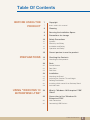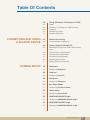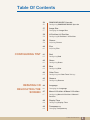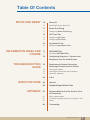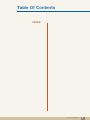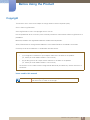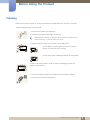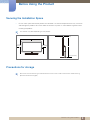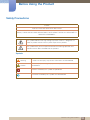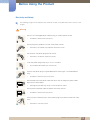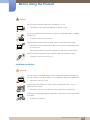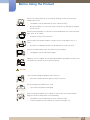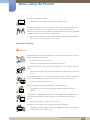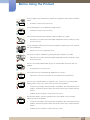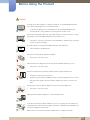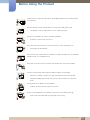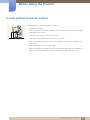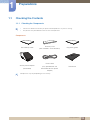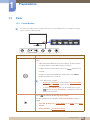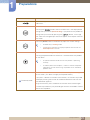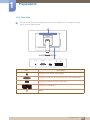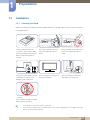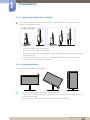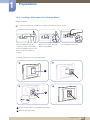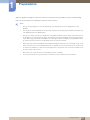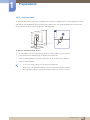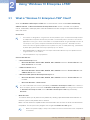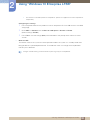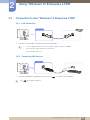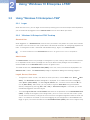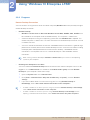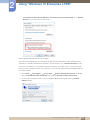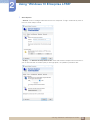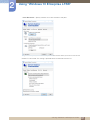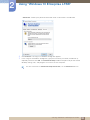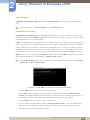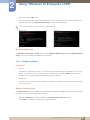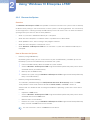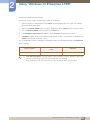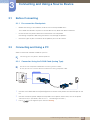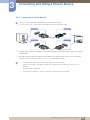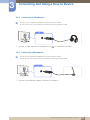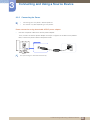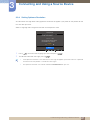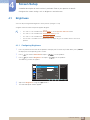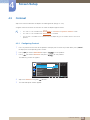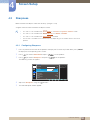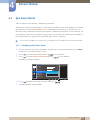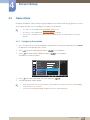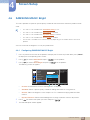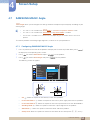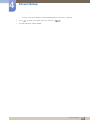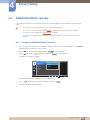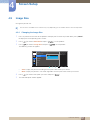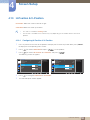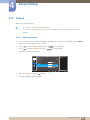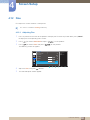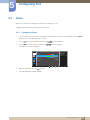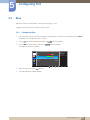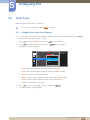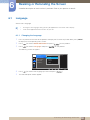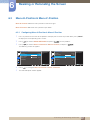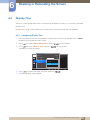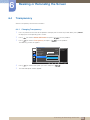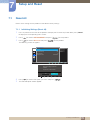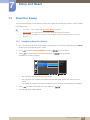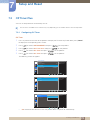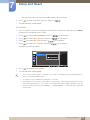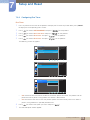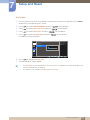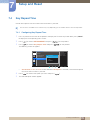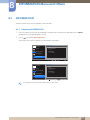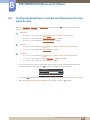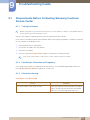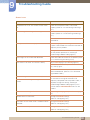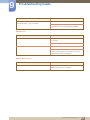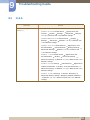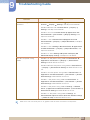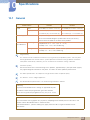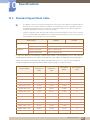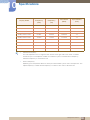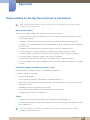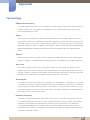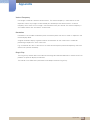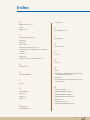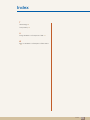Samsung TC242T User manual
- Category
- TVs & monitors
- Type
- User manual
This manual is also suitable for

User manual
TC222T
TC242T
The color and the appearance may differ depending on
the product, and the specifications are subject to
change without prior notice to improve the performance.

Table Of Contents
2
Table Of Contents
BEFORE USING THE
PRODUCT
7 Copyright
7 Icons used in this manual
8 Cleaning
9 Securing the Installation Space
9 Precautions for storage
10 Safety Precautions
10 Symbols
11 Electricity and Safety
12 Installation and Safety
14 Operation and Safety
18 Correct posture to use the product
PREPARATIONS 19 Checking the Contents
19 Checking the Components
20 Parts
20 Frontal Buttons
22 Rear View
23 Side View
24 Installation
24 Attaching the Stand
25 Adjusting the Product Tilt and Height
25 Rotating the Monitor
26 Installing a Wall-mount Kit or Desktop Stand
28 Anti-theft Lock
USING "WINDOWS 10
ENTERPRISE LTSB"
29 What is "Windows 10 Enterprise LTSB"
Client?
32 Connection to Use "Windows 10
Enterprise LTSB"
32 LAN Connection
32 Connecting USB Devices

Table Of Contents
Table Of Contents
3
33 Using "Windows 10 Enterprise LTSB"
33 Logon
33 "Windows 10 Enterprise LTSB" Desktop
34 Programs
40 Configuring Utilities
41 Recover the System
CONNECTING AND USING
A SOURCE DEVICE
43 Before Connecting
43 Pre-connection Checkpoints
43 Connecting and Using a PC
43 Connection Using the D-SUB Cable (Analog
Type)
44 Connecting to a Dual Monitor
45 Connecting to Headphones
45 Connecting a Microphone
46 Connecting the Power
47 Setting Optimum Resolution
SCREEN SETUP 48 Brightness
48 Configuring Brightness
49 Contrast
49 Configuring Contrast
50 Sharpness
50 Configuring Sharpness
51 Eye Saver Mode
51 Configuring Eye Saver Mode
52 Game Mode
52 Configuring Game Mode
53 SAMSUNG MAGIC Bright
53 Configuring SAMSUNG MAGIC Bright
54 SAMSUNG MAGIC Angle
54 Configuring SAMSUNG MAGIC Angle

Table Of Contents
Table Of Contents
4
56 SAMSUNG MAGIC Upscale
56 Configuring SAMSUNG MAGIC Upscale
57 Image Size
57 Changing the Image Size
58 H-Position & V-Position
58 Configuring H-Position & V-Position
59 Coarse
59 Adjusting Coarse
60 Fine
60 Adjusting Fine
CONFIGURING TINT 61 Red
61 Configuring Red
62 Green
62 Configuring Green
63 Blue
63 Configuring Blue
64 Color Tone
64 Configuring the Color Tone Settings
65 Gamma
65 Configuring Gamma
RESIZING OR
RELOCATING THE
SCREEN
66 Language
66 Changing the Language
67 Menu H-Position & Menu V-Position
67 Configuring Menu H-Position & Menu V-
Position
68 Display Time
68 Configuring Display Time
69 Transparency
69 Changing Transparency

Table Of Contents
Table Of Contents
5
SETUP AND RESET
70 Reset All
70 Initializing Settings (Reset All)
71 Smart Eco Saving
71 Configuring Smart Eco Saving
72 Off Timer Plus
72 Configuring Off Timer
74 Configuring Eco Timer
76 Key Repeat Time
76 Configuring Key Repeat Time
INFORMATION MENU AND
OTHERS
77 INFORMATION
77 Displaying INFORMATION
78 Configuring Brightness, Contrast and
Sharpness from the Initial Screen
TROUBLESHOOTING
GUIDE
79 Requirements Before Contacting
Samsung Customer Service Center
79 Testing the Product
79 Checking the Resolution and Frequency
79 Check the following.
82 Q & A
SPECIFICATIONS 84 General
85 Standard Signal Mode Table
APPENDIX 87 Responsibility for the Pay Service (Cost
to Customers)
87 Not a product defect
87 A Product damage caused by customer's fault
87 Others
88 Terminology

7
Before Using the Product
Before Using the Product
Copyright
The contents of this manual are subject to change without notice to improve quality.
© 2017 Samsung Electronics
Samsung Electronics owns the copyright for this manual.
Use or reproduction of this manual in parts or entirety without the authorization of Samsung Electronics is
prohibited.
Microsoft, Windows are registered trademarks of Microsoft Corporation.
VESA, DPM and DDC are registered trademarks of the Video Electronics Standards Association.
Ownership of all other trademarks is attributed to their due owner.
Icons used in this manual
An administration fee may be charged if either
(a) an engineer is called out at your request and there is no defect in the product
(i.e, where you have failed to read this user manual).
(b) you bring the unit to a repair center and there is no defect in the product
(i.e, where you have failed to read this user manual).
The amount of such administration charge will be advised to you before any work or home visit is
carried out.
The following images are for reference only. Real-life situations may
differ from what is shown in the images.

8
Before Using the Product
Before Using the Product
Cleaning
Exercise care when cleaning as the panel and exterior of advanced LCDs are easily scratched.
Take the following steps when cleaning.
1. Power off the monitor and computer.
2. Disconnect the power cable from the monitor.
Hold the power cable by the plug and do not touch the cable with wet
hands. Otherwise, an electric shock may result.
3. Wipe the monitor screen using a clean, soft and dry cloth.
Do not apply a cleaning agent that contains alcohol,
solvent, or surfactant to the monitor.
Do not spray water or detergent directly on the product.
4. Wet a soft and dry cloth in water and wring thoroughly to clean the
exterior of the monitor.
5. Connect the power cable to the product after cleaning the product.
6. Power on the monitor and computer.
!
!

9
Before Using the Product
Before Using the Product
Securing the Installation Space
Ensure some space around the product for ventilation. An internal temperature rise may cause fire
and damage the product. Be sure to allow the amount of space as shown below or greater when
installing the product.
The exterior may differ depending on the product.
Precautions for storage
Be sure to contact Samsung Customer Service Center if the inside of the monitor needs cleaning.
(Service fee will be charged.)
10 cm (3.93 inches)
10 cm
(3.93 inches)
10 cm
(3.93 inches)
10 cm (3.93 inches)
10 cm (3.93 inches)

10
Before Using the Product
Before Using the Product
Safety Precautions
Symbols
Caution
RISK OF ELECTRIC SHOCK DO NOT OPEN
Caution: TO REDUCE THE RISK OF ELECTRIC SHOCK, DO NOT REMOVE COVER (OR
BACK). THERE ARE NO USER SERVICEABLE PARTS INSIDE. REFER ALL SERVICING TO
QUALIFIED PERSONNEL.
This symbol indicates that high voltage is present inside. It is dangerous to
make any kind of contact with any internal part of this product.
This symbol alerts you that important literature concerning operation and
maintenance has been included with this product.
Warning
A serious or fatal injury may result if instructions are not followed.
Caution
Personal injury or damage to properties may result if instructions are
not followed.
Activities marked by this symbol are prohibited.
Instructions marked by this symbol must be followed.

11
Before Using the Product
Before Using the Product
Electricity and Safety
The following images are for reference only. Real-life situations may differ from what is shown in the
images.
Warning
Do not use a damaged power cable or plug, or a loose power socket.
An electric shock or fire may result.
Do not plug many products into the same power socket.
Otherwise, the socket may overheat and cause a fire.
Do not touch the power plug with wet hands.
Otherwise, an electric shock may result.
Insert the power plug all the way in so it is not loose.
An unstable connection may cause a fire.
Connect the power plug to a grounded power socket (type 1 insulated devices
only).
An electric shock or injury may result.
Do not bend or pull the power cable with force. Do not weigh the power cable
down with a heavy object.
Damage to the cord may result in a fire or electric shock.
Do not place the power cable or product near heat sources.
An electric shock or fire may result.
Clean any dust around the pins of the power plug or the power socket with a dry
cloth.
Otherwise, a fire may result.
!
!
!

12
Before Using the Product
Before Using the Product
Caution
Installation and Safety
Warning
Do not unplug the power cable when the product is in use.
The product may become damaged by an electric shock.
Do not use the power cable for products other than authorized products supplied
by Samsung.
An electric shock or fire may result.
Keep the power socket where the power cord is connected unobstructed.
The power cord must be disconnected to cut off power to the product when
an issue occurs.
Power to the product cannot be completely cut off with the power button.
Hold the plug when disconnecting the power cable from the power socket.
An electric shock or fire may result.
DO NOT PLACE CANDLES, INSECT REPELLANTS OR CIGARETTES ON TOP
OF THE PRODUCT. DO NOT INSTALL THE PRODUCT NEAR HEAT SOURCES.
Otherwise, a fire may result.
Avoid installing the product in a narrow space with bad ventilation, such as a
bookshelf or wall closet.
Otherwise, a fire may result due to an increased internal temperature.
Keep the plastic packaging bag for the product in a place that cannot be reached
by children.
Children may suffocate.
!
!
!
!

13
Before Using the Product
Before Using the Product
Caution
Do not install the product on an unstable or vibrating surface (insecure shelf,
sloped surface, etc.).
The product may fall and break or cause a personal injury.
Using the product in an area with excess vibration may damage the product
or cause a fire.
Do not install the product in a vehicle or a place exposed to dust, moisture (water
drips, etc.), oil, or smoke.
An electric shock or fire may result.
Do not expose the product to direct sunlight, heat, or a hot object such as a
stove.
Otherwise, the product lifespan may be reduced, or a fire may result.
Do not install the product within the reach of young children.
The product may fall and injure children.
Edible oil, such as soybean oil, can damage or deform the product. Do not install
the product in a kitchen or near a kitchen counter.
Take care not to drop the product when moving it.
Otherwise, product failure or personal injury may result.
Do not set down the product on its front.
The screen may become damaged.
When installing the product on a cabinet or shelf, make sure that the bottom
edge of the front of the product is not protruding.
The product may fall and break or cause a personal injury.
Install the product only on cabinets or shelves of the right size.
!
!

14
Before Using the Product
Before Using the Product
Operation and Safety
Warning
Put down the product carefully.
The product may fall and break or cause a personal injury.
Installing the product in an unusual place (a place exposed to a lot of fine dust,
chemical substances, extreme temperatures or a significant presence of
moisture, or a place where the product will operate continuously for an extended
period of time) may seriously affect its performance.
Be sure to consult Samsung Customer Service Center before installation if
you want to install the product at such a place.
High voltage runs through the product. Do not attempt to disassemble, repair, or
modify the product on your own.
An electric shock or fire may result.
Contact Samsung Customer Service Center for repair.
To move the product, first disconnect all the cables from it, including the power
cable.
Otherwise, the power cord may be damaged and a fire or electric shock may
result.
If the product generates a strange noise, a burning smell, or smoke, remove the
power cable immediately and contact Samsung Customer Service Center.
An electric shock or fire may result.
Do not let children hang from the product or climb on top of it.
The product may fall, and your child may become injured or seriously
harmed.
If the product is dropped or the outer case is damaged, turn off the power and
disconnect the power cord. Then contact the Samsung Customer Service
Center.
Otherwise, an electric shock or fire may result.
Do not put a heavy object, toy, or sweets on top of the product.
The product or heavy objects may fall as children try to reach for the toy or
sweets resulting in a serious injury.
!
SAMSUNG
!
!
!

15
Before Using the Product
Before Using the Product
During a lightning or thunderstorm, power off the product and remove the power
cable.
An electric shock or fire may result.
Do not drop objects on the product or apply impact.
An electric shock or fire may result.
Do not move the product by pulling the power cable or any cable.
Otherwise, the cable may be damaged and product failure, an electric shock
or fire may result.
If a gas leakage is found, do not touch the product or power plug. Also, ventilate
the area immediately.
Sparks can cause an explosion or fire.
Do not lift or move the product by pulling the power cable or any cable.
Otherwise, the cable may be damaged and product failure, an electric shock
or fire may result.
Do not use or keep combustible spray or an inflammable substance near the
product.
An explosion or fire may result.
Ensure the vents are not blocked by tablecloths or curtains.
Otherwise, a fire may result from an increased internal temperature.
Do not insert a metallic object (a chopstick, coin, hair pin, etc.) or inflammable
object (paper, match, etc.) into the vent or ports of the product.
If water or any foreign substance enters the product, be sure to power off the
product, remove the power cable, and contact Samsung Customer Service
Center.
Product failure, an electric shock or fire may result.
Do not place objects containing liquid (vases, pots, bottles, etc) or metallic
objects on top of the product.
If water or any foreign substance enters the product, be sure to power off the
product, remove the power cable, and contact Samsung Customer Service
Center.
Product failure, an electric shock or fire may result.
!
!
!
GAS
!
10 0

16
Before Using the Product
Before Using the Product
Caution
Leaving the screen fixed on a stationary image for an extended period of time
may cause afterimage burn-in or defective pixels.
If you are not going to use the product for an extended period of time,
activate power-saving mode or a moving-picture screen saver.
Disconnect the power cable from the power socket if you do not plan on using
the product for an extended period of time (vacation, etc.).
Otherwise, a fire may result from accumulated dust, overheating, an electric
shock, or electric leakage.
Use the product at the recommended resolution and frequency.
Your eyesight may deteriorate.
Do not put AC/DC power adapters together.
Otherwise, a fire may result.
Remove the plastic bag from the AC/DC power adapter before you use it.
Otherwise, a fire may result.
Do not let water enter the AC/DC power device or get the device wet.
An electric shock or fire may result.
Avoid using the product outdoors where it can be exposed to rain or snow.
Be careful not to get the AC/DC power adapter wet when you wash the
floor.
Do not put the AC/DC power adapter near to any heating apparatus.
Otherwise, a fire may result.
Keep the AC/DC power adapter in a well-ventilated area.
If you place the AC/DC power adapter so that it is hanging with the cord input
facing upwards, water or other foreign substances could enter the Adapter and
cause the Adapter to malfunction.
Make sure to rest the AC/DC power adapter flat on a table or the floor.
!
!
-_-
!
!
!
!

17
Before Using the Product
Before Using the Product
Looking at the screen too close for an extended period of time can deteriorate
your eyesight.
Do not hold the monitor upside-down or move it by holding the stand.
The product may fall and break or cause a personal injury.
Do not use humidifiers or stoves around the product.
An electric shock or fire may result.
Rest your eyes for more than 5 minutes for every 1 hour of product use.
Eye fatigue will be relieved.
Do not touch the screen when the product has been turned on for an extended
period of time as it will become hot.
Store the small accessories used with the product out of reach of children.
Exercise caution when adjusting the product angle or stand height.
Otherwise, children's fingers or hands may become stuck and injured.
Tilting the product excessively may cause it to fall and result in personal
injury.
Do not place heavy objects on the product.
Product failure or personal injure may result.
When using headphones or earphones, do not turn the volume too high.
Having the sound too loud may damage your hearing.
!
!
!
!

18
Before Using the Product
Before Using the Product
Correct posture to use the product
Use the product in the correct posture as follows:
Straighten your back.
Allow a distance of 45 to 50 cm between your eye and the screen, and look slightly
downward at the screen.
Keep your eyes directly in front of the screen.
Adjust the angle so light does not reflect on the screen.
Keep your forearms perpendicular to your upper arms and level with the back of
your hands.
Keep your elbows at about a right angle.
Adjust the height of the product so you can keep your knees bent at 90 degrees or
more, your heels attached to the floor, and your arms lower than your heart.

19
1 Preparations
1
Preparations
1.1 Checking the Contents
1.1.1 Checking the Components
Contact the dealer from whom you purchased the product if any item is missing.
The pictures may look different from the actual components.
Components
Components may vary depending on the country.
Quick Setup Guide
Warranty card
(Not available in some locations)
Regulatory guide
AC/DC power adapter
(Detachable)
Power cable
(Only provided with the
detachable AC/DC power
adapter)
Stand base

20
Preparations
1
1 Preparations
1.2 Parts
1.2.1 Frontal Buttons
The color and shape of parts may differ from what is shown. Specifications are subject to change
without notice to improve quality.
Icons Description
Open or close the onscreen display (OSD) menu, or return to the parent
menu.
OSD control lock: Maintain the current settings, or lock the OSD
control to prevent unintended changes to settings.
Enable: To lock the OSD control, press the [ ] button for 10
seconds.
Disable: To unlock the locked OSD control, press the [ ]
button for more than 10 seconds.
If the OSD control is locked,
Brightness and Contrast can be adjusted. Eye Saver Mode is
available. INFORMATION
can be viewed.
The Eye Saver Mode function can be used by pressing the
[ ] button. (The Eye Saver Mode is available even when the
OSD control is locked.)
Press [ ] to enable or disable Eye Saver Mode.
The items below are not available if the Eye Saver Mode function is
enable.
PICTURE Brightness, Game Mode, Bright, Angle
COLOR
SETUP&RESET Smart ECO Saving
MENU SOURCE
EYE
SAVER
AUTO
MENU SOURCE
EYE
SAVER
AUTO
MENU
MENU
SAMSUNG
MAGIC
SAMSUNG
MAGIC
Page is loading ...
Page is loading ...
Page is loading ...
Page is loading ...
Page is loading ...
Page is loading ...
Page is loading ...
Page is loading ...
Page is loading ...
Page is loading ...
Page is loading ...
Page is loading ...
Page is loading ...
Page is loading ...
Page is loading ...
Page is loading ...
Page is loading ...
Page is loading ...
Page is loading ...
Page is loading ...
Page is loading ...
Page is loading ...
Page is loading ...
Page is loading ...
Page is loading ...
Page is loading ...
Page is loading ...
Page is loading ...
Page is loading ...
Page is loading ...
Page is loading ...
Page is loading ...
Page is loading ...
Page is loading ...
Page is loading ...
Page is loading ...
Page is loading ...
Page is loading ...
Page is loading ...
Page is loading ...
Page is loading ...
Page is loading ...
Page is loading ...
Page is loading ...
Page is loading ...
Page is loading ...
Page is loading ...
Page is loading ...
Page is loading ...
Page is loading ...
Page is loading ...
Page is loading ...
Page is loading ...
Page is loading ...
Page is loading ...
Page is loading ...
Page is loading ...
Page is loading ...
Page is loading ...
Page is loading ...
Page is loading ...
Page is loading ...
Page is loading ...
Page is loading ...
Page is loading ...
Page is loading ...
Page is loading ...
Page is loading ...
Page is loading ...
Page is loading ...
Page is loading ...
-
 1
1
-
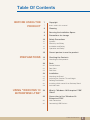 2
2
-
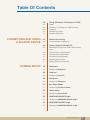 3
3
-
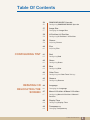 4
4
-
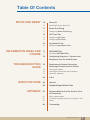 5
5
-
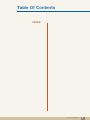 6
6
-
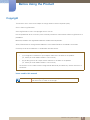 7
7
-
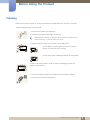 8
8
-
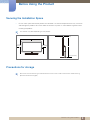 9
9
-
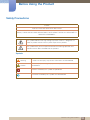 10
10
-
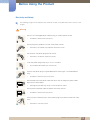 11
11
-
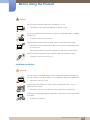 12
12
-
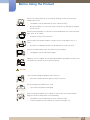 13
13
-
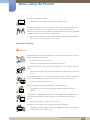 14
14
-
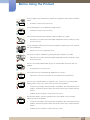 15
15
-
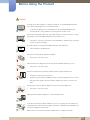 16
16
-
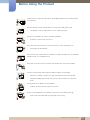 17
17
-
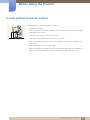 18
18
-
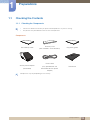 19
19
-
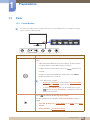 20
20
-
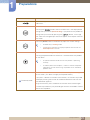 21
21
-
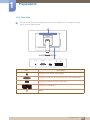 22
22
-
 23
23
-
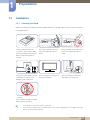 24
24
-
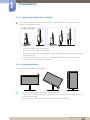 25
25
-
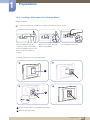 26
26
-
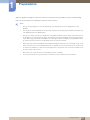 27
27
-
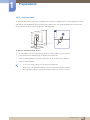 28
28
-
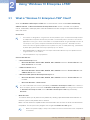 29
29
-
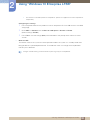 30
30
-
 31
31
-
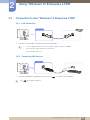 32
32
-
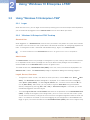 33
33
-
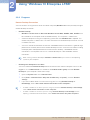 34
34
-
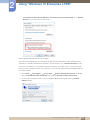 35
35
-
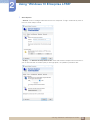 36
36
-
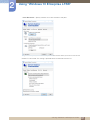 37
37
-
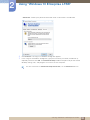 38
38
-
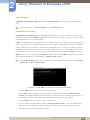 39
39
-
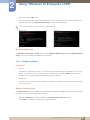 40
40
-
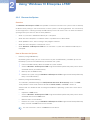 41
41
-
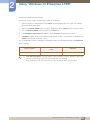 42
42
-
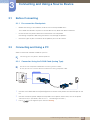 43
43
-
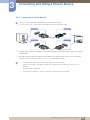 44
44
-
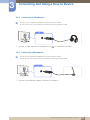 45
45
-
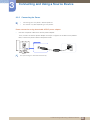 46
46
-
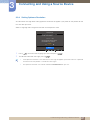 47
47
-
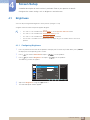 48
48
-
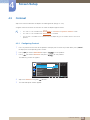 49
49
-
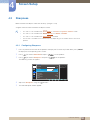 50
50
-
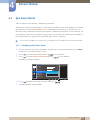 51
51
-
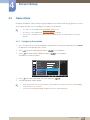 52
52
-
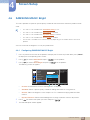 53
53
-
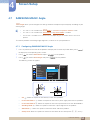 54
54
-
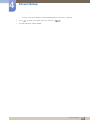 55
55
-
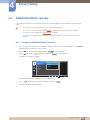 56
56
-
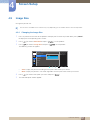 57
57
-
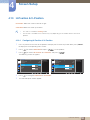 58
58
-
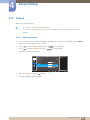 59
59
-
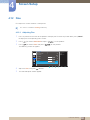 60
60
-
 61
61
-
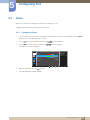 62
62
-
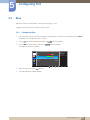 63
63
-
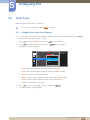 64
64
-
 65
65
-
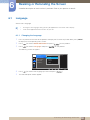 66
66
-
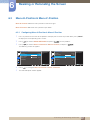 67
67
-
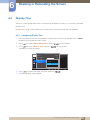 68
68
-
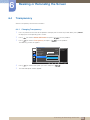 69
69
-
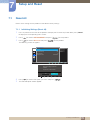 70
70
-
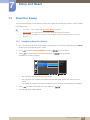 71
71
-
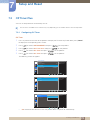 72
72
-
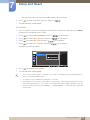 73
73
-
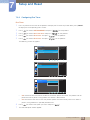 74
74
-
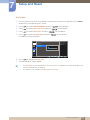 75
75
-
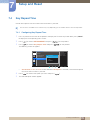 76
76
-
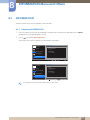 77
77
-
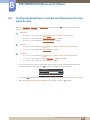 78
78
-
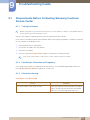 79
79
-
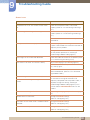 80
80
-
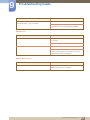 81
81
-
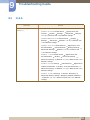 82
82
-
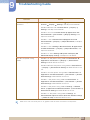 83
83
-
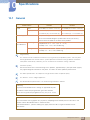 84
84
-
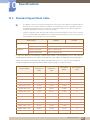 85
85
-
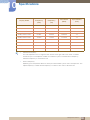 86
86
-
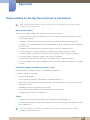 87
87
-
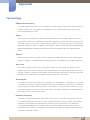 88
88
-
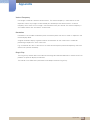 89
89
-
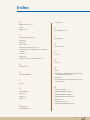 90
90
-
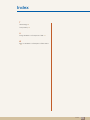 91
91
Samsung TC242T User manual
- Category
- TVs & monitors
- Type
- User manual
- This manual is also suitable for
Ask a question and I''ll find the answer in the document
Finding information in a document is now easier with AI
Related papers
Other documents
-
HP t610 Flexible Thin Client User guide
-
LG 27CN650N-6N User manual
-
HP ElitePad 1000 G2 Healthcare Base Model Tablet User guide
-
Contec PT-970 Owner's manual
-
LG 34CN650N-6A Owner's manual
-
Contec BX-R100 Owner's manual
-
LG 24CK550W-3A Owner's manual
-
Contec PT-970W10WA Owner's manual
-
Contec CPS-BXC200 Owner's manual
-
Contec BX-R100 Owner's manual