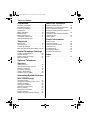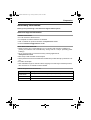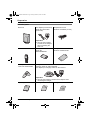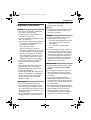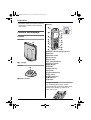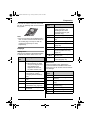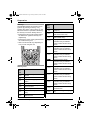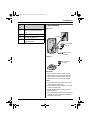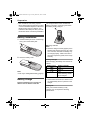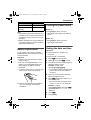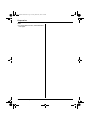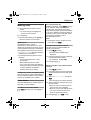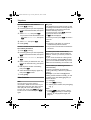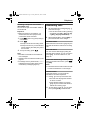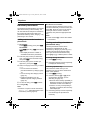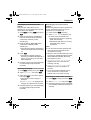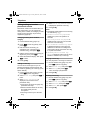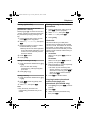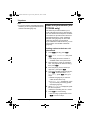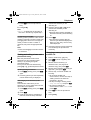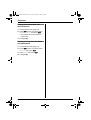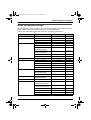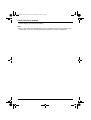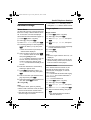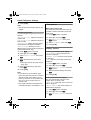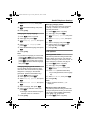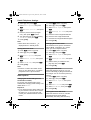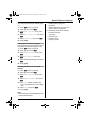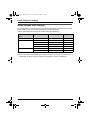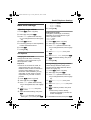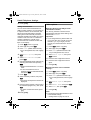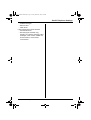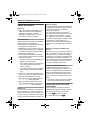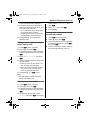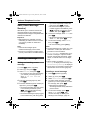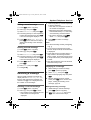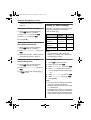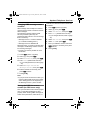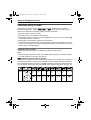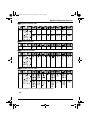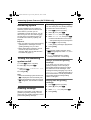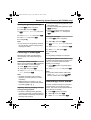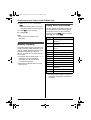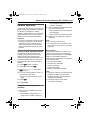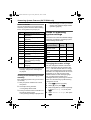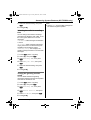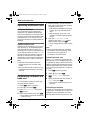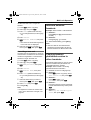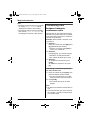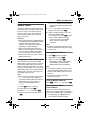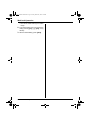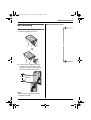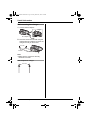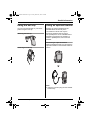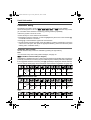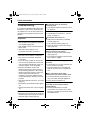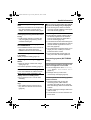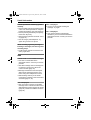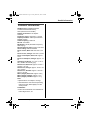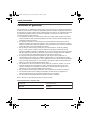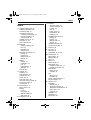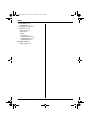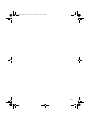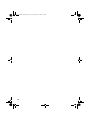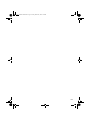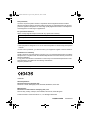Panasonic KXTCD560 Operating instructions
- Category
- Answering machines
- Type
- Operating instructions
This manual is also suitable for

This unit is compatible with Caller ID and SMS. To use these
features, you must subscribe to the appropriate service of your
service provider.
Charge the battery for about 5.5 hours before initial use.
Please read these operating instructions before using the unit and save them for
future reference.
Operating Instructions
Model No.
KX-TCD560E
Digital Cordless Phone
Model No.
KX-TCD580E
Digital Cordless Answering System
KX-TCD560-580E.PDF Page 1 Friday, March 26, 2004 7:20 PM

Table of Contents
2
Helpline Tel. No.: U.K. 08700 100 076 R.O.I. 01289 8333
Preparation
Accessory information . . . . . . . . . . . . . . .3
Important information . . . . . . . . . . . . . . . .5
Controls and displays. . . . . . . . . . . . . . . .6
Connections . . . . . . . . . . . . . . . . . . . . . . . 9
Battery installation . . . . . . . . . . . . . . . . .10
Battery charge . . . . . . . . . . . . . . . . . . . .10
Battery replacement . . . . . . . . . . . . . . . . 11
Turning the power on/off . . . . . . . . . . . . 11
Setting the date and time . . . . . . . . . . . . 11
Telephone
Making calls . . . . . . . . . . . . . . . . . . . . . .13
Answering calls . . . . . . . . . . . . . . . . . . .15
Handset phonebook. . . . . . . . . . . . . . . .16
Base unit phonebook (KX-TCD580 only)20
Useful Telephone Settings
Guide to handset settings . . . . . . . . . . .23
Handset settings . . . . . . . . . . . . . . . . . .25
Guide to base unit settings. . . . . . . . . . .30
Base unit settings. . . . . . . . . . . . . . . . . .31
Optional Telephone
Services
Caller ID service. . . . . . . . . . . . . . . . . . .34
SMS (Short Message Service). . . . . . . .36
Sending a message . . . . . . . . . . . . . . . .36
Receiving a message. . . . . . . . . . . . . . .37
Guide to SMS settings . . . . . . . . . . . . . .38
Character entry for SMS . . . . . . . . . . . .40
Answering System Features
(KX-TCD580 only)
Answering system . . . . . . . . . . . . . . . . .42
Turning the answering system on/off . . .42
Greeting message . . . . . . . . . . . . . . . . .42
Listening to messages . . . . . . . . . . . . . .43
Recording a voice memo . . . . . . . . . . . .43
Memory capacity . . . . . . . . . . . . . . . . . .44
Using direct commands . . . . . . . . . . . . .44
Remote operation. . . . . . . . . . . . . . . . . .45
Guide to answering system settings . . .46
Multi-unit Operation
Operating additional units . . . . . . . . . . . 48
Registering a handset to a base unit . . . 48
Intercom between handsets. . . . . . . . . . 49
Copying handset phonebook entries to
other handsets . . . . . . . . . . . . . . . . . . . . 49
Transferring calls between handsets,
conference calls. . . . . . . . . . . . . . . . . . . 50
Walkie-Talkie . . . . . . . . . . . . . . . . . . . . . 51
Useful Information
Wall mounting . . . . . . . . . . . . . . . . . . . . 53
Using the belt clip . . . . . . . . . . . . . . . . . 55
Using an optional headset . . . . . . . . . . . 55
Character entry . . . . . . . . . . . . . . . . . . . 56
Troubleshooting . . . . . . . . . . . . . . . . . . . 58
Technical information . . . . . . . . . . . . . . . 61
Conditions of guarantee. . . . . . . . . . . . . 62
Index
Index . . . . . . . . . . . . . . . . . . . . . . . . . . 63
KX-TCD560-580E.book Page 2 Friday, March 26, 2004 7:20 PM

Preparation
3
Helpline Tel. No.: U.K. 08700 100 076 R.O.I. 01289 8333
Accessory information
Thank you for purchasing a new Panasonic digital cordless phone.
Sales and support information
Customer Care Centre
L For UK customers: 08700 100 076
L For Republic of Ireland customers: 01289 8333
L Visit our website for product information: www.panasonic.co.uk
L E-mail: customer.care@panasonic.co.uk
Direct Sales at Panasonic UK
L Order accessory and consumable items for your product with ease and confidence by
phoning our Customer Care Centre Monday - Friday, 9:00 am - 5:30 pm. (Excluding public
holidays)
L Or go on line through our Internet Accessory ordering application at
www.panasonic.co.uk
L Most major credit and debit cards accepted.
L All enquiries transactions and distribution facilities are provided directly by Panasonic UK
Ltd.
L It couldn’t be simpler!
L Also available through our Internet is direct shopping for a wide range of finished products,
take a browse on our website for further details.
Additional/replacement accessories
Model No. Description
N4HHGMB00007
or HHR-P103
Rechargeable nickel metal hydride (Ni-MH) battery
KX-TCA158E Additional handset
KX-TCA89EX Headset
KX-TCD560-580E.book Page 3 Friday, March 26, 2004 7:20 PM

Preparation
4
Helpline Tel. No.: U.K. 08700 100 076 R.O.I. 01289 8333
Included parts
Base unit AC adaptor (for base unit)
Order No. PQLV19EZ
(PQLV19E)
Telephone line cord
Order No. PQJA87S (for UK)
Important:
L Use only the included
6 V/500 mA AC adaptor
when connecting the
base unit.
Handset Battery
Order No.
N4HHGMB00007
Battery cover
Order No. PSKK1047Z2
Belt clip
Order No. PSKE1070Z2
Charger unit
Charger: Order No. PQLV30027ZS
AC adaptor (for charger): Order No. KX-TCA1E-1
Important:
L Use only the included 9 V/350 mA AC adaptor when
connecting the charger.
Operating instructions Quick guide SMS guide
KX-TCD560-580E.book Page 4 Friday, March 26, 2004 7:20 PM

Preparation
5
Helpline Tel. No.: U.K. 08700 100 076 R.O.I. 01289 8333
Important information
General
L Use only the AC adaptors included with
this product, noted on page 4.
L Connect the base unit AC adaptor to a
220–240 V AC outlet only.
L Connect the charger AC adaptor to a 230–
240 V AC outlet only.
L This product is unable to make calls when:
– The portable handset battery needs
recharging or has failed.
– There is a power failure.
– The key lock feature is turned on.
– The direct call feature is turned on (only
the phone number stored in the unit as
the direct call number can be called).
– The call bar feature is turned on (only
phone numbers stored in the unit as
emergency numbers can be called).
L Do not open the base unit, charger, or
handset (other than to replace the
battery).
L This product should not be used near
emergency/intensive care medical
equipment and should not be used by
people with pacemakers.
L Care should be taken that objects do not
fall onto, and liquids are not spilled into,
the unit. Do not subject this product to
excessive smoke, dust, mechanical
vibration or shock.
Environment
L Do not use this product near water.
L This product should be kept away from
heat sources such as radiators, cookers,
etc. It should also not be placed in rooms
where the temperature is less than 5 °C or
greater than 40 °C.
L The AC adaptors are used as the main
disconnect devices. Ensure that the AC
outlets are located/installed near the unit
and are easily accessible.
Warning:
L To prevent the risk of electrical shock, do
not expose this product to rain or any
other type of moisture.
Location
L For maximum distance and noise-free
operation, place your base unit:
– Away from electrical appliances such as
TVs, radios, personal computers or
other phones.
– In a convenient, high and central
location.
L You can increase the range of the base
unit by using a DECT repeater. Consult
your Panasonic dealer for details. Before
registering the repeater to this base unit,
you must change the base unit PIN to a
number between 9000 and 9999 (page
32), then disconnect the base unit AC
adaptor and connect it again.
Battery caution
L We recommend using the battery noted
on page 3. Use only a rechargeable
battery.
L Do not dispose the battery in a fire, as
they may explode. Check local waste
management codes for special disposal
instructions.
L Do not open or mutilate the battery.
Released electrolyte from the battery is
corrosive and may cause burns or injury to
the eyes or skin. The electrolyte may be
toxic if swallowed.
L Exercise care when handling the battery.
Do not allow conductive materials such as
rings, bracelets or keys to touch the
battery, otherwise a short circuit may
cause the battery and/or the conductive
material to overheat and cause burns.
KX-TCD560-580E.book Page 5 Friday, March 26, 2004 7:20 PM

Preparation
6
Helpline Tel. No.: U.K. 08700 100 076 R.O.I. 01289 8333
L Charge the battery in accordance with the
information provided in these operating
instructions.
Controls and displays
Controls
Base unit
A {x} (Page)
Charger
A Charge contacts
Handset
A Ringer indicator/Charge indicator
B Receiver
C Headset socket
D Left soft key
E {C} (Talk)
F {s} (Speakerphone)
G Charge contacts
H {R} (Recall)
I Display
J Right soft key
K Joystick
L {ih} (Off/Power)
M {C} (Clear)
N {INT} (Intercom)
O Microphone
P Speaker
Using the joystick
The handset joystick can be used to
navigate through menus and to select items
shown on the display, by pushing it up,
down, left, or right.
A
A
A
I
P
J
K
L
M
N
O
G
B
C
D
E
F
G
H
KX-TCD560-580E.book Page 6 Friday, March 26, 2004 7:20 PM

Preparation
7
Helpline Tel. No.: U.K. 08700 100 076 R.O.I. 01289 8333
It can also be used to select the centre soft
key icon, by pressing down on the centre of
the joystick.
Note:
L Up to 5 menu items can be displayed at a
time. To select a menu item not shown on
the current page, scroll up or down by
pushing the joystick up or down,
respectively.
Displays
Display icons
Various icons appear on the handset display
to indicate the current status of the unit.
Menu icons
When in standby mode, pressing the
joystick reveals the handset’s main menu.
From here you can access various features
and settings.
Display
icon
Meaning
w Within range of a base unit
L When flashing: No base
unit (out of range of base
unit, handset is not
registered to base unit,
no power on base unit)
x Handset is accessing base
unit (intercom, paging,
changing base unit settings,
etc.)
k Handset is on an outside
call
o Call bar is on (page 27)
q Missed call (Caller ID
subscribers only; page 34)
C Phonebook is being
accessed
r Answering system is on
(page 42) and/or new
messages have been
recorded (page 43) (KX-
TCD580 only)
5 Battery strength
~ Ringer volume is off (page
25)
p Direct call is on (page 27)
H/set 1 Handset number or name
(page 26)
9 Vibration is on (page 25)
F New SMS message
received (SMS users only;
page 37)
Line is being used by
another unit
| Phonebook entry has a
voice tag (page 18)
Menu
icon
Menu/feature
£ Caller ID list
} SMS (Short Message
Service)
s Ringer options (KX-TCD560
only)
K Answering system (KX-
TCD580 only)
t Handset settings
u Base unit settings
v Walkie-Talkie
Display
icon
Meaning
KX-TCD560-580E.book Page 7 Friday, March 26, 2004 7:20 PM

Preparation
8
Helpline Tel. No.: U.K. 08700 100 076 R.O.I. 01289 8333
Soft keys
The handset features two soft keys and a
joystick. By pressing a soft key, or by
pressing the centre of the joystick, you can
select the feature or operation indicated by
the soft key icon shown directly above it.
L Pressing the left or right soft key selects
the leftmost or rightmost soft key icon
respectively.
L Pressing the centre of the joystick selects
the centre soft key icon.
L The icons shown will vary depending on
how you are using the unit.
Soft key icons
Soft
key
icon
Action
z Returns to the previous
screen
$ Displays the main menu
* Displays the appropriate sub-
menu
, Accepts the current selection
- Displays a previously dialled
phone number
. Opens a phonebook
w Creates a new phonebook
entry
& Displays the phonebook
search menu
7
0
4
6
8
9
5
" Turns the key lock feature off
(page 14)
/ Switches between AM, PM,
and 24-hour time entry
Z Stops recording or playback
(KX-TCD580 only)
# Displayed when LetterWise
®
character entry is selected.
Press to select another entry
mode.
: Displayed when alphabet
character entry is selected.
Press to select another entry
mode.
; Displayed when numeric
character entry is selected.
Press to select another entry
mode.
! Displayed when Greek
character entry is selected.
Press to select another entry
mode.
x Displayed when extended 1
character entry is selected.
Press to select another entry
mode.
y Displayed when extended 2
character entry is selected.
Press to select another entry
mode.
% Displayed when Cyrillic
character entry is selected.
Press to select another entry
mode.
? Places a check mark next to
the menu item
@ Inserts a dialling pause (page
14)
Soft
key
icon
Action
KX-TCD560-580E.book Page 8 Friday, March 26, 2004 7:20 PM

Preparation
9
Helpline Tel. No.: U.K. 08700 100 076 R.O.I. 01289 8333
Connections
Base unit
Charger
Important:
L Use only the included 6 V/500 mA AC
adaptor when connecting the base unit.
L Use only the included 9 V/350 mA AC
adaptor when connecting the charger.
Note:
L If the AC outlet is connected to a switch,
make sure the switch is on.
L If the handset is not charged, you cannot
make or answer calls.
L Never install telephone wiring during a
lightning storm.
L The AC adaptors must remain connected
at all times. (It is normal for the adaptors to
feel warm during use.)
^ Turns the mute feature on/off
during a conversation (page
14)
_ Erases the selected item
B Turns the ringer off
temporarily (page 15)
( Displayed when the soft key
has no function
Soft
key
icon
Action
Hooks
(220–240 V,
50 Hz)
To telephone
network
(230–240 V,
50 Hz)
KX-TCD560-580E.book Page 9 Friday, March 26, 2004 7:20 PM

Preparation
10
Helpline Tel. No.: U.K. 08700 100 076 R.O.I. 01289 8333
L The unit will not work during a power
failure. We therefore recommend you also
connect a standard telephone to the same
telephone line using a T-adaptor. Your
Panasonic sales shop can offer you more
information about connection possibilities.
Battery installation
1 Insert the battery as shown. Insert the S
and T end of the battery first.
2 Close the battery cover.
Note:
L Use only a rechargeable battery (page 3).
Battery charge
Place the handset on the charger for
about 5.5 hours before initial use.
The charge indicator turns red while the
battery is charging, and turns green when
the battery is fully charged.
A Charge indicator
Note:
L Clean the charge contacts (page 6) of the
handset and charger with a soft, dry cloth
once a month, otherwise the battery may
not charge properly. Clean more often if
the unit is exposed to grease, dust or high
humidity.
Battery strength
When charging, the battery icon is shown as
follows.
Note:
L If the handset is turned off, it will be turned
on automatically when it is placed on the
charger.
Battery life
After your Panasonic battery is fully
charged, you can expect the following
performance:
2
1
Battery icons Battery strength
5 High
6 Medium
7 Low
When flashing: Needs
to be charged
A
KX-TCD560-580E.book Page 10 Friday, March 26, 2004 7:20 PM

Preparation
11
Helpline Tel. No.: U.K. 08700 100 076 R.O.I. 01289 8333
Note:
L Actual battery performance depends on a
combination of how often the handset is in
use (talking) and how often it is not in use
(standby).
L Battery operating time may be shortened
over time depending on usage conditions
and ambient temperature.
Battery replacement
If 7 flashes even when the handset
battery has been fully charged, the battery
must be replaced.
Important:
L Please use only the Panasonic battery
noted on page 3.
L Use only a rechargeable battery. If you
install a non-rechargeable battery and
start charging, the battery may leak
electrolyte.
1 Press the notch on the cover firmly and
slide it in the direction of the arrow.
2 Remove the old battery and install the
new one. See page 10 for battery
installation.
Turning the power on/off
Power on
Press {ih} for about 1 second.
L The display will change to the standby
mode.
Power off
Press {ih} for about 2 seconds.
L The display will go blank.
Setting the date and time
Important:
L Confirm that the AC adaptors are
connected.
L Ensure that w is not flashing.
1 Press $ (centre of joystick).
2 Select t, then press , 2 times.
3 Enter the current day, month and year by
selecting 2 digits for each.
Example: 17 May, 2004
Press {1}{7} {0}{5} {0}{4}.
L If you make a mistake, use the joystick
to move the cursor, then make the
correction.
4 Enter the current hour and minute by
selecting 2 digits for each.
5 Press / repeatedly to select 12- or
24-hour time entry.
L 24-hour time entry is selected when
neither “AM” nor “PM” are displayed.
Example: 3:30 PM
Press {0}{3} {3}{0}, then press /
repeatedly until “03:30 PM” is
displayed.
6 Press ,.
7 Press {ih}.
Operation Operating time
While in use (talking) 17 hours max.
While not in use
(standby)
270 hours max.
KX-TCD560-580E.book Page 11 Friday, March 26, 2004 7:20 PM

Preparation
12
Helpline Tel. No.: U.K. 08700 100 076 R.O.I. 01289 8333
Note:
L If a power failure occurs, set the date and
time again.
KX-TCD560-580E.book Page 12 Friday, March 26, 2004 7:20 PM

Telephone
13
Helpline Tel. No.: U.K. 08700 100 076 R.O.I. 01289 8333
Making calls
1 Lift the handset and dial the phone
number.
L To correct a digit, press {C}, then
enter the correct number.
2 Press {C}.
3 When finished talking, press {ih} or
place the handset on the charger.
Speakerphone
The handset features a digital
speakerphone, which allows you to have
hands-free conversations. Press {s} to turn
on the speakerphone during a conversation.
Press {C} to switch back to the receiver.
L “Speaker Phone” is displayed while the
speakerphone is turned on.
L For best performance, please note the
following:
– Use the speakerphone in a quiet
environment.
– Speak alternately with the caller.
– If you or the other party have difficulty
hearing each other, push the joystick up
or down repeatedly to adjust the
speaker volume as necessary.
To adjust the receiver or speaker volume
Push the joystick up or down while talking. 3
volume levels are available for the receiver.
6 levels are available for the speaker.
Redial feature
Previously dialled phone numbers (each 24
digits max.) can be redialled.
To redial the last number dialled
Press - (soft key), then press {C} or
{s}.
To redial automatically
Redial by pressing {s} then - (soft key)
if you want the unit to redial the phone
number again automatically if the other
party’s line is engaged. The unit will redial up
to 12 times. While the handset is waiting to
redial, the ringer indicator will flash. While
the handset is redialling, mute is
automatically turned on.
Note:
L If mute does not turn off after the line is
connected, press ^.
To make a call using the redial list
The last 10 phone numbers dialled are
stored in the redial list.
1 Press - (soft key).
L The last number dialled will be
displayed.
2 Push the joystick up or down repeatedly
to select the desired number.
L To exit the list, press {ih}.
3 Press {C} or {s}.
To edit a number in the redial list before
calling it
1 Press - (soft key).
2 Push the joystick up or down repeatedly
to select the desired number, then press
*.
3 Select “Edit for Call”, then press
,.
L The first digit of the number will flash.
4 Use the joystick to move the cursor, then
edit the number.
L Place the cursor on the number you
wish to erase, then press {C}.
L Place the cursor to the right of where
you want to insert a number, then
press the appropriate dial key.
5 Press {C}, {s}, or , to call.
KX-TCD560-580E.book Page 13 Friday, March 26, 2004 7:20 PM

Telephone
14
Helpline Tel. No.: U.K. 08700 100 076 R.O.I. 01289 8333
To erase numbers in the redial list
1 Press - (soft key).
2 Push the joystick up or down repeatedly
to select the desired number, then press
*.
3 Select “Delete”, then press ,.
L If you want to erase all numbers in the
list, select “Delete All”, then press
,.
4 Select “Yes”, then press ,.
5 Press {ih}.
To store a number from the redial list into
the handset phonebook
1 Press - (soft key).
2 Push the joystick up or down repeatedly
to select the desired number, then press
*.
3 Select “Save Phonebook”, then press
,.
4 Enter a name (16 characters max.; see
page 56 for character entry), then press
,.
5 Edit the phone number if necessary,
then press ,.
6 Select the desired category (page 34),
then press , 2 times.
7 Press {ih}.
Other features
Mute
You can mute your voice during a
conversation. While mute is turned on you
will be able to hear the other party, but the
other party will not be able to hear you.
To mute your voice, press ^ (soft key).
To return to the conversation, press ^
again.
Key lock
The handset can be locked so that no calls
or settings can be made. Incoming calls can
be answered, but all other functions are
disabled while key lock is on.
To turn key lock on, press $ (centre of
joystick) for about 2 seconds.
L " will be displayed.
To turn key lock off, press " for about 2
seconds.
Note:
L Emergency calls (page 31) cannot be
made until key lock is turned off.
L Key lock is turned off when the handset is
turned off.
R button (to use the recall feature)
{R} is used to access optional telephone
services. Contact your service provider for
details.
If your unit is connected to a PBX (private
branch exchange), pressing {R} can allow
you to access certain features of your host
PBX such as transferring an extension call.
Pause button (for PBX/long distance
service users)
A pause is sometimes required when
making calls using a PBX or long distance
service.
Example: If you have to dial {0} before
dialling outside numbers manually, you will
probably pause after dialling {0} until you
hear a dial tone.
1 Press {0}.
2 Press @ (soft key).
3 Dial the phone number, then press {C}
or {s}.
Note:
L Pressing @ 1 time creates 1 pause.
Press @ repeatedly to create longer
pauses. To change pause length, see
page 31.
KX-TCD560-580E.book Page 14 Friday, March 26, 2004 7:20 PM

Telephone
15
Helpline Tel. No.: U.K. 08700 100 076 R.O.I. 01289 8333
Recording a telephone conversation
(KX-TCD580 only)
You can record your conversation while on
an outside call.
Important:
L Before recording a conversation, you
should inform the other party that the
conversation will be recorded.
1 Press * (centre of joystick) during a
conversation.
2 Press ,.
L A beep is heard and recording starts.
L A beep sounds every 15 seconds and
can be heard by the other party, but is
not recorded.
3 To stop recording, press Z.
Note:
L Recorded conversations are treated as
new messages.
L To listen to the recorded conversation, see
page 43.
L If message memory becomes full, “Full”
is displayed and recording stops. Erase
unnecessary messages (page 43).
Answering calls
1 Lift the handset and press {C} or {s}
when the unit rings.
L You can also answer a call by pressing
any dial key from {0} to {9}, {*}, {#},
or {INT}. (Any key talk feature)
2 When finished talking, press {ih} or
place the handset on the charger.
Vibration feature
When this feature is turned on (page 25), the
handset will vibrate to indicate an incoming
call.
Auto talk feature
You can answer calls simply by lifting the
handset off the charger. You do not need to
press {C}. To turn this feature on, see
page 28.
To turn the handset ringer off temporarily
When an outside call comes in, press B
or {ih}.
Note:
L This feature will not work for intercom calls
or when the handset is on the charger.
Handset locator
Using this feature, you can locate the
handset if it has been misplaced.
1 Press {x} on the top of the base unit.
L The base unit will page the handset
for about 1 minute.
L If the vibration feature is turned on
(page 25), the handset will vibrate to
indicate an incoming page.
2 To stop paging, press {x} on the base
unit or press {ih} on the handset.
KX-TCD560-580E.book Page 15 Friday, March 26, 2004 7:20 PM

Telephone
16
Helpline Tel. No.: U.K. 08700 100 076 R.O.I. 01289 8333
Handset phonebook
The handset phonebook allows you to make
calls without having to dial manually. You
can add 200 names and phone numbers to
the handset phonebook and search for
phonebook entries by name, category, or by
performing a voice search.
Adding entries to the handset
phonebook
1
KX-TCD560:
Press . (soft key), then press w.
KX-TCD580:
Press . (soft key), w, then press
,.
L The display shows the number of
available entries in the phonebook.
2 Enter the party’s name (16 characters
max.; see page 56 for character entry),
then press ,.
3 Enter the party’s phone number (24
digits max.), then press ,.
4 Select a category for the entry, or select
“Off”.
L You can search for handset
phonebook entries by category (page
17).
L You can change the category names
(page 27).
L Caller ID subscribers can use
additional private category features
(page 34).
5 To save the entry, press , 2 times.
6 Press {ih}.
Note:
L If there is no space to store new entries,
“Memory Full” will be displayed. Erase
unnecessary entries (page 19).
To edit/correct a mistake
Use the joystick to place the cursor on the
number or character you wish to erase, then
press {C}. Place the cursor to the right of
where you want to insert a number or
character, then press the appropriate dial
key.
Note:
L Press and hold {C} to erase all numbers
or characters.
Finding and calling a handset
phonebook entry
Handset phonebook entries can be
searched for alphabetically, by first
character, by category, by voice tag, or by
scrolling through all phonebook entries.
Once you have found the desired entry,
press {C} or {s} to dial the phone number.
Scrolling through all entries
1 Press . (soft key).
2 Push the joystick up or down repeatedly
to display the desired entry.
Searching alphabetically
This method is useful when you are
searching for an entry which starts with a
letter of the alphabet.
1 Press . (soft key).
2 Press the dial key ({0} to {9}) which
corresponds to the letter you are
searching for (page 56).
L Press the same dial key repeatedly to
display the first entry corresponding to
each letter located on that dial key.
L If there is no entry corresponding to
the letter you selected, the next entry
will be displayed.
3 Push the joystick up or down repeatedly
to scroll through the phonebook if
necessary.
KX-TCD560-580E.book Page 16 Friday, March 26, 2004 7:20 PM

Telephone
17
Helpline Tel. No.: U.K. 08700 100 076 R.O.I. 01289 8333
Searching by first character (index
search)
This method is useful when you are
searching for an entry which does not start
with a letter in the alphabet.
1 Press . (soft key), &, then press
,.
2 Press the right soft key repeatedly to
select the character entry mode that
contains the character you are
searching for.
3 Press the dial key ({0} to { 9}) which
contains the character you are
searching for.
L Press the same dial key repeatedly to
select the character you are searching
for.
4 Press ,.
L The first entry beginning with the
character you selected is displayed. If
there is no such entry, the next entry
will be displayed.
5 Push the joystick up or down repeatedly
to scroll through the phonebook if
necessary.
Searching by category
1 Press . (soft key), then press &.
2 Select “Category”, then press ,.
3 Select the category you want to search,
then press ,.
L The first entry in that category is
displayed.
L If “Memory Empty” is displayed, the
category you selected has no entries.
4 Push the joystick up or down repeatedly
to scroll through the phonebook if
necessary.
Searching by voice (voice search
feature)
Before using this feature you must add voice
tags to phonebook entries you want to
search for by voice (page 18).
1 Press and hold . (soft key).
2 When “Speak Now” is displayed, say
the name of the phonebook entry.
L If key tones are turned on (page 26),
speak after the beep.
L Hold the handset about 20 cm away
and speak clearly into the
microphone.
Note:
L The voice search feature performs best
when used by the same person who
recorded the voice tag.
L When the auto voice dial feature is turned
on (page 28), handset phonebook entries
will be dialled immediately after being
searched for by voice.
L “No Match Please Try Again” is
displayed if the unit could not find a
matching voice tag.
L “Timeout Please Try Again” is
displayed if you do not speak for 10
seconds.
L If you cannot find the desired entry by
voice, find the entry using another
method, then re-record its voice tag.
Searching for entries with a voice tag
1 Press . (soft key), then press &.
2 Select “Voice Tag”, then press ,.
3 Push the joystick up or down repeatedly
to scroll through all entries which have a
voice tag.
KX-TCD560-580E.book Page 17 Friday, March 26, 2004 7:20 PM

Telephone
18
Helpline Tel. No.: U.K. 08700 100 076 R.O.I. 01289 8333
Editing/adding to handset
phonebook entries
Phonebook entries can be edited after you
have saved them. You can change the
name, phone number, and category, as well
as add a voice tag (page 18) or hot key
registration (page 19).
Changing a name, phone number,
category
1 Find the desired entry (page 16).
2 Press * (centre of joystick), then
press ,.
3 Edit the name if necessary (16
characters max.; see page 56 for
character entry), then press ,.
4 Edit the phone number if necessary (24
digits max.), then press ,.
5 Select the desired category, then press
, 2 times.
6 Press {ih}.
Adding a voice tag
You can record voice tags for up to 20
handset phonebook entries and then find
the entries by speaking the voice tag (voice
search feature).
1 Find the desired entry (page 16), then
press * (centre of joystick).
2 Select “Voice Tag”, then press , 2
times.
3 When “Voice Tag Record” is
displayed, say the name of the
phonebook entry.
L If key tones are turned on (page 26),
speak after the beep.
L Hold the handset about 20 cm away
and speak clearly into the
microphone.
L Voice tags can be up to 2 seconds
long.
4 When “Voice Tag Please Repeat”
is displayed, repeat the voice tag.
5 Press {ih}.
Note:
L Phonebook entries which have a voice tag
are indicated by |.
L “Timeout Please Try Again” is
displayed if you do not speak for 10
seconds.
L “Too Long Please Try Again” is
displayed if the voice tag you recorded
was over 2 seconds long.
L “Too Different Please Try Again”
is displayed if the 2nd voice tag is too
different from the first or if background
noise exists. Please record the voice tag
in a quiet environment.
L “Already Exists Please Try
Again” is displayed if the voice tag is too
similar to another entry’s voice tag.
Playing a voice tag
You can play back a voice tag for reference.
1 Find the desired entry (page 16), then
press * (centre of joystick).
2 Select “Voice Tag”, then press ,.
3 Select “Play”, then press ,.
L The voice tag is played back.
4 Press {ih}.
Erasing a voice tag
1 Find the desired entry (page 16), then
press * (centre of joystick).
2 Select “Voice Tag”, then press ,.
3 Select “Delete”, then press ,.
4 Select “Yes”, then press ,
5 Press {ih}.
KX-TCD560-580E.book Page 18 Friday, March 26, 2004 7:20 PM

Telephone
19
Helpline Tel. No.: U.K. 08700 100 076 R.O.I. 01289 8333
Hot key (quick dial)
Registering an entry in the handset
phonebook to a hot key
Dial keys {1} to {9} can each be used as a
“hot key”, allowing you to dial a number from
the phonebook by simply pressing a dial
key.
1 Find the desired entry (page 16), then
press * (centre of joystick).
2 Select “Reg. to Hot Key”, then press
,.
3 Push the joystick up or down to select
the desired dial key number.
L Dial keys which have been registered
as a hot key already will have a Q next
to them. You can overwrite previous
hot keys if desired.
4 Press , 2 times.
5 Press {ih}.
Making a call using a hot key
1 Press and hold the desired hot key ({1}
to {9}).
L You can view other hot key
registrations by pushing the joystick
up or down.
2 Press {C} or {s}.
Erasing a hot key
1 Press and hold the desired hot key ({1}
to {9}).
2 Press * (centre of joystick), then
press ,.
3 Select “Yes”, then press ,.
Note:
L Only the hot key is erased. The
corresponding phonebook entry is not
erased.
Erasing an entry in the handset
phonebook
1
Find the desired entry (page 16), then
press * (centre of joystick).
2 Select “Delete”, then press ,.
3 Select “Yes”, then press ,.
4 Press {ih}.
Chain dial
This feature allows you to dial phone
numbers in the handset phonebook while
you are on a call. This feature can be used,
for example, to dial a calling card access
number or bank account PIN that you have
stored in the phonebook, without having to
dial manually.
1 KX-TCD560:
While on a call, press U (centre of
joystick).
KX-TCD580:
While on a call, press * (centre of
joystick), then press ..
2 Push the joystick up or down repeatedly
to select the desired entry.
L To search by first character (index
search), category, or to search entries
which have a voice tag, press &,
select the desired search method,
then press ,.
3 Press , to dial the number.
Copying handset phonebook
entries to the base unit
phonebook (KX-TCD580 only)
1
Press {INT}, then press * (centre of
joystick).
2 Press ,.
3 Select the desired phonebook entry,
then press ,.
KX-TCD560-580E.book Page 19 Friday, March 26, 2004 7:20 PM

Telephone
20
Helpline Tel. No.: U.K. 08700 100 076 R.O.I. 01289 8333
Note:
L If you have another compatible Panasonic
handset, you can copy phonebook entries
between handsets (page 49).
Base unit phonebook (KX-
TCD580 only)
The base unit phonebook allows you to
make calls without having to dial manually.
You can add 20 names and phone numbers
to the base unit phonebook and search for
phonebook entries by name. Additional
handset users (page 48) can also make
calls using the base unit phonebook.
If you subscribe to Caller ID service, you can
use the base unit’s audible call feature
(page 34).
Adding entries to the base unit
phonebook
1
Press . (soft key), then w.
2 Select “Base Phonebook”, then press
,.
L The display shows the number of
available entries in the phonebook.
3 Enter the party’s name (16 characters
max.; see page 56 for character entry),
then press ,.
4 Enter the party’s phone number (24
digits max.), then press ,.
5 To record an audible call announcement,
press ,, otherwise select “Skip
Recording”, press ,, then go to
step 8.
L Audible call (page 34) is useful for
Caller ID subscribers only.
L If “Memory Full” is displayed, erase
any unnecessary answering system
messages (page 43).
6 When “Recording” is displayed, speak
into the microphone.
L Maximum recording time is 1 minute.
7 Press Z to end recording.
L The recording is played back. Press
z to return to step 5.
KX-TCD560-580E.book Page 20 Friday, March 26, 2004 7:20 PM
Page is loading ...
Page is loading ...
Page is loading ...
Page is loading ...
Page is loading ...
Page is loading ...
Page is loading ...
Page is loading ...
Page is loading ...
Page is loading ...
Page is loading ...
Page is loading ...
Page is loading ...
Page is loading ...
Page is loading ...
Page is loading ...
Page is loading ...
Page is loading ...
Page is loading ...
Page is loading ...
Page is loading ...
Page is loading ...
Page is loading ...
Page is loading ...
Page is loading ...
Page is loading ...
Page is loading ...
Page is loading ...
Page is loading ...
Page is loading ...
Page is loading ...
Page is loading ...
Page is loading ...
Page is loading ...
Page is loading ...
Page is loading ...
Page is loading ...
Page is loading ...
Page is loading ...
Page is loading ...
Page is loading ...
Page is loading ...
Page is loading ...
Page is loading ...
Page is loading ...
Page is loading ...
Page is loading ...
Page is loading ...
-
 1
1
-
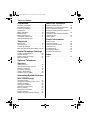 2
2
-
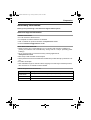 3
3
-
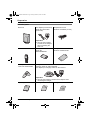 4
4
-
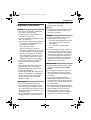 5
5
-
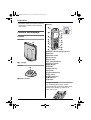 6
6
-
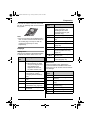 7
7
-
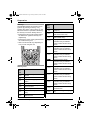 8
8
-
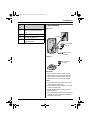 9
9
-
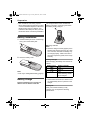 10
10
-
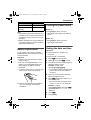 11
11
-
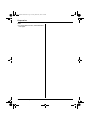 12
12
-
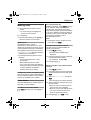 13
13
-
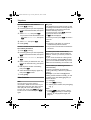 14
14
-
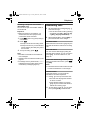 15
15
-
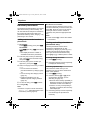 16
16
-
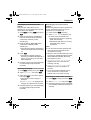 17
17
-
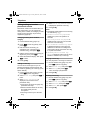 18
18
-
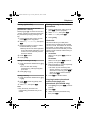 19
19
-
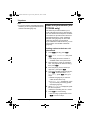 20
20
-
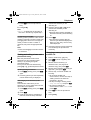 21
21
-
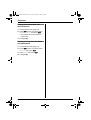 22
22
-
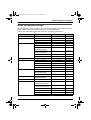 23
23
-
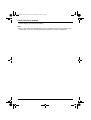 24
24
-
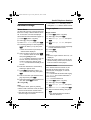 25
25
-
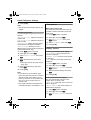 26
26
-
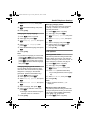 27
27
-
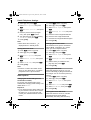 28
28
-
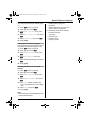 29
29
-
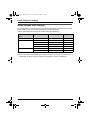 30
30
-
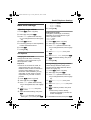 31
31
-
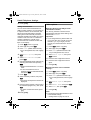 32
32
-
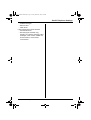 33
33
-
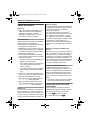 34
34
-
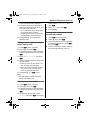 35
35
-
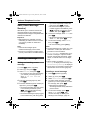 36
36
-
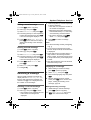 37
37
-
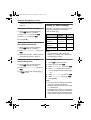 38
38
-
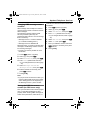 39
39
-
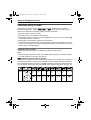 40
40
-
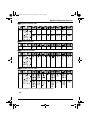 41
41
-
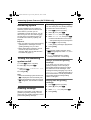 42
42
-
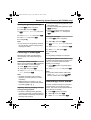 43
43
-
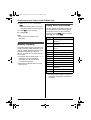 44
44
-
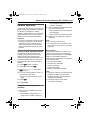 45
45
-
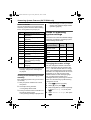 46
46
-
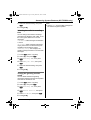 47
47
-
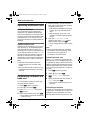 48
48
-
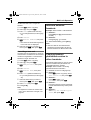 49
49
-
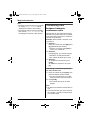 50
50
-
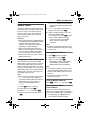 51
51
-
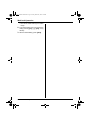 52
52
-
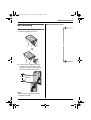 53
53
-
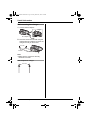 54
54
-
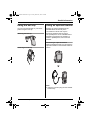 55
55
-
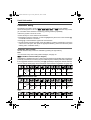 56
56
-
 57
57
-
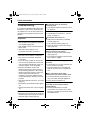 58
58
-
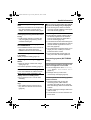 59
59
-
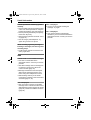 60
60
-
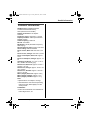 61
61
-
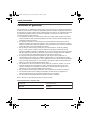 62
62
-
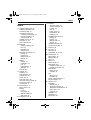 63
63
-
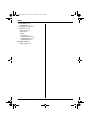 64
64
-
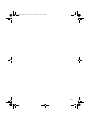 65
65
-
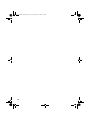 66
66
-
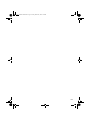 67
67
-
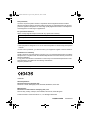 68
68
Panasonic KXTCD560 Operating instructions
- Category
- Answering machines
- Type
- Operating instructions
- This manual is also suitable for
Ask a question and I''ll find the answer in the document
Finding information in a document is now easier with AI
Related papers
-
Panasonic KXTCD290FX Owner's manual
-
Panasonic KXTG1072FX Operating instructions
-
Panasonic KX-TG1810NZ User manual
-
Panasonic KXTCD705 Operating instructions
-
Panasonic KXTG8102E Operating instructions
-
Panasonic KXTCD545 User manual
-
Panasonic KXTCD820E Operating instructions
-
Panasonic KX-TG9120E User manual
-
Panasonic kx tg 9120 9127 Owner's manual
-
Panasonic KX-TCD505E User manual
Other documents
-
Geemarc Ocean400 User guide
-
EnGenius SN-358 PLUS User manual
-
EnGenius SN-358 SKYPE User manual
-
SENAO SN-358 SKYPE User manual
-
SENAO SN356 Quick Installation Manual
-
Belkin KX-TCA256 User manual
-
Philips DECT2212S/29 User manual
-
SENAO SN-358 SKYPE User manual
-
Sonic Alert AMPLI600 User manual
-
VTech GiGA5.8x VT5836 User manual