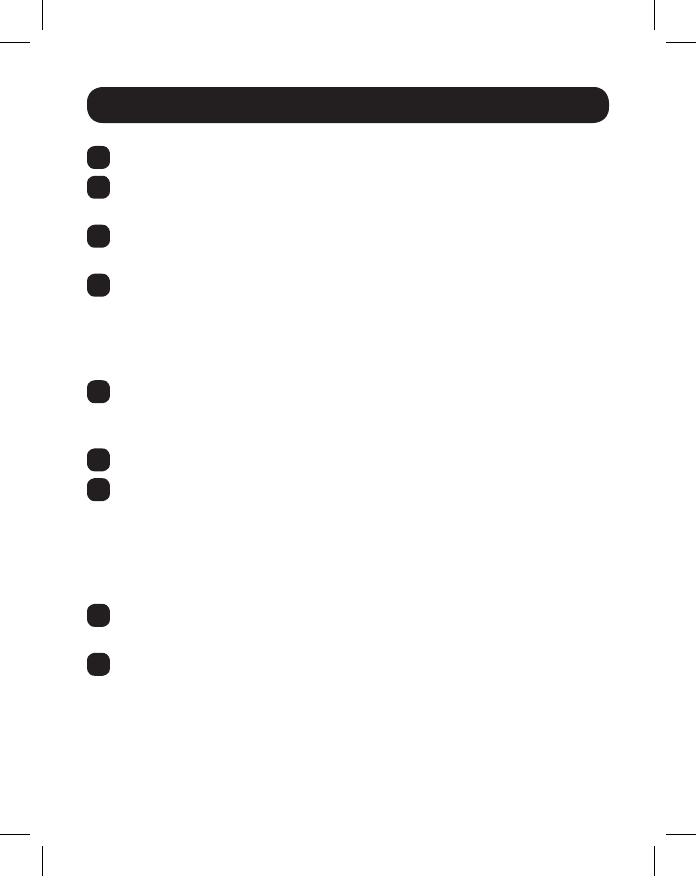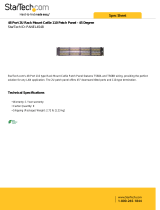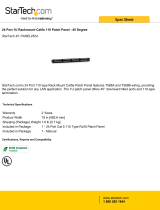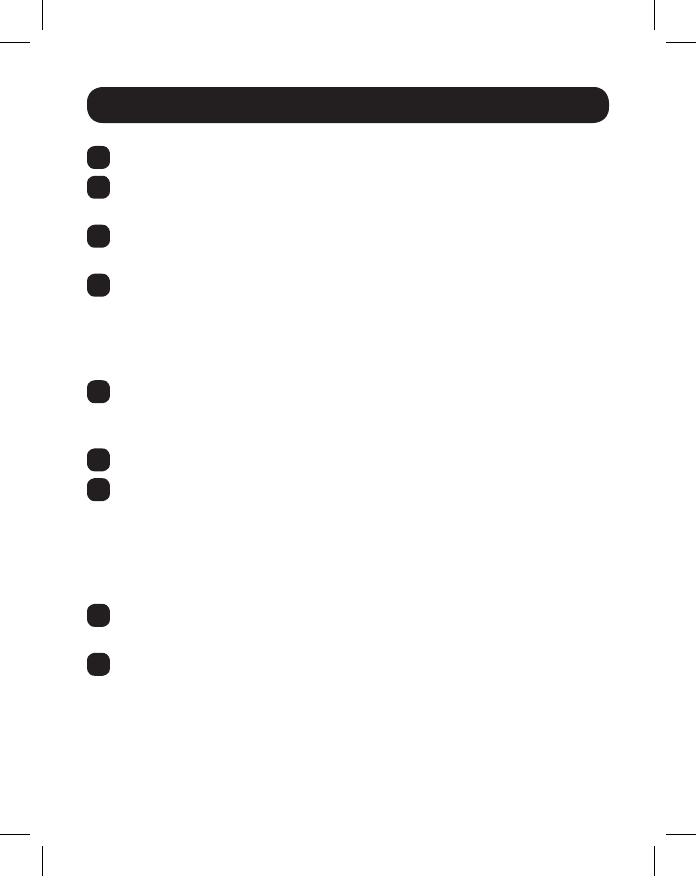
14
Standard Extender/Splitter Installation
1
Make sure the HDMI source is powered OFF.
2
Connect the HDMI source to the INPUT port on the B126-002 or
B126-004 using a Tripp Lite P568-Series HDMI Cable.
3
Optional for B126-004: Connect an HDMI monitor to the LOCAL port
on the B126-004 using a Tripp Lite P568-Series HDMI Cable.
4
Connect the external power supply to the B126-002 or B126-004 local
unit and plug it into a Tripp Lite Surge Protector, PDU or UPS. The green
RJ45 LEDs and the red Power LED on the B126-004, and the green
RJ45 LEDs on the B126-002 will illuminate to indicate power is being
received from the external power supply.
5
Using Cat5e/6 cable, connect one of the RJ45 output ports on the local
unit to the RJ45 input port on a B126-1P0, B126-1P0-MINI,
B126-1A0, B126-1P0-WP-1 or B126-1A0-WP-1 remote unit.
6
Repeat step 5 for each additional remote unit being connected.
7
B126-1A0 and B126-1A0-WP-1 only: Connect the external power
supply to the B126-1A0 or B126-1A0-WP-1, and plug it into a
Tripp Lite Surge Protector, PDU or UPS. The green and orange LEDs
illuminate, with the green LED indicating the unit is receiving power from
the external power supply, and the orange LED indicating the unit is
connected to a powered ON local unit via Cat5e/6 cable.
8
Repeat step 7 for each additional B126-1A0 or B126-1A0-WP-1 in the
installation.
9
Connect the B126-1P0 or B126-1P0-MINI HDMI connector to a
monitor. Or, connect the B126-1P0-WP-1, B126-1A0 or B126-1A0-
WP-1
to a monitor using a Tripp Lite P568-Series HDMI Cable. Both the
green and orange RJ45 LEDs on the B126-1P0 and B126-1P0-MINI,
and the green LED on the B126-1P0-WP-1, illuminate to indicate the
unit is receiving power from the connected monitor.
17-07-080-933023-EN.indd 14 7/13/2017 10:54:12 AM