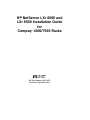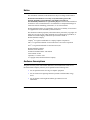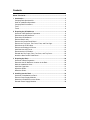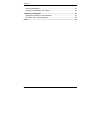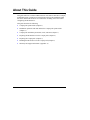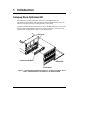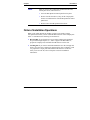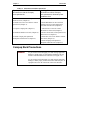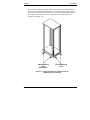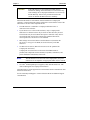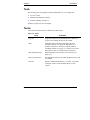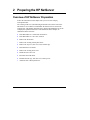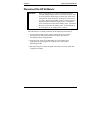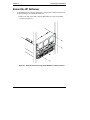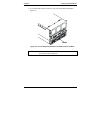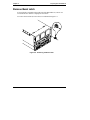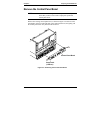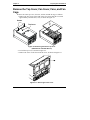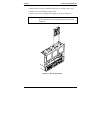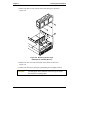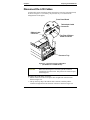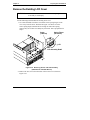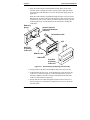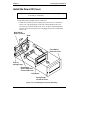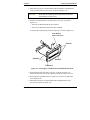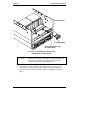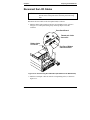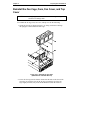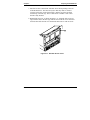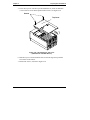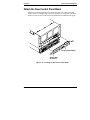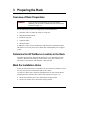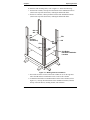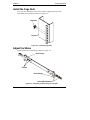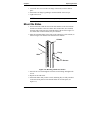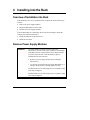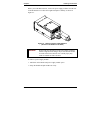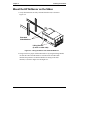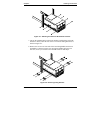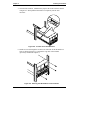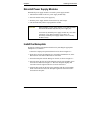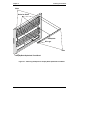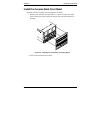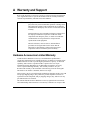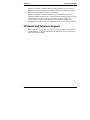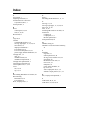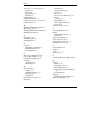Compaq LH6000r - NetServer - 0 MB RAM Installation guide
- Category
- Server/workstation motherboards
- Type
- Installation guide
This manual is also suitable for

HP NetServer LXr 8000 and
LXr 8500 Installation Guide
for
Com
p
a
q
®
4000/7000 Racks
HP Part Number 5967-6670
Printed in September 1999

ii
Notice
The information contained in this document is subject to change without notice.
Hewlett-Packard makes no warranty of any kind with regard to this
material, including, but not limited to, the implied warranties of
merchantability and fitness for a particular purpose. Hewlett-Packard shall not
be liable for errors contained herein or for incidental or consequential damages in
connection with the furnishing, performance, or use of this material.
Hewlett-Packard assumes no responsibility for the use or reliability of its software
on equipment that is not furnished by Hewlett-Packard.
This document contains proprietary information that is protected by copyright. All
rights are reserved. No part of this document may be photocopied, reproduced, or
translated to another language without the prior written consent of
Hewlett-Packard Company.
Compaq
®
is a registered trademark of Compaq Computer Corporation.
APC
®
is a registered trademark of American Power Conversion Corporation.
Torx
®
is a registered trademark of CamCar/Textron, Inc.
Hewlett-Packard Company
Network Server Division
Technical Communications / MS 45SLE
10955 Tantau Avenue
Cupertino, CA 95014 USA
© Copyright 1999, Hewlett-Packard Company.
Audience Assumptions
The guide is for the person who installs, administers, and troubleshoots LAN servers.
Hewlett-Packard Company assumes you are qualified in the following areas:
• You are qualified in the servicing of computer equipment.
• You are trained in recognizing hazards in products with hazardous energy
levels.
• You are familiar with weight and stability precautions for rack
installations.

iii
Contents
About This Guide ................................................................................................. 1
1 Introduction...................................................................................................... 3
Compaq Rack-Optimized Kit ............................................................................. 3
Order of Installation Operations......................................................................... 4
Compaq Rack Precautions................................................................................ 5
Tools .................................................................................................................. 8
Terms................................................................................................................. 8
2 Preparing the HP NetServer ........................................................................... 9
Overview of HP NetServer Preparation............................................................. 9
Disconnect the HP NetServer.......................................................................... 10
Extend the HP NetServer ................................................................................ 11
Remove Bezel Latch........................................................................................ 13
Remove the Control Panel Bezel .................................................................... 14
Remove the Top Cover, Fan Cover, Fans, and Fan Cage.............................. 15
Disconnect the LCD Cables ............................................................................ 18
Remove the Existing LCD Cover..................................................................... 19
Install the New LCD Cover .............................................................................. 21
Reconnect the LCD Cables ............................................................................. 24
Reinstall the Fan Cage, Fans, Fan Cover, and Top Cover ............................. 25
Attach the New Control Panel Bezel ............................................................... 28
3 Preparing the Rack........................................................................................ 29
Overview of Rack Preparation......................................................................... 29
Determine the HP NetServer Location in the Rack ......................................... 29
Mark the Installation Holes .............................................................................. 29
Install the Cage Nuts ....................................................................................... 31
Adjust the Slides .............................................................................................. 31
Mount the Slides .............................................................................................. 32
4 Installing into the Rack ................................................................................. 33
Overview of Installation into Rack ................................................................... 33
Remove Power Supply Modules ..................................................................... 33
Mount the HP NetServer on the Slides............................................................ 35
Reinstall Power Supply Modules ..................................................................... 38

Contents
iv
Install the Nameplate....................................................................................... 38
Install the Compaq Rack Front Bezel.............................................................. 40
A Warranty and Support................................................................................... 41
Hardware Accessories Limited Warranty ........................................................ 41
HP Repair and Telephone Support ................................................................. 42
Index.................................................................................................................... 43

1
About This Guide
This guide tells how to mount an HP NetServer LXr 8000 or 8500 into a Compaq
®
model 4000-series or 7000-series rack enclosure. Refer to the installation guide
that came with the HP NetServer for instructions on adding accessories to and
configuring the HP NetServer.
This guide describes the following:
l Compaq rack-optimized kit (Chapter 1)
l Installation operations with and without the Compaq rack-optimized kit
(Chapter 1)
l Compaq rack installation precautions, tools, and terms (Chapter 1)
l Preparing the HP NetServer for the Compaq rack (Chapter 2)
l Preparing the Compaq rack (Chapter 3)
l Installing the HP NetServer in the Compaq rack (Chapter 4)
l Warranty and support information (Appendix A)


3
1 Introduction
Compaq Rack-Optimized Kit
The front bezel, control panel bezel, and LCD cover shipped with your
HP NetServer LXr 8000 or 8500 were designed for an optimized look and fit in
HP rack enclosures and were not designed for Compaq racks.
Complete and mail the post card in the top tray of the HP NetServer to receive the
kit that contains the nameplate, front bezel, control panel bezel, and LCD cover
optimized for Compaq racks. Figure 1-1 shows these items.
Control Panel Bezel
Front Bezel
Nameplate
LCD Cover
Figure 1-1. Compaq Rack-Optimized LCD Cover, Control Panel Bezel, Front
Bezel, and Nameplate for HP NetServer LXr 8000 and 8500

Chapter 1 Introduction
4
NOTE Until you receive the Compaq rack-optimized front bezel,
control panel bezel, and LCD cover:
• Leave the HP-optimized control panel bezel in place.
• Do not close the front door (if any) of the Compaq rack
because it would interfere with the HP-optimized control
panel bezel.
• Do not remove the HP-optimized front bezel.
Order of Installation Operations
What you do when depends on whether you have received the Compaq
rack-optimized kit when you first install the HP NetServer in the Compaq rack.
Table 1-1 summarizes the following two alternatives:
l Received Kit: If you already have received the Compaq rack-optimized
kit, proceed through Chapters 2, 3, and 4 to prepare the HP NetServer,
prepare the Compaq rack, and install the HP NetServer in the rack.
l Awaiting Kit: If you want to install the HP NetServer in the Compaq rack
before you receive the Compaq rack-optimized kit, refer to Chapters 3 and
4 to prepare the Compaq rack and install the HP NetServer in the rack.
After you receive the kit, refer to Chapters 2 and 4 for installation
instructions.

Chapter 1 Introduction
5
Table 1-1. Alternative Installation Operations
Received Kit: Initial installation of
HP NetServer with the Compaq
rack-optimized kit
Awaiting Kit: Initial installation of
HP NetServer without Compaq
rack-optimized kit, followed by later
installation of kit
1. Remove bezel latch, control panel bezel,
and LCD cover (Chapter 2).
1. Prepare Compaq rack (Chapter 3).
2. Install new LCD cover and new control
panel bezel (Chapter 2).
2. Install HP NetServer into rack with
existing LCD cover and control panel
bezel, but no front bezel (Chapter 4).
3. Prepare Compaq rack (Chapter 3). 3. After the kit is received: extend
HP NetServer from rack (Chapter 2).
4. Install HP NetServer in rack (Chapter 4). 4. Remove bezel latch, control panel bezel,
and LCD cover (Chapter 2).
5. Install Compaq rack-optimized
nameplate and front bezel (Chapter 4).
5. Install new LCD cover and new control
panel bezel (Chapter 2).
6. Install Compaq rack-optimized
nameplate and front bezel (Chapter 4).
Compaq Rack Precautions
WARNING To prevent the rack from tipping over and causing equipment
damage or bodily injury, be sure that the stabilizing, anti-tip
feature is installed on this rack enclosure (see Figure 1-2).
To prevent the rack from tipping over and causing equipment
damage or bodily injury, do not extend more than one piece of
equipment at a time out of the front of the rack enclosure.

Chapter 1 Introduction
6
Be sure that the stabilizing, anti-tip feature is installed on the rack enclosure in
which you are installing the HP NetServer. This feature consists of two "feet" at
the front of the base of the enclosure and, if you are installing this HP NetServer
in a single rack enclosure, two "feet" each on the left and right sides of the
enclosure (see Figure 1-2).
Front Stabilizing
"Feet"
Side Stabilizing
"Feet"
(Both Sides)
Figure 1-2. Single Rack Enclosure With the Anti-Tip
Stabilizing Feature Installed

Chapter 1 Introduction
7
CAUTION If this HP NetServer is not installed according to these
instructions, damage to the HP NetServer or accessories may
result. Damage due to improper installation is not covered by
the HP Warranty. Observe the precautions listed in this
section to maintain the HP NetServer's reliability.
When the HP NetServer LXr 8000 or 8500 is installed in a Compaq rack
enclosure, certain requirements must be addressed to assure that the needs of the
HP NetServer are met. These requirements are:
• The HP NetServer is installed in a Compaq model 4000-series or
7000-series rack enclosure.
• If you choose to use a door on this enclosure, only a Compaq model
4000-series or 7000-series door may be used. No other door may be used.
The enclosure may be used with the door open or removed. It may also be
used with the door closed if the Compaq rack-optimized front bezel,
control panel bezel, and LCD cover are installed.
• Mass storage devices listed in the Tested Products List (located on the
HP NetServer Navigator CD-ROM) are used exclusively in the HP
NetServer.
• Use HP rack accessories. (HP rack accessories are not optimized for
Compaq rack enclosures.)
Compaq rack accessories have not been tested with HP NetServer
products, but components such as monitors, keyboards, switchboxes, and
power distribution units (PDUs) often work.
NOTE This HP NetServer will not work with Compaq PDUs; the power
connectors are incompatible. An appropriate PDU must be ordered.
• Use APC
®
uninterruptible power supplies (UPS) with HP NetServers. APC
offers mounting kits for Compaq rack enclosures.
This HP NetServer is not supported in a rack enclosure under circumstances other
than those listed above.
See the "Warranty and Support" section of this document for additional support
considerations.

Chapter 1 Introduction
8
Tools
The following tools are required to install the HP NetServer in a Compaq rack:
l T15 Torx
®
driver
l Small thin flat-bladed screwdriver
l Pozidriv or Phillips screwdriver
Needle-nose pliers may also be helpful.
Terms
Terms used in this document are defined in the table below.
Table 1-2. Terms
Term Definition
Cage nut Single nut designed to clip behind the rack column and
accept a screw through the hole in the column.
Slide Extendible side bracket that is attached to the rack
enclosure columns, onto which the HP NetServer is
mounted. Consists of a stationary component and an
extendible member (see Figure 3-3). Allows access to the
HP NetServer after it is installed in the rack chassis.
Slide mounting flange Mounting flange located at either end of the slide (see
Figure 3-3).
Rack (rack enclosure) The equipment enclosure into which the HP NetServer will
be installed.
EIA unit Industry standard measurement (1.75 inches / 44.45 mm),
consisting of three vertical mounting holes in a rack
column.

9
2 Preparing the HP NetServer
Overview of HP NetServer Preparation
Follow the instructions in this chapter after you receive the Compaq
rack-optimized kit.
The existing LCD cover (metal housing around the LCD) on the front of the
HP NetServer is too thick to accommodate the front bezel to be used in the
Compaq rack. This chapter describes how to prepare the HP NetServer for the
Compaq rack-optimized front bezel. The instructions in this chapter are
summarized in the list below.
l If the HP NetServer is connected, disconnect it.
l If the HP NetServer is in a rack, extend it.
l Remove the bezel latch.
• Remove the existing control panel bezel.
l Remove the top cover, fan cover, fans, and fan cage.
l Disconnect the LCD cables.
l Remove the existing LCD cover.
l Install the new LCD cover.
l Reconnect the LCD cables.
l Reinstall the fan cage, fans, fan cover, and top cover.
• Attach the new control panel bezel.

Chapter 2 Preparing the HP NetServer
10
Disconnect the HP NetServer
WARNING Before removing the covers, always disconnect the power
cord and unplug telephone cables. Disconnect the power cord
to avoid exposure to high energy levels that may cause burns
when parts are short-circuited by metal objects, such as tools
or jewelry. Disconnect telephone cables to avoid exposure to
shock hazard from telephone ringing devices. Note that the
power switch does not turn off the standby power. Disconnect
the power cord to turn off standby power. If the backlight on
the LCD display is on, standby power is still on.
If the HP NetServer is already connected, do the following to disconnect it:
1. Log off all users. Back-up files. Follow instructions in your network
operating system (NOS) documentation to properly shut down all
networking software and applications.
2. Press the power switch on the HP NetServer's control panel when
prompted by the operating system. Normally, this is the complete
shutdown procedure.
3. Disconnect the power cables and signal cables and, if necessary, label them
to support reassembly.

Chapter 2 Preparing the HP NetServer
11
Extend the HP NetServer
If the HP NetServer is already installed in a Compaq rack (without a front bezel),
do the following to extend the HP NetServer:
1. Remove the four screws that secure the HP NetServer to the rack columns,
as shown in Figure 2-1.
Figure 2-1. Remove Screws Securing the HP NetServer to Rack Columns

Chapter 2 Preparing the HP NetServer
12
2. To extend the HP NetServer from the rack, pull on the handle indicated in
Figure 2-2.
Handle
Figure 2-2. Pull the Handle to Extend the HP NetServer from the Rack
CAUTION When the HP NetServer is extended from the rack, do not lean
on it or place extra weight on it.

Chapter 2 Preparing the HP NetServer
13
Remove Bezel Latch
If a bezel latch is mounted on the right side of the HP NetServer, remove it to
avoid interference with the Compaq rack front bezel.
To remove the bezel latch, remove the screw indicated in Figure 2-3.
Figure 2-3. Removing the Bezel Latch

Chapter 2 Preparing the HP NetServer
14
Remove the Control Panel Bezel
NOTE Do not remove the original HP rack-optimized control panel
bezel until you have received the Compaq rack-optimized
control panel bezel.
Remove the existing control panel bezel, as shown in Figure 2-4. Push in on the
snap latches on the left and right ends of the control panel bezel, and gently pull
the control panel bezel away from the HP NetServer.
Control Panel Bezel
Snap Latch
(2 Places)
Figure 2-4. Removing the Control Panel Bezel

Chapter 2 Preparing the HP NetServer
15
Remove the Top Cover, Fan Cover, Fans, and Fan
Cage
Remove the entire top cover, fan cover, all fans, and the fan cage, as follows:
1. Remove the two screws at the front of the cover, then slide the cover back
approximately one half-inch (1 cm), as shown in Figure 2-5.
Screws
Top Cover
Figure 2-5. Removing the Entire Top Cover
(HP NetServer LXr 8500 Shown)
2. Lift off the top cover, as shown in Figure 2-5.
3. Remove the screw on the front of the fan cover, as shown in Figure 2-6.
Figure 2-6. Removing the Fan Cover

Chapter 2 Preparing the HP NetServer
16
4. Pull the fan cover forward, and then lift the front of it about 1 inch (3 cm).
5. Push the fan cover backwards, and lift it off.
6. Remove all six fans by pulling them straight up, as shown in Figure 2-7.
CAUTION Remove all fans before you remove the fan cage. Otherwise,
the fans will fall out, which may damage the fans and other
equipment.
Figure 2-7. Removing the Fans
Page is loading ...
Page is loading ...
Page is loading ...
Page is loading ...
Page is loading ...
Page is loading ...
Page is loading ...
Page is loading ...
Page is loading ...
Page is loading ...
Page is loading ...
Page is loading ...
Page is loading ...
Page is loading ...
Page is loading ...
Page is loading ...
Page is loading ...
Page is loading ...
Page is loading ...
Page is loading ...
Page is loading ...
Page is loading ...
Page is loading ...
Page is loading ...
Page is loading ...
Page is loading ...
Page is loading ...
Page is loading ...
-
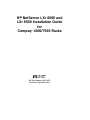 1
1
-
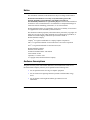 2
2
-
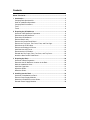 3
3
-
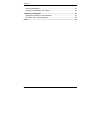 4
4
-
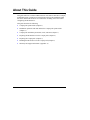 5
5
-
 6
6
-
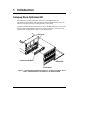 7
7
-
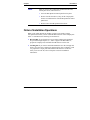 8
8
-
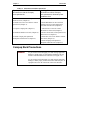 9
9
-
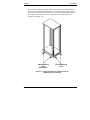 10
10
-
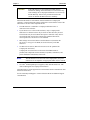 11
11
-
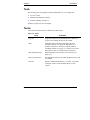 12
12
-
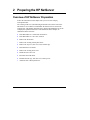 13
13
-
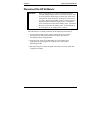 14
14
-
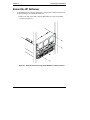 15
15
-
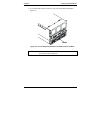 16
16
-
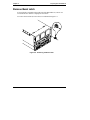 17
17
-
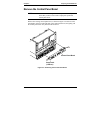 18
18
-
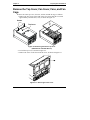 19
19
-
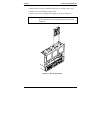 20
20
-
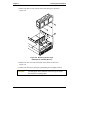 21
21
-
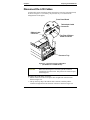 22
22
-
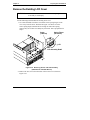 23
23
-
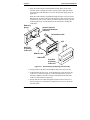 24
24
-
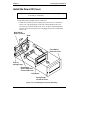 25
25
-
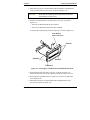 26
26
-
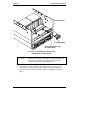 27
27
-
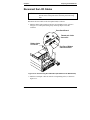 28
28
-
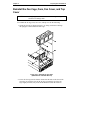 29
29
-
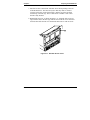 30
30
-
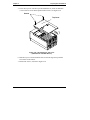 31
31
-
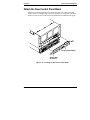 32
32
-
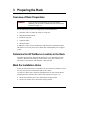 33
33
-
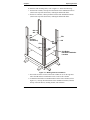 34
34
-
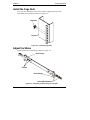 35
35
-
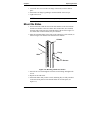 36
36
-
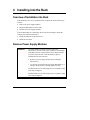 37
37
-
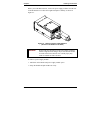 38
38
-
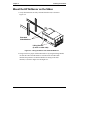 39
39
-
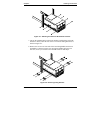 40
40
-
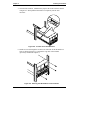 41
41
-
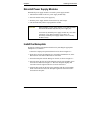 42
42
-
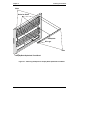 43
43
-
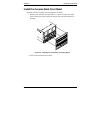 44
44
-
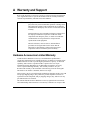 45
45
-
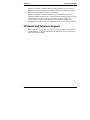 46
46
-
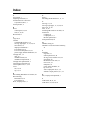 47
47
-
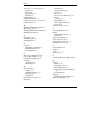 48
48
Compaq LH6000r - NetServer - 0 MB RAM Installation guide
- Category
- Server/workstation motherboards
- Type
- Installation guide
- This manual is also suitable for
Ask a question and I''ll find the answer in the document
Finding information in a document is now easier with AI
Related papers
-
Compaq D5970A - NetServer - LCII Important information
-
Compaq 207590-B21 - Power Distribution Unit Strip Quick Installation Instructions
-
Compaq DLT 80 User manual
-
Compaq 400338-001 - KVM Switch User manual
-
Compaq D5970A - NetServer - LCII Installation guide
-
Compaq D5970A - NetServer - LCII Technology Overview
-
Compaq SURESTORE DLT 70 TAPE DRIVE Owner's manual
-
Compaq D5970A - NetServer - LCII Applications
-
Compaq 207590-B21 - Power Distribution Unit Strip Quick Install Manual
-
Compaq NA295365-003 Information Manual