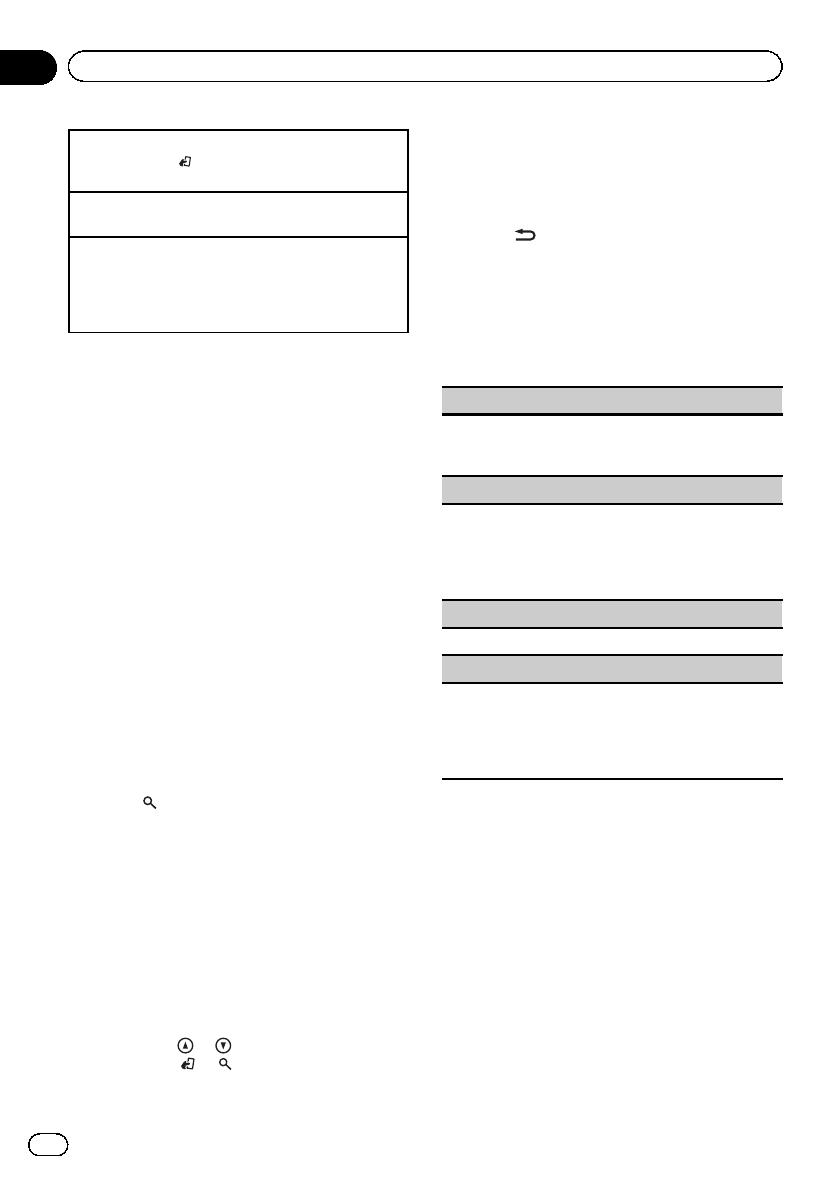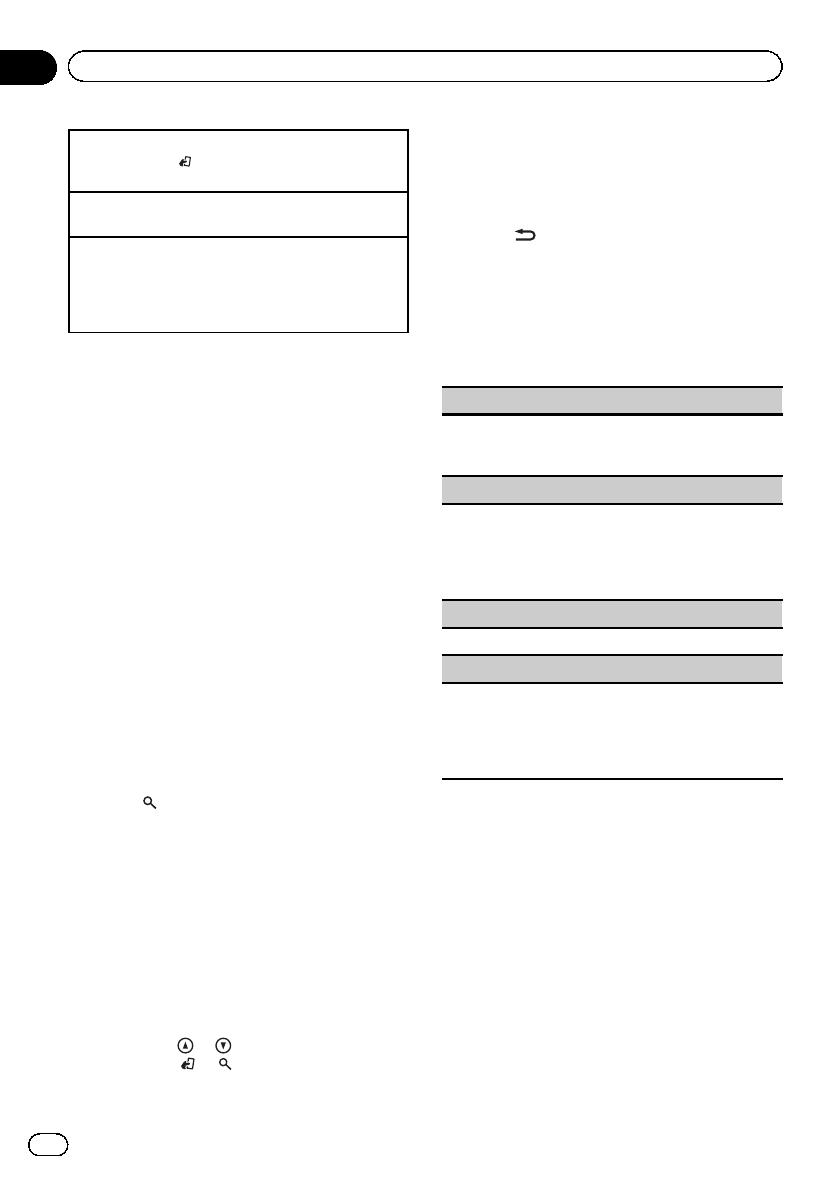
Selecting a ba nd
1 Press BAND/
until the desired band (FM-1, FM-
2,FM-3 for FM or MW/LW) is displayed.
Manual tuning (step by step)
1 Turn LEVER.
Seeking
1 Turn and hold down LEVER.
! While turning and holding down LEVER, you
can skip stations. Seek tuning starts as soon
as you release LEVER.
Using PI Seek
If the tuner cannot find a suitable station, or
the reception status deteriorates, the unit
automatically searches for a different station
with the same programming. During the
search, PI seek is displayed and the sound is
muted.
Using Auto PI Seek for preset
stations
When preset stations cannot be recalled, the
unit can be set to perform PI Seek during pre-
set recall.
! The default setting for Auto PI Seek is off.
Refer to Auto PI (auto PI seek) on page 34.
Storing and recalling stations
for each band
1 Press (list).
The preset screen is displayed.
2 Use M.C. to store the selected fre-
quency in the memory.
Turn to change the preset number. Press and
hold to store.
3 Use M.C. to select the desired station.
Turn to change the station. Press to select.
# All stations stored for FM bands can be re-
called from each independent FM band.
# You can tune the channel up or down manu-
ally by pressing
or .
# Press BAND/
or (list) to return to the or-
dinary display.
Switching the RDS display
RDS (radio data system) contains digital infor-
mation that helps search for the radio sta-
tions.
% Press
/DISP.
PTY information and frequency or program
service name—song title and artist name
# PTY information and the frequency appear on
the display for eight seconds.
PTY list
News&Inf
News (News), Affairs (Current affairs), Info (Informa-
tion), Sport (Sports), Weather (Weather), Finance (Fi-
nance)
Popular
Pop Mus (Popular music), Rock Mus (Rock music),
Easy Mus (Easy listening), Oth Mus (Other music),
Jazz (Jazz), Country (Country music), Nat Mus (Na-
tional music), Oldies (Oldies music), Folk mus (Folk
music)
Classics
L. Class (Light classical), Classic (Classical)
Others
Educate (Education), Drama (Drama), Culture (Cul-
ture), Science (Science), Varied (Varied), Children
(Children’s), Social (Social affairs), Religion (Reli-
gion), Phone In (Phone in), Touring (Travel), Leisure
(Leisure), Document (Documentaries)
Using iTunes tagging
This function can be operated with the following
iPod models.
— iPod touch 4th generation
— iPod touch 3rd generation
— iPod touch 2nd generation
— iPod touch 1st generation
— iPod classic 160GB
— iPod classic 120GB
— iPod classic
— iPod nano 6th generation
— iPod nano 5th generation
— iPod nano 4th generation
— iPod nano 3rd generation
En
10
Section
02
Operating this unit