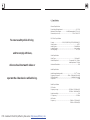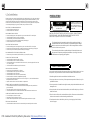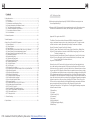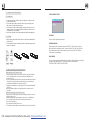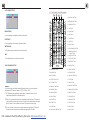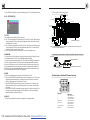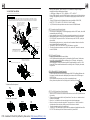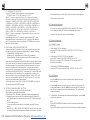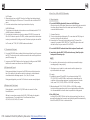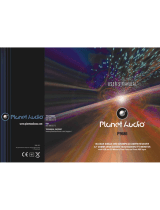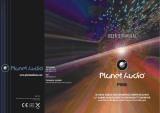To ensure safety whiledriving
and to comply with laws,
drivers should not watch video or
operate the video device while driving.
6. Specification
General Specification
Power Supply Requirement..................................................DC 12V
DVD Deck Specification
Format..............................DVD/VCD/MPEG 4/JPEG//MP3/WMA/CD
Video System........................................................................NTSC
Audio System..............................................................24 bit/96KHz
Loading System..........................................................Auto Loading
MountingAngle.................................................................0 to+/-30
Video Specification
Video Type...................................................................16:9 and 4:3
Video Output level......................................Composite:1.0 0.2Vp-p
Load impedance: 75ohms
Horizontal Resolution................................................................500
Audio Specification
AudioOutput(Analogaudio)..........................................2.0 Vrms
Frequency Response.............................20Hz ~ 20KHz(at 1KHz0dB)
S/N Ratio(Audio)............................................. 90dB(at 1KHz 0 dB)
Separation..............................................................................50dB
Radio Specification
FM Section
Maximum Power Output...................
Frequency range.......................................87.5MHz - 107.9MHz(US)
87.5MHz - 108.0MHz(EU)
Usable sensitivity......................................................................3uV
I.F Frequency....................................................................10.7MHz
AM Section
Frequency....................................................530KHz - 1710KHz(US)
522KHz - 1620KHz(EU)
4 x 80W(measured at DC 14.4 V)
Dimensions(w x h x d)............................................7”Wx2”Hx6.5”D
+0
-1.0
PDF created with FinePrint pdfFactory trial version http://www.pdffactory.com

!
CAU TION
RISK OF ELECTRIC SHOCK
DO NOTOPEN
!
CAUTION: TO REDUCE THE RISK OF ELECTRIC SHOCK,DO NOT REMOVE
COVER (OR BACK). NO USER SERVICEABLE PARTS INSIDE. REFER
SERVICING TOQUALIFIEDSERVICE PERSONNEL.
Thelighteningflashwitharrowheadsymbol, within an equilateral triangle,is
intended the alert the user to the presence of uninsulated dangerous voltage
within the products enclosure that may be ofsufficient magnitudeto constitute
a risk of electric shock to persons.
The exclamationpoint within an equilateraltriangle is intended to alert userto
the presence of important operating and maintenance (servicing) instructions
in the literature accompanying the appliance.
CLASS 1 LASER PRODUCT
Laser product symbol: located on the rear panel of the unit, indicatethis player is a class
laserproduct, onlyuse weaklaserandnohazardousradiationoutsideof the unit.
1.Readthroughthisinstructionmanual beforeinstallationanduse.
2.Donot open thecoveror touchanyofthecomponents exposed outoftheunit, only for
qualified technicians.
3.Donot expose the unit under directsunlight or nearby objects that radiate heat to avoid
damage the unit.
4.Do not place the unit in moist and humidconditions,which effectthepick-up of the unit
lead to outof work.
5.Place the unit on a flat surfaceand ventilative condition.Please ensure the ventilation
holesare notcoveredtoavoidoverheatingandmalfunction.
6.Clearthepanelandcase withsoftdryclothonly,donot applyanykindofthinner,
alcohol or sprays.
WARNING: TO REDUCE THE
RISK OFFIRE OR ELECTRIC
SHOCK, DO NOT EXPOSE
THISAPPLIANCE TO RAIN OR
MOISTURE.
PRECAUTION
6. The TroubleShooting
Please readthe user s manualcarefully before using theDVD player.If youhave any troubles
in usingthis player, try to solve the problems by the suggestions mentionedbelow. If you can
notremove thetrouble after using all thesuggestions,please contactthecompanyor the
technicalservicecenter authorizedby us.Forthe sake of your safety,please do notopen the
coverandrepairtheplayerby yourself,ifthat,it maycause electric shock.
NO PICTURE, SOUNDAND INDICATION
* Ensurethatthe power switchison.
* Ensure that the fuseis not blown.
NO SOUND BUTHAVE PICTURE
* Ensure that the player s audio output has a good connection with TV s audio input.
* Checkwhether theaudio connectoris damaged.
* Check whether you have turned down the volume.
* Ensure thatyou have set the rightAUDIO setup ofthe player.
* Ensure that the audio is not under mute.
NOPICTURE BUTHAVE SOUND
* Ensure that the player s video output has a good connection with TVs video input.
* Ensure that you have turned your TV to theAV input channel connecting to your player.
* Ensure that you have set the right VIDEO settings of the player.
BLACKAND WHITE PICTURE OR SCREEN ROLLING
* Ensure thatyou have set the right TV SYSTEM (e.g. PAL,NTSC)setting.
FLAWS OFPICTUREOR SOUND
* Checkwhether thesettingofAUDIOis right.
* Checkwhether thediscisscratchedor stained.
* Checkwhether there is condensation inside the Lens. If so, leave the player off for an hour
or so, thentry again.
* Check whether the installation angle is less than 30.
DISPLAY NO DISC OR BAD DISC
* Ensure that you have put the disc on the tray.
* Checkwhether thedisc is put inthe reverseside.
* Checkwhether the disc is distorted.
* Checkwhether thediscisstained or scratched badly.
* Ensure that the disc format is compatible to the player.
* Ensure that the temperature inside the car is not too high. If so, cool off until the ambient
temperature returns tonormal.
* Replaceanotherdisc toinsertitinto the disccompartment.
REMOTECONTROLIS INSENSITIVEORDOES NOTWORK
* Checkthe batteriesof remotecontroland make surethattheyare tobe powerfuland
goodconductivity.
* Direct the remote control to the IR sensor of the player.
* Checkwhether thereare someobstaclesbetweentheremote controland IR sensor.
SOME FUNCTION BUTTONS DO NOTWORK
* Turnoffthepower, thenturnonagain.
* Resettheunittozero,thenturnonagain.
* Removethefrontpanel from theunit,then install itagainandthen turnonagain.
THE RADIO DOESNOT WORK
* Checkwhether theantennacableisconnected firmly.Ormanuallytune fora station.
PDF created with FinePrint pdfFactory trial version http://www.pdffactory.com

1. BeforeOperation...........................................................................................4
1.1 Glossary................................................................................................4
1.2 Precautions............................................................................................4
1.3 Maintenance andCleaningofDiscs..........................................................5
1.4 Battery Informationof theRemoteControl.................................................5
1.5 The RemoteControlDescription..............................................................6
1.6 Locationsand Namesof theControls.......................................................7
1.7 Descriptionofthe Rear Cabinet....................... ........................................8
1.8 Unit Installation......................................................................................9
2. Common Operation......................................................................................10
3. RadioOperation..........................................................................................12
4. BasicDisc,USBor MMC/SD Operation..........................................................14
4.1 Begin Playback......................................................................................16
4.2 PausePlayback.....................................................................................16
4.3 Stop Playback .......................................................................................16
4.4 SelectChapter/Trackwith the UP/DNor the >>|/|<<Buttons......................16
4.5 SelectChapter/Trackwiththe Number Buttons.........................................16
4.6 SelectChapter/Trackwiththe Root/PBC Menu.........................................16
4.7 Terminate the Playback..........................................................................17
4.8Playback with Speed..............................................................................17
4.9 Playback with Slow Speed......................................................................17
4.10 Playback with StillFrame......................................................................18
4.11 PlaybackRepeatedly............................................................................18
4.11.1 One/AllRepeat..................................................................................18
4.11.2 A-BRepeat........................................................................................18
4.12 Playback inScanMode..........................................................................19
4.13 Playback from aspecifiedChapter/Trackor aSpecifiedTime....................19
4.14 Playback inRandom..............................................................................19
4.15 Playback inDifferentAngle....................................................................19
4.16 Playback inZoom Mode........................................................................19
4.17 Change theCaptionLanguage..............................................................20
4.18 Change theAudioLanguage..............................................
...................20
4.19 Look overthe Playback Status..............................................................20
4.20 Program Playback...............................................................................21
4.21 Playback the PictureCD inJPEG Format...............................................21
4.22 Operationabout file styleof video.........................................................22
4.23 ESPand Function..........................................................................22
4.24 USBandMMC/SD ReaderOperation.....................................................22
4.25 TheDVD SystemMenu SetupOperation................................................22
4.26 The ParentalControl............................................................................27
4.27 The Region Code.................................................................................28
5. Trouble Shooting........................................................................................29
6. Specification...............................................................................................30
Contents
ID3
Q: Notbegin to playback but to display REGION ERROR afterinserting disc into
disc compartment.Why?
A:Because the DVD player and disc has respective region code. If the region codes
ofthemare notmatchwith each other,the DVDplayercan notplaythedisc.
Appendix: The region code of DVD:
TheMotion PictureAssociation ofAmereca (MPAA) divided theworld into 6
regions, and namedevery regiona code,namely region code.Theregion codes
and the countries or areas represented bythe region codes are as follows:
Region 1:America, Canada, East-Pacific Inlands;
Region 2: Japan, West Europe, North Europe, Egypt, SouthAfrica, Middle East;
Region 3: Taiwan, Hong Kong,South Corea,
Thailand, indonesia, etc.;
Region 4:Australia, NewZealand, Central SouthAmerica, South Pacific Inlands;
Region 5: Russia, Mongolia, Indian Peninsula, MiddleAsia, East Europe, North
Corea, NorthAfrica, North-westAsia etc.;
Basically, when a DVD movie disc for the version of region 6 was decided not to
issue, we need to purchase another DVD player that can play the DVD movie disc
forthe version of non-region 6. In order to view this disc, viewer who does not have
the non-region 6 DVD player facilities will have to spend extra sum of money to buy
it.The problems caused fromthe area code inconsistency between the disc and the
DVD player has pushed for the productionof Unlock-Version DVD player facilities,
and some DVD disc sets allow user to modify the area codes for a limited number of
times. But note that only the discs produced by the 8 biggest filmmaking companies
ofAmerica restrict so, they are not one of original DVD format. Thatis to say, the
DVD movie discs not produced by
4.27 TheRegionCode
South-eastAsiancountriesinclude
Region 6: Chinamainland.
the8 biggest filmmakingcompaniesofAmerica
were not restricted by the rule of region code. Generally, they are called
FreeRegionCode discs or Full Region discs.The 8biggest filmmakingcompanies
ofAmerica areasfollows:
1. WarnerBros;
2. Colmbia;
3.20thCenturyFOX;
4. Paramount;
5.Universal;
6.UA(UnitedArtist);
7. MGM(MetroDogwynMayer);
8. WaltDisney
PDF created with FinePrint pdfFactory trial version http://www.pdffactory.com

1. Before Operation
1.1 Glossary
PBC (playback control)
It is a kind of signal(menu)recorded in the disc withSVCD or VCD2.0
formatused for theplayback control. For thediscs containedPBC, It can
playbackinteractivesoftware withthe menu displayed on TV.
Title
Generally, thetitle is the important part of DVD disc. for example,the
theme part ofmovie is title 1, the part described how to make movie is title
2, thecast is title3, etc. Every title contain a serial numberthat is easy to
lookup.
Chapter
Atitle can bedivided intoseveralblocks,so that every block can be operated
as a unit,the unit iscalled chapter. The chapter contain a unit at least.
Track
It is the biggest component of VCD. Generally, every songof karaokedisc
is a track.
1.2 Precautions
Safety
1. The unit is designed for negative terminal of the battery which is
connected to the vehicle metal. Please confirm it before installation.
2. Do not allow the speaker wires to be shorted together when the unit is
switched on. Otherwise it may overload or burn out the power amplifier.
3. Do not install the detachable panel before connecting the wire.
4. The protective case is to safely keep the front panel(see the photo).
1. Do not use this unit when water and moisture is near it.
2. If moisture forms inside the Lens, it may not operate properly. To correct
this problem, wait about one hour for the moisture to evaporate.
3. If the car interior is extremely hot, do not use the player until the car has
been driven for a while to cool off the interior.
Environment
FRONT PANEL
PROTECTIVE CASE
4.26 The Parental Control
Q:After inserting DVDdiscinto disc compartment, it will appear a dialogue window
that askme input a password of 4 digit. Why?
A:Thisis because thatthediscmovieyouare playingwas rated with the Parental
Control, and the current rating level of DVDplayeris lowerthan one ofcurrent
disc.You must inputrightpassword and enterit to entryParental Control setup
menuand thenseta equal orhigher ratinglevelthanone of current disc. So that
youcan playbackthe disc.
!
* If you have notchanged the password,thefactory preset password for the DVD
playerwill be empty. So that you should input a desiredpassword and input it
againto verify it to enter the ParentalControl setupmenu.
* Fortheratinglevelsetup of Parental Control of theDVDplayer, pleaserefer to
therelativecontentofLOCK setup menufor details.
Accessories: Parental Control
TheParentalControl functionof aDVD player can control the playbackof movie
rated levelin a disc.Can set the DVD player(include softwareplayer in PC) to be a
certain rating level withSETUPMENU onTV screen.If theratinglevelset inthe
disc is higherthanone set in the DVD player, the DVDplayer can not playback the
disc. Sometimesthe ParentalControlsequencesinsomediscs aredifferent from
eachother.The ratinglevelsetup can be protected by thepassword.Therein, if you
selectUnlockitem, the ParentalControlfunctionwillbeinvalid, thecontentofdisc
will beplayed totally.
Thedisc movie can be designed as thattheDVD playerwill playbackthe different
versionofcontentof a same movie according to the different rating level setby
ParentalControl. Dependon the DVD feature of seamless switchingdescribed above,
thescenes thatare not fitting for children willbe clearedor replacedbytheother
fittingscene automatically.
All ratinglevelsof Parental Control are as follows:
Unlock
1KidSafe
2G
3PG
4PG13
5PGR
6R
7NC17
8 Adult
NOTE
PDF created with FinePrint pdfFactory trial version http://www.pdffactory.com

1.3 Maintenance and Cleaning of Discs
Disc Maintenance
1. To h
1.
Do not use petrel, thinner, commercially cleaner or anti-static spray used to
plastic LPto wipe disc.
keep the disc clean, andle the disc by its edge, do not touch the disc
surface of the play side.
2. Do not stick paper or tape on the disc. If there is glue (or analog) on the
disc surface, must wipeit up before using.
3. Do not expose the disc to direct sunlight, or nearby heat sources such as
caliduct, or leave it in a car parked in direct sunlight where there can be a
considerable rise in temperature.
4. Put the disc inside disc case to keep temperature after finishing playback.
Before playing, wipe the disc with a clean lint. wipe the disc outwards from
the disc center.
2.
Disc Cleaning
1.4 Battery Information of the Remote Control
Replace Batteryin theRemote Control
Note about the Batteryof the Remote Control
:
:
1.
3.Do not short the battery.
4.Donotthrowthebatteryintothefire.
5.To avoid therisk of accident, keepthebatteryoutof reach of children.
1.Beforeusingthe remote control for the first time, pulltheinsulating
sheetout ofthe remote controlas thedirectionindicatedby the
arrow.(see fig.1)
2.Pressthe movableblockhold as the direction indicatedby theAarrow
(See fig.2), then pull the batteryholder out of the remotecontrol as
the directionindicated bythe Barrow(see fig.2).
3.Replacetheold battery by a new battery with (+) polaritysideupward.
(See fig.3).
4.Insertthe batteryholderto theoriginal position inremote control.
(See fig.3).
Improperuse ofbattery may causeoverheating orexplosion.so that
Resultininjuryorfire .
2.Battery leakage may cause damage tothe remotecontrol(Battery
Life: 6monthswithnormal use in normalroomtemperature).
Fig.1
Fig.2
Fig.3
Itis for selecting audio output mode
After selecting thecompressionmode ofLINE OUT, set the item, so you can
adjust the linearcompression ratio. If you set it to beFULL, the Peak-to-Peak
value of the audiosignalis the minimum; if you setit to be OFF, the Peak-to-
Peak value is the maximum.
It is for selecting a desiredaudiooutput mode for the left and right waysofsignal.
It is mainly forKaraoke ofAc3. There are 4 modes in all as follows:
STEREO,MONOL,MONOR,MIX MONO.
4.25.6 DIGITALS ETUP
OP MODE
DYNAM IC RAN GE
DUAL MO NO
PDF created with FinePrint pdfFactory trial version http://www.pdffactory.com

1.5 TheRemoteControlDescription
16.SEARCHBUTTON
17.RDMBUTTON
18.RPTBUTTON
19. SUBTITLE BUTTON
20.TITLEBUTTON
21.ANGLE/ST BUTTON
22.ZOOMBUTTON
23.AUDIOBUTTON
24.CLKBUTTON
25.A-BBUTTON
26. INTBUTTON
27.EQ BUTTON
28. LOC/SLOW-FWD BUTTON
29.MUTE BUTTON
30.STOPBUTTON
31.VOLUME- BUTTON
32.< BUTTON
33.OKBUTTON
34.VOLUME+BUTTON
35. BAND/SHIFT BUTTON
36.PROGBUTTON
37.OSD BUTTON
38.LOUD BUTTON
39.STEP BUTTON
40.TABUTTON
41.AF BUTTON
1. BACK OFF BUTTON
2.MENU/PBCBUTTON
3.POWER BUTTON
4.^ BUTTON
5. >>| BUTTON
6. > BUTTON
7. |<<BUTTON
8. v BUTTON
9. SELBUTTON
12. 10+/PTY BUTTON
13. SETUPBUTTON
14.MODEBUTTON
15.APS BUTTON
10. PLAY/PAUSE BUTTON
11. NUMBER(0~10,+10
-10) BUTTONS
It is for adjustingthe brightness of the videooutput.
It is for adjustingthecontrastof the video output.
LT/RT: When playinga media with
4.25.4 VIDEO SETUP
BRIGHTNESS
CON TRAST
SATURATI ON
HUE
4.25.5 SPEAKER SETUP
It is for adjusting thesaturation of the video output.
It is for adjusting the hue of the videooutput.
It is for selecting yourdesired sound effect when there is no center speaker
and subwoofer. There are3modes: LT/RT, STEREO, VSS.
stereo effect, choose the item, so it will
output audiosignalwithvivid theatre effect.
STEREO: If you choose the item,when outputting audio signal with 5.1 channels,
it will output the left and right channels of signal ; when outputting audio signal
with 2channels,it willoutput thecommon 2 channels of stereo signal.
VSS: If you choose the item, when playing a mediarecorded with 5.1channels,
the main channelspeakerscanoutput audio signal with VSS effect.
DOWNMIX
1
2
3
4
5
6
7
9
8
10
11
12
40
13
14
15
16
17
18
19
20
21
22
23
24
25
26
27
28
41
29
30
31
32
33
34
35
39
36
37
38
PDF created with FinePrint pdfFactory trial version http://www.pdffactory.com

7
24
1.6 Locationsand Names of theControls
The figure oftheUnit Chassis FacetAfter removing the Front Panel
1. POWER/MUTEBUTTON
2. DISC SLOT
3. RELEASE BUTTON
4. MODE
5.TA/AF BUTTON
6. SELBUTTON
AND VOLKNOB
7. SMALLMONITOR
8. IR REMOTESENSOR
9. BAND/TEL BUTTON
10. UPAND DN BUTTONS
11.APS/HAND UPBUTTON
12. EJECTBUTTON
13. 1/PLAY/PAUSE BUTTON
14. 2/INTBUTTON
15. 3/RPTBUTTON
16. 4/RDMBUTTON
17. 5/-10BUTTON
18. 6/+10BUTTON
19. USBSOCKET
20.RESET BUTTON
21.AUX IN SOCKET
22. LEDINDICATOR
23. SD CARDSLOT
4.25.2 LANGUAGE SETUP
OSDLANGUAGE
AUDI O L AN G
SUBTITLE LANG
MENU LAN G
4.25.3 AUD IO SETUP
KE Y
This itemis for selectingthelanguageof the SYSTEMMENU andalloperating
prompt interface displayedduringplayback.
This item is for selecting a audio language.
This item is for selecting a subtitle language.
This item is for selecting a menu language.
Itis for selectingyourdesired basicmusic tone(fromlowtohigh).
2
12
Thefigure ofthe frontpanel
20 2223
3
15
768
10 11 9
10
416
5
19
21
1
13
14
17
18
PDF created with FinePrint pdfFactory trial version http://www.pdffactory.com

1.7 Description of the Rear Cabinet
Con necting the pa rking brak e li ne to the parkin g brake system built in the ca r
Parking brake
Parking b ra ke switc h
(inside the car)
Par kingbrake l ine(Pink)
Tome ta l li c bod y or chas sis of the ca r
The Description of the Fixed ISO Female Connector
CONNECTOR A
1.
2.
3.
4. Memory +12V
5. Auto Antenna
6.
7. 12V (To Ignition Key)
8. GROUND
CONNECTOR B
1. Rear Right Speaker (+)
2. Rear Right Speaker (-)
3. Front Right Speaker (+)
4. Front Right Speaker (-)
5. Front Left Speaker (+)
6. Front Left Speaker (-)
7. Rear Left Speaker (+)
8. Rear Left Speaker (-)
BLACK
Rear View Camera
YELLOW
Reversal line White
Parking Line Green
Note: After connecting the Parking Line, the video on the small monitor of the front panel will
be display only after braking the car.
Fixing Screw Bolt
FixedISO Fem aleC onnector
GRAY
GRAY
VIDEO OUT
YELLOW
YELLOW
BLACK
RED R
WHITE L
BLACK
FRONT RCALINE OUT
SUBWOOFER
BLACK
GREEN
For the DVD System Menu, thereare 6 setuppages in all.They display as follows:
4.25.1 SYSTEM SET UP
TV TYPE
PASSWOR D
RATING
DEFAULT
Thesetupitem isfor matchingTVscreen size.
4:3 PS: Choose theitem when connectingaTV set with 4:3 screen. When playing
the pictures with 16:9 size, the left and right parts of the video will be cut out,
and displayin full screen.
4:3 LB:Choose the item when connecting a TV set with 4:3 screen. When playing
the pictures with 16:9 size, thetop andbottom parts of the TV screen will be
turnedinto a black square respectively.
16:9:Choosetheitem when connecting a TV set with 16:9 wide screen.
This setup item is for locking or unlocking the rating level of the ParentalControl.
The defaulted stateis locked. The defaulted password is 0000.
Youcansetanewpasswordthatyoulike:SelectthePASSWORDitemandthen
press the > button to enter it,then input the original password 0000, and then
press the OKbutton to unlock it. Press the > button to enter it again, then input
a new password that you likeandthen pressthe OK button to make it effective.
Before the other persons see the Manual,you should get the password inmind
and cutout the partof PASSWORD in the Manual.
The item is for setting a new rating level of the Parental Control.
1. Select the PASSWORD item and then press the > button to enterit, theninput
the password mentioned above, and then press the OK button to unlock the
setting of the rating level of the Parental Control.
2. Select the RATING item and then press the > button to enter it, thenuse the
direction buttons to select your desired rating level, then pressthe OK button
to confirm.
3. Select the PASSWORD item again and then press the> buttonto enter it, then
input the password, and then press the OK button to lock the new setting of
the ratingleveloftheParental Control.
Thisitem is for makingall setup items change back to original status.
BLACK
USB LINE IN
AV IN
RED R
WHITE L
YELLOWVIDEO
GREY
GREY
RED R
WHITE L
REAR RCA LINE OUT
PDF created with FinePrint pdfFactory trial version http://www.pdffactory.com

1.8 UNIT INSTALLATION
INSTALLATIONINSTRUCTIONS
TO BOOST UPTHE CAPABILITYOF
ANTI-JAMMING, PLEASE FIX THE
METAL STRAP ON THE METAL
CONNECTEDTOTHE CHASSISOF
THE CAR.
METAL STRAP
DASHBOARD
SLIDING METALHOUSING
TO DRAWTHE CHASSISOUT OFTHE
SLIDINGMETALHOUSING,INSERT
THELEFTANDRIGHTKEYPLATES
INTOTHETWO SIDESOFCHASSIS.
FRONTPANEL
PLASTIC TRIM OUT
UNITCHASSIS
SELECTTHE PROPERTABS
OF THE SLIDING METAL
HOUSINGTO FIXTHE
SLIDING METALHOUSING.
NOTE
REMOVETHEDECK TRANSPORT
SCREWSBEFOREINSTALLING IT.
THE UNIT INSTALLATION IS ANTI-THEFT ONE. THE UNIT CHASSIS WEARS ASLIDING METAL HOUSING.
FIRSTLY CONNECT THE POWER LINES, SPEAKER LINES AND AUTO ANTENNA ACCORDING TO MANUAL
REQUIREMENT, THEN INSTALLTHE SLIDING METALHOUSING INACARACCORDING TOTHE DIAGRAM.
REMOVE THE SLIDING METALHOUSING
EJECTBUTTON
RESET BUTTON
To demountthe front panel
To mountthe front panel
3. DuringJPEG playback, press oneof the>/</^/vbuttons to change theangleof
viewing picture that is displaying as follows:
>: 90 deg cw; <: 90degccw; ^:UP<-->DOWN;v:LEFT<-->RIGHT
During JPEG playback, pressthe PROG buttonto change the mode of refresh picture.
During JPEGplayback,pressthe STOPbuttonto stopplaying andreturnto theroot
menu.
* During JPEG playback,the following buttons are not available: SLOW-FWD,
SUBTITLE,TITLE,ANGLE, STEP,AUDIO, RDM, INT andA-B.
* In JPEG mode,the otheroperations are same as onesin MP3/WMAmode.
1. Theroot menu isdisplayed onTV when beginning to switch on DISC mode, then it will
automaticallyplay the firstfile.
During playback,pressthe STOPbuttonto stopplayingandreturn to theroot menu.
2. When displayingthe root menu, press the direction buttons to selectyour desired
FOLDERorfile,thenpresstheOKorPLAYbuttontoopentheFOLDER,orplaythe
selected file.
When displayingthe rootmenu, you can also use the number buttonstoselectthe
serial number ofthefileand playthefile.
* TheANGLE, PROG, RDM, INTandTITLE/PBCbutton are not valid.
* Theotherfunctions are same as ones in DVD disc; but the RPT function is same as
oneinMP3/WMA.
Thereis ESP functionfor all formatsof discs.
In MP3/WMAmode, during playback,theinformationofthe file name,folder name,
will bescrolling onthe LCD display. As long as the
current playing musiccontains relevant tag information in version 1.0/2.0
format, the 3 items underlined above will be scrolling ontheLCD display;otherwise,
they will not.
Poweron the unit, theninsert the USB storageor MMC/SD Card(firstlyflip downthe
front panel), and then the monitor will displaytherootmenuofthe USBstorage or
MMC/SDCard.
All the operationsaresame as ones of thecorresponding format.
Whenyouwant topull out the Card,firstlypushit,andthen pullit out.
1. Press theSETUPbutton on the remote controller to access the DVD System Menu on
the monitor.
2. There are6 setup pages in all for the System Menu. Press the > or< button to select
an desiredsetuppage.
3. Press the^or v buttonto selectan setupitem in the selected setup page.
4. Press the> button to enter the setup item. Thenpressthe v or ^ button toselect a
desired modeof the setup item, finally press theOK button toconfirm it.
* Pressthe< button to returntothe upper level.
* PresstheSETUPbuttonagain or use thedirection buttons to highlight the item of the
EXIT SETUPand then press the OK button to exit the System Menu.
4.22
4.23
4.24
4.25
Operation about file style of video
ESPand Function
songstitle,artist andalbum
USB and MMC/SD Reader Operation
The DVD System Menu SetupOperation
ID3
MP3 ID3
PDF created with FinePrint pdfFactory trial version http://www.pdffactory.com

2. CommonOperation
1. To turnon/off the unit
Under power offmode, pressthe POWER buttonto turn on the unit.
Under power on mode, press and hold the POWER button on the front panel
orbrieflypressthePOWERbuttonontheremotecontroltoturnofftheunit.
2. To select function mode
Press theMODE button toselectTUNER,
DISC(After inserting a disc), USB (After
inserting a USB storage), Card(After inserting
a MMC orSD card)orAUXmode.
PressandholdtheBANDbuttontoturnon
shiftthenrotatetheVOLknobandthe
UP/DOWNtoselectfunctionmode;youcan
also use the directionbuttons to select
function mode and press OK to confirm.
Duringplaying, selectthe to upto the mainMenu.
Press andhold the MODE buttonthe display can be turned off but theunit
keeps working, when we press whatever button it returns on.
3. Toadjustsound level
Rotate the VOLknob or press orhold the+ or- buttonto directly adjust the
volumelevel.
4. Tomute sound
Press the MUTEbutton on remote control to turn on/off MUTE mode.
Brieflypressingthe POWERbuttononthefrontpanelalsocanturn on/off
MUTE mode.
5. Todisplay thetime
6. To select a preset EQ mode
Press the EQ button to select the preset musicequalizer curves: FLAT,
CLASSIC, ROCK, POP, EQ OFF . The sound effect will be changed.
7
8. Toturn on/offLOUDNESS mode
Press theLOUD button toturn on/off LOUDNESS mode.
When turningonLOUDNESSmode, itwill enhance bass level immediately
when the bass is not enough.
Press the CLK button on remote controller to display clock time on the small
monitor of thefront panel in DISC/USB/SD-MMC modes,while underRADIO
mode it isalways displayed.
. Toremovethefrontpanel
Press the RELbutton on the front panel to detach the front panel from the
unit, then you can remove the front panel.
Mode Menu
It allows you to enter the order in which you want some chapters/tracks in
DVD/VCD/MP3/WMA/CD disc to play.
1 During playback, press the PROG button to enter a programinterface as
follows:
2 Use the direction buttons tomove cursor onto the desired place for inputting
the sequence number.
3 Use the number button to input desired sequence number of title/chapter/
track with desired sequence.
4 Use thedirectionbuttonto movecursorontoPlay item,thenpress theOK
button to play the programmed titles/chapters/tracks inprogrammed order;
only pressing the PLAY buttonalso can play the programmed titles/chapters
/tracks in programmed order.
* To exit program playback, firstlypressthe STOP button, then press the PLAY
buttontoentersequence playback;orpressthePROG buttontwiceagain.
* To remove the all programmed sequence numbers, move the cursor onto
Clear item, thenpresstheOKbutton.
* To change the programmed sequence,move the cursor ontotheitemyou
want to change,input the desired sequence number.
* During VCD playback, if it is in PBC ON mode, at the same timeof entering
thestate of programplayback, it turnsoff PBC mode.
1. Therootmenu isdisplayedonthemonitor whenbeginningto switchonDISC
mode.At thetime, it plays MP3/WMAfile.(theTITLE or MENU buttonis not
available).
Intherootmenu,theleftfilesorticonisforMP3/WMAfile;themiddlefilesort
icon is for JPEG file; the right file sort icon is for VIDEO file. If one of these 3
file sort does not exist, you can not movecursor onto the file sort icon.
2. When displaying the root menu, press the direction buttons to select your
desiredFOLDER,fileorfilesorticon,thenpresstheOKorPLAYbuttonto
open the FOLDER, or play the selected file, or play only this sort of file.
When displaying the root menu, you can also use the number buttons to
select the serial number of the fileand play the file.
When you select aJPEGfilesorticon, press the ^ or > button to select the
first JPEG file, then press the v button toselect the desired JPEG file,finally
press the OK or PLAY/PAUSE button todisplay the JPEG picture in full screen
from the selected JPEG picture.
4.20
4.21
Program Playback
Playback the Picture CD in JPEG Format
PDF created with FinePrint pdfFactory trial version http://www.pdffactory.com

9. Return control
Whenmediaplaying, press the buttonto up tothe previous menu, press
menu to up to the previous menu till to the main menu.(When playing Video,
please press stop button first)
10. To reset theunit
whenthe buttonsare noteffective or sound
is distorted,press the RELbutton todetach the front panel from the unit and
remove it, then
.
11.To adjust sound modes
To adjust thesoundmodes, brieflyand repeatedly press the SELbutton onthe
frontpaneltoselect oneof the sound modes such as : VOL, BAS(withoutpreset
EQ),TRE (withoutpreset EQ), BAL, FAD. Then rotate the VOLknob or press
the+or-buttontoadjustlevel.
12. To do setup
In setup mode, select the GENERAL, TIME, AUDIO,
VIDEO, RADIO as follow:
Note: Press and hold the BAND to turnon SHIFT to do
select all the functionby the rotate VOL, after
selecting, press theSELto confirm, or you can
alsousethe directionbuttonstodoselecting.
displayis incorrect, or the function
use thesharpend ofa thing to press the RESETbutton, which
willresettofactorydefault, and re-instate the correct functions
Wallpaper: this functionallows to choose the display
background.
Logo:thisfunction allowsto choosethestartingscreen.
Beep:choose thebuttons'sound on/off
Clock time: adjust the clock.
Loud: choosebetweenLoudness ON/OFF.
EQ:choose betweenthe differenttypes of EQ.
Brightness
Contrast
Saturation
Hue
Radio region: choose the radio zone.
RDSsetting:ON/OFF
GENERA LSETUP
CLOCK SETUP
AUDIO S ETUP
VIDEO SETUP
RADIO S ETUP
CLOCK SETUP
AUDIO SETUP
RADIO SETUP
VIDEO SETUP
GENERALSETUP
ZOOMx2,ZOOMx3,ZOOMx4,ZOOMx1/2,ZOOMx1/3,ZOOMx1/4,ZOOM OFF.
Press one of the ^/v/>/<buttons to selectthe area you want to enlarge.
In thestate of DVD disc playing, pressthe SUBTITLEbutton repeatedlyto
selectthe language of the caption or turn off the caption.(depend on the
disc used.)
In thestate of VCD/MP3/WMA/CD disc playing, thebutton is not available.
1. In the state of DVD discplaying, press theAUDIO button repeatedly
on the IR remotecontrollerto selectthe desiredlanguage type.
(dependon the disc used)
2. In the state of VCD discplaying, press theAUDIO button repeatedly to
select thesound modeof the MONOL, MONO R, MIX MONOand Stereo,
no languagefunction.
3. In the state of CD/WMA/MP3 disc playing, theAUDIObutton is invalid.
time of the playingchapter,
the remained time of the playing chapter, the elapsed
the remained time of the playing title,
2. In the state of VCD/CD disc playing, press the OSD button repeatedly on the
remote controller to turnon/off the playback status. When it is on, it will
displaythe information such as: the serial numberof the playingtrack,the
elapsed time ofthe playing track,the remained timeof the playing track, the
elapsted time of the disc, the remained time ofthe disc.
3. In the state of MP3/WMAdisc playing,press the OSDbutton repeatedly on
the remote controllerto turn on/off theplayback status. When it is on, it will
display the information suchas: the serial number of the playing track, the
elapsed time ofthe playing track,the remained timeof the playing track.
4.17 Change the Caption Language
4.18 Change theAudio Language
4.19 Look over the Playback Status
1. In the state of DVD discplaying, press theOSD button repeatedly on the
remote controller to turnon/off the playback status. When it is on, it will
displaythe information such as: the serial numberof the playing title, the
serial number of the playing chapter, the elapsed
time ofthe playing title,
etc.
PDF created with FinePrint pdfFactory trial version http://www.pdffactory.com

3. Radio Operation
1. BAND BUTTON
In RADIO mode, press the BAND button on the remote
control or on the front panel to select your desired radio
band of and AM2, and the selected
band will be displayed on the small monitor of the front panel.
2. TUNE/SEEK UP/DOWN BUTTONS
In RADIO mode:
1) Press and hold the UP/DN button to automatically search
up/down for a available station from the current frequency.
2) Briefly press the UP/DN button to manually search up or
down with step by step for your desired station from the
current frequency.
3. APS BUTTON
In RADIO mode:
1) When pressing and holding theAPS button, the radio
searches from the lowest frequency and checks the signal
strength level until 1 cycle search is finished. And then the 6 strongest stations are preset to the
corresponding preset number memory bank. The AS operation is implemented in each bank of
the selected band. When the AS operation is finished, the radio executes the preset scan, and
after preset scanning for one cycle, it will stop scanning and broadcasting the No.1 station for
FM1.(It can store 3x6 stations for FM and 2x6 stations for AM in all)
2) When briefly pressing the APS button on the front panel or the remote control, the radio searches
for each preset station from the M1. When the field strength level is more than the threshold level
of the stop level, the radio holds at that preset number for few seconds with releasing mute, and
then searches again. After finishing a circle of searching, it will stop searching on the M1.
NOTE: In FM band, FM1,FM2,FM3 is checked one at a time.
In AM band, is checked one at a time.
4. PRESET STATION [ 1-6 ] BUTTONS
1) To memorize the current frequency on the current band, press and hold any one of the six
Number buttons (1-6) .
2) To recall the memory station on the current band, press one of the Number buttons [1-6] .
5. STEREO/MONO BUTTON
Press the ST button on the remote control to select the STEREO or MONO sound mode for
FM band.
6. LOC BUTTON
1) When the signal of the distance radio station are very weak and the receiving effect is bad during
tuning, check whether there is the word LOC on LCD. If there is the word LOC on LCD, press this
button to turn off the LOC function, then tune again for the distance radio station;
2) When the signals from the local radio stations are too strong, this could lead to interference.
press this button to turn on the LOC function, and the LOC icon will be lit up on the LCD.
Re-tune for the local station required.
FM1, FM2, FM3, AM1
AM1, AM2
RADIO interface
AUDIO& VIDEOSE TUP interface
4.12Playback in Scan Mode
4.13 Playback from a specified chapter/track or a specified time
4.14 Playback in Random
4.15 Playback in DifferentAngle
4.16 Playbackin Zoom Mode
1. In the state of VCD(PBC OFF)/CD discplaying, pressthe INT button to play
theprevious15secondspartofeachtrackonthedisc.PresstheINTbutton
again to resume normal playback.
2. In the state of DVD/MP3/WMAdisc playing, the INT button is not available.
1. In the state of DVD disc playing, press the SEARCHbutton to display a
interface and highlight the title item,then use the number buttons to input
the serial numberof thetitle; use the direction buttons tohighlight the chapter
item,then use thenumber buttons toinput the serial number of the chapter;
you can still use the directionbuttonsto highlightthe time item, then use the
numberbuttons to input the desired time to startplayback; finally press the
OK orPLAY button to play the selectedchapter or play from theselected time.
2. In the state of VCD/MP3/WMA/CDdisc playing, press the SEARCH button to
displaya interface and highlight the track item, then use thenumber buttons
to inputthe serialnumber of the track; you can still use the direction buttons
to highlightthe time item,then use the number buttonsto input the desired
time to startplayback; finally press the OK or PLAYbutton to play the selected
track or play from the selected time.
In thestate of DVD/VCD(PBC OFF)/MP3/WMA/CDdisc playing, press the
RDM button to switch betweenRANDOM(ON)/RANDOM OFF. When in
RANDOM (ON) mode,it will play in random.
1. In the state of VCD/MP3/WMA/CD discplaying, theANGLE button on the
IR remote controller is not available.
2. In the state of DVD discplaying, press theANGLE button repeatedly on
the IR remote controller to view in different angle.(This function is only
for theDVD discs withANGLE function)
In DVD/VCD mode,during playback, press the ZOOM button continuously
toenlarge acertain area ofthe imageson thescreen with thesemultiples:
PDF created with FinePrint pdfFactory trial version http://www.pdffactory.com

7. PTY(PROGRAM TYPE) BUTTON
When press the VOL+ or VOL- button on the remote
controller or rotate the VOLknob on the front panelto select one of PTY
programs: <-->NEWS<-->AFFAIRS<-->INFO<-->SPORT<-->EDUCATE
<-->DRAMA<-->CULTURE <-->SCIENCE<--> VARIED<-->WEATHER<-->
FINANCE<-->CHILDREN<-->SOCIAL<-->RELIGION<-->PHONE IN<-->
TRAVEL<-->LEISURE<-->DOCUMENT< -->PTY NONE<-->POPM< -->
ROCK M<-->EASY M<-->LIGHT M<--> CLASSICS<-->OTHER M<-->
JAZZ<-->COUNTRY<-->NATION M<-->OLDIES<-->FOLKM<-->
When
After selectingone of thePTY programs, it will display SEEK PTY and
automatically searchfor the stationof the PTYprogram.If thestation of
the PTYprogram does not exist, it will display PTY NONE and then return
back to the normal station.
8. AF [ALTERNATIVE FREQUENCIES] BUTTON
When pressed theAF buttonshort, theAF switchingmode is selected and
the state of theAF switching mode is displayedbyAF segmentin display.
Segmentoff:AF switching mode off.
Segmenton:AF switchingmodeon, and has RDS information.
Segmentflashing:AF switchingmode on, but RDS informationis not
received yet.
When theAF switchingmode isselected, theradio checksthe signal strength
of the AF all the time.Theinterval of checking time of eachAFs dependson
the signalstrength of the currentstation, from a few minutefor thestrong
station to a few seconds for the weak station. Every time that a newAF is
strongerthan the currentstation, it switches over to thatfrequency for very
short time, and the NEW FREQUENCYis displayedfor 1-2 second. Because
the mutetime of theAFswitching or the checkingtime is very short, it is
almost inaudible in caseof normal program. (WhenAF flash on LCD, it will
search for thestronger RDS station.IfAF and TP flash on LCD, it can only
search for the traffic announcement station).
In FM mode, whenAF is on, SEEK, (SCAN),AUTO-MEMORYfunctioncan
only receive and save theRDS program.
9. TA[TRAFFICANNOUNCEMENT] BUTTON
Press the TAbutton shortly to turn on TAsearch mode.
When traffic announcement is transmitted:
1).If the unit is in Disc Play mode,it will switch to radio mode temporarily.
2).Temporarily switch over toan EON linked stationwhen EON detects a
trafficannouncement on that other program, andTA, TP will be displayed
on LCD
* TAinterruption function:
The current traffic announcement is cancelledby pressingTAbutton
shortly.
* When TAis on, SEEK, (SCAN),AUTO MEMORYfunction canbe received
or savedonly when trafficprogram identification codehas been received.
Pressthe PTYbutton shortly to selectone of thefollowing mode:
PTYMUSIC group- - PTYSPEECH group- - PTYOFF
PTY group is on,
PTY group is on, pressing the 6 number buttons also canselect one of
PTYprogramsas above.
During slow forward, press the PLAY button to resume normal playback.
The function is only for video.
If theunit is currently running DVD/VCD disc,press the STEP button
consecutivelyto display the stillframe forwardwith step by step.
Press the PLAY button to resume normal playback.
1. In the mode of DVD disc playback:
Press the RPT button toselect REP CHAPTER, REPTITLE,REPALL
or REP OFF.
2. In the mode of VCD(PBC OFF)/CD disc playback:
press the RPTbutton to select REP ONE, REPALLor OFF.
When it is in the stateof PBC ON,during VCD disc playing,the RPT
button are not available.
3. In the mode of MP3/WMAdiscplayback:
Press the RPTbutton to select REPONE, REPDIR, REPALLor OFF.
Press the buttonif you want to repeat a specific segment on a disc
thatyou define:
1. Press the buttonat a point (A) where you want it to be the start point
of the repeat segment. Press the button again at a point (B) where you
want it to be the terminal point of the repeatsegment.Then it willplay the
segmentrepeatedly.
2. To canceltheA-B repeat modeand resumenormal playback, press the
button for the third time.
4.10 Playbackwith still frame
4.11 Playback Repeatedly
4.11 .1 ONE/ALLRepeat
4.11 .2 A-B Repeat
A-B
A-B
A-B
A-B
Note:
During VCD/MP3/WMA/CDplayback, pointsAand B mustbe withinthe
same track.
During DVD playback, pointsAand B can beselected fromdifferentchapters.
PDF created with FinePrint pdfFactory trial version http://www.pdffactory.com

4. Basic Disc,USBor MMC/SDOperation
4.1 Begin playback
1. P ressthe POWER button briefly to turn on the DVD player.
2
After turningon the DVDplayer, please turn on the monitor, and ensurethat
the video output of the monitor is the video input from the DVD player
connectedwiththe monitor.
? Common Question
Q: There is not anythingis displayed onTV screen when the DVD playeris
turned on. How to solve the problem?
A: Ensure that the TV was setto right video input(notTVchannel);for
example,if youmake VIDEO1INPUTofTV and DVD player connected
with each other, then you need setTV to VIDEO1.
. P ress the RELEASE button to detach the front panel f romthe unit.
3. Insert a disc into the DISC SLOT(Label surface up), then flip up the
front panel till hearing a clip.
! NOTE
1. For some discs that are seriouslyscratched orpoor manufacturingor
recording quality, it maynot play.
2. If the player can not read disc under normal condition, please try to
eject andreload the disc again.
3.
nsert an USB or MMC/SD Card into their slots respectively, then the root
menu willbe displayedon the monitor and it will play audio file automatically
if theUSB or MMC/SD Card include audiofiles.
Remark:
1) Inaddition to normal CD and DVD, this unit supports to play CD-R,
CD-R/W, DVD-R and DVD-R/W as well; however, depending on the
conditionsof the recording equipment, recordingprogram or the disc
itself,some CD-R,CD-R/W, DVD-R or DVD-R/W may not play.
2) When dealing with CD-R, CD-R/W, DVD-R or DVD-R/W recording,
too high recording speed may result in poor signal quality and therefore,
it is recommendable to selectas lower as possible recording speed.
4. P lay USB & Card
I
In VCD mode
1. When startingto turn on thePBC function, it will play from the beginning of
the disc till it display the PBC menuon TV screen if the disc include the PBC
menu.
2. Press the number buttons to select your desired track to play.
In MP3/WMAmode
1. The root menuis displayedon the monitor screen all thetime(and theTITLE
or MENUbutton is not available).
2. Press the direction buttonsto select your desired FOLDER, then press the
OKor PLAYbutton to open the FOLDER, and then press the direction buttons
to select yourdesired file, finally press theOK button toplay the selectedfile.
In CDmode, theTITLE, PBC, MENU buttons are disabled.
4
1. Press the RELEASEbutton to detach the front panel from the unit,then press
the EJECTbuttonto eject disc, and then remove the disc andflip up the front
panel till hearing a clip.
2. Long press the POWERbutton on the front panel or briefly press the POWER
button on the remote controller to turn off the DVD player.
During normalplayback, long press the UP/DN button on the front panel or
the >>|/|<< button on the remote controller continuously to fast forwards
or backwardsat thefollowing speeds: x2, x4,x8, x20, normal.
During speed playback, press the PLAY button to resume normalplayback.
During playback , press the SLOW_FWD button to executethe Slow
Forward function.
With each consecutive pressing of the SLOW_FWD button, the playback
speed decreases. The speed levelsin Slow Forward as follows:
x1/2,x1/3,x1/4,x1/5,x1/6,x1/7,normal.
.7 Terminate the Playback
4.8 Playbackwith Speed
4.9Playback with Slow Speed
PDF created with FinePrint pdfFactory trial version http://www.pdffactory.com

: select to pause playback.
:selecttostopplayback.
:select one of them can switch on between
the speed levelsof fastbackwardorforward.
(Except imagemode.)
: select one of them can select next or
previouschapter/track.
:selecttoturnvolume upand down.
:select to turn the selectingpage up and
down.
: select to RDM play mode as the remote control.
(Only for music mode.)
:To select audio language.
: Same as the PRG buttonon the remote control.
: Sameas theA-B button on theremotecontrol.
:SameastheREPEATbuttonontheremote
control.
: Same as the SUBTITLE button on the remote
control.
:To select the track/chapter from 1-9 and then
select OK to playyour selecting.
:Duringplayback, press theZOOM
button and then tap one of them are same as
the direction buttons on the Remote Control.
(Exceptmusic& image mode.);Duringplayback,
press one ofthemto change theplayback angle.
(Onlyforimage mode.)
:Same as the ZOOMbutton on theremote control.
:Select to playstep by step,select >II to turnto normalplay.
:Toselectthetrack/chapterfrom0-9andthenselectOKtoplayyourselecting.
Keyboard interface-1
Keyboard interface-2
Press and hold BAND to turn on SHIFT.
Interface for MUSIC
Keyboard interface-3
4.2 Pause Playback
.3 Stop Playback
.4 SelectChapter/Track with the UP/DN or the >>| / |<< Button
.5 SelectChapter/Track with the Number Buttons
.6 Select Chapter/Track with the Root/PBC Menu (If the discincludes the
root/PBC menu)
In the state of DVD/VCD/CD/MP3/WMAdisc playing, press the PAUSE
buttononIRremotecontrollertopausetheplayback,pressthePLAY
button to resume normal playback.
4
Inthe state of DVD/VCD/MP3/WMA/CD disc playing, press the STOPbutton
once to pausethe playback,then press thePLAY button toresume thenormal
playback;press theSTOPbutton twice to fullstop the playback, thenpress
the PLAY button tostart playback from the beginningof the firstchapter/track.
4
Press the UP/DN button on the front panel or the >>| / |<< button on the
remotecontrollerduring playback to selectthe nextor lastchapter/track to
playback.
Note: Press the UP/DN orthe >>|/|<< button multiple times to advance
multiple chapters/tracksforward orbackward.
4
Inthe stateofDVD/VCD(PBCOFF)/MP3/WMA/CDdisc playing,press one
ofthe 1~9 andthe 0/10 number buttons to directly select and play the 1stto
10thtrack/chapter (the 0/10 button is used asthe 10 button).
If you want to play the track/chapter that s serial number is bigger than 10,
usethe 10+, 1~9 and 0/10button.Forexample1, toplaythe 13th track/
chapter, firstly press the 10+ button once, then press the 3 button. For
example2, to play the 34th track/chapter, firstly press the10+ buttonfor 3
times,then pressthe4 button.(the0/10 button is usedas the 0button)
Note: long pressing the +10 or -10 button can play the next 10 or last 10
chapter/track(onlyforMP3/WMA).
4
Inthe state ofDVD discplaying
1. Press the TITLE buttonon the remote controller to display the title list.
2. Press the direction buttons toselect yourdesired title,andthen pressthe OK
or PLAY buttonto open the root menuof the selected title.
3. Pressthe direction buttons toselect yourdesired chapter, finallypress the
OK or PLAY button to play theselected chapter.
Duringplayback,pressingthe MENUbutton can directly displaytheroot
menu of the title that is playing.
PDF created with FinePrint pdfFactory trial version http://www.pdffactory.com
-
 1
1
-
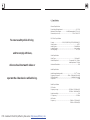 2
2
-
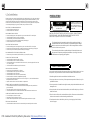 3
3
-
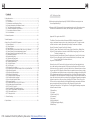 4
4
-
 5
5
-
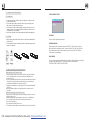 6
6
-
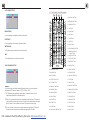 7
7
-
 8
8
-
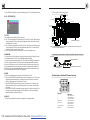 9
9
-
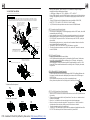 10
10
-
 11
11
-
 12
12
-
 13
13
-
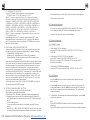 14
14
-
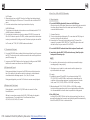 15
15
-
 16
16
Boss Audio Systems DVD/CD AM/FM Receiver User manual
- Category
- Car video systems
- Type
- User manual
Ask a question and I''ll find the answer in the document
Finding information in a document is now easier with AI
Related papers
-
Samsung BV7942 User manual
-
 Boss Audio Systems BV7948B User manual
Boss Audio Systems BV7948B User manual
-
 Boss Audio Systems BV6824B Owner's manual
Boss Audio Systems BV6824B Owner's manual
-
 Boss Audio Systems BV6820 User manual
Boss Audio Systems BV6820 User manual
-
 Boss Audio Systems BV7336 User manual
Boss Audio Systems BV7336 User manual
-
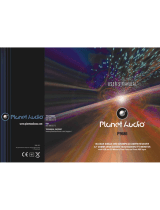 Planet Aaudio P9686 User manual
Planet Aaudio P9686 User manual
-
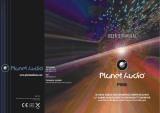 Planet Aaudio P9686 User manual
Planet Aaudio P9686 User manual
-
Boss Audio Systems BV6450 User manual
-
 Boss Audio Systems BV9955 User manual
Boss Audio Systems BV9955 User manual
-
 Boss Audio Systems BV9958B User manual
Boss Audio Systems BV9958B User manual
Other documents
-
Caliber RDD571BT Owner's manual
-
 Supercase S-LED6140D27 Datasheet
Supercase S-LED6140D27 Datasheet
-
 Supercase S-LED6140W27 Datasheet
Supercase S-LED6140W27 Datasheet
-
Lanzar Car Audio SD82 User manual
-
Furrion DV3000 User manual
-
Pyle PL75DL User manual
-
Radio Shack PLUS PLD35MU User manual
-
Hyundai H-CMD4010 User manual
-
COBY electronic MP-CD471 User manual
-
Hyundai H-CMD4009 Black User manual