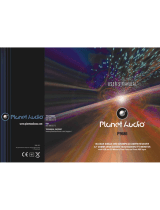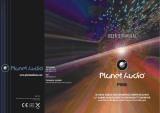1. BeforeOperation...........................................................................................4
1.1 Glossary................................................................................................4
1.2 Precautions............................................................................................4
1.3 Maintenance andCleaningofDiscs..........................................................5
1.4 Battery Informationof theRemoteControl.................................................5
1.5 The RemoteControlDescription..............................................................6
1.6 Locationsand Namesof theControls.......................................................7
1.7 Descriptionofthe Rear Cabinet....................... ........................................8
1.8 Unit Installation......................................................................................9
2. Common Operation......................................................................................10
3. RadioOperation..........................................................................................12
4. BasicDisc,USBor MMC/SD Operation..........................................................14
4.1 Begin Playback......................................................................................16
4.2 PausePlayback.....................................................................................16
4.3 Stop Playback .......................................................................................16
4.4 SelectChapter/Trackwith the UP/DNor the >>|/|<<Buttons......................16
4.5 SelectChapter/Trackwiththe Number Buttons.........................................16
4.6 SelectChapter/Trackwiththe Root/PBC Menu.........................................16
4.7 Terminate the Playback..........................................................................17
4.8Playback with Speed..............................................................................17
4.9 Playback with Slow Speed......................................................................17
4.10 Playback with StillFrame......................................................................18
4.11 PlaybackRepeatedly............................................................................18
4.11.1 One/AllRepeat..................................................................................18
4.11.2 A-BRepeat........................................................................................18
4.12 Playback inScanMode..........................................................................19
4.13 Playback from aspecifiedChapter/Trackor aSpecifiedTime....................19
4.14 Playback inRandom..............................................................................19
4.15 Playback inDifferentAngle....................................................................19
4.16 Playback inZoom Mode........................................................................19
4.17 Change theCaptionLanguage..............................................................20
4.18 Change theAudioLanguage..............................................
...................20
4.19 Look overthe Playback Status..............................................................20
4.20 Program Playback...............................................................................21
4.21 Playback the PictureCD inJPEG Format...............................................21
4.22 Operationabout file styleof video.........................................................22
4.23 ESPand Function..........................................................................22
4.24 USBandMMC/SD ReaderOperation.....................................................22
4.25 TheDVD SystemMenu SetupOperation................................................22
4.26 The ParentalControl............................................................................27
4.27 The Region Code.................................................................................28
5. Trouble Shooting........................................................................................29
6. Specification...............................................................................................30
Contents
ID3
Q: Notbegin to playback but to display REGION ERROR afterinserting disc into
disc compartment.Why?
A:Because the DVD player and disc has respective region code. If the region codes
ofthemare notmatchwith each other,the DVDplayercan notplaythedisc.
Appendix: The region code of DVD:
TheMotion PictureAssociation ofAmereca (MPAA) divided theworld into 6
regions, and namedevery regiona code,namely region code.Theregion codes
and the countries or areas represented bythe region codes are as follows:
Region 1:America, Canada, East-Pacific Inlands;
Region 2: Japan, West Europe, North Europe, Egypt, SouthAfrica, Middle East;
Region 3: Taiwan, Hong Kong,South Corea,
Thailand, indonesia, etc.;
Region 4:Australia, NewZealand, Central SouthAmerica, South Pacific Inlands;
Region 5: Russia, Mongolia, Indian Peninsula, MiddleAsia, East Europe, North
Corea, NorthAfrica, North-westAsia etc.;
Basically, when a DVD movie disc for the version of region 6 was decided not to
issue, we need to purchase another DVD player that can play the DVD movie disc
forthe version of non-region 6. In order to view this disc, viewer who does not have
the non-region 6 DVD player facilities will have to spend extra sum of money to buy
it.The problems caused fromthe area code inconsistency between the disc and the
DVD player has pushed for the productionof Unlock-Version DVD player facilities,
and some DVD disc sets allow user to modify the area codes for a limited number of
times. But note that only the discs produced by the 8 biggest filmmaking companies
ofAmerica restrict so, they are not one of original DVD format. Thatis to say, the
DVD movie discs not produced by
4.27 TheRegionCode
South-eastAsiancountriesinclude
Region 6: Chinamainland.
the8 biggest filmmakingcompaniesofAmerica
were not restricted by the rule of region code. Generally, they are called
FreeRegionCode discs or Full Region discs.The 8biggest filmmakingcompanies
ofAmerica areasfollows:
1. WarnerBros;
2. Colmbia;
3.20thCenturyFOX;
4. Paramount;
5.Universal;
6.UA(UnitedArtist);
7. MGM(MetroDogwynMayer);
8. WaltDisney
PDF created with FinePrint pdfFactory trial version http://www.pdffactory.com