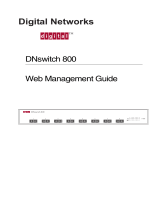Contents
iv OmniSwitch 6860 Hardware Users Guide May 2017
Logging In to the Switch ..........................................................................................2-7
Setting IP Address Information for the EMP ...........................................................2-8
Unlocking Session Types .........................................................................................2-9
Changing the Login Password ..................................................................................2-9
Setting the System Time Zone ...............................................................................2-10
Setting the Date and Time ......................................................................................2-10
Setting Optional Parameters ...................................................................................2-10
Specifying an Administrative Contact .............................................................2-10
Specifying a System Name ..............................................................................2-10
Specifying the Switch’s Location ....................................................................2-10
Viewing Your Changes ..........................................................................................2-11
Saving Your Changes .............................................................................................2-11
Chapter 3 Chassis and Power Supplies ....................................................................................3-1
OmniSwitch 6860 Chassis Details ..................................................................................3-2
OmniSwitch 6860-24 ...............................................................................................3-2
OS6860-24 Front Panel .....................................................................................3-2
OS6860-24 Rear Panel ......................................................................................3-2
OS6860-24 Chassis Specifications ....................................................................3-3
OmniSwitch 6860-48 ...............................................................................................3-4
OS6860-48 Front Panel .....................................................................................3-4
OS6860-48 Rear Panel ......................................................................................3-4
OS6860-48 Chassis Specifications ....................................................................3-5
OmniSwitch 6860-P24 .............................................................................................3-6
OS6860-P24 Front Panel ...................................................................................3-6
OS6860-P24 Rear Panel ....................................................................................3-6
OS6860-P24 Chassis Specifications ..................................................................3-7
OmniSwitch 6860-P48 .............................................................................................3-8
OS6860-P48 Front Panel ...................................................................................3-8
OS6860-P48 Rear Panel ....................................................................................3-8
OS6860-P48 Chassis Specifications ..................................................................3-9
OmniSwitch 6860E-24 ...........................................................................................3-10
OS6860E-24 Front Panel .................................................................................3-10
OS6860E-24 Rear Panel ..................................................................................3-10
OS6860E-24 Chassis Specifications ...............................................................3-11
OmniSwitch 6860E-48 ...........................................................................................3-12
OS6860E-48 Front Panel .................................................................................3-12
OS6860E-48 Rear Panel ..................................................................................3-12
OS6860E-48 Chassis Specifications ...............................................................3-13
OmniSwitch 6860E-U28 ........................................................................................3-14
OS6860E-U28 Front Panel ..............................................................................3-14
OS6860E-U28 Rear Panel ...............................................................................3-14
OS6860E-U28 Chassis Specifications ............................................................3-15
OmniSwitch 6860E-P24 .........................................................................................3-16
OS6860E-P24 Front Panel ..............................................................................3-16
OS6860E-P24 Rear Panel ................................................................................3-16
OS6860E-P24 Chassis Specifications .............................................................3-17
OmniSwitch 6860E-P48 .........................................................................................3-18
OS6860E-P48 Front Panel ..............................................................................3-18
OS6860E-P48 Rear Panel ................................................................................3-18
OS6860E-P48 Chassis Specifications .............................................................3-19