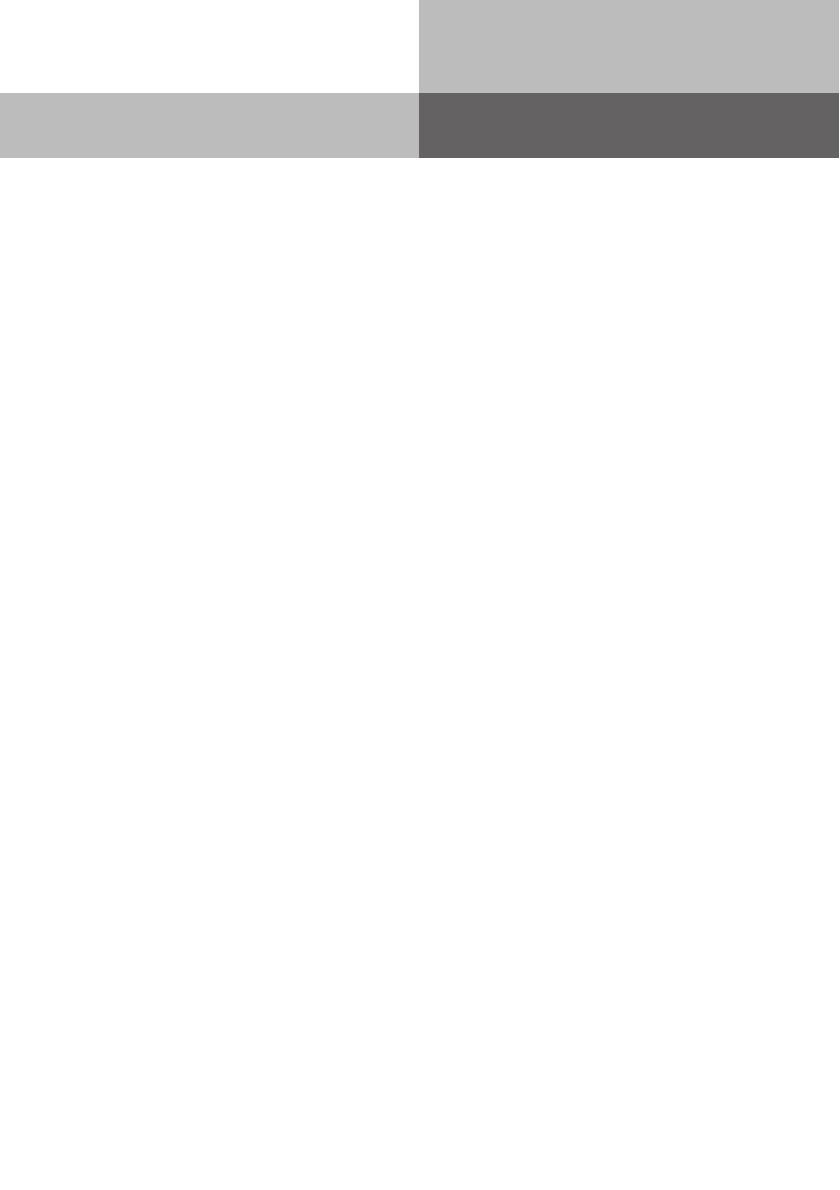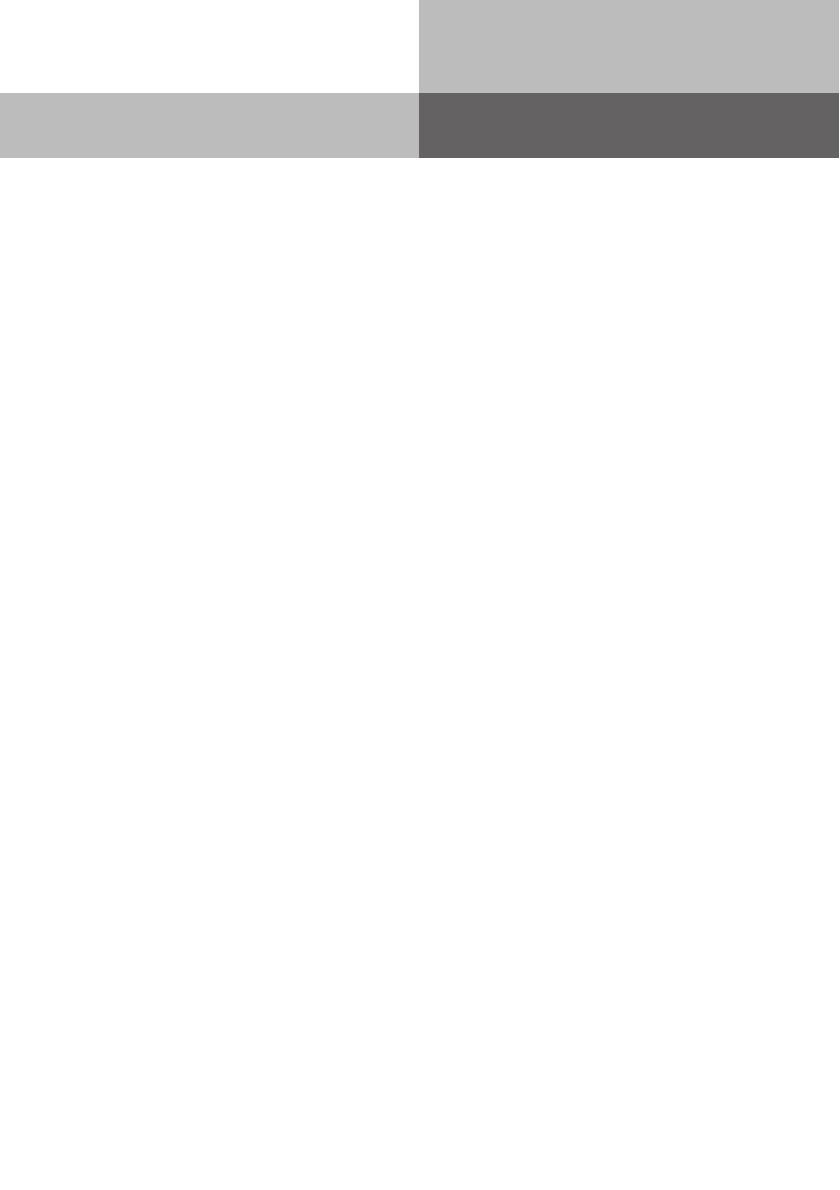
System Telephone ST 31
3
Table of Contents
Safety Notice.......................................................................................................................................... 2
About this User Guide ........................................................................................................................... 2
User Instructions .................................................................................................................................. 2
Table of Contents ................................................................................................................................... 3
View of Base .......................................................................................................................................... 4
Untangler Connection ........................................................................................................................... 4
Display Position ..................................................................................................................................... 5
Registration ........................................................................................................................................... 5
Connection ............................................................................................................................................ 5
Buttons .................................................................................................................................................. 6
Status Display ........................................................................................................................................ 7
Using the Menu/ Status Display ............................................................................................................ 7
Function Buttons - Freely programmable Function Buttons (overview) ............................................. 8
LED - Display for freely programmable function buttons .................................................................. 10
Button Assignment ............................................................................................................................. 12
Changing Button Assignment ............................................................................................................. 12
"Direct Line" Disabled ......................................................................................................................... 12
"Direct Line" Enabled .......................................................................................................................... 12
Call Waiting .......................................................................................................................................... 13
Reject the Waiting Call ........................................................................................................................ 13
Initiate Call Back when free ................................................................................................................ 13
Call Pick Up from Answering Machine ............................................................................................... 13
Incoming Call Pick Up ......................................................................................................................... 13
Display Call Log ................................................................................................................................... 14
Do Not Disturb (DND) Programming and Setting ............................................................................... 14
Select Retrieval of Phone Book Entries .............................................................................................. 14
Telephone Book (Numeric) .................................................................................................................. 14
Recent Numbers Redial ...................................................................................................................... 15
Automatic Redial ................................................................................................................................. 15
Phonebook (Alphabetic retrieval) ......................................................................................................... 15
Phonebook (Vanity retrieval) ................................................................................................................ 15
Location ............................................................................................................................................... 16
Cleaning ............................................................................................................................................... 16
Insert Button Designation Strip .......................................................................................................... 16
DHSG Headset (Cordless Headset) ...................................................................................................... 17
Connection of Headset ........................................................................................................................ 17
DSHG Headset Operation .................................................................................................................... 18
ST 31 Firmware Upgrade ..................................................................................................................... 18
Change of Opertion in Emulation Mode .............................................................................................. 18