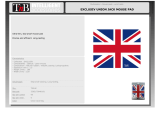Page is loading ...

User Manual
STE 40
System Telephone Expansion
DSS Console

About this User Manual
This manual contains information on the set up procedure and a brief operational instruction
of the System Telephone Expansion STE 40. A detailed description of features relating to the
Telephone System or the System Telephone can be found in the respective user manual of
these.
The System Telephone Expansion STE 40 is intended for use with the ST 31 and ST 40 System
Phones from firmware 1.0c or higher and can be connected to the following AGFEO ISDN Te-
lephone System: AS 281 All-In-One, AS 35, AS 35 All-In-One, AS 40P (P400-1), AS 4000 (P400-
1), AS 100 IT (P400 IT), AS 43, AS 45, AS 200 IT from Version 7.1. Up to 48 STE 40 may be
registered which will depend on the type of telephone system in use and firmware level.
Up to date firmware can be found in the download area of our homepage www.agfeo.com.
NOTE: For the operation of the STE 40 you will require the optional Power Supply Unit. Order
No. 1542431 which can be obtained via your dealer or distributor.
User Instructions
Safety Notice:
- Do not work on the extension wiring or connect/disconnect the ST 31/ST40 or STE 40 during
a thunder storm.
- Install extension wiring of the units in a manner that it is not walked on or causing anybody
to trip over them.
- Ensure that no liquids are allowed to enter the housing of the Digital System Phones or the
expansion unit as otherwise short circuiting may result.

3
AGFEO System Telephone
Expansion STE 40
Please note that it will be imperative that you use the optional power supply STE 30 / ST 40 /
STE 40 for the operation of the STE 40 on your telephone system.
Very Important Installation Note:
Table of Contents
User Instructions ....................................................................................................................... 2
Safety Notice: ............................................................................................................................. 2
About this User Manual ............................................................................................................. 2
Table of Contents ....................................................................................................................... 3
Very Important Installation Note: ............................................................................................... 3
Feature Description of the STE 40.............................................................................................. 4
Connection of STE 40 ................................................................................................................. 5
STE 40 Connections ................................................................................................................... 6
Attach STE 40 to ST 40 ............................................................................................................... 7
Programmable Function Buttons (Overview) ............................................................................. 8
LED - Indication Associated to Function Buttons ......................................................................10
Changing Button Assignment ...................................................................................................12
Location ....................................................................................................................................13
Cleaning ....................................................................................................................................13
Insert Button Label ...................................................................................................................13
Firmware Upgrade ST 40 or ST 31 ............................................................................................14
Technical Data...........................................................................................................................14
Declaration of Conformity .........................................................................................................15

4
AGFEO System Telephone
Expansion STE 40
Feature Description of the STE 40
The STE 40 will add 30 freely programmable function buttons with LED indication to your ST
31 or ST 40 System Phone.
The unit can be connected to any ST 31 or ST 40 and operated with telephone systems which
are listed within the user instructions.
The STE 40 will compliment the system phone ST 31 or ST 40 and can be connected via the
fixed connection clips.
This box contains:
· 1 System Telephone Expansion STE 40
· 1 Connecting Cable (short)
· 1 User Guide & Label Inserts

5
AGFEO System Telephone
Expansion STE 40
- Disconnect ST 31 or ST 40 System Phone from the telephone system.
- Insert the short connnection cable enclosed into the socket marked underneath the STE
40. Make sure that the plug has clicked into place.
- Insert the plug on the other end of the same cable into the socket of the ST 40 telephone
maked. Ensure the plug has clicked into place.
- Guide the cable along the cable channel underneath the ST 31 / ST 40 telephone and the
STE 40 expansion unit.
- Connect the plug of the power supply STE 30 / STE 40/ ST 40 to the socket of the STE 40
marked .
- Re-establish the connection between ST 31 / ST 40 and the telephone system.
- The STE 40 will register automatically to the connected ST 31 / ST 40.
Should you like to connect more than one STE 40 to the ST 31 / ST 40 system phone, then
connect the next STE 40 to to the socket of the first STE 40 marked.
Up to four STE 40 may be connected to each System Phone.
Connection of STE 40

6
AGFEO System Telephone
Expansion STE 40
100288010001
STE 40
AGFEO
STE 40 Connections
Connection for
optional Power
Supply Unit.
Connection to
next STE 40
Connection to
ST 40 or previous
STE 40

7
AGFEO System Telephone
Expansion STE 40
To attach the STE 40 to the System Phone press the hooks of the STE 40 into the slots
provided of the ST 31 or ST 40 as shown below.
Attach STE 40 to ST 40

8
AGFEO System Telephone
Expansion STE 40
Programmable Function Buttons (Overview)
To switch answering machine on or off (optional module). From another system phone
will only work if notification to system phone has been switched on. (Info to Systel)
To listen to recorded messages.
To record memo or telephone conversation in progress.
Reject an incoming call. Depending on Call Distribution caller will get busy tone.
You can select if:
Set to off busy tone will be returned if the extension is on another call or off hook.
A waiting call should only be visually indicated on your phone. (set to visual)
Or if a call waiting tone should also be signalled. (set to audible)
To switch call filter on or off.
Will divert an incoming call during the ringing phase. There will be no change to the
ringing tone when diverted. The caller will not be aware that the call was forwarded.
Displays unsanswered Calls in Call Log.
In connection with the check in / check out button. This can be used to indicate to the
front desk that a room has been cleaned and is ready for occupation.
This will disable the Tone Ringer
Special function buttons may be set:
DND for internal calls
DND for external calls
DND for internal- and external calls.
Announcement via Public Address Amplifier connected to the Telephone System
Night Service on or off.
Special function buttons may be set:
Night Service can be switched for each trunk line.
Night Service can be switched for all trunk lines.
Enable / Disable Call Forward if designated extension does not answer an incoming
call.
Special function buttons may be allocated:
Switch Call Forward for each trunk line.
Switch Call Forward for all trunk lines.
Returns Busy Tone to Caller if one Extension is Busy within Call Distribution Group.
Special Buttons can be assigned
-Busy on Busy for each Call Distribution Group switchable seperately
-Busy on Busy for call Call Distribution Group switchable together
Select carrier for individual call from LCR list.
Check in / Check out for Hotel applications. Will start or stop call logging and switch
on or off trunk line access.
Pageing Announcement to System Phones. Programmable function Button - Page
specific Extensions.
Display Call Cost
Select a different MSN or DDI number for an outgoing call, if available. This will select
and transmit a different caller id to the network. Function button may be programmed
for a specific - or selectable outgoing line.
Malicious Call Identification via ISDN-Exchange. Must be setup from network provider.
Sending of stored DTMF Tones (1..0 * #) for a remote interogation of a Telephone
Answering Machine (TAM)
Call can be set up for another telephone.
Log in or out of Groups and features
TAM activation
TAM info
TAM Memo
Recject
Call Waiting
on / off
Call Filter
Call Deflection
Call Log
Cleaning
Do not Disturb
(DND)
Tannoy
Night Service
(AVA 2)
Call Forwarding
(AVA 3)
Busy on Busy
Call by Call
Check in/out
Page (Tannoy)
Units
Extern
Call Capture
Remote functions
Remote Dial
Group Button

9
AGFEO System Telephone
Expansion STE 40
Programmable Function Buttons
(Overview)
To use a headset. (Digital System Phones only)
To Pick Up a call ringing on another extension. A Special Function Button may be
assigned for this feature.
To mute microphone on your telephone.
To withhold own number being forwarded to the number called. (Feature must be
supported by network provider)
To Dial Extensions. Function Button can be assigned to call specific Extension (DSS)
To Hold an external call in the Telephone Exchange (only available on PTMP ISDN
lines)
To set up a Conference Call with Internal and or External calls.
To adjust Speaker Volume for Handsfree or On Hook use.
To set or cancel Least Cost Routing (LCR) on your System Phone.
To access line directly by pressing the line button and to display line status
To talk to more than one Call in turn without connecting them.
To talk to one internal and one external call at a time without connecting them.
To switch on or off timed function which are controlled by the telephone system such
as day or night service. This can also be diversions, relays, answering machine etc.
Button can be programmed to switch the timer on or off or the function itself.
An account code may be allocated to a call. This may be done with a set account code
on a function button or with a general function, ie enter account code after function
button is pressed.
To activate a Relays. A special function Button may be assigned.
To reserve a line should all lines be engaged at the time. (Ring Back when free).
To establish or set up an Enquiry Call
Set or disable sensors.
Will list all saved SMS messages. (Only if A-Module 40 is fitted)
To write a SMS message. (Only if A-Module 40 is fitted)
To Lock the Phone. Only emergency and direct numbers may be dialled if set.
To set or cancel a preset Appointment Time.
Function Button can be assigned to connect to the Doorphone. A separate Button can
also be assigned to activate the Lock Release.
To transfer and connect an external call to an external call.
To divert all calls from another phone to the current phone used.
To divert all calls to another extension- or external number.
Displays the last calls incoming and outgoing, depending on programming. Numbers
can be transffered to the phone book by just pressing the phone book button.
To set or cancel a Wake Up call.
To Call a preset Telephone Number
- A number is stored in the Telephone System Memory
- A number is only stored in your telephone
Headset
Call Pick Up
Mute
Withhold
Internal Button
ISDN-Hold
Conference
Speaker Volume
LCR
Line Button
Call Split
Brokers Call
Multifunction
Account Code
Relays
Reserve
Enquiry Call
Sensor
SMS Info
Write SMS
Message
Telephone Lock
Appointment
Doorphone and
Lock Release
Transfer
Diversion from
(Follow me)
Diversion to
Call List
Wake Up Call
Memory
Button
- Public
- Private

10
AGFEO System Telephone
Expansion STE 40
LED - Indication Associated to Function
Buttons
LED on LED off LED flashes
Answering Machine
Messages
Call Waiting activation
Call Log
Do Not Disturb
Night Service
Call Forwarding
Busy on Busy
Group Button
Headset
Withhold Number
LCR
Relays
SMS Info
Mute Button
Telephone Lock
Appointment
Ringer Off
Doorphone and
Lock Release
Diversion from
Diversion to
Wake Up
Stored messages
already listened
to.
enabled
Call Log entries
already viewed
on
on
set
on
Logged in
active
on
on
on
Messages already
read
enabled
on
set
on
connected to door
phone
enabled
enabled
set
No Messages
disabled
No numbers in
Call Log
off
off
off
off
Logged out
off
off
off
off
No Messages
disabled
off
off
off
switched off
disabled
disabled
off
New Messages
New Numbers in Call
Log
Relay is being rung
New Messages
when appointment call
is ringing
called from door
phone
Unanswered Wake Up
Call

11
AGFEO System Telephone
Expansion STE 40
Line Button General Information
To have a meaningful presentation of line buttons it is suggested to programm two buttons for
each ISDN line (2 B-Channels). By pressing a flashing line button when the phone is iddle will
give information of the waiting callers number. Pressing this button when the phone is off
hook will connect to that call.
LED - Indication Associated to Function
Buttons
TAM Activation
Extension Button
(DSS)
Line Button
Timer Button
Memory Dial
Button
LED on LED off LED flashes
(fast)
LED flahes
(slow)
TAM switched
on
TAM
switched off
Timer is on,
function is off
Timer and
function is on
Timer and
function is off
The button is
allocated to an
answering
machine1). If it
has answered
the call, then it
can be picked up
by presseing
this button.
Exclusiv
Hold.
Extension
Busy or off
hook
Line is in use Inoming Call Exclusiv
Hold. Call
can only be
retrieved by
the original
extension.
Line is
available to
make an
outgoing call
Flashes on
incoming call
from that
number. Call
can be picked
up.
Goes off as
soon as the
call is
answered

12
AGFEO System Telephone
Expansion STE 40
Changing Button Assignment
!31 %
z
y& !
Start
Programming
Press Button to be
programmed on the
STE40
Confirm
entry
Enter first letter of required
function or browse using the
arrow buttons.
End programming

13
AGFEO System Telephone
Expansion STE 40
Select a suitable location for theSTE 40 to be installed. Please observe the following points:
- Do not use locations where the unit could be subjected to water or chemicals.
- Rubber feet of the Console:
Your console has been manufactured for general use. Some chemicals found in furniture
polish or other furniture care products may alter the substance of the rubber feet of the
unit. Due to this influence it may be possible that the rubber feet of the DSS Console may
leave some marks. We will not accept any liability for any of such occurrences. With
reference to new furniture or polished furniture we would suggest to use a non-slip
protective matt for your DSS Console.
Insert Button Label
Cleaning
Location
To clean your DSS Console use a soft damp cloth. An antistatic cloth may also be used.
NEVER use a dry cloth as this could result in a static discharge which may damage electronic
components within the unit. Please take great care that NO MOISTURE will enter the console.
The label can be removed by inserting the finger
nail on the top of the plastic insert and housing.
Move the insert downwards until it is curved.
The label can now be removed.
To re-insert the label put the bottom of the clear
plastic strip in the bottom slot of the telephone
and follow the instruction above in reverse
order.
To give a professional appearance, labels can be
printed with the programming tool TK-Suite
directly from your PC.

14
AGFEO System Telephone
Expansion STE 40
Measurements:
Power Consumption
Ambient Temperature
- Operational / Storage
Humidity
Colours
L x W x H 234 x 128 x 80 mm
max 0,5 W
5°C bis 40°C / -25°C bis +70°C
max 70% (none condensing)
Black / White / Silver
Firmware Upgrade ST 40 or ST 31
The firmware of your telephone can be upgraded without the need of any hardware changes.
Please follow the instructions if a firmware upgrade is required:
- *0# 1
z
The handset is
on hook and the
telephone is
idle.
Press the following buttons
simultaneously *,0,# .
The ST 21 is now in service
mode.
Press 1 for
SoftwareUpdate
Enter the telephone number
of the Update Server which
is: +49 (0)521 44709 950.
Depending on the line
seizure set, you may have to
prefix the number with 0 (9).
Confirm the entry
by pressing the
centre button. The
Update Server is
now being dialled
and the update will
begin.
The update will be completed in approx. 90 secs, after which the system phone will re-register
to the telephone system. The current software will be displayed on the phone on start up. The
firmware update is now completed.
Technical Data

15
AGFEO System Telephone
Expansion STE 40
Declaration of Conformity

Ident no. 1101394
Subject to change without notice. No liability can
be accepted for errors contained in this
document.
Printed in Germany
1060
AGFEO GmbH & Co. KG
Gaswerkstr. 8
D-33647 Bielefeld
Internet: http://www.agfeo.com
The crossed out wheeled bin on the product means that this belongs to the group of
Electro- and electronic apparatus.
In this context you are directed by the European regulation to dispose of used apparatus
- at the point of buying an item of equal proportion / value
- at the local available collection point for disposal
With this you will participate in the reuse of material and valorisation of disused electric-
and electronic apparatus, which otherwise could be a health hazard and be negative to the
environment.
/