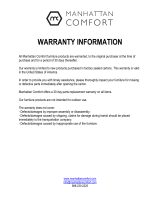Page is loading ...

TEW-653AP
1.01
Quick Installation Guide

Table of Contents
English 1
1. Before You Start
2. Hardware Installation 2
3. Power-over-Ethnernet Installation 3
1
4. Configure the Access Point 5
5. Mounting 8
Troubleshooting 9
Version 11.16.2009

ENGLISHFRANÇAISDEUTSCHESPAÑOL
ÐÓÑÑÊÈÉ
1. Before You Start
Package Contents
Note:
The TEW-653AP only works with Power over Ethernet (PoE) devices that follow the
IEEE 802.3af standard.
System Requirements
?Web Browser: Internet Explorer (6.0 or higher)
?A computer with a network adapter properly installed.
?A network Switch or Hub with an available network LAN port.
?Power over Ethernet (PoE) Switch (e.g. TPE-80WS) (Optional)
?Injector (e.g TPE-111GI ) (Optional)
1
?
?Multi-Language Quick Installation Guide
?CD-ROM User’s Guide
?Cat. 5 Ethernet Cable (1m / 3.3ft.)
?Power Adapter (12V DC, 1A)
?Mounting Kit
TEW-653AP
( )

ENGLISHFRANÇAISDEUTSCHESPAÑOL
ÐÓÑÑÊÈÉ
2. Hardware Installation
2
Note: Locate an optimum location for the Access Point. The best place for the Access
Point is usually at the center of your wireless network. Please connect the computer
configuring the TEW-653AP to the same switch/hub.
1. Run a RJ-45 cable and the power adapter
through the cable clip on the TEW-653AP.
3. Connect the Power Adapter to the Access Point
and then to a power outlet.
2. Connect the RJ-45 cable from the Switch/Hub
to the LAN port on the Access Point.
4. Verify that the wireless, LAN and power LEDs
are on.

ENGLISHFRANÇAISDEUTSCHESPAÑOL
ÐÓÑÑÊÈÉ
2. Verify that the wireless, LAN and power LEDs
are on. Please refer to step 4 in the Hardware
Installation section.
3
3. Power-over-Ethernet Installation
Using the TEW-653AP with a PoE switch
1. Connect a RJ-45 cable from the Power-Over-
Ethernet Switch (e.g. TRENDnet TPE-80WS) to
the LAN port on the Access Point.

ENGLISHFRANÇAISDEUTSCHESPAÑOL
ÐÓÑÑÊÈÉ
4
Using the TEW-653AP with the TPE-111GI
1. Connect the Power Cord to the Power
Adapter.
2. Connect the Power Adapter to the DC 48V IN
connector on the TPE-111GI. Then connect
the Power Cord to an outlet.
4. Connect a CAT-5 cable from the TEW-653AP's
LAN port to the TPE-111GI's PoE Out port.
3. Connect a CAT-5 cable from a switch to the
TPE-111GI's DATA IN port.
5. Verify that the wireless, LAN and power LEDs
are on. Please refer to step 4 in the Hardware
Installation section.

ENGLISHFRANÇAISDEUTSCHESPAÑOL
ÐÓÑÑÊÈÉ
5
4. Configure the Access Point
Note: It is recommended that you configure the Access Point from a wired computer.
Before the Access Point can be configured, a Static IP address must be assigned to
your computer's network adapter in the subnet of 192.168.10.X. Since the Access
Point's default IP address is 192.168.10.100, make sure no other network devices are
assigned an IP address of 192.168.10.100. (Refer to Troubleshooting section on how to
configure TCP/IP settings on your PC.)
1. Open your web browser, type
http://192.168.10.100 in the Address bar, and
then press Enter.
2. Enter the User name and Password, and then
click OK. By default:
User Name: admin
Password: admin
3. Click Wizard.

ENGLISHFRANÇAISDEUTSCHESPAÑOL
ÐÓÑÑÊÈÉ
6
Note:
1. To protect your network from any unauthorized access it is recommended to enable
wireless encryption.
2. The examples below are for WPA2-PSK security. If you select WPA-PSK or
WPA2-PSK, make sure your wireless adapters support WPA or WPA2. If your
wireless adapters do not support WPA or WPA2, then select WEP.
4. Click Next.
5. Select AP Mode and then click Next.
6. Use your mouse to select the desired security
level (lowest for no encryption, highest for
WPA2-PSK).
7. Enter the desired SSID and Key. Then click
Next. By default, the SSID is TRENDnet653.
8. Setup is successful. Click Reboot.

ENGLISHFRANÇAISDEUTSCHESPAÑOL
ÐÓÑÑÊÈÉ
7
9. Wait 24 seconds while the Access Point
reboots.
Your configuration is complete
Register Your Product
To ensure the highest level of customer service and support, please take a moment to
register your product Online at: www.trendnet.com/register
Thank you for choosing TRENDnet
For detailed information regarding the TEW-653AP’s configuration and advanced settings,
please refer to the Troubleshooting section, User's Guide CD-ROM, or TRENDnet's website
at http://www.trendnet.com.
10. Click System -> LAN. Configure the LAN
settings to match your network settings and
then click Apply.
11. Wait 14 seconds while the Access Point
reboots.

ENGLISHFRANÇAISDEUTSCHESPAÑOL
ÐÓÑÑÊÈÉ
8
1. Use the mounting plate as a template and mark
the wall for the correct screw position.
2. Drill holes for the screws at the marked
positions on the wall.
5. Mounting
3. Use the provided wood screws to secure the
mounting plate to the wall.
5. Follow the arrow to secure the TEW-653AP to
the mounting plate.
4. Align the TEW-653AP with the mounting plate

How do I configure TCP/IP settings on my computer?
I typed http://192.168.10.100 in my Internet Browser's Address Bar, but an error message
says “The page cannot be displayed.” How can I get into the TEW-653AP's web
configuration page?
1. Check your hardware settings again by following the instructions in section 2
2. Make sure the wireless, LAN and power LEDs are lit.
3. Make sure the TCP/IP settings are configured properly (see first question).
4. Since the Access Point's default IP address is 192.168.10.100, make sure that no
other network devices are assigned an IP address of 192.168.10.100.
5. Reset the TEW-653AP. Take a pin or paper clip and press the reset button for 15
seconds. The reset button is located on top of the TEW-653AP.
Troubleshooting
Windows Vista
Windows XP/2000
1. Go into the Control Panel, click Network and
Internet, click Network and Sharing Center,
click Manage Network Connections and then
right-click the Local Area Connection icon and
then click Properties.
2. Click Internet Protocol Version 4(TCP/IPv4)
and then click Properties. Then click on Use
the following IP address, and make sure you
assign your network adapter an IP address in
the subnet of 192.168.10.x.
9
1. Go into the Control Panel, double-click the
Network Connections icon and then right-click
the Local Area Connection icon and then click
Properties.
2. Click Internet Protocol (TCP/IP) and then click
Properties. Then click on Use the following
IP address, and make sure you assign your
network adapter an IP address in the subnet of
192.168.10.x.

If my network's IP is different than the Access Point's range, what should I do?
You should still configure the Access Point first. After all the settings are applied, go to the
Access Point's configuration page, click on System, click on LAN and change the IP address
of the Access Point to match your network's IP.
After I successfully configured the Access Point to match my network settings, I can not
connect to my network using wireless computers.
If you have a DHCP server in your network, you need to go into TCP/IP settings again and
re-select "Obtain an IP address automatically" to allow the PC to regain an IP address from
your DHCP server.
All the settings are correct, but I can not make a wireless connection to the Access Point.
1. Double check that the wireless LED on the Access Point is lit.
2. Power cycle the Access Point. Unplug the power to the Access Point. Wait 15 seconds,
then plug the power back in.
3. Contact the manufacturer of your wireless network adapter. Make sure the wireless
network adapter is configured with the proper SSID. The default SSID of the Access Point
is TRENDnet653.
The TEW-653AP does not power on when I plug the device into a Power-Over-Ethernet
switch or splitter. What should I do?
1. Verify that the TEW-653AP powers up using the provided 12V, 1A power adapter.
2. Power cycle the PoE switch.
3. Unplug power to the switch, wait 15 seconds, then plug the power back in.
4. Plug the device into a different port on the PoE switch.
5. Try using another Cat-5e cable.
If you still encounter problems or have any questions regarding the TEW-653AP, please contact
TRENDnet's Technical Support Department.
10

11
The following are some general wireless tips to help minimize the impact of interference within an
environment.
Assign your network a unique SSID
Do not use anything that would be identifying like “Smith Family Network”. Choose
something that you would easily identify when searching for available wireless networks.
Do not turn off the SSID broadcast
The SSID broadcast is intended to be on and turning it off can cause connectivity issues.
The preferred method of securing a wireless network is to choose a strong form of encryption
with a strong and varied encryption key.
Change the channel
Most wireless access points and routers are defaulted to channel 6. If you have a site survey
tool that will display the channels you can plan your channel selection around neighboring
access points to minimize interference from them. If your site survey tool does not display
the channel try using channels 1 or 11.
Change the channel bandwidth
If you are using an 802.11n router or access point you can also make the following changes.
Change the channel bandwidth to 20/40MHz. This will provide the highest possible
performance using an 802.11n device. Also, if using 802.11n you should be securing the
network with WPA2 security.
Avoid stacking hardware on top of each other to prevent overheating issues
Maintain enough free space around the hardware for good ventilation and airflow. There
should also be plenty of free space around the antennas to allow the wireless signal to
propagate. Please also make sure that the wireless hardware is not placed in any type of
shelving or enclosures.
There are a number of other environmental factors that can impact the range of wireless
devices.
1. Adjust your wireless devices so that the signal is traveling in a straight path, rather than at
an angle. The more material the signal has to pass through the more signal you will lose.
Note: after setting up the SSID, encryption type and encryption key/passphrase, please
make a note of them for future reference. You will need this information to connect your
wireless computers to the wireless router/access point.
Note: Due to Wi-Fi certification considerations if you choose WEP, WPA or WPA2-TKIP
encryption this device may operate in legacy wireless mode (802.11b/g). You may not get
802.11n performance as these forms of encryption are not supported by the 802.11n
specification.
Wireless Tips

12
2. Keep the number of obstructions to a minimum. Each obstruction can reduce the range of
a wireless device. Position the wireless devices in a manner that will minimize the amount
of obstructions between them.
3. Building materials can have a large impact on your wireless signal. In an indoor
environment, try to position the wireless devices so that the signal passes through less
dense material such as dry wall. Dense materials like metal, solid wood, glass or even
furniture may block or degrade the signal.
4. Antenna orientation can also have a large impact on your wireless signal. Use the wireless
adapter's site survey tool to determine the best antenna orientation for your wireless
devices.
5. Interference from devices that produce RF (radio frequency) noise can also impact your
signal. Position your wireless devices away from anything that generates RF noise, such
as microwaves, HAM radios, Walkie-Talkies and baby monitors.
6. Any device operating on the 2.4GHz frequency will cause interference. Devices such as
2.4GHz cordless phones or other wireless remotes operating on the 2.4GHz frequency
can potentially drop the wireless signal. Although the phone may not be in use, the base
can still transmit wireless signals. Move the phone's base station as far away as possible
from your wireless devices.
If you are still experiencing low or no signal consider repositioning the wireless devices or installing
additional access points. The use of higher gain antennas may also provide the necessary
coverage depending on the environment.

Certifications
This equipment has been tested and found to comply with FCC and CE Rules.
Operation is subject to the following two conditions:
(1) This device may not cause harmful interference.
(2) This device must accept any interference received. Including interference that may
cause undesired operation.
NOTE: THE MANUFACTURER IS NOT RESPONSIBLE FOR ANY RADIO OR TV
INTERFERENCE CAUSED BY UNAUTHORIZED MODIFICATIONS TO THIS
EQUIPMENT. SUCH MODIFICATIONS COULD VOID THE USER’S AUTHORITY TO
OPERATE THE EQUIPMENT.
Waste electrical and electronic products must not
be disposed of with household waste. Please
recycle where facilities exist. Check with you Local
Authority or Retailer for recycling advice.
ADVERTENCIA
En todos nuestros equipos se mencionan claramente las caracteristicas del adaptador de
alimentacón necesario para su funcionamiento. El uso de un adaptador distinto al
mencionado puede producir daños fisicos y/o daños al equipo conectado. El adaptador
de alimentación debe operar con voltaje y frecuencia de la energia electrica domiciliaria
existente en el pais o zona de instalación.
GPL/LGPL üldinformatsioon
See TRENDneti toode sisaldab vaba tarkvara, mis on kirjutatud kolmanda osapoole poolt. Koodid on allutatud GNU
(General Public License) Üldise Avaliku Litsentsi (GPL) või GNU (Lesser General Public License) ("LGPL") Vähem Üldine
Avalik Litsentsiga. Koode vahendatakse ILMA GARANTIITA ja need on allutatud arendajate poolt. TRENDnet ei anna
koodidele tehnilist tuge. Detailsemat infot GNU GPL ja LGPL kohta leiate toote CD-ROMil. Infot mõlema litsentsi
spetsiifiliste terminite kohta leiate (http://www.gnu.org/licenses/gpl.txt) või (http://www.gnu.org/licenses/lgpl.txt). Infot
mõlema litsentsi spetsiifiliste terminite kohta leiate (http://www.gnu.org/licenses/gpl.txt) või
(http://www.gnu.org/licenses/lgpl.txt). Lähtekoodi on võimalik alla laadida TRENDneti kodulehelt
(http://trendnet.com/langen/downloads/list_gpl.asp) kolme aasta jooksul alates toote kättesaamise kuupäevast.
Samuti võite lähtekoodi paluda TRENDneti'lt, 20675 Manhattan Place, Torrance, CA 90501, USA. Tel: +1-310-961-5500,
Fax: +1-310-961-5511.
GPL/LGPL informações Gerais
Este produto TRENDnet inclui software gratuito desenvolvido por terceiros. Estes códigos estão sujeitos ao GPL (GNU
General Public License) ou ao LGPL (GNU Lesser General Public License). Estes códigos são distribuídos SEM
GARANTIA e estão sujeitos aos direitos autorais dos desenvolvedores. TRENDnet não presta suporte técnico a estes
códigos. Os detalhes do GNU GPL e do LGPL estão no CD-ROM do produto. Favor acessar
http://www.gnu.org/licenses/gpl.txt ou http://www.gnu.org/licenses/lgpl.txt para os termos específicos de cada licença. Os
códigos fonte estão disponíveis para download no site da TRENDnet (http://trendnet.com/langen/downloads/list_gpl.asp)
por pelo menos três anos da data de embarque do produto. Você também pode solicitar os códigos fonte contactando
TRENDnet, 20675 Manhattan Place, Torrance, CA 90501, USA.Tel: +1-310-961-5500, Fax: +1-310-961-5511.

Copyright ©2009. All Rights Reserved. TRENDnet.
Product Warranty Registration
Please take a moment to register your product online.
Go to TRENDnet’s website at http://www.trendnet.com/register
/