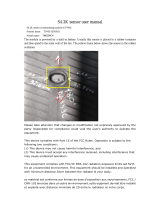# Component # Component
1 Left button 4 Battery indicator LED
2 Right button 5 Power switch
3 Scroll wheel 6 Optical sensor
Quick Setup Guide I DX-NPWLMSE Wireless Optical Mouse
Guide d’installation rapide I Souris optique sans l DX-NPWLMSE
Guía de instalación rápida I Ratón óptico inalámbrico DX-NPWLMSE
Package contents
• 2.4G optical mouse
• AA battery (1)
• Quick Setup Guide
System requirements
• Windows® 7, Windows Vista®, Windows® XP, or Mac OS® X 10.4 or later
• One available USB port
Features
Setting up your mouse
1 Open the battery/USB receiver compartment cover as shown.
2 Insert the battery (included), making sure that the + and - on the battery
match the + and - in the battery compartment.
3 Close the battery/USB receiver compartment cover.
4 Plug the USB receiver into an available USB port on your computer.
5 Switch the power button on the bottom of the mouse to the ON position. Your
computer automatically detects the mouse.
Using your mouse
1 Press the left and right mouse buttons to perform
standard left and right button functions.
2 Use the scroll wheel to scroll up and down the screen.
3 Press and hold the scroll wheel down, then move the
mouse up and down to scroll up and down the screen.
Note: This feature may not be available in all programs.
Battery indicator LED
• The LED indicator lights green for three seconds and then it turns o when the
mouse is switched on and pairing is established.
• The LED indicator ashes red when the battery level is low. Replace the battery
immediately.
Cleaning your mouse
• Wipe the mouse with a damp, lint-free cloth.
Troubleshooting
• Make sure that your computer meets the system requirements.
• Only use the mouse on a clean, at, non-slippery surface to ensure smooth and
accurate cursor action.
• If your computer BIOS setup has mouse options, make sure that they are set to
default settings.
• If your mouse fails to work, check the USB mouse function in your computer
BIOS. The function should be enabled for normal use.
FCC statement
This device complies with Part 15 of the FCC Rules.
Operation is subject to the following two conditions:
(1) this device may not cause harmful interference, and
(2) this device must accept any interference received, including interference that
may cause undesired operation.
You are cautioned that changes or modications not expressly approved by the
part responsible for compliance could void the user’s authority to operate the
equipment.
Class B digital device or peripheral, refer to FCC Part 15.105 (b)
FCC ID: EMJMMORFFEUO
IC: 4251A-MMORFFEUO
IC-RSS210 statement
This device complies with Industry Canada licence exempt RSS standard(s).
Operation is subject to the following two conditions: (1) this device may not
cause interference, and (2) this device must accept any interference, including
interference that may cause undesired operation of the device.
Le présent appareil est conforme aux CNR d'Industrie Canada applicables aux
appareils radio exempts de licence. L'exploitation est autorisée aux deux
conditions suivantes : (1) l'appareil ne doit pas produire de brouillage, et (2)
l'utilisateur de l'appareil doit accepter tout brouillage radioélectrique subi, même
si le brouillage est susceptible d'en compromettre le fonctionnement.
ICES-003 statement
This Class B digital apparatus complies with Canadian ICES-003;
Cet appareil numérique de la classe B est conforme à la norme NMB-003 du
Canada.
One-year limited warranty
For complete warranty, visit www.dynexproducts.com.
Contact Dynex:
For customer service call 1-800-305-2204
www.dynexproducts.com
© 2011 BBY Solutions, Inc. All Rights Reserved.
DYNEX is a trademark of BBY Solutions, Inc. Registered in some countries. All
other products and brand names are trademarks of their respective owners.
ON OFF
ON OFF
N° Composant N° Composant
1 Bouton gauche 4 Témoin DEL de la pile
2 Bouton droit 5 Interrupteur marche-arrêt
3 Molette de délement 6 Capteur optique
ON OFF
ON OFF
Contenu de l’emballage
• Souris optique 2,4 GHz
• Pile AA (1)
• Guide d’installation rapide
Conguration système requise
• Windows
MD
7, Windows Vista
MD
, Windows
MD
XP et Mac OS
MD
X 10.4 ou supérieur
• Un port USB disponible
Caractéristiques
Conguration de la souris
1 Ouvrir le couvercle du compartiment de la pile/du récepteur USB tel qu’illustré.
2 Insérer la pile (fournie), en vériant que les pôles + et - de la pile coïncident
avec les repères + et - gurant à l’intérieur du compartiment.
3 Fermer le couvercle du compartiment de la pile/du récepteur USB.
4 Brancher le récepteur USB sur un port USB de l’ordinateur.
5 Mettre le bouton marche/arrêt situé sur la partie inférieure de la souris sur ON
(Marche). L’ordinateur détecte automatiquement la souris.
Utilisation de la souris
1 Appuyer sur les boutons gauche et droit de la souris
pour obtenir les fonctions classiques de ces boutons.
2 Utiliser la molette de délement pour faire déler
l’écran vers le haut ou vers le bas.
3 Maintenir la molette de délement appuyée, puis
déplacer la souris vers le haut ou vers le bas pour
faire déler l’écran dans les deux sens.
Remarque : Cette fonctionnalité peut ne pas être disponible dans toutes les
applications.
Témoin DEL de la pile
• Le témoin DEL s'allume en vert pendant trois secondes, puis s'éteint quand la
souris est activée et que la connexion est établie.
• Le témoin DEL clignote en rouge quand le niveau de la pile est faible.
Remplacer les piles immédiatement.
Nettoyage de la souris
• Essuyer la souris avec un chion humide non-pelucheux.
Problèmes et solutions
• Vérier que l’ordinateur est conforme aux spécications requises du système.
• Utiliser la souris uniquement sur une surface propre, plane et non-glissante
pour assurer un mouvement régulier et précis du curseur.
• Si la conguration du BIOS de l’ordinateur comporte des options pour la souris,
vérier qu'elles sont réglées en fonction des paramètres par défaut.
• Si la souris ne fonctionne pas, vérier que la fonctionnalité USB de la souris est
activée dans le BIOS de l’ordinateur. Cette fonctionnalité doit être activée pour
une utilisation normale.