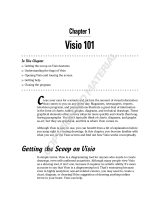Page is loading ...

Guide d’installation et d’utilisation
Manuale d’installazione e uso
Instrucciones de uso e instalación
Guia de instalação e de utilização
Installation and user guide
Installatie en Gebruiksaanwijzing
Installation und Bedienungsanleitung
•
Dernière version de la notice téléchargeable en couleur sur :
•
Ultima versione del manuale scaricabile a colori all’indirizzo:
•
Última versión de las instrucciones descargables en color en:
•
Última versão do manual para download a cores em:
•
The latest version of the instructions in colour is downloadable from:
•
Laatste versie van de downloadbare handleiding in kleur:
•
Die aktuelle Version ist als Download in Farbe hier erhältlich:
www.cfi-extel.com
3
720287 - 720288 -720295
EXTEL TV
11/2016
Nova
Nova White
ice

CFI EXTEL NOVA / NOVA WHITE / ICE - 11/2016
Fig. 1
Fig. 2
3 4 5
1
4 6
1
2
15
3
712
13
8 9 10 11
5
2
1
2
1
PL VISIO +
CAM SUP
2
1.60m
MASTER
MN VISIO +
ou
o
u
ou
or
of
oder
SLAVE
1
2
1
PL VISIO +
CAM SUP
2
1.60m
MASTER
MN VISIO +
ou
o
u
ou
or
of
oder
SLAVE
1
2
1
PL VISIO +
CAM SUP
2
1.60m
MASTER
MN VISIO +
ou
o
u
ou
or
of
oder
SLAVE
1
2
1
PL VISIO +
CAM SUP
2
1.60m
MASTER
MN VISIO +
ou
o
u
ou
or
of
oder
SLAVE
1
2
1
PL VISIO +
CAM SUP
2
1.60m
MASTER
MN VISIO +
ou
o
u
ou
or
of
oder
SLAVE
1
2
1
PL VISIO +
CAM SUP
2
1.60m
MASTER
MN VISIO +
ou
o
u
ou
or
of
oder
SLAVE
1
2
1
PL VISIO +
CAM SUP
2
1.60m
MASTER
MN VISIO +
ou
o
u
ou
or
of
oder
SLAVE
1
2
1
PL VISIO +
CAM SUP
2
1.60m
MASTER
MN VISIO +
ou
o
u
ou
or
of
oder
SLAVE
14
Fig. 3 Fig. 3 bis
9
1
2
1
PL VISIO +
CAM SUP
2
1.60m
MASTER
MN VISIO +
ou
o
u
ou
or
of
oder
SLAVE
10
2
1
3
5
4
6
7
1
2
1
PL VISIO +
CAM SUP
2
1.60m
MASTER
MN VISIO +
ou
o
u
ou
or
of
oder
SLAVE
CAM SUP
Option - Opzione - Opcional - Opção - Option -
Optie - Optionen
1
2
4
3
8

CFI EXTEL NOVA / NOVA WHITE / ICE - 11/2016
Fig. 3 ter
Fig. 4
1.60m
1 2 3
4
5
5
5
7
8
MN VISIO +
Option - Opzione - Opcional - Opção - Option - Optie - Optionen
2
7
15
12
9 10
11
14
13
3 4 5 6
1
8

CFI EXTEL NOVA / NOVA WHITE / ICE - 11/2016
Fig. 5
Fig. 7
Non fourni
Non fornito
No suministrado
Não incluídos
Not supplied
Niet bijgeleverd
Nicht mitgeliefert
MODULO B
1
2
1
PL VISIO +
CAM SUP
2
1.60m
MASTER
MN VISIO +
ou
o
u
ou
or
of
oder
SLAVE
1
2
1
PL VISIO +
CAM SUP
2
1.60m
MASTER
MN VISIO +
ou
o
u
ou
or
of
oder
SLAVE
3
4
2
1
Fig. 6
* :
Option - Opzione - Opcional - Opção - Option - Optie - Optionen
Fig. 6
1
2
1
PL VISIO +
CAM SUP
2
1.60m
MASTER
MN VISIO +
ou
o
u
ou
or
of
oder
SLAVE
SLAVE
MASTER
MASTER
SLAVE
Ø 2 x 6/10
e
SLAVE
MASTER
MASTER
SLAVE
Ø 2 x 1,5mm
2
SLAVE
MASTER
MASTER
SLAVE
5 25m 5 100m
SLAVE
MASTER
MASTER
SLAVE
5 25m 5 125m
SLAVE
MASTER
MASTER
SLAVE
5 25m 5 125m
Chap. 5 p.4

GB1
CFI EXTEL NOVA / NOVA WHITE / ICE - 11/2016
CONTENTS
1 SAFETY INSTRUCTIONS. ............................................ p.2
2 DESCRIPTION ................................................................ p.2
3 COMPONENTS ............................................................... p.2
a. Monitor
b. Intercom panel, additional intercom panel (PL VISIO +)
c. Optional additional camera CAM SUP
d. Optional additional monitor MN VISIO +
4 INSTALLATION .............................................................. p.3
a. Installing the intercom panel and the additional intercom panel (optional)
b. Installing the monitor and the additional monitor
c. Installing the additional camera (optional)
5 WIRING............................................................................ p.4
a. Connecting the videophone
b. Connecting a strike plate or electric lock
c. Connecting a gate motor
d. Connecting an additional camera or additional intercom panel (optional)
e. Connecting an additional monitor (optional)
6 USER GUIDE ...................................................................p.5
a. Videophone settings
b. Lens settings
c. General information
d. Using the basic functions of the videophone
e. Settings
f. Additional monitor MN VISIO + and additional intercom or camera (optional)
7 TECHNICAL CHARACTERISTICS .............................. p.8
a. Monitor
b. Power supply
c. Intercom panel
d. Additional camera
e. Additional monitor
f. Additional intercom panel
8 OPTIONS ......................................................................... p.9
9 TECHNICAL ASSISTANCE - WARRANTY ............... p.9
10 SAFETY PRECAUTIONS............................................. p.10

GB2
CFI EXTEL NOVA / NOVA WHITE / ICE - 11/2016
1.
SAFETY INSTRUCTIONS
Important!
• Please read the user manual carefully before installing or using this product.
• If you are installing this product for a third party, please remember to leave the manual or a copy of it with the
end user.
Warning:
• The various components may only be dismantled by an authorised technician.
Safety precautions:
• To ensure the safe operation of the system, installers, users and technicians must follow all the safety procedures
described in this manual.
• Specic warnings and warning symbols are marked on the components where necessary.
• Implementation must be carried out according to the standards in force in the country in which the product is
installed (NF15-100 for France).
2. DESCRIPTION (g. 1)
1 • Monitor 2 • Wall bracket 3 • Plug-in adaptor 4 • Intercom panel 5 • Rain-proof shield
General information
This videophone consists of an indoor answering unit with a screen and an outdoor panel with an intercom and
camera allowing you to see and communicate with the visitor who has pressed the bell. It is easy to install as only
2 wires are needed for all functions: bell, video image, intercom and strike plate and automatic opener controls. To
get the most out of your intercom, please read this instruction manual carefully.
3. NOMENCLATURE
a. Monitor(g. 2)
1. 7” (18 cm) colour screen.
2. Slot for SD Card (32 GB max), not included.
3. Melody selection (6 bell sounds available).
4. Light settings
5. Volume settings for sounds coming from outside.
6. Volume settings for the bell sound.
7. Refreshing the picture on the monitor (surveillance mode) // Navigating the left-hand menu
// Viewing the
additional camera or additional intercom panel.
8. Monitor turned on, communication with the intercom unit. This only needs to be pressed once to activate the
connection with the intercom panel. Pressing a second time will break the connection and the picture on the inter-
com panel will disappear // Navigating the right-hand menu
9. Automatic opener control (only available if the screen is turned on)// Exiting a menu
10. Strike plate/lock control (control with power connected, one-touch) (available only if the screen is on) // Con-
rming via the menu
11. Entering the menu// exiting the menu // taking a photo (screen on)
12. Microphone for communicating with the intercom panel.
13. Orange indicator light: power on. Off: monitor powered off or in protection mode. Flashing: message waiting
to be read.
14. Sockets for the adaptor’s two 17 V plugs
(adaptor connected in accordance with current installation standards:
NFC 15-100 for France). Be sure to respect the polarity (labels + and -).
15. Terminal blocks for connecting the wires coming from the intercom panel.
b. Intercom panel, additional intercom panel (PL VISIO +)(g. 3)
1. Infra-red LED for better visibility in the dark (light invisible to the naked eye).
2. Adjustable C-MOS camera lens (at the back of the camera).
3. Loudspeaker: allows you to be heard outside.

GB3
CFI EXTEL NOVA / NOVA WHITE / ICE - 11/2016
4. Call button: when this button is pressed, the bell sound is heard inside. The screen and the camera are activated.
5. Lit name holder (automatic back-lighting of the name holder depending on the amount of daylight). To change
the label in the name holder, gently lift the plastic cover using a small screwdriver and slide the label out.
6. Mic: allows visitors to communicate with those inside.
7. Screw
8. Holes for adjusting the camera lens
9. Terminal block for connecting the wires coming from the monitor and door openers.
10. Twilight unit (controls the infra-red light and name holder light in case of darkness).
c.Optional additional camera CAM SUP (g. 3 b)
1. Infra-red LED for better visibility in the dark (light invisible to the naked eye)
2. Camera lens C-MOS
3. Stand
4. Protective shield
d. Optional additional monitor MN VISIO + (g. 3 c)
1. Orange indicator light: power on. Off: monitor powered off or in protection mode
2. 10 cm - 4’ colour control screen on which the visitor’s face appears.
3. Refreshing the picture
4. Communicating with the intercom panel // intercom.
5. Automatic gate opener control: press this key to activate the automatic gate opening mechanism (monitor on) //
picture from the additional camera (monitor off).
6. Electric strike plate or electric lock control: press this key to release the strike plate.
7. Mic for talking to your visitor.
8. Loudspeaker.
9. Terminal blocks for connecting the wires coming from the intercom panel.
10. Sockets for the adaptor’s two 17 V plugs (adaptor connected in accordance with current installation standards:
NFC 15-100 for France). Be sure to respect the polarity (labels + and -).
11. Holes for wall mounting.
12. Melody selection
13. Brightness setting.
14. Contrast setting.
15. Volume settings for the melody.
4. INSTALLATION
Note: If you test your product before installing it, place the monitor on a flat surface and ensure that the intercom
panel and the monitor are in separate rooms otherwise the videophone will emit a shrill noise (Larsen effect).
a. Installing the intercom panel and the additional intercom panel (optional)(g. 4)
1. Remove the screw from the intercom panel (1).
2. Tip the intercom panel forward (2).
3. The panel’s lens should be positioned at a height of around 1.6 m (3).
4. Attach the rain-proof shield securely with a screw (5) and silicone seal* (4) between the shield and the wall to
stop owing water. *Do not use acetic acid-based silicone (vinegar odour).
5. Connect the wires according to the wiring diagram (g.6).
6. Fit the intercom panel onto the rain-proof shield (7).
7. Replace the screws (8).
Important: Do not expose the camera lens to direct sunlight or a reective surface.
Tip: we recommend placing the cables inside a protective sheath to protect against breakage and bad weather.

GB4
CFI EXTEL NOVA / NOVA WHITE / ICE - 11/2016
b. Installing the monitor and the additional monitor (g. 5)
1. Attach the wall bracket (2) so that screen is at a height of around 1.60 m.
2. Connect the wires coming from the intercom panel (4).
3. Plug the adapter’s wires (3) into the back of the monitor (without connecting it to the mains). Be sure to
respect the polarity (labels + and -).
4. Place the monitor (1) on the wall bracket (2).
5. Plug the power supply plug into the 230 V wall outlet .
Note: If modifying the power chord, be sure to respect the polarity (white border (+) (fig. 7)).
c. Installing the additional camera (optional)
• Connect the wires according to the wiring diagram (g.6).
• Choose a suitable place to install the camera.
• Ensure that nothing gets in the way of the installation.
• Screw the wall section with the screws provided.
• Screw the camera to the bracket.
• Point the camera in the desired direction and tighten the lateral retainer screw.
• Plug the camera into the videophone system.
5. WIRING
To avoid the risk of interference and malfunctions, do not run the videophone cable through the same sheath as
the electrical cables.
Warning: do not double up the wires to increase the area.
In case of a short-circuit on the line, a protection system is activated. Disconnect and reconnect the power supply
after 10 seconds.
a. Connecting the videophone (g. 6)
Important:
All of the maximum cable length characteristics indicated in the table (fig. 6) must be met at the same time.
Wires to use: • 2 x 0.6 mm wires up to 25 m
• 2 x1.5 mm
2
from 5 to 100 m / 125 m
1. Connect the wires according to the wiring diagram (fig.6).
2. To connect the camera, only 2 wires are needed for all functions: bell sound, video image, intercom and opening
controls (strike plate and automatic opener).
Be sure to respect the polarity between the screen and the intercom panel (no need to observe polarity for the
door opener control).
• Terminal “1” of the screen on terminal “1” of the intercom panel.
• Terminal “2” of the screen on terminal “2” of the intercom panel.
Important:
• For the wiring, see the label stuck to the back of the monitor and on the back of the intercom panel.
b. Connecting a strike plate or electric lock (g. 6)
Connect directly to terminals 5 and 6 at the back of the intercom panel (no need to observe polarity).
Note that this function is only available when the screen is displaying the video from out-
side. A light
appears as conrmation.
Important: The strike plate or electric lock that you are about to install must have a mechanical memory, like
all EXTEL products. For the wiring, see the label stuck to the back of the intercom panel.

GB5
CFI EXTEL NOVA / NOVA WHITE / ICE - 11/2016
c. Connecting a gate motor (g. 6)
Connect terminals 3 and 4 directly to the back of the intercom panel. The intercom panel has a “dry” contact with
no current that should be connected to the “push button” control of your automatic opener.
Note that this function is only available when the screen is displaying the video from out-
side. A light appears as conrmation.
d. Connecting an additional camera or additional intercom panel (optional)
Wires to use: • 2 x 0.6 mm wires from 5 to 25 m • 2 x1.5 mm² wires from 5 to 100 m
1. Connect the wires according to the wiring diagram (fig.6).
2. To connect the camera, there is no need to respect the polarity.
3. To connect the additional intercom panel, there is no need to respect the polarity.
e. Connecting an additional monitor (optional)
Wires to use: Two 1.5 mm² wires
Maximum distance between the 2 monitors: 125 m
Maximum distance between the intercom panel and additional monitor: 125 m
1. Connect the wires according to the wiring diagram (fig.6).
2. To connect the monitor, there is no need to respect the polarity.
IMPORTANT: do not use a main monitor (master) as a secondary monitor (slave)
6. USER GUIDE
a. Videophone settings (g.2)
4 settings can be accessed from the top of the monitor:
• Melody selection (6 bell sounds available) (3).
• Light settings (4.)
• Volume settings for the melody (6).
• Volume settings for sounds coming from outside and videos (5).
b. Lens settings (8, g. 3)
If you notice that the camera lens is not correctly aligned when installing the monitor and the intercom panel in
their final positions, you can compensate for this misalignment using the adjustment holes located on the back of
the intercom panel. Warning, you can only compensate by a few centimetres in height.
c. General information
• To access the videophone’s menus press the key.
• To confirm your choice press the key corresponding to .
• To go back to the previous menu or delete a file, press the key corresponding to .
• To navigate use the keys corresponding to and .
• The round orange led flashes at the bottom of the screen to indicate that a visitor has called and that a photo
or video was taken; you will find these recordings in the photo or video folder, depending on your configuration *.
• If no keys are pressed within 1 minute, the screen turns off completely (it will turn back on automatically during
a new call or if a key is pressed).
• If the power is cut for more than 7 hours, the dates and times must be reconfigured.
• When the SD memory is not sufficient (maximum 32 Go), the oldest photo/video is replaced by the new image.
• When the internal memory is not sufficient, the oldest photo is replaced by the new photo.
* The visitor memory function is activated originally in photo mode. To activate the video mode, insert an SD card and follow
the instructions in section 6d.
d. Using the basic functions of the videophone
• Pressing the button on the intercom panel activates a sound and the monitor turns on for about 30 seconds.
Once the visitor has been identified, press the key to begin talking.
Note: Pressing the key once is sufficient to establish communication with the intercom panel.

GB6
CFI EXTEL NOVA / NOVA WHITE / ICE - 11/2016
• When you have finished talking, wait for around 60 seconds or press the
or keys to turn the monitor off.
• Refreshing the picture:
To refresh the picture for an additional 60 seconds, press the key.
• Strike plate control:
The strike plate or the lock are activated when the key is pressed.
• Automatic opener control:
To control an automatic opener, press the key.
Note that the opener functions are only available when the screen is displaying the video
from outside.
• To activate the surveillance function, press the key.
• To view the additional camera (or the additional intercom panel) press the key again. Don’t forget to activate
the additional camera (or intercom panel) (see glossary 6 e.).
• To activate the intercom function, press the key. To answer, press the key on the monitor which receives
the call. To end the conversation, press the key again. Don’t forget to activate the additional monitor (see glos-
sary 6 e) to be able to call the other monitor through the intercom.
• Taking a photo or a video in manual mode. In monitoring mode, you can manually trigger the taking of one or
several photos (number of shots is adjustable) or the recording of a silent video (with the SD card, adjustable
length) by manually pressing the key.
e. Settings
• General information:
- To access the videophone’s menus, press the key and use the and cursors to move about in the
menus, the key to con rm and the key to exit.
- A call from the intercom panel turns the reading function off while the call is in progress. Then, the monitor
switches to “stand by” mode.
• Clock settings: To access the clock settings, press the key then select the “configurations” menu
then
18
whilst navigating with the and keys. Validate with , once the con guration is complete, exit
with
.
The clock will appear on the screen (in sleep mode) and the photos and videos generated by the videophone will
be labelled according to these dates and times.
• Settings in visitor recording (video or photo) mode: To access the appropriate menu, press the key
then select the “configurations” menu then whilst navigating with the and keys.
• Photo:
You can view your photos from the Photo menu .
- View them by going into the Photo menu and then choosing a photo using the
and keys then press the key.
- To navigate between photos, use the and keys.
If you have an SD card: the Photo menu only applies to photos on the SD card. The
photos on the internal memory are not accessible.
You can delete the selected photo by pressing and
.
Supported photo format: JPEG.
• Video:
The video function is only available if an SD card is inserted.
You can watch the recordings of your visitors from the Video menu .
- Watch your videos by going to the Video menu and choosing a video using the and keys, then press the
key to play the video. You can delete the selected video by pressing and
.
Supported video format: AVI.
Warning: Videos will only be recorded on your SD card.

GB7
CFI EXTEL NOVA / NOVA WHITE / ICE - 11/2016
• Other settings
18
18
RESET
FORMAT.
RESET
18
18
GLOSSARY:
: recording a video after a call : taking a photo after a call
: the visitor is not being recorded
Settings for visitor video recording times (30s, 60s, 90s, 120s)
Settings for the number of photos taken when visitors call (1, 3 or 5 photos)
Activating an additional camera (or intercom panel)
18
18
RESET
Activating an additional monitor
18
18
RESET
Date and time settings
18
18
RESET
Reset
FORMAT.
RESET
18
18
Formatting the memory of the monitor or the SD card
FORMAT.
RESET
18
18
Version of the software and memory status
Delete a photo or video
Go back to the list of photos or videos
f. Additional monitor MN VISIO + and additional intercom panel or camera (optional)
• To view an additional camera or an additional intercom panel via the additional monitor MN VISIO + when the
monitor is off, press the key. To end the call, press the key again.

GB8
CFI EXTEL NOVA / NOVA WHITE / ICE - 11/2016
7. TECHNICAL CHARACTERISTICS
a. Monitor (MN NOVA, MN NOVA WHITE, MN ICE)
• Reference: 810287 (MN NOVA),
810288 (MN NOVA WHITE)
810295 (MN ICE)
• Power supply: 17 V
• Consumption: 10 W (590 mA)
• 7” screen (18 cm)
• Resolution: 800 x 480 points
• Dimensions (mm): 210 x 146 x 15
• Internal memory: 90 Mo
b. Power supply
• Reference: 830216
• Adaptor100-240 V∼, 50/60 Hz; 17 V , 1.5A
If modifying the power chord, be sure to respect the
polarity
c. Intercom panel (PL NOVA)
• Reference: 820221
• C-MOS colour camera: 420 TVL
• Viewing angle: 102°
• Adjustable lens
• Sensitivity: 3 Lux (with infra-red LED)
• Operating temperature (approx.): -15°C to +50°C.
• Protection rating: IP44
• Strike plate control: 12V 1A maximum
• Gate control: breaking capacity: 12 V - 2 A
• Dimension with shield (mm): 186 (h) x 100 (w) x 45 (d)
d Additional camera (ref.: CAM SUP)
• Reference: 720286
• C-MOS colour camera: ¼ inch 700 TVL
• Viewing angle: 92 H 68 V
• Sensitivity: 0.5 Lux (with infra-red LED)
• Operating temperature (approx.): - 15 °C to + 50 °C
• Protection rating: IP65
• Dimensions with shield (mm): 180(LH) x 70(w) x 135(L) mm
e. Additional monitor (ref.: MN VISIO +)
• Reference: 720299
• Power supply: 17 V
• Consumption: 7.65 W (450 mA)
• 4” screen (10 cm)
• Resolution: 320 x 240
• Dimensions (mm): 128 x 130 x 17
f. Additional intercom panel (ref.: PL VISIO +)
• Reference: 720302
• C-MOS colour camera: 420 TVL
• Viewing angle: 102°
• Adjustable lens
• Sensitivity: 3 Lux (with infra-red LED)
• Operating temperature (approx.): -15 °C to +50 °C
• Protection rating: IP44
• Strike plate control: 12 V - 1 A maximum
• Door control: Breaking capacity 12V 2A
• Dimension with shield (mm): 186(H) x 100(W) x 45(D)

GB9
CFI EXTEL NOVA / NOVA WHITE / ICE - 11/2016
8. OPTIONS
• All Extel electric doors
• All Extel electric locks
• All Extel motors
• Modular power supply MODULO B (wiring fig. 7)
• Additional camera CAM SUP
• Additional intercom panel PL VISIO +
• Additional monitor MN VISIO +
• SD card (type SD or SDHC)
9. TECHNICAL ASSISTANCE - WARRANTY
Failure Cause Solution
• The monitor does not turn
on
• The monitor is not con-
nected to a power source
• Check the power supply connection
• Bad image and/or bad
sound
• Environment
• Installation or interference
• Check that the wires used are the correct size
and that the videophone's connection wires are
not in the same sheath as the 230 V wires.
• We recommend that you check that your
equipment is working properly by carrying out a
short-distance test (min 2 m, max 5 m cable)
• Image is too bright • Camera position • Do not expose the camera lens directly to sun-
light or to a reflective surface.
• Blue screen, no bell • Installation • The connection wires between the monitor
and the
intercom panel are reversed (1 and 2)
• Video is not recorded when
a call is made
• Settings
• SD card
• Check the recording mode section 6d
• Check that the SD card has been inserted
• Do not use a micro SD card + adaptor
• No sound from the inter-
com panel
• Interference • Check that the intercom panel’s microphone
hole is not obstructed.
• Monitor turned off (LED
light turned off)
• Poor connection or
short circuit on the line
• Solve the connection problem, bundle the
power supply for 10 seconds, then reconnect.
If required, our technical site is at your disposal: www.c-extel.com
The latest version of the instructions in colour is downloadable from: www.c-extel.com

GB10
CFI EXTEL NOVA / NOVA WHITE / ICE - 11/2016
GUARANTEE CONDITIONS : This device is guaranteed for labour and parts in our premises.
The guarantee does not cover: the consumables (batteries, etc.) and the damages caused by: misuse, improper
installation, external intervention, deterioration by mechanical or electrical shock, fall or atmospheric phenomenon.
• Never open the apparatus or the guarantee will be invalidated.
• For return in SAV, protect the screen to prevent scratching.
• Only ever clean with a soft cloth; never use solvents. Before cleaning, disconnect and switch off the system.
Caution : Do not use any acid or alcohol based or other similar cleaning product or solvent. You may
damage the appliance and the vapours are explosive and dangerous for your health.
Do not use any tool which can be voltage conductor (metallic brush, sharp tool…or other) for cleaning.
The sales slip or the invoice is required as proof of purchase date.
10. SAFETY INSTRUCTIONS
The damages caused by the non-compliance to the manual lead to the expiration of the warranty. We will not
assume any responsibility for the resulting damage!
We will not assume any responsibility concerning any damage, to the goods or people, caused by improper handling
or by non compliance with the safety instructions.
This product has been manufactured in compliance with safety instructions. In order to keep this status and
ensuring the best operation of the product, the user must respect the safety instructions and warnings contained
in this manual.
: This symbol indicates a risk of electric shock or a risk of short circuit
- You should only use this product within a voltage range between: 100-240 Volts and 50-60 hertz. Never intend to
use this product with a different voltage.
- Make sure all electrical connections of the system are compliant with instructions of use.
- In commercial establishments, make sure to respect the rules for preventing accidents with the electrical
installations.
- In schools, training institutions and workshops… the presence of a qualied personnel is necessary to control the
operation of electronic appliances.
- Respect the instructions of use of other appliances connected to the system. (video recorder, TV, PC for example)
- Please contact an experienced person in case of doubt concerning the mode of operation or the safety of the
appliances.
- Never connect or disconnect the electrical appliances with wet hands.
- When installing this product, check the power supply cables are not liable to be damaged.
- Never replace the damaged electrical cables by yourself! In this case, remove them and contact an experienced
person.
- The power supply should be near the unit and must be easily accessible.
WARNING
Informs the user about the presence of important instructions concerning the use
and the maintenance (repair) in the documentation supplied with the appliance.
Informs the user about the presence of “hazardous voltages” non-isolated inside the housing of
the product, being sufciently high to represent a risk of electrocution for people.

D11
CFI EXTEL NOVA / NOVA WHITE / ICE - 11/2016
/