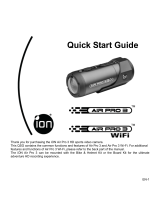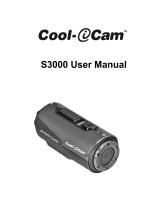Page is loading ...

Questions?
Need Some Help?
This manual should help you
understand your new product.
If you still have questions,
visit our website: www.ioncamera.com
MAC software website link:
www.ioncamera.com/ion/Firmware-Updates.html
Like Us:
www.facebook.com/ioncamera
Tweet Us:
www.twitter.com/ioncamera
User Manual

www.ioncamera.com EN - 2
FCC STATEMENT
IMPORTANT REGULATORY INFORMATION
This device complies with Part 15 of the FCC Rules: Operation is subject to the
following two conditions:
1. This device may not cause harmful interference
2. This device must accept any interference that is received, including any interference that
may cause undesired operation.
WARNING:
Changes or modifications to this unit not expressly approved by the party responsible for
compliance could void the user’s authority to operate the equipment.
Changes or modifications not expressly approved by the party responsible for compliance
could void the user’s authority to operate the equipment.
NOTE: This equipment has been tested and found to comply with the limits for a Class B digital
device, pursuant to Part 15 of the FCC Rules. These limits are designed to provide reasonable
protection against harmful interference in a residential installation.
This equipment generates uses and can radiate radio frequency energy and, if not installed and
used in accordance with the instructions, may cause harmful interference to radio
communications. However, there is no guarantee that interference will not occur in a particular

www.ioncamera.com EN - 3
For EU only
installation. If this equipment does cause harmful interference to radio or television reception,
which can be determined by turning the equipment off and on, the user is encouraged to try
to correct the interference by one or more of the following measures:
-- Reorient or relocate the receiving antenna.
-- Increase the separation between the equipment and receiver.
-- Connect the equipment into an outlet on a circuit different from that to which the receiver is
connected.
-- Consult the dealer or an experienced radio/TV technician for help.

www.ioncamera.com EN - 4
Trademark Information
© 2012 World Wide Licenses Limited.
® The iON logo is a registered trademark of World Wide Licenses Limited.
CamLOCK, PODZ, Shoot/Share and Speed - Pro and their respective logos are trademarks
or registered trademarks of World Wide Licenses Limited in the United States and other
countries. Copyright © 2012. All Rights Reserved.
Microsoft
®
and Windows
®
are U.S. registered trademarks of Microsoft Corporation.
Pentium
®
is a registered trademark of Intel Corporation.
iPhone, iPad, Macintosh is a trademark of Apple Inc.
MicroSD
TM
is a trademark.
Other names and products may be trademarks or registered trademarks of their respective
owners.
Product Information
Product design and specifications are subject to change without notice. This includes primary
product specifications, software, and user's manual. This User Manual is a general reference
guide for the product.
The product and accessories that come with your iON camera may be different from those
described in this manual. This is due to the fact that different retailers often specify slightly
different product inclusions and accessories to suit their market requirements, customer
demographics, and geographical preferences. Products very often vary between retailers
especially with accessories such as chargers, memory cards, cables, pouches, mounting
accessories and language support. Occasionally a retailer will specify a unique product color
and appearance. Contact your dealer for precise product definition and included accessories.
The illustrations in this manual are for the purpose of explanation and may differ from the
actual design of your iON
camera.
The manufacturer assumes no liability for any errors or discrepancies in this user manual.

www.ioncamera.com EN - 5
SAFETY INSTRUCTIONS
Read all Warnings and Cautions before using this product.
Warnings:
__________________________________________
Make sure the PODZ is completely sealed before use. If foreign objects or
water have entered the camera, turn the power off.
Continued use may cause an injury or damage to the camera. Please call our
customer services team for assistance.
__________________________________________
If the camera has been dropped or its case has been damaged, turn the power
off.
Continued use may cause an injury. Please call our customer services team for
assistance.
__________________________________________
There are no user serviceable parts for the camera: DO NOT DISASSEMBLE!
For repair, please call our customer service for assistance.
__________________________________________
Do not place the camera on unstable surfaces.
This may cause the camera to fall or tilt over, causing damage.
__________________________________________

www.ioncamera.com EN - 6
Cautions:
__________________________________________
A camera is a precision instrument. Do not drop, strike, or use excessive
force when handling the camera.
This may cause damage to the camera.
__________________________________________
Do not use the camera in humid, steamy, smoky, or dusty places.
This may cause fire or electric shock.
__________________________________________
Do not leave the camera in places where the temperature may rise
significantly such as inside a car.
This may adversely affect the case or the parts inside.
__________________________________________
Disconnect all cords and cables before moving the camera.
Failure to do so may damage cords, cables and the camera.
__________________________________________
This is an extreme sports video product.
Please be careful when using the product, take care not to fall on the camera as this
may cause bodily injury and damage to the camera.
__________________________________________

www.ioncamera.com EN - 7
CONTENT
INTRODUCTION................................................................................................. 8
Overview..................................................................................................... 10
Package Contents ...................................................................................... 11
GETTING TO KNOW YOUR CAMERA............................................................ 11
GETTING STARTED ........................................................................................ 12
Charging the Battery................................................................................... 12
Inserting MicroSD Card .............................................................................. 13
Setting Date & Time……………………………………………………… ....... 14
Installing the Camera PODZ....................................................................... 15
Power On & Power Off ............................................................................... 15
Recording Videos ....................................................................................... 15
Taking Photos............................................................................................. 16
Reset the Camera....................................................................................... 17
Using PODZ……………………………………………………………............. 17
Using CamLOCK Mount System ................................................................ 18
Auto Rotation .............................................................................................. 19
SEALING YOUR CAMERA TO PREVENT WATER DAMAGE....................... 20
CONNECTING CAMERA TO A COMPUTER .................................................. 21
Running the iON Software .......................................................................... 21
Browsing the Files & Transferring Them to A PC ....................................... 21
Changing the Camera Settings................................................................... 22
Linking to iON Websites and Cloud Service ............................................... 25
Firmware Update & Installation................................................................... 25
CONNECTIING YOUR CAMERA TO A HDTV ................................................ 27
Taking Photos w/ HDTV ............................................................................. 28
Recording Video w/ HDTV.......................................................................... 28
Playing Back Photo Files w/ HDTV............................................................. 29
Playing Back Video Files w/ HDTV............................................................. 30
Change HDTV Language ........................................................................... 30
Deleting Photos / Video Files w/HDTV ...................................................... 31
Formatting MicroSD Card w/ HDTV............................................................ 32
SIGN UP FOR FREE iON CLOUD STORAGE ................................................ 33
SPECIFICATION .............................................................................................. 34
SYSTEM REQUIREMENTS ............................................................................. 36
TROUBLESHOOTING...................................................................................... 37

www.ioncamera.com EN - 8
INTRODUCTION
Overview
Thank you for purchasing the iON Speed-Pro HD sports video camera.
The iON Speed-Pro can be mounted with the Helmet & Bike Kit (sold separately) for the
ultimate adventure HD recording experience.
HD recording – Up to 1080p resolution
Waterproof to 10m or 30ft
Long battery life approx. 2 hrs when fully charged at 720p/60fps
180 degree wide-angle lens
About 4.51 ounces or 128g.
Captures high resolution photos
8GB FREE iON
Cloud storage

www.ioncamera.com EN - 9
Equipped with a microphone jack for connection with an external
microphone*
* When an external microphone (not included) is connected, audio will not
be recorded through the built-in microphone.

www.ioncamera.com EN - 10
Package Contents
Carefully unpack the iON Speed-Pro and ensure that you have the following items
1. USB Cable
2. Secure Strap
3. Dual USB Car Adapter
4. Universal Power Adapter
5. Suction Mount
6. CamLOCK
7. CamLOCK Key
8. CamLOCK Slot-Action
9. Fix Screw
10. Short Ball Joint
11. Bike Mount
12. Warranty Card
13. Quick User Guide
14. Mi-media Card
15. Pouch

www.ioncamera.com EN - 11
Required Accessory:
MicroSD or MicroSDHC card up to 32 GB (Class 6 or higher recommended.)
GETTING TO KNOW YOUR CAMERA
1. Power
2. LED Indicator
3. Recording Slide Switch
4. Lens
5. MicroSD Card Slot
6. Mic jack
7. Mini HDMI Port
8. Video Resolution Switch
9. USB Port
10. Reset Button
11. PODZ Socket

www.ioncamera.com EN - 12
GETTING STARTED
Charging the Battery
The embedded 1200mAh Li-Polymer Battery in the Speed-Pro camera can be
recharged quickly allowing you hours of recording time.
To charge the battery
1. Charge the camera with either the USB cable or AC/DC adapter.
2. The Red LED remains ON while the battery is charging.
3. The Red LED will turn OFF when the battery is fully charged. A full charge
takes approximately 3 hours.
When the battery power is low, the camera will vibrate three times to indicate the
battery is low.
The camera will vibrate for 2 seconds to indicate it’s out of power. The camera
will automatically save the file if it is recording and turn off.
If the camera does not charge, please contact our help line for assistance as you
should not attempt to remove the internal battery. Doing so, will void your
warranty and possibly damage the camera.

www.ioncamera.com EN - 13
Inserting MicroSD Card (not included)
Speed-Pro supports a MicroSD card up to 32GB (Class 6 or higher cards are
recommended) which allows you to take Full High Definition (FHD) Video for
approximately 4 hours (1080p 30 fps or 720p 60 fps). If there is no MicroSD card in
the camera, the Red and Green LED will flash
alternatively and continuously.
To insert a MicroSD card
Insert a MicroSD card (not included) before using
your camera. Ensure that the camera power is
turned OFF before inserting the card into the slot.
The MicroSD card will click into the slot once it is
fully inserted.
There is only one correct direction as shown in the illustration to insert the
MicroSD card into the slot. Do not force the card into the card slot, or it may
damage both the camera and the MicroSD card.
A new MicroSD card should be formatted before use. For instructions on how to
format the card see section “Formatting MicroSD Card w/HDTV”

www.ioncamera.com EN - 14
Setting Date & Time
You can set the camera’s clock with the iON software to ensure that your video and
photo files are saved with the correct date/ time information.
To set up the camera clock
1. Connect your camera to a computer with the USB cable. Open iON.exe in your
MicroSD card folder.
2. Find the “Date and Time” and click “SET”.
3. Adjust the date and time or click “Sync with PC” to set with your PC clock.
4. Click “Ok” to save the settings.
User interface may vary with further firmware upgrades.

www.ioncamera.com EN - 15
Installing the PODZ
1. Attach the PODZ to the back of the camera and
rotate clockwise until the two dots are aligned
2. Slide the latch on the PODZ down to lock it.
Power On & Power Off
To power ON the camera:
Press and hold the Power
button. The camera will vibrate and the Green LED
will turn on.
To power OFF the camera:
Press and hold the Power
button. The camera will vibrate for two seconds and
the Green LED will turn off.
Recording Videos
Before you start recording, select the video resolution by switching the Video
Resolution Switch
. There are two HD options to select from: HD (720p 60fps
or 720p 30fps) and FHD (Full HD 1080p 30fps or 960p 30fps). You can change the
resolution by changing the settings with iON software.
There are two methods for starting the video recording function. When the camera
starts recording, there will be a short vibration which indicates recording has started.
The LED indicator illuminates RED throughout the recording.
1. Whether the camera power is ON or OFF, simply slide the Recording Slide
Switch
from STOP to REC to start recording.
2. When your camera is OFF and the Recording Slide
is at REC

www.ioncamera.com EN - 16
location, press and hold the Power button to turn the camera ON and it will
start recording.
Move the Recording Slide Switch
from REC to STOP to stop recording.
The camera will vibrate and the LED indicator will illuminate GREEN to indicate the
recording has stopped. The camera will then enter Standby mode.
An additional option is to hold the Power
button to stop the recording and turn
the camera off. The camera will vibrate for two seconds and the Red LED light will
turn off.
An additional 432x240 (w/ 1080p/720p) or 320x240 (w/ 960p) video file will be
created simultaneously with the recording of an HD/FHD video file. The smaller
video file size allows for more efficient uploading of content to social media sites
and email.
Changing video resolution is disabled during video recording.
There will be around a 1-2 second delay before the camera starts recording
The various video resolution options for HD and FHD can be changed under the
“Settings” menu in the iON software.
Ensure there is sufficient memory available on the MicroSD card. If the card is
full, the camera will vibrate for five seconds and the Green LED will flash
continuously.
Taking Photos
iON Speed-Pro camera allows you to take 14 Mega Pixel resolution high quality still
images.
To capture a still image
1. Turn on the camera
by pressing the Power button. Move the Recording

www.ioncamera.com EN - 17
Slide Switch to STOP if the camera is in video recording.
2. After the camera power has been turned on, press the Power
button to
take a photo. A short vibration and a flash of Green LED indicate the action
was successful.
The still photo function is disabled during video recording.
The default photo mode is “single photo”. Burst mode gives you continuous 10
photo shots to capture that “can’t miss” moment. Time Lapse mode can be
utilized to take a series of photos at 5, 10, 30 or 60-second intervals. To change
the mode, please refer to the section “Changing the camera settings”
If the card is full, the camera will vibrate for five seconds and the Green LED will
flash continuously.
Reset the Camera
Press the Reset button with a thin and blunt object to reset the camera.
Using PODZ
PODZ
is a series of accessories that work with your camera and provide additional
functions and enhance your cameras functionality. Insert the PODZ into the PODZ
socket of the camera and you can use it immediately.
PODZ
– Basic back cover to seal your camera
Wi-Fi PODZ* – Provide wireless capability to your camera
Remote PODZ*
– Control your camera via the remote
Battery PODZ* – Extend battery time of your camera.
*Sold separately

www.ioncamera.com EN - 18
Please note a PODZ must be inserted and correctly locked to ensure your camera
is waterproof. Without a PODZ attached your camera is at risk of damage.
Using CamLOCK Mount System
iON’s versatile CamLOCK Mount System allows you to attach the camera to any
type of Automobile and handlebar of bicycles, jet skis, 4x4 ATVs , motorcycles and
ski poles.
Please refer to the specific mounting guides for instructions on how to install your
mounts with your camera for particular activities.
Visit the iON website (www.ioncamera.com
) to get the latest news regarding
accessory
products.

www.ioncamera.com EN - 19
Auto Rotation
The camera has a built-in G-sensor which is able
to detect the camera orientation. By rotating your
camera to 90
o
, 180
o
or 270
o
from the default
position (refer to the picture), the recorded view will
be rotated in the same angle. This allows the user
to mount the camera in various orientations without
recording a rotated or inverted view. The video
resolution will be adjusted for 90
o
and 270
o
.
Video Resolution 0
o
or 180
o
90
o
or 270
o
1080P 1920x1080 608x1088
960P 1280x960 720x960
720P 1280x720 416x720
The feature is available for video capture only, not for still photos.
Adjust your camera orientation before you start the video recording. The rotation
feature will not be activated throughout the recording.
You can disable the auto rotation function in the “General settings” with the iON
software

www.ioncamera.com EN - 20
SEALING YOUR CAMERA TO PREVENT WATER
DAMAGE
The Waterproof Housing (PODZ) allows you to operate the camera up to 10 meters
or 30 feet under water. You must seal the camera with the PODZ in order to protect
the camera when using it in wet or moist conditions.
The rubber seal on the PODZ forms the waterproof barrier to protect the camera
in wet and underwater conditions. You must keep this seal clean as a single
strain of hair or grain of sand can cause a leak into the product.
After every use in salt water, you will need to rinse the outside of the product and
the seal with non-salt water and dry. Not doing this can cause corrosion in the
product or failure in the seal, in turn, damaging the product.
Warning:
Please make sure to install and lock the PODZ correctly before using the
camera to avoid water damage. Failure to properly seal your camera can
result in leaks that damage or destroy your camera. Your warranty does not
cover water damage resulting from user error.
To seal your camera the dots
on the Podz must be aligned and the lock switch down.
/