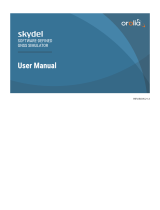Page is loading ...

LDN101 M-3338 02/99
Page 1 of 54
User’s Guide
http://www.omega.com
e-mail: [email protected]
LDN101
Network Card and Driver
6
9
51
Channel 1
Channel 2
Up to 31 Modules
per Channel
Simple installation
using T-CON
Up to 31
Modules
Mixed probe
capability
Orbit Network Card
(Up to 4 cards per PC)
network.wmf

LDN101 M-3338 02/99
Page 2 of 54
OMEGAnet
®
On-Line Service
http://www.omega.com
Internet e-mail
Servicing North America:
USA: One Omega Drive, Box 4047
ISO 9001 Certified
Stamford, CT 06907-0047
Tel: (203) 359-1660 FAX: (203) 359-7700
e-mail: info@omega.com
Canada: 976 Bergar
Laval (Quebec) H7L 5A1
Tel: (514) 856-6928 FAX: (514) 856-6886
e-mail: info@omega.ca
For immediate technical or application assistance:
USA and Canada: Sales Service: 1-800-826-6342 / 1-800-TC-OMEGA
SM
Customer Service: 1-800-622-2378 / 1-800-622-BEST
SM
Engineering Service: 1-800-872-9436 / 1-800-USA-WHEN
SM
TELEX: 996404 EASYLINK: 62968934 CABLE: OMEGA
Mexico and
Latin America: Tel: (95) 800-826-6342 FAX: (95) 203-359-7807
En Espan˜ol: (95) 203-359-7803 e-mail: espanol@omega.com
Servicing Europe:
Benelux: Postbus 8034, 1180 LA Amstelveen, The Netherlands
Tel: (31) 20 6418405 FAX: (31) 20 6434643
Toll Free in Benelux: 0800 0993344
e-mail: nl@omega.com
Czech Republic: ul. Rude armady 1868, 733 01 Karvina-Hranice
Tel: 420 (69) 6311899 FAX: 420 (69) 6311114
Toll Free: 0800-1-66342 e-mail: czech@omega.com
France: 9, rue Denis Papin, 78190 Trappes
Tel: (33) 130-621-400 FAX: (33) 130-699-120
Toll Free in France: 0800-4-06342
e-mail: franc[email protected]om
Germany/Austria: Daimlerstrasse 26, D-75392 Deckenpfronn, Germany
Tel: 49 (07056) 3017 FAX: 49 (07056) 8540
Toll Free in Germany: 0130 11 21 66
e-mail: info@omega.de
United Kingdom: One Omega Drive, River Bend Technology Centre
ISO 9002 Certified
Northbank, Irlam, Manchester
M44 5EX, England
Tel: 44 (161) 777-6611 FAX: 44 (161) 777-6622
Toll Free in the United Kingdom: 0800-488-488
e-mail:
info@omega.co.uk
It is the policy of OMEGA to comply with all worldwide safety and EMC/EMI regulations that apply. OMEGA is constantly pursuing certification of
its products to the European New Approach Directives. OMEGA will add the CE mark to every appropriate device upon certification.
The information contained in this document is believed to be correct, but OMEGA Engineering, Inc. accepts
no liability for any errors it contains, and reserves the right to alter specifications without notice.
WARNING
: These products are not designed for use in, and should not be used for, patient-connected applications
.

LDN101 M-3338 02/99
Page 3 of 54
TRADEMARKS
IBM and PC-DOS are registered trademarks of International Business Machines.
MS-DOS, Quick Basic, Quick C, Quick Pascal and are registered trademarks of Microsoft Corporation.
Turbo Pascal is a registered trademark of Borland International.

LDN101 M-3338 02/99
Page 4 of 54
CONTENTS
Section Page
1 Introduction
1.1 Safety Summary 6
1.2 This Manual 6
1.3 PC System Requirements 6
1.4 Carton Contents 6
1.5 Glossary 6
2 Installing The Orbit Network Card
2.1 Introduction 7
2.2 Precautions 7
2.3 Card Preparation 7
2.4 Installation 9
2.5 Software Installation 11
2.6 Orbit Network Card Specification 12
3 Setting-Up The Orbit Network Measurement System
3.1 Introduction 13
3.2 Connecting The Orbit Network 13
3.3 System Power Requirements 13
4 The Orbit Network Card Driver
4.1 Making Backup Copies 15
4.2 Driver Types 15
4.3 Memory Driver Installation and PC Configuration 16
4.4 Linkable Network Card Driver 16
4.5 Driver Error Codes 17
5 Using the Utility Programs
18
5.1 ORBSET.EXE 18
5.2 ORBINST.EXE 20
6 Orbit Network Commands
23
6.1 Introduction 23
6.2 Orbit Command Summary 24
6.3 Orbit Command Application Table 26
6.4 Orbit Command Detail Descriptions 27
6.5 Probe Error Codes 41
7 Example Application Programs
42
8 Installation of PIE and T-CON
48
Warranty/Disclaimer
53

LDN101 M-3338 02/99
Page 5 of 54
This page intentionally left blank.

LDN101 M-3338 02/99
Page 6 of 54
1.0 Introduction
1.1 Safety Summary
Terms in this manual :-
WARNING
statements identify conditions or practices that could result in personal injury or loss of life.
CAUTION
statements identify conditions or practices that could result in damage to the equipment or other property.
Symbols in this manual :-
This symbol indicates where applicable cautionary or other information is to be found.
WARNINGS:
Do not operate in an explosive atmosphere
To avoid explosion, do not operate this equipment in an explosive atmosphere.
NOTES:
This equipment contains no user serviceable parts
This equipment must be returned to an Omega Dealer for all service and repair.
Low Voltage
This equipment operates at below the SELV and is therefore outside the scope of the Low Voltage Directive.
1.2 This Manual
This manual covers the Orbit Network installation and provides information and guidance on using the Orbit software
driver, installation of software together with detailed descriptions of Module commands. The information is principally
for users of IBM PC systems who wish to develop applications programs for use with the Orbit Network Measurement
System.
1.3 PC System Requirements
The Orbit Network and accompanying software have been designed for use on IBM PC/XT/AT and fully compatible
systems with:
(a) A minimum of 640K user memory;
(b) DOS version 3.0 or higher;
(c) One free slot (half card);
(d) Sufficient +5V power available from the PC to operate the Orbit Network(s) and Orbit module(s).
1.4 Carton Contents
The Orbit Network Card is supplied in a carton with the following accompanying items:
(a) Cable 6.5 feet (2 metre) long 9 Pin D-Type plug to socket;
(b) 9-Pin D-Type Terminator plug;
(c) A 3
1
/
2
” disk carrying the Driver and installation software;
(d) This operating manual.
1.5 Glossary
Orbit Module Generic description for any module that can attach to the Orbit
Network. This may have built in intelligence or be a simple interface.
Probe Interface Electronics
(PIE)
An Orbit Module that contains Electronic circuit to interface between
a particular type of Probe or Transducer and the Orbit network i.e.
Digital Probe PIE and Linear Encoder PIE.
Interface Module (IM) An Orbit Module used to interface in a non-probe application such as
power supplies (PSIM) and RS232 (RS232IM)
!

LDN101 M-3338 02/99
Page 7 of 54
2.0 INSTALLING THE ORBIT NETWORK CARD
2.1 Introduction
This chapter describes the preparation and installation of the Orbit Network card in an IBM PC/XT/AT or fully
compatible system.
2.2 Precautions
Before handling the Orbit Network card read the following warning information.
2.2.1
Static Electricity
The Orbit Network card contains components that can be damaged by static electricity. To reduce
the risk of damage to the card keep it in its conductive plastic packaging until it is required. When
fitting the card handle it by its free edges and do not touch the card edge
connector
2.2.2
High Voltages
Before opening the cabinet of the computer, switch the power off and disconnect the supply lead
from the mains power supply. Do not operate the unit with the cover removed.
2.2.3
This equipment contains no user serviceable parts
This equipment contains no user serviceable parts except for the card number and base
selection switch.
This equipment must be returned to a Omega Dealer for all service and repair.
2.3 Card Preparation
2.3.1 Card Number and Base address Switch
Before fitting the Orbit Network card in the host computer, the card number and base address have to be set. These
are set by means of the 8 way DIL (dual in line) switch on the card, see below.
OFF
ON
ON
OFF
1 2 3 4 5 6 7 8
Card
Number
Not
Used
All Cards (1 - 4 )
Base Address
cardswit.wmf
!
!
!

LDN101 M-3338 02/99
Page 8 of 54
2.3.2
Base Address Selection
The base address can be set to any even address in the range 100(Hex) to 11E(Hex) and 300(Hex) to 31E(Hex).
The only restrictions on the choice of address are those due to conflicting port usage within the PC. The following
table shows some of the I/O channel port assignments originally defined by IBM.
I/O CHANNEL PORT ASSIGNMENTS
Port values (Hex) Function
1F0 - 1F8 Fixed Disk
200 - 20F Game control
210 - 217 Expansion unit
220 - 24F Reserved
278 - 27F Reserved
2F0 - 2F7 Reserved
2F8 - 2FF Asynchronous communications (secondary)
300 - 31F Prototype card
320 - 32F Fixed disk
378 - 37F Printer
380 - 38C SDLC communications
380 - 389 Binary synchronous communications (secondary)
3A0 - 3A9 Binary synchronous communication (primary)
3B0 - 3BF IBM monochrome display/printer
3C0 - 3CF Reserved
3D0 - 3DF Color/graphics
3E0 - 3F7 Reserved
3F0 - 3F7 Diskette
3F8 - 3FF Asynchronous communications (primary)
To avoid conflicting port assignments, ensure that both the base address and the base address +1 are not assigned
to other hardware in the PC. Card base address section is shown in the table below:
SWITCH
CARD BASE
ADDRESS
45678 (HEX)
OFF OFF OFF OFF OFF 100
OFF OFF OFF OFF ON 102
OFF OFF OFF ON OFF 104
OFF OFF OFF ON ON 106
OFF OFF ON OFF OFF 108
OFF OFF ON OFF ON 10A
OFF OFF ON ON OFF 10C
OFF OFF ON ON ON 10E
OFF ON OFF OFF OFF 110
OFF ON OFF OFF ON 112
OFF ON OFF ON OFF 114
OFF ON OFF ON ON 116
OFF ON ON OFF OFF 118
OFF ON ON OFF ON 11A
OFFONONONOFF 11C
OFFONONONON 11E
ON OFF OFF OFF OFF 300
ON OFF OFF OFF ON 302
ON OFF OFF ON OFF 304
ON OFF OFF ON ON 306
ON OFF ON OFF OFF 308
ON OFF ON OFF ON 30A
ON OFF ON ON OFF 30C
ON OFF ON ON ON 30E
ON ON OFF OFF OFF 310
ON ON OFF OFF ON 312
ON ON OFF ON OFF 314
ON ON OFF ON ON 316
ON ON ON OFF OFF 318
ON ON ON OFF ON 31A
ON ON ON ON OFF 31C
ON ON ON ON ON 31E

LDN101 M-3338 02/99
Page 9 of 54
2.3.3
Orbit Network Card Number Selection
The card number switch allows up to 4 cards to share the same base address in the PC. For correct operation each
card in the PC must have the same base address and a different card number. The method of card number selection
is shown in the table below.
SWITCH CARD NUMBER
12
OFF OFF 1
OFF ON 2
ON OFF 3
ON ON 4
Note: Orbit Network cards are shipped as base address 100(Hex) and card number 1.
2.4 Installation
The Orbit Network card can be installed in one half slot of either the system unit or an expansion unit. The procedure
is the same in both cases.
2.4.1 Refer to the user manual of the computer being used for instructions on removing the outer casing or access
panels. Be sure to follow any special instruction that may apply to installation of cards in the computer being
used.
2.4.2 Remove the screw holding the expansion slot cover in place and slide out the expansion slot cover. Save this
screw for fitting the Orbit Network card later. Card support brackets that provide additional security for long
option cards are available from IBM sources. These may already be fitted. If required, fit these now, to the front
panel of the PC chassis, by pushing into the holes
provided.

LDN101 M-3338 02/99
Page 10 of 54
2.4.3 Remove the Orbit Network card from its conductive packaging. Handle the card by its edges only. Set switches
to appropriate address.
2.4.4 Holding the Orbit Network card by its corners, press it firmly into the expansion slot.
2.4.5 Align the ’U’ shaped slot in the card-retaining bracket with the hole in the rear of the unit. When
fitted, the screw should be snug against the inside of the ’U’. Fit and tighten the screw.
2.4.6 Refit the cabinet cover and retaining screws according to the computer manufactures Instructions.

LDN101 M-3338 02/99
Page 11 of 54
2.5 Software Installation
The Orbit Network card requires a driver program to interface between the application programs and the Orbit
Network card. For further details refer to the section on the Orbit Network Card Driver.

LDN101 M-3338 02/99
Page 12 of 54
2.6 Orbit Network Card Specification
Electrical
Power Consumption 200 mA max.(no Orbit Modules connected)
RS485 serial two wire differential
Dual channel 9 Pin sub D (sockets fitted to PC card)
Network terminator 120R (between 2 and 3) of 9 Pin D-type
Parallel connected 9 Pin D connectors male and female are pin to pin connected on the network
9 Pin D designations
1 = Not used
2 = A (RS485)
3 = B (RS485)
4 = 0V
5 = 0V
6 = +5V
7 = +5V
8 = +5V
9 = 0V
ORBIT Network
:
General The Orbit Measurement System communicates with multiple Orbit
Modules, via an RS485 multi-drop network.
Communications Method Asynchronous, half duplex, poll / response
Baud Rate 187.5 K Baud
Data Byte Structure 1 start, 8 data, 1 odd parity, 1 stop bit
Network Control Break character implemented
(low(space) signal of >90
µ
s)
Network 1,000 readings per second minimum
Reading Rate
Max. Number of Orbit Modules 31 addressed per channel (62 per PC card)
Max. Cards per System 4 off Orbit Network Cards giving Max. 248 Orbit Modules
PC Bus:
Communication Method A special hardware protocol allows data to be passed between the
Orbit Network Card and the device driver (ORBITDVR.SYS)
Command Set The commands available via ORBITDVR.SYS are listed in the Orbit
Network Commands section.
Pin 1
Pin 1
9
1
6
5
9
1
6
5
Channel 1
Channel 2
orbcard.wmf

LDN101 M-3338 02/99
Page 13 of 54
3.0 SETTING UP THE ORBIT MEASUREMENT SYSTEM
3.1 Introduction
This section gives some basic information on the connection of the various components of an Orbit Measurement
Network. It is assumed that an Orbit Network card has been installed in a PC and that this PC will be used to provide
power to the Orbit Network. For further details about the mechanical installation of PIE, Orbit Modules, probes and T-
CON refer to the section on Installation of PIE and T-CON.
3.2 Connecting The Orbit Network
The Orbit network must be fully connected before switching on the PC or other power supply. Using the 9 pin ’D’
type cable provided, connect between the appropriate channel on the Orbit Network card and the Orbit Module(s), an
example Orbit Network is shown below.
3.3 System Power Requirements
Because the Orbit Network obtains its power from the PC the following factors should be taken into account to
ensure correct operation. If this is not possible consult your Omega Dealer for advice.
3.3.1
PC’s +5V Power Supply Capacity
All PC’s have a nominal +5.0 Volt regulated DC supply which is available to the Orbit Network. This supply must
have sufficient capacity to power the number of Orbit Modules required for the system. Although most PC’s will have
enough power supply capacity, it is worth checking the total system power requirement before switching the PC on.
Note that a Orbit Network with 62 Orbit Modules connected will require about 4 Amps (typically 60 mA per Orbit
Module plus 200 mA for the Orbit Network card). For power requirements of individual Orbit components refer to
sections relating to those modules.
6
9
51
Channel 1
Channel 2
Up to 31 Modules
per Channel
Simple installation
using T-CON
Up to 31
Modules
Mixed probe
capability
Orbit Network Card
(Up to 4 cards per PC)
network.wmf

LDN101 M-3338 02/99
Page 14 of 54
3.3.2
Orbit Network Voltage Drop
All Orbit Modules are designed to work from a supply voltage of 4.75 to 5.25 V d.c. and care must be taken to
ensure that all modules especially those furthest from the power supply have the right working voltage applied.
When being used with a PC power supply it is unlikely that the upper voltage limit will be exceeded, but the possibility
of Orbit Module voltages dropping below the lower voltage limit can exist. Factors that will contribute to a drop in
voltage are connecting cable length and resistance.
If any doubt exists, a digital voltmeter should be used to check the voltage at the last Orbit Module in the Orbit
Network. This can be done by removing the terminator plug and measuring the voltage between pins 6 and 9 on the
socket, as shown below.
If the voltage is below 4.75 V dc the configuration must be re-arranged to reduce the voltage drop.
up to 31 Orbit
Modules per
channel
Orbit Network Card
Installed in PC
1 = No connection
2 = RS485 (A)
3 = RS485 (B)
4 = 0V
5 = 0V
6 = +5V
7 = +5V
8 = +5V
9 = 0V
6
9
5
1
Must be within 4.75 V
dc and 5.25 V dc
V

LDN101 M-3338 02/99
Page 15 of 54
4.0.THE ORBIT NETWORK CARD DRIVER
4.1 Making Backup Copies
Before using the software provided make a backup copy of the Software Support disk supplied. The copy should be
stored in a safe place and used only to restore the original if it gets damaged. All the files on the disk are listed in the
file CONTENTS.LST.
4.2 Driver Types
There are two ways an application program can be interfaced with the Network Card; via a resident driver which is
loaded into the PC’s memory or via an object module which is linked with each application program. See diagrams
below.
The first method, in which the link to the driver is through the small section of code called ODVRIFxx.OBJ, is more
efficient if several programs will need access to the Network Card. See Software Support disk.
The second method has the advantage of being ‘stand alone’ and does not involve a change to the PC’s config.sys
file. The link to the Network Card is through the larger ONCIFxx.OBJ. which is linked with each application during
code compilation. See Software Support disk.
ORBITDVR
Resident in
PC memory
Network Card
loaded via config.sys
Driver
Orbit
Network
Application 1
ODVRIF code
Application 2
ODVRIF code
Application 3
ODVRIF code
Card Interface Using Memory Resident Driver
Network Card
Orbit
Network
ONCIF code
Application 1
ONCIF code
Application 2
ONCIF code
Application 3
dvr_drg.wmf
Card Interface Using Linkable Driver

LDN101 M-3338 02/99
Page 16 of 54
4.3 Memory Driver Installation and PC Configuration
The Driver is an installable device Driver which occupies approximately 1.5K bytes of the PC’s memory.
To load the Driver the ORBITDVR.SYS file should be copied from the disk supplied to the boot disk of the PC. The
CONFIG.SYS file on the PC should then be edited to include the line:
DEVICE = <path> ORBITDVR.SYS /QB /QP /CA XXX
Where: <path> is the path to the ORBITDVR.SYS file.
/QB is the Quick Basic language interface.
/QC is the C / Quick C language interface.
/QP is the Quick / Turbo Pascal language interface.
/CA XXX is the required card base address for the Orbit Network(s).
( see note below for details )
Example : DEVICE=C:\ORBIT\ORBITDVR.SYS /QB /CA 100
This is for the driver installed in the C drive, in a directory ORBIT, language interface for Quick Basic and card at
base address 100h
Since each language interface uses an additional 3K of memory it is advisable to include only the language
interface(s) required. Note that at least one language interface (/QB /QC or /QP) must be selected. If the /CA switch
is omitted the card base address will be assumed to be set to 100h. See Installing The Orbit Network Card chapter
for a list of valid base addresses.
After the CONFIG.SYS file has been modified the PC should be re-booted via the <ctrl> <alt> <del> keys or a power
down. The PC will then restart with the Orbit Network Driver loaded into memory. The PC should then display a
screen similar to:-
To conserve conventional memory the Driver can be loaded into high memory by means of a suitable memory
manager as in example below.
device=C:\DOS\HIMEM.SYS
device=C:\DOS\EMM386.EXE NOEMS
devicehigh=C:\ORBITDVR.SYS /QB /QC /QP /CA100
See your DOS manual for details on memory manager usage.
4.4 Linkable Network Card Driver
With this technique the applications program is linked with an object module that contains the Network Card Interface
code appropriate to the language being used. These interface modules ONCIFB.OBJ, ONCIFC.OBJ etc. are linked to
the application via the LINK command line, Quick Libraries or .MAK files etc. to give access to the Orbit Network.
ORBITDVR Orbit Network Card Driver Vx.xx
loading ORBITDVR at CS=ddddh
loading /QB at IP=bbbbh
loading /QC at IP=cccch
loading /QP at IP=pppph
card(s) Base Address : 0100h
Driver Ends At Offset : 3025h

LDN101 M-3338 02/99
Page 17 of 54
4.5 Driver Error Codes
The Driver can detect two forms of error: General and Parameter. In both cases the error code is passed to the
applications program via the ‘errorword’ , for correct operation errorword must be ‘visible’ to all sections of the
applications program that call the driver. An example can be seen in the Example Application Programs chapter.
Error codes can be produced by Orbit Modules and passed to the application program via the Orbit Network. Refer to
the Orbit Network Commands section for details.
General Errors
: upper byte 00h
Error Errorword Description
No Driver: 0001h A call to ODVRIFx has been made when the Driver is not loaded in
the PC’s memory or incorrect driver version.
Card Timeout: 0002h PC interface error. Contact Omega.
I/F Write TO: 0003h PC interface error. Contact Omega.
I/F Read TO: 0004h PC interface error. Contact Omega.
Bad Reply: 0006h Orbit Module reply byte 1 was not a valid ack byte or ’!’.
No Language 007Fh Language interface not loaded (check ORBITDVR.SYS).
Parity error: 00FEh The Orbit Network Card received a character with a parity error.
Timeout: 00FFh The duration between the last transmitted command byte from the
Orbit Network and the last received reply byte is greater than 65
µ
s.
Applications Program Parameter Errors
: upper byte 10h
Variables shown () are as used in Quick Basic example programs.
Error Errorword Description
bad_base 1001h Base address (BASEADDR%) out of range.
bad_card 1002h Card number (CARD%) not between 1 and 4.
bad_chnl 1004h Channel number (CHNL%) not between 1 and 2.
bad_oaddr 1008h Orbit Module address (OADDR%) not between 1 and 31.
bad_lgth_1 1010h First string in parameter list is wrong length
bad_lgth_2 1020h Second string in parameter list is wrong length
bad_lgth_3 1040h Third string in parameter list is wrong length
addr_alloc 1080h Address (OADDR%) already allocated (call to OrbitSetaddr).
Example :
OrbitIdentify
command parameters are :- card, channel, address, identity, devtype, version, stroke
where identity, devtype, version are strings (the rest are numbers)
bad_lgth_1 (errorword 1010h) would be returned if “identity” was the wrong length.
bad_lgth_2 (errorword 1020h) would be returned if “devtype” was the wrong length.
bad_lgth_3 (errorword 1040h) would be returned if “version” was the wrong length.
Note that more than one parameter error may be reported. The lower byte shows all error codes or’ed together, e.g.
1006h is bad_card and bad_chnl.
Depending on the type of error, the code may be for a single error type or for a combination (or’ed). Allocation of
error codes means that or’ed codes cannot be interpreted as individual codes.

LDN101 M-3338 02/99
Page 18 of 54
5.0 USING THE UTILITY PROGRAMS
Two utility programs are provided: ORBSET.EXE and ORBINST.EXE, these programs offer an easy way to set-up
(or initialize) and interrogate networks of Orbit modules and can be used to verify the correct operation of the Orbit
Measurement System.
ORBSET.EXE is a simple text based DOS program that enables each module on a network to be identified and
assigned an address ID. Readings from modules can then be displayed. This program can save an ASCII file
(ORBITxy.DAT) that can be used by other programs to initialize a network of Orbit modules.
ORBINST.EXE is a program that uses ORBITxy.DAT (either created by ORBSET.EXE or entered directly as a text
file) to initialize an ORBIT network.
5.1 ORBSET.EXE
This program can initialize an Orbit module by reading the module identity and assigning it an address ID. The
program can then display readings from up to 31 modules. It is also able to create and modify ORBITxy.DAT files
(refer to ORBINST.EXE section for further details on ORBITxy.DAT files). To run the ORBSET.EXE program type:
ORBSET <return>
, you will then see the following screen:
Underscored values are defaults and will be selected if
<return>
is pressed without entering a new value.
If a ORBITxy.DAT file exists for the card and channel selected the following will appear:
New file (N)
,the default, will display a blank table ready for module ID’s and comments to be entered.
Load (L)
will load the address ID and Comment data from the ORBITxy.DAT file into the program and display it on
the screen. Any errors in the ORBITxy.DAT file will be displayed prior to the load being terminated.
The following screen examples demonstrate show this.
Input Orbit Network Card Base Address in hex (Q to quit) ? 100
Input card Number (1 to 4 or < Q > to quit ) ? 1
Input channel number (1 or 2) ? 1
Press < M > for millimetres < I > for inches or < Q > to quit ? M
Data file for Card x channel y exists - load(L) or Create new file (N)
<Esc> to quit

LDN101 M-3338 02/99
Page 19 of 54
Create new file (N)
will display the screen:
-----Alternate Menu----
The cursor keys can now be used to select the Orbit Module address between 1 and 31. When the desired address
has been selected the Menu keys can be used to perform the following actions:
<N>
Activates the notify mode. Any unaddressed Orbit Module will send back its ID when it is
displaced by approximately 1% of its stroke. The user can use this mode when
manual entry of ID is not practical, use the following sequence:
(1) Press
N
to select notify mode
(2) Press the Probe tip, the PIE will send back its ID (4) Press the return key to
accept the PIE ID - Address allocation. The address will then be
automatically incremented and the procedure can then be repeated for the
next unaddressed PIE.
<M>
Moves an addressed Orbit Module to another address. The destination address is
selected by pressing the
<RETURN>
key. Press
<ESC>
or
<M>
to abort.
<RETURN>
Allows the user to enter an ID at the selected address.
<S>
Saves the updated configuration to a data file ”ORBITxy.DAT” - where x and y are the
card and channel numbers respectively.
<SPACE>
Toggles between the two menu displays. Note that all menu keys are active even
when not displayed.
<L>
Re-loads the whole program. Use this to look at a different Orbit Network.
<D>
Displays the readings for the addressed Orbit Modules. It also shows the ID, its
software version and the transducer stroke.
See Screen display below:
<R>
Resets the whole Orbit Network. All IDs and comments are deleted.
<TAB>
Allows a comment to be added to any address.
FILE: ORBIT11.DAT Card: 1 Channel: 1
Addr ID Comments Addr ID Comments
01: 17:
02: 18:
03: 19:
04: 20:
05: 21:
06: 22:
07: 23:
08: 24:
09: 25:
10: 26:
11: 27:
12: 28:
13: 29:
14: 30:
15: 31:
16:
Address: 1 UNASSIGNED
L
OAD
D
ISPLAY
R
ESET NETWORK
<TAB>
ADD COMMENT
C
LEAR ADDRESS
<SPACE>
NEXT MENU

LDN101 M-3338 02/99
Page 20 of 54
<C>
Allows the user to de-allocate an ID at the selected address. The Orbit Module can then be
allocated to any free address.
<SPACE>
toggles between the two menu displays. Note that all menu keys are active even
when not displayed.
<Q>
Quit the program, the option of saving the data as a ORBITxy.DAT file is given before
terminating.
Selecting
Load (L)
loads an existing ORBITxy.DAT file and will display the identities of each module. Selecting
D
(Display)
will display the screen below:
5.2.ORBINST.EXE
This program can be used in conjunction with ORBITxy.DAT files to initialize networks of Orbit Modules. The DAT
files are an easy way to recall a network configuration.
5.2.1
ORBITxy.DAT files
The ORBITxy.DAT file is an ASCII file which holds the set-up information for each of the 8 possible networks (4
cards, 2 channels). Each Orbit Network has its own DAT file which holds the Address - Identity map and any
comments for the Orbit Modules on the Orbit Network. The ORBITxy.DAT file name is always ORBITxy.DAT where x
is the card number and y is the channel, hence the file for card 3 channel 2 would be called Orbit32.dat.
FILE: ORBITxy.DAT Card: x Channel: y
READING IDENTITY VER MODULE READING IDENTITY VER MODULE
01: 0.9896 MODULEyz01 Vxx DP5 17:
02: 18:
03: UNDER MODULEyz02 Vxx DP2 19:
04: 0.3421 MODULEyz03 Vxx LE12 20:
05: 21:
06: 22:
07: 23:
08: 24:
09: 25:
10: 26:
11: 27:
12: 28:
13: 29:
14: 30:
15: 31:
16:
Displaying -
<Esc>To Exit
Q
UIT
N
OTIFY ID
M
OVE
<RET>
ENTER ID
S
AVE
<F1>
HELP
↑↓→←
<SPACE>
NEXT MENU
/