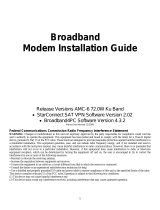Page is loading ...


2
1 Contents

3
2 Disposal Advice
The packaging for your device consists entirely of recyclable material.
Please sort the items appropriately for disposal via your local waste
disposal system.
This product cannot be disposed of at the end of its useful life along
with standard household refuse. It must be taken to a collection point
designated for the recycling of electrical and electronic equipment.
Please ensure that used remote control batteries are not included
with household refuse and are disposed of in the appropriate manner
for hazardous waste.
3 Safety Advice
For your own protection, please read the safety instructions carefully
before commencing operation of your new device.
The manufacturer accepts no responsibility for damage caused by
inappropriate operation, or by non-compliance with safety
precautions.
> Ensure the device is not operated in too high or too low
temperatures or extreme humidity.
> Do not let the device fall. Do not shake it and avoid exposing it to
any heavy shocks. This can cause malfunction of the equipment.
> Do not open, dismantle or try to modify the device in any way.
There is risk of electric shock. This must be performed by trained
personnel only.

3
2 Disposal Advice
The packaging for your device consists entirely of recyclable material.
Please sort the items appropriately for disposal via your local waste
disposal system.
This product cannot be disposed of at the end of its useful life along
with standard household refuse. It must be taken to a collection point
designated for the recycling of electrical and electronic equipment.
Please ensure that used remote control batteries are not included
with household refuse and are disposed of in the appropriate manner
for hazardous waste.
3 Safety Advice
For your own protection, please read the safety instructions carefully
before commencing operation of your new device.
The manufacturer accepts no responsibility for damage caused by
inappropriate operation, or by non-compliance with safety
precautions.
> Ensure the device is not operated in too high or too low
temperatures or extreme humidity.
> Do not let the device fall. Do not shake it and avoid exposing it to
any heavy shocks. This can cause malfunction of the equipment.
> Do not open, dismantle or try to modify the device in any way.
There is risk of electric shock. This must be performed by trained
personnel only.

4
> Do not expose the device to direct sunlight or high temperatures.
> Make sure the device is not exposed to moisture, dripping liquids,
splashes or dust sources.
> Never clean the device with any solvent, alcohol or benzene.
> Unplug the device from the USB port immediately at the first sign
of smoke.
> The device should only be operated in a temperate climate.
In the following cases you should disconnect the device from the
mains and seek a professional for help:
> If moisture or liquid has entered the device
> If the device incurs any major malfunction
> If the device receives any major external damage

5
4 Features
> Complies with IEEE 802.11b and 802.11g standard for 2.4 GHz
Wireless LAN.
> Works with all existing network infrastructure.
> Backward compatible with 802.11b.
> Capable of up to 256-Bit WEP Encryption.
> Freedom to roam while staying connected.
> 22-Mbps Packet Binary Convolution Coding (PBCC) (according
to the IEEE standard 802.11b high-rate specification).
> Up to 54 Mpbs high-speed transfer rate in 802.11g mode of
operation.
> Rich diagnostic LED indicators with integrated antenna.
> Supports Windows 98SE/2000/ME/XP/Vista.
> Low power consumption.
> Easy to install and configure.
Windows 7 (x86 / x64), Windows Vista (x86 / x64),
Windows XP (x86 / x64)

6
5 Contents of the box
USB-WLAN Adapter (including
Antenna)
Docking station
Installation CD User Guide
Windows 7 (x86 / x64), Windows Vista (x86 / x64),
Windows XP (x86 / x64)

7
6 Installing the driver on a PC
The USB-WLAN adapter is intended to be used with a TechniSat
HDFS Digital Receiver but it can also be used with a PC. To use with
a PC, insert the installation CD into your CD-ROM drive and double
click the setup icon, then follow the on-screen instructions.
A user guide for PC installation can be downloaded from
www.technisat.co.uk.
7 Using the USB-WLAN with a satellite receiver
The Technisat USB-WLAN device can be connected to a Technisat
HDFS Digital Receiver to enable it to access video, audio and picture
files via a wireless network.
To connect the device to the receiver, follow the steps below. You
can press the blue key to access additional help screens at any time.
Please note, you may need to refer to your satellite receiver user
guide for more details:
> Ensure your receiver is switched on.
> Connect the WLAN adapter antenna directly into a USB port on
the receiver, or connect it via the docking station cable supplied.
> To set the network settings of the receiver so it can be added to a
local area network via a wireless connection, press the menu key
and select ‘Settings’, followed by ‘Special functions’. Then select
‘Network settings - WLAN’ from the menu with the up/down arrow
keys and the OK key on your remote control.
> A screen will show the search results for available WLANs. Note:
The WLAN adapter must be plugged in, otherwise you will see a
warning message at this stage.

8
> Select the appropriate WLAN from the list using the up/down
arrow keys and press the OK key to connect.
> If the wireless connection is secure you will be asked to enter the
WEP/WPA key before you can proceed. To do this press the OK
key and use the on-screen keypad to enter your security key.
> Highlight ‘Proceed’ and press the OK key. The TCP/IP settings
screen will appear. Set the IP mode to ‘DHCP client’ and accept
using the green key. Press the green key again to accept all
settings. Your receiver should now be connected to the wireless
network.

9
> A shared folder needs to be created on the PC/laptop in order to
access multimedia files. Please refer to your operating system
guidelines for how to setup shared files and folders on a wireless
network.
> Multimedia files can now be accessed and played using the NAV
menu on the receiver. Please refer to your receiver user guide for
help on using the NAV menu.

10
TechniSat Digital GmbH
TechniPark
54550 Daun/Vulkaneifel
Deutschland
TechniSat Digital S.A.
11, rue Pierre Werner
6832 Betzdorf
Luxemburg
Research and Development:
TechniSat Digital GmbH
Gewerbepark Merbitz Nr. 5
01156 Dresden
Deutschland
TechniSat Digital UK Ltd
45 Sunningdale House
Caldecotte Lake Drive
Milton Keynes
MK7 3HT
United Kingdom
Support:
Customer service helpline: 0845 467 1935
Customer service e-mail: supportuk@technisat.co.uk
Website: www.technisat.co.uk
/