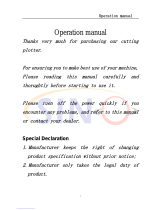6.3. Loading media
• Always load media for processing from the rear of the machine.
• Pull the lever upward to raise the pinch rollers, Load your media on the platen and
slide it under the pinch rollers. Move the pinch rollers manually to the proper position.
Be sure the pinch rollers are positioned above the grid drum. The white marks on top
trail will help you position pinch rollers when media on the platen. Push the lever
downward to lower down the pinch rollers.
• If you are using roll media rather than precut media, use the supplied roll holder to
ensure that the media unrolls smoothly.
• When loading media, ensure that the media is straight to avoid warping when
transporting the media. A misalignment of just a few millimeters can cause severe
media warp in longer plots.
• You can load the media at any horizontal position in the machine; it does not matter
whether the media is centered, or aligned on the left or right.
• Fix the pressure rollers by snapping them into place at the outer edges of the media;
this ensures straight feeding of the media and defines the maximum cutting area.
6.4. Setting the zero point
The zero point is the point on the loaded media where the plot job will start. You need
to set the zero point whenever you switch the machine on, or after loading media for
processing.
• Switch the cutting plotter on. When the cutting plotter is switched on, the cutting
head can be changed and modified as required.
• To change the zero point setting for your cutting plotter, first press the Online/Offline
key to toggle to Offline Mode.
• You can now adjust the zero point by pressing the four arrow keys. We recommend
setting the zero point to the front right corner of the media. While the cutter head is
moving, the current coordinates are display relative to the previous zero point setting.
• Press Enter to confirm the new zero point setting.
The coordinates shown in the display are set to zero.
specialized in developing, designing and manufacturing kinds of vinyl cutter