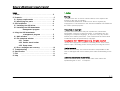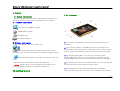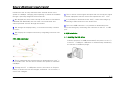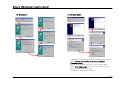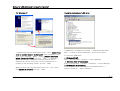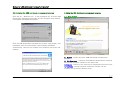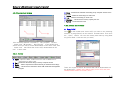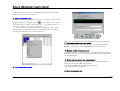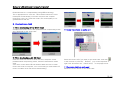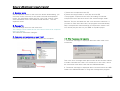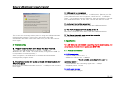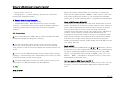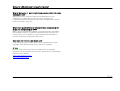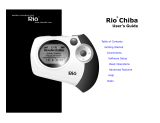Sherwood EAM-032 User manual
- Category
- MP3/MP4 players
- Type
- User manual
This manual is also suitable for

Guides for USB downloader management program
1-1
LAD-500/LAD-500(R) Model for Audio Card (EAM-032)
Htt
p
://www.etronics.co.kr
Sherwood America, Inc.
Sherwood Electronics Europe GMBH
http://www.sherwoodamerica.com
http://www.sherwood.de

Guides for USB downloader management program
2-2
Index
1. Notice ……………………………………………………2
2. Products …………………………………………………2
2.1 System requirements ………………………………2
2.2 Identifying the parts ………………………………3
3. S/W installation ………………………………………4
3.1 Installing the USB driver …………………………4
3.2 Installing the USB downloader
management program …………………4
4. Using the USB downloader
management program ………………… 5
4.1 Main window…………………………………………5
4.2 File download window ……………………………6
4.2.1 Toolbar
4.2.2 Details about toolbar
4.2.3 Popup menu
4.3 Error messages and recovery …………………10
5. Troubleshooting ………………………………………10
6. Specification …………………………………………11
7. FAQ ……………………………………………………11
8. Help …………………………………………………12
1. Notice
Warning
∙To reduce the fire or electric shock hazard, never expose this
product in the rain or humidity.
∙Unauthorized distribution of MP3 music files is against the
copyright act. The Software in the offered installation CD-ROM can
be used in private purpose.
Precaution on copyright
∙No part of this document may be reproduced, transmitted,
transcribed, stored in a retrieval system, or translated into any
language or computer language, in any form or by any means
without prior written permission. This manual and the information
contained herein are protected by copyright.
Copyright(c) 2001-2002 Etronics Corp. All rights reserved.
∙Check the copyright act related to recording music from a disc,
radio or tape, according to the country that you using the unit in.
Limited warranty
We the Etronics Corp. do not hold ourselves responsible for the
loss or damages that can be taken place while downloading music
files.
Limits for downloaded music file(s)
The downloaded music file(s) on the audio card cannot be
uploaded again in user’ s computer.

Guides for USB downloader management program
3-3
2. Products
2.1 System requirements
When using the USB downloader management program, the
following hardware and software requirements are needed.
A. Hardware requirements
Intel Pentium 233MMX or higher
64MB RAM or higher
CD-ROM driver
An usable USB port
B. Software requirements
- Microsoft Windows 98 / Me / 2000 / XP
The USB downloader management program can be
operated in the computer that has pre-installed operating system
-
Microsoft Internet Explorer (Version 4.01 Service Pack 2 or
later)
- Macintosh and Linux system cannot be supported.
Notice: sound skipping can be happened according to the
computer and the application program operating in.
2.2 Identifying the Parts
2.2.1 Audio card
A. The exterior is designed as the slimmest thickness(5 mm) in
existence.
B. The unit has maximum 256 Mbyte memory according to the
product class. We offer powerful copyright protect function named
COF™ (Content Oriented File format) by using unique technology.
C. By adopting 20 bit DAC, You can enjoy the best sound
quality(S/N 90 dB, THD-D 0.07 %) through 6.5 mW/CH power
output. MPEG Layer III can be decoded from 8 Kbps to 320 Kbps.
D. By adopting the newest Li-Polymer battery, you can use this unit
for about 6 hours in the maximum power output.
E. By adopting the newest eSPI(extended Serial Peripheral
Interface) technology, we can offer the most flexible user and unit

Guides for USB downloader management program
4-4
interface as well as easy download from external device in the
speed of 0.8 Mbps. Charging and outputting of sound are available
through a specially designed 9 PIN connector.
F. We adopted the smart card concept for the built-in Certification
E2PROM (CE-E2PROM), that can offer user information and
various personal services through the internet.
G. We arrange the display briefly, so it shows necessary contents
for users.
H. We simplify the complex functions by integrating functions onto
4 keys.
2.2.2. USB downloader
A. This is equipment that converts data to download from user’ s
PC to audio card. The file can be saved in the speed of maximum
0.8 Mbps.
B. Through the PC’ s USB power source, the built-in Li-Polymer
battery of audio card can be charged, and about 1.5 hour after, it
can be full-charged.
C. This is remote control signal acceptor that can accept the signal
of home-equipment remote control and operate the user’ s PC.
D. It is possible to download music file(s), control and charge by
connecting 9 PIN connector to the audio card.
E. This is the USB connector. It is possible to download music
file(s) and charge by connecting this connector to the PC’ s USB
port.
3. S/W installation
3.1. Installing the USB driver
Connect the part E of USB downloader(in the picture of 2.2.1)
to the PC’ s USB port. USB driver is automatically installed by
the function of USB hot-plugin.

Guides for USB downloader management program
5-5
For Windows 98
For Windows 2000
If the above two operating system ask appropriate drivers,
select [Search for the best driver for your device
( Recommended ) ].
Insert the installation CD in user's PC and click 'Next',
select [CD-ROM drive] and click 'Next', make sure the
driver's location and click 'Next'.
- installation starts automatically.

Guides for USB downloader management program
6-6
For Windows XP
If windows XP asks the appropriate drivers, select [Install from
a list or specific location (Advanced)], insert installation CD in
user’ s PC, and click ‘ NEXT’ . Select [Search removable
media (floppy,CD-ROM)] and Click ‘ Next’ – installation
starts automatically. Sometimes warning window can be
displayed like above 3
rd
process, but this software has no
problem to the operating system. So click ‘ NEXT’ .
When the driver files are saved aprt in the user’ s PC, select
the [Specify a location] and click ‘ NEXT’ .
Check the installation of USB driver
If USB driver is installed successfully, “ USB Downloader(LAD-
500)” is shown in [Device Manager ] as the picture above.
To check the USB driver;
► Windows 98/ME:
Start → Control Panel → System → Device Manager
► Windows 2000 (Professional):
Start→ Control Panel → System → Hardware → Device Manager
► Windows XP (Professional):
Start→ Control Panel → Performance and Maintenance →
System→Hardware → Device Manager

Guides for USB downloader management program
7-7
3.2. Installing the USB downloader management program
Open the file ‘ Welcome.exe’ in the installation CD. Then the USB
downloader management program and PcIr program setup window
is displayed.(See appendix manual)
Click the USB downloader management program setup button, and
installation starts as shown below. After finishing installation
automatically, shortcuts are created in the windows start menu and
desktop.
4. Using the USB downloader management program
4.1. Main window
A. Guides : Guides about the USB downloader management
program.
B. File Download : compress with VBR and download the selected
file(s) in My computer window to the audio card.
C. Internet : connect to the service area supported by Etronics Corp.
D. Contents : Internet contents information window. All the
contents are serviced by Etronics Corp.

Guides for USB downloader management program
8-8
4.2. File download window
*File download window is divided by ‘ My computer’ (A) and
‘ Audio card’ (B) window. ‘ My computer’ is the window that
shows the music file(s) will be downloaded on the audio card, and
‘ Audio card’ that shows the music file(s) downloaded in the
user’ s audio card.
4.2.1. Toolbar
A. Open : Open the MP3, audio CD music file or WAVE file to
download on audio card.
B. Cut :
Delete the selected file list(s) in the My computer window
C. Setup : Select compression method manually to download music file(s)..
D. About :
This shows the information about USB downloader management
program
E. Save :
Download the selected music file(s) in My computer window on the
audio card.
F. Delete : Delete the music file(s) on audio card.
G. List :
View the music list(s) on audio card
H. Memory :
This shows the memory capacity left over.
I. Format : Format the audio card.
4.2.2. Details about toolbar
A. Open file(s)
Click
in the toolbar and select file(s) you want in the selecting
window, or drag it(them) on the window located below. Then click
the ‘ Open’ button. You can also select plural files by using Shift
key.(press Shift + click the files you want)
There are 3 types of music file format that can be downloaded on
the audio card.; WAVE(.wav), MP3(.mp3), music CD(.cda) and
Inke® portable audio file format (.brm).

Guides for USB downloader management program
9-9
∙ To arrange the music file list that will be downloaded, drag and
drop the files in order you want.
B. Delete selected file list
∙ As shown above, select the music file(s) you want to delete in My
computer window and then 1) Click
in the toolbar, 2) or right-
click and select “ Delete selected file list” in the popup menu, 3)
or press ‘ Del(ete)’ key on the keyboard.
∙ To delete all the music files, select the ‘ Delete all lists’ in the
popup menu of the picture above or select all the file using Shift
key and press Del(ete) key on the keyboard.
C. Download option setup
There are 4 compression modes when downloading music file(s).
1) High compressed download mode
Download with high compressibility (25:1) using VBR(Variable
BitRate) technology. This is appropriate for portable player.
2) Normal quality download mode
Download with 15:1 compressibility using VBR technology. When
using this method, you can save the memory capacity about 30%
to normal MP3 file.
3) Direct dowload mode (no compression)
Download MP3 file(s) without compression, but the WAVE and
audio CD file(s) with VBR compression.
The compressibility can be determined by user.
(128/160/192/256/320 Kbps)
4) Voice download mode

Guides for USB downloader management program
10-10
Download with 55:1 compressibility using VBR technology.
This is appropriate for voice file. This method controls the voice
information automatically, but when compress the complex
music(Pop, Jazz, etc.) with this mode, the sound quality is not
guaranteed for that file.
D. Download music file(s)
1) When downloading MP3 or WAVE file(s)
compress the music source with predetermined compressing mode
and download on the audio card.
2) When downloading audio CD file(s)
make the audio CD music to music file first, compress it with
predetermined compressing mode, and then download to audio
card.
(The music in the audio CD has different data structure to other
music files used in computer, so it is necessary to make audio CD
music to usable music file before downloading.)
E. Delete music list(s) on audio card
Select the music file(s) you want on the audio card and click
in the tool bar or press the ‘ Del(ete)’ key on the keyboard or
right-click and select the ‘ Delete file(s)’ in the popup menu.
F. View music list(s) on audio card
Shows the music file list on the audio card.

Guides for USB downloader management program
11-11
G. Memory check on audio card
Shows the current status of memory.
The maximum capacity and usable one are graphed.
H. Format audio card
Format the memory of audio card.
In this case, all the data in the audio card are erased
I. To change the order of music file playing on the audio card
It is able to change the order of music file playing by drag-and-
drop. The music files on the audio card are played in the changed
order.
4.2.3. Popup menu
(A popup box displayed when right-click the download list(s) )

Guides for USB downloader management program
12-12
A. Equalizer mode
Set the equalizer mode for the music file before downloading, you
can listen to the music file on the audio card with that equalizer
mode. The supported modes are Flat, Jazz, Pop, Classic, Rock,
Voice and Movie. Flat is the default mode that don’ t set the
equalizer mode.
B. Rename file
You can change the music file name first.
This change comes under the list; the name of that file in computer
does not change.
The extension cannot be changed.
C. Compress and compress as local file(s)
Compress the music file(s) and save that in the computer.
1) Select the compression ratio.(A)
2) Select the target folder to save and click OK.(B)
*The program compresses the file(s) according to selected
compression ratio and saves that in the selected target folder.
Remark: The pre-encoded files has .brm file name extension. If
you want to save these files later, the program will automatically
skip a compression action although a compression mode is set.
You cannot play the files on your HDD or any MP3 player.
4.3. Error messages and recovery
1. The below message is displayed when the audio card is not
connected.
This is the error message taken place when do the function related
to audio card while the card is not connected. In this case, check
the connection with audio card and the USB downloader.
2. The below message is displayed when user disconnect the USB
cable from USB downloader in using this management program.

Guides for USB downloader management program
13-13
This is the error message taken place in using the USB downloader
management program. In this case, disconnect the USB
donwloader and audio card each other from your PC and connect
them again.
5. Troubleshooting
Q. Program does not work even though has been installed.
Connect the USB downloader to the PC’ s USB Port.
Windows 98 / Me / 2000 / XP automatically recognize the USB. (it
is impossible to install manually.)
After recognition, the USB driver is installed and downloader
management program works.
Q. The communication with audio card and USB downloader(LAD-
500) is not good
Disconnect the USB downloader from PC’ s USB port and connect
them again.
Q. USB cannot be recognized
There is some problem in the PC’ s USB system. Reboot your PC.
If the USB cannot be still recognized, check the PC’ s USB port.
There’ s no problem with the USB port, then the problem is caused
from USB downloader. In this case, consult with the A/S center
Q. Audio card cannot be recognized
Check the connection with audio card and USB downloader.
Q. The memory capacity in the audio card is 0.
Check the connection with audio card and USB downloader.
Q. The file on the audio card cannot be recognize
Use after formatting this card.
6. Specification
For LAD-500 and LAD-500(R) supporting the file downloading and
compressing function to the audio card EAM-032
6.1. Product construction
A. USB downloader
- support USB protocol ver 1.1
- Maximum transfer rate : 0.8Mbps
(This is variable according to the user’ s
operating system.)
- The maximum SPI controlling signal rate : 5 Kbps
- Supplied power : DC 5V
B. Audio card charger
- Li-ion/Polymer charger

Guides for USB downloader management program
14-14
- Power output : DC 4.2 V
- Charging time : 1.5 hour charging, about 6 hour continuous
playing with maximized volume.
C. Remote control signal acceptor
- Remote control signal infrared sensor
– Supportable signal : NEC/Sharp remote control receiving
protocol , and all the remote control signal of leading edge type
signaling system.(Some of that may not receive the signal
exactly.)
6.2. Precautions
A. Do not disconnect the USB cable or audio card while the USB
download management program is working.
B. Prevent this product from strong shock or moisture. Strong
shock may cause damage to the unit. If the unit is moisturized,
clean it with dry cloth as soon as possible and consult with the A/S
center.
E. Do not use the USB downloader with any other purpose except
charging , communicating with, downloading music file(s) on audio
card and receiving remote control signal .
D. If another applications occupy too much system resource, the
performance of USB downloader may be degraded.
7. FAQ
What is MP3 ?
MP3 is the technical abbreviation for a method of compressing
audio files into digital formats. (MPEG-1 Audio Layer 3) This is the
most used compression scheme. It can compress the standard
audio track to smaller size and doesn’ t degrade the sound quality
What is VBR(Variable Bit Rate)?
The bitrate of a compressed file is the main determinant of sound
quality. The bitrate is the amount of data stored for each second of
music. CBR compressed files store the same amount of data for
every second in the file, even if some seconds contain very
complex music and others contain very simple music. VBR files by
contrast, vary the amount of data stored depending on the
complexity of a particular section of music. In a symphonic piece,
when the full orchestra is pounding away the bitrate will be higher,
and when just a single flute is playing, the bitrate will be lower.
Ideally you should get smaller, higher quality files with VBR, but this
isn't always the case.
What is BRM?
BRM is the technical abbreviation for Bit Rate Modification, named
by Etronics Corp. This is appropriate method for the portable player
as well as keeping the highest compressing ratio by using VBR.
The 25:1 compressing ratio is based on MPEG II, and 15:1 is on
MPEG I. ’ BRM’ is assigned to extension(.brm) of music file(s)
downloaded on the audio card.
Can you play the BRM file on your PC ?
No. The BRM file is encoded by RC5 128bit security, thus, you can
not play it on your PC and another MP3 player except the audio
card.

Guides for USB downloader management program
15-15
What is the reason of non-constant compressing ratio in the voice
download mode?
VBR files vary the amount of data stored depending on the
complexity of a particular section of music, therefore the
compressing ratio is relatively smaller when compressing complex
music like classic, pop, etc.
Why is there quality difference between directly compressing CD
music and compressing by MP3 ?
MP3 is lossy compression method; it compresses with discarding
the inaudible sound. This method cannot preserve the exact CD
sound source, so the quality of sound compressed with MP3 is
worse than directly compressing CD music.
Can I save the file that is not music one?
It can be saved on the audio card, but not uploaded for protect
copyright. And already saved file(s) cannot be changed.
8. Help
Etronics Corp. offers the technical support such as program
upgrade, A/S and another user services. Please visit our homepage
below for more details.
http://www.etronics.co.kr/
http://www.inkel.co.kr/
-
 1
1
-
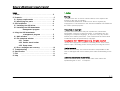 2
2
-
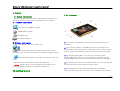 3
3
-
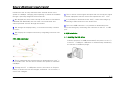 4
4
-
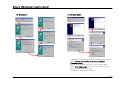 5
5
-
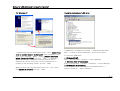 6
6
-
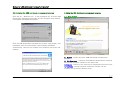 7
7
-
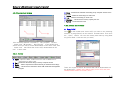 8
8
-
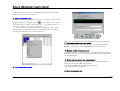 9
9
-
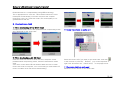 10
10
-
 11
11
-
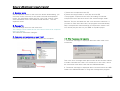 12
12
-
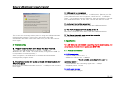 13
13
-
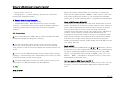 14
14
-
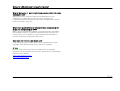 15
15
Sherwood EAM-032 User manual
- Category
- MP3/MP4 players
- Type
- User manual
- This manual is also suitable for
Ask a question and I''ll find the answer in the document
Finding information in a document is now easier with AI
Related papers
Other documents
-
Rio S10 Owner's manual
-
Motorola m25 User manual
-
 Rio Audio Forge User manual
Rio Audio Forge User manual
-
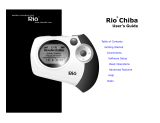 Digital Networks North America Mp3 Player Model Chiba User manual
Digital Networks North America Mp3 Player Model Chiba User manual
-
Rio Cali256MB Owner's manual
-
 JetAudio iAUDIO CW200 User manual
JetAudio iAUDIO CW200 User manual
-
Cowon Systems CW300 User manual
-
Nvsbl P4D v2 User manual
-
Creative NOMAD II User manual
-
 I-JAM Multimedia 100 User manual
I-JAM Multimedia 100 User manual