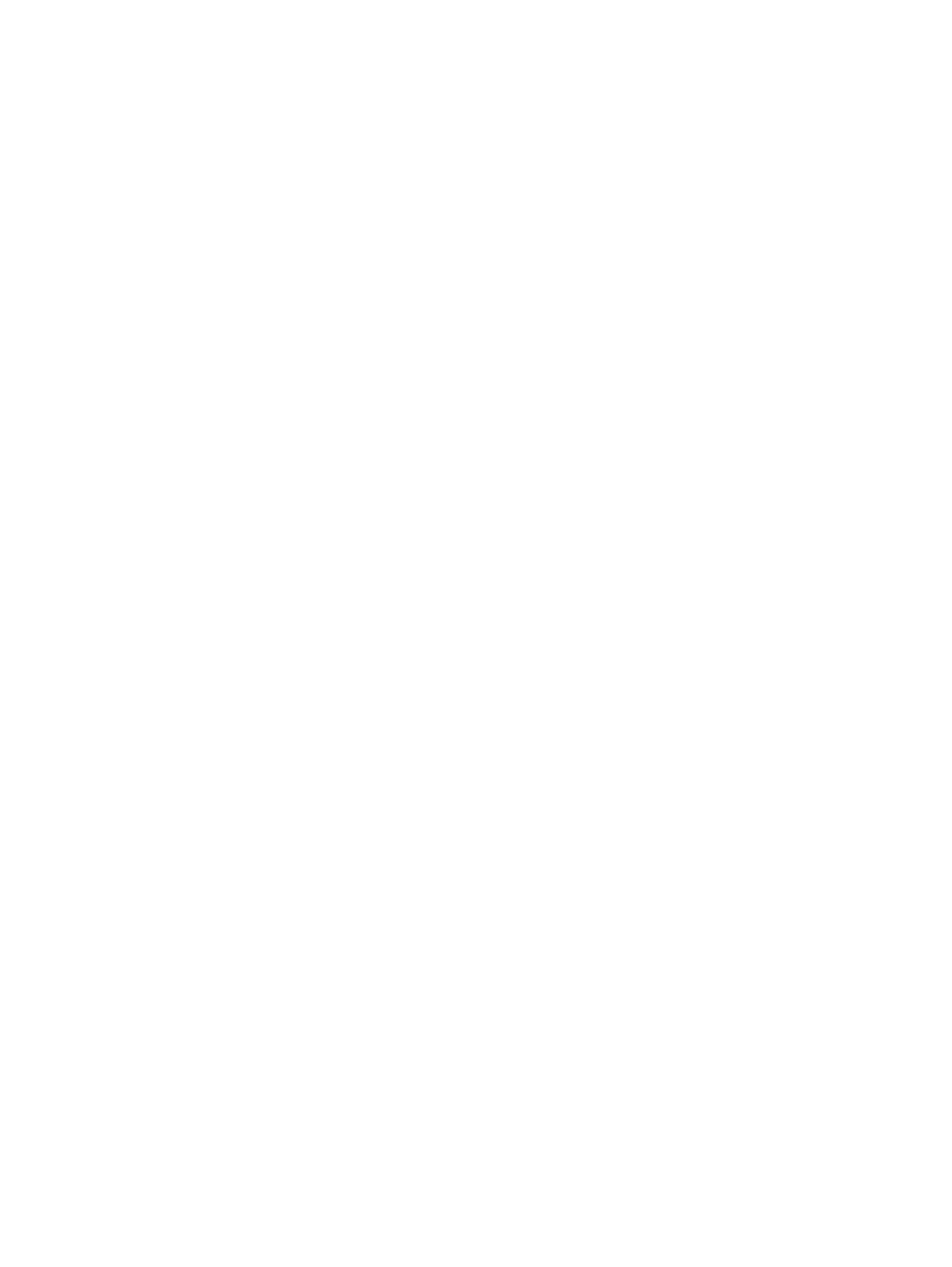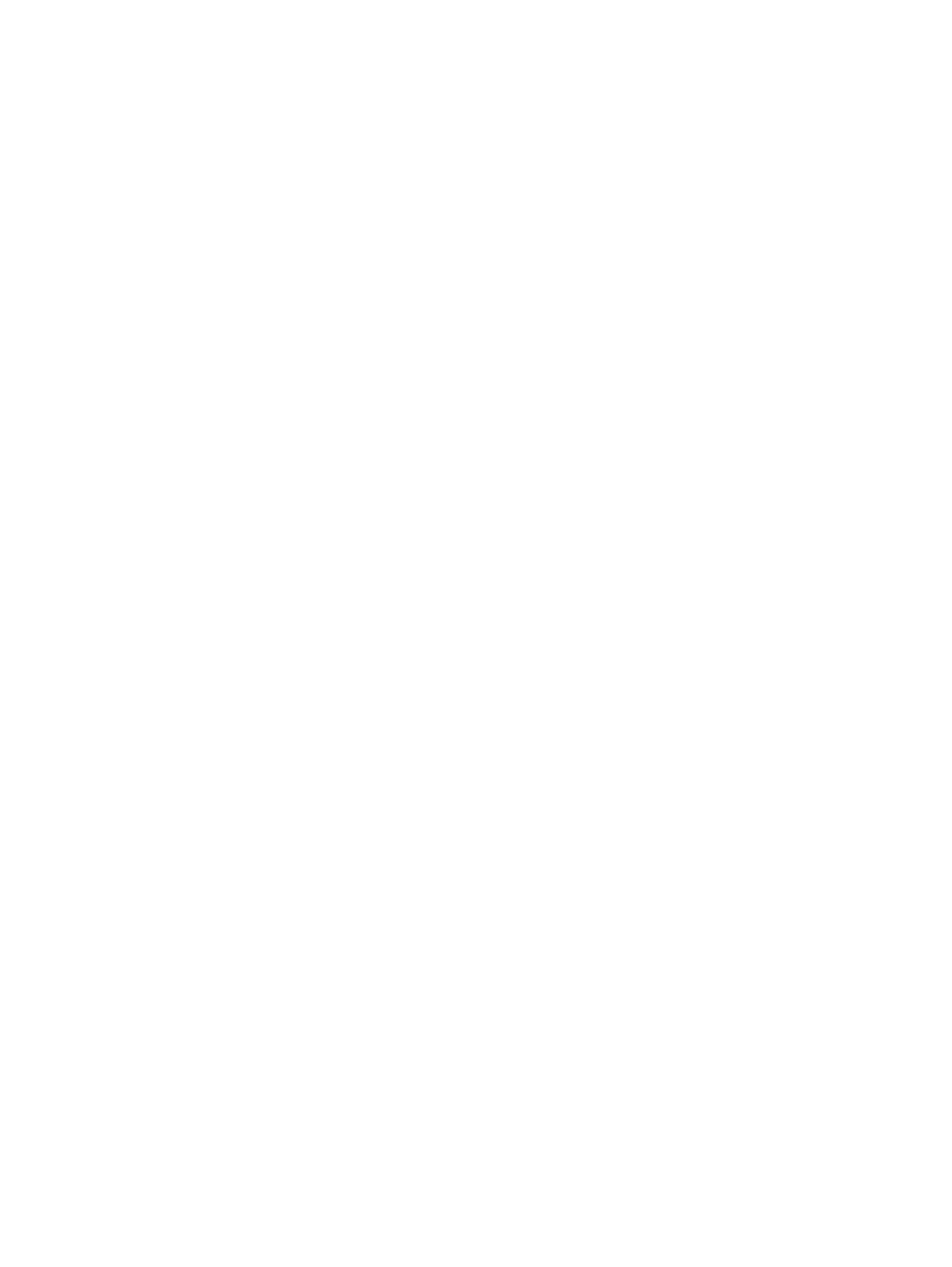
Dropouts ......................................................................................................................... 139
Lines ............................................................................................................................... 139
Gray background ............................................................................................................ 140
Toner smear ................................................................................................................... 140
Loose toner ..................................................................................................................... 141
Repeat defects ................................................................................................................ 141
Repeat image ................................................................................................................. 142
Misformed characters ..................................................................................................... 142
Page skew ....................................................................................................................... 142
Curl or wave .................................................................................................................... 143
Wrinkles or creases ........................................................................................................ 143
Vertical white lines .......................................................................................................... 144
Tire tracks ....................................................................................................................... 144
White spots on black ....................................................................................................... 145
Scattered lines ................................................................................................................ 145
Blurred print .................................................................................................................... 146
Random image repetition ................................................................................................ 146
Solve network print problems ........................................................................................................... 148
Solve common Windows problems ................................................................................................. 149
Solve common Macintosh problems ................................................................................................ 150
Solve Linux problems ....................................................................................................................... 152
Solve common PostScript problems ................................................................................................ 153
General problems ............................................................................................................ 153
Appendix A Supplies and accessories
Order parts, accessories, and supplies ............................................................................................ 156
Order directly from HP ..................................................................................................... 156
Order through service or support providers ..................................................................... 156
Order directly through the embedded Web server (for devices that are connected to a
network) ........................................................................................................................... 156
Order through the embedded Web server ...................................................... 156
Order directly through the HP Easy Printer Care software (for devices that are directly
connected to a computer) ................................................................................................ 156
Part numbers .................................................................................................................................... 157
Paper-handling accessories ............................................................................................ 157
Print cartridge .................................................................................................................. 157
Memory ............................................................................................................................ 157
Cables and interfaces ...................................................................................................... 157
Print media ....................................................................................................................... 158
Appendix B Service and support
Hewlett-Packard limited warranty statement .................................................................................... 161
Print cartridge limited warranty statement ........................................................................................ 162
HP Customer Care ........................................................................................................................... 163
Online Services ................................................................................................................ 163
Telephone support ........................................................................................................... 163
Software utilities, drivers, and electronic information ....................................................... 163
HP direct ordering for accessories or supplies ................................................................ 163
HP service information ..................................................................................................... 163
HP service agreements ................................................................................................... 163
ENWW vii