Page is loading ...

PORTABLE MINIDISC RECORDER
GRABADOR PORTÁTIL DE MINIDISC
ENREGISTREUR DE MINIDISC PORTABLE
XM-R70SL/BK
LVT0335-005A
[J]
INSTRUCTIONS
MANUAL DE INSTRUCCIONES
MANUEL D’INSTRUCTIONS
For Customer Use:
Enter below the Model No. and Serial
No. which are located either on the rear,
bottom or side of the cabinet. Retain this
information for future reference.
Model No.
Serial No.
XM-R70(J)_Cover1-4.p65 6/4/99, 4:58 PM1
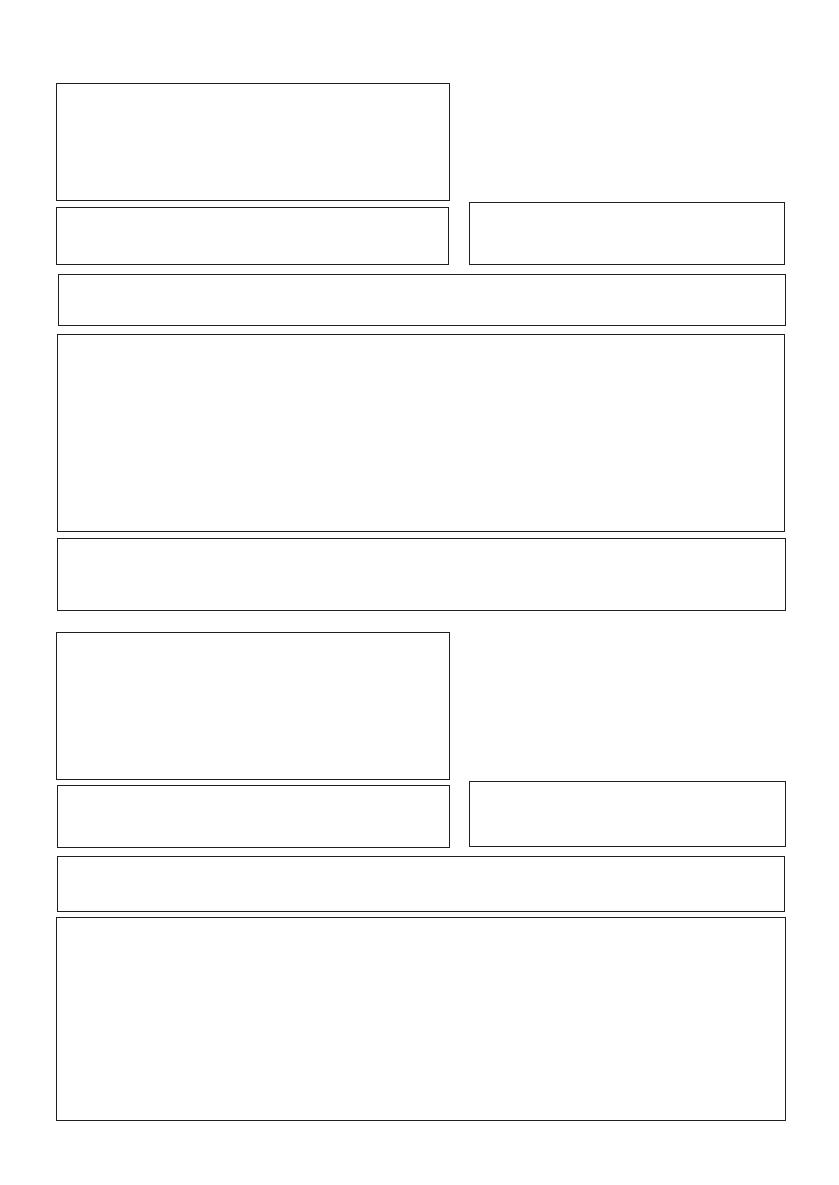
IMPORTANT FOR LASER PRODUCTS / IMPORTANTE PARA LOS PRODUCTOS LÁSER / IMPORTANT POUR
LES PRODUITS LASER
CAUTION!
THIS PRODUCT UTILIZES A LASER.
USE OF CONTROLS OR ADJUSTMENTS OR PERFORMANCE
OF PROCEDURES OTHER THAN THOSE SPECIFIED HEREIN
MAY RESULT IN HAZARDOUS RADIATION EXPOSURE.
DO NOT OPEN COVERS AND DO NOT REPAIR YOURSELF. RE-
FER SERVICING TO QUALIFIED PERSONNEL.
WARNING:
TO REDUCE THE RISK OF FIRE OR ELECTRIC SHOCK, DO
NOT EXPOSE THIS APPLIANCE TO RAIN OR MOISTURE.
1. CLASS 1 LASER PRODUCT
2. DANGER: Invisible laser radiation when open and
interlock failed or defeated. Avoid direct exposure
to beam.
3. CAUTION: Do not open the top cover. There are
no user serviceable parts inside the Unit;
leave all servicing to qualified service personnel.
The AC adaptor AA-R552 is not intended to
be serviced. Should the product cease to func-
tion in its intended manner, it should be re-
turned to the manufacturer or be discarded.
This device complies with part 15 of the FCC Rules. Operation is subject to the following two conditions:
(1) This device may not cause harmful interference, and (2) this device must accept any interference received,
including interference that may cause undesired operation.
INFORMATION (For U.S.A.)
This equipment has been tested and found to comply with the limits for a Class B digital device, pursuant to
Part 15 of the FCC Rules. These limits are designed to provide reasonable protection against harmful interfer-
ence in a residential installation. This equipment generated, uses, and can radiate radio frequency energy and,
if not installed and used in accordance with the instructions, may cause harmful interference to radio communi-
cations. However, there is no guarantee that interference will not occur in a particular installation. If this equip-
ment does cause harmful interference to radio or television reception, which can be determined by turning the
equipment off and on, the user is encouraged to try to correct the interference by one or more of the following
measures:
- Reorient or relocate the receiving antenna.
- Increase the separation between the equipment and receiver.
- Connect the equipment into an outlet on a circuit different from that to which the receiver is connected.
- Consult the dealer or an experienced radio/TV technician for help.
INFORMATION (For Canada)
This digital apparatus does not exceed the Class B limits for radio noise emissions form digital apparatus as set
out in the interference - causing equipment standard entitled “Digital Apparatus”, ICES-003 of the Department of
Communications.
G-1
• • • • • • • • • • • • • • •
¡ADVERTENCIA!
ESTA APARATO UTILIZA UN LÁSER.
EL USAR LOS CONTROLES, HACER LOS REGLAJES O LOS
PASOS REQUERIDOS EN FORMA DIVERSA DE LA AQUÍ EX-
PUESTA PUEDE REDUNDAR EN EXPOSICIÓN PELIGROSA A
LA RADIACIÓN.
NO ABRA LAS TAPES NI HAGA REPARACIONES USTED MIS-
MO. EN CASO DE PRODUCIRSE ANOMALÍAS SOLICITE AYU-
DA DE PERSONAL CUALIFICADO.
AVISO:
PARA REDUCIR EL RIESGO DE INCENDIOS O SACUDIDAS
ELÉCTRICAS, NO LO EXPONGA A LA LLUVIA O HUMEDAD.
1. PRODUCTO LASER CLASE 1
2. PELIGRO: En el interior hay radiación láser in-
visible. Evite el contacto directo con el haz.
3. PRECAUCIÓN : No abra la tapa superior. En
el interior de la unidad no existen piezas repa-
rables por el usuario; deje todo servicio técnico
en manos de personal calificado.
El adaptador de corriente continua AA-R552
no es reparable. Si deja de funcionar correc-
tamente deberá desecharse o devolverse al
fabricante.
Este aparato cumple el apartado 15 de las normas FCC. Su manejo está sujeto a las dos condiciones siguientes:
(1) El aparato no deberá provocar interferencias nocivas y (2) el aparato debe aceptar cualquier interferencia reci-
bida, incluyendo las interferencias que puedan causar un funcionamiento indeseado.
IMPORTANTE (EE. UU.)
Este equipo se ha sometido a todo tipo de pruebas y cumple con las normas establecidas para dispositivos de
Clase B, de conformidad con la Parte 15 de las reglas de la FCC (Comisión Federal de Comunicaciones). Estas
reglas están diseñadas para asegurar una protección razonable contra este tipo de interferencias en las instalacio-
nes residenciales. Este equipo genera y utiliza energía de radiofrecuencia. Si no se instala y utiliza debidamente, es
decir, conforme a las instrucciones, podrían producirse interferencias en radiocomuniccaciones. Sin embargo, no
se garantiza que estas interferencias no se produzcan en una instalación determinada. Si esta equipo ocasiona
interferencias en la recepción de radio o televisión, lo cual puede comprobarse mediante la conexión o desconexión
del equipo, el problema podará corregirse mediante una o una combinación de las siguientes medidas:
– Reorienta la antena receptora o cámbiela de lugar.
– Aumente la separación entre el equipo y el aparato receptor.
– Enchufe el equipo a una toma de corriente situada en un circuito distinto del aparato receptor.
– Consulte a su distribuidor o a un técnico experto en radio/televisión.
XM-R70(J)_Safety.p65 6/4/99, 4:57 PM1
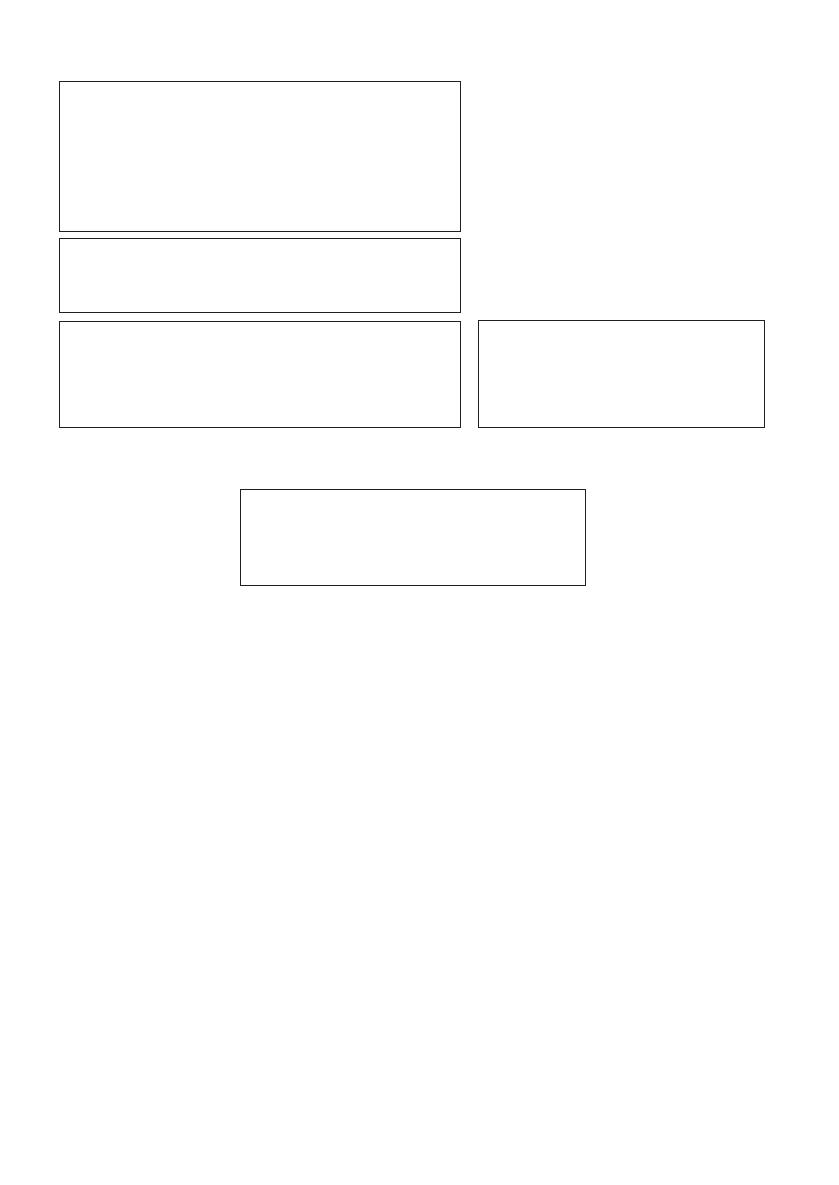
ATTENTION!
CET APPAREIL EST DOTÉ D'UN LECTEUR AU LASER.
L'UTILISATION DE COMMANDES OU LE RECOURS À
DES RÉGLAGES AUTRES QUE CEUX INDIQUÉS DANS
CE MANUEL PEUVENT PRÉSENTER DES RISQUES
D'EXPOSITION À DES RADIATIONS.
NE PAS OUVRIR LE BOÎTIER. TOUTE RÉPARATION DOIT
ÊTRE FAITE PAR UN PERSONNEL QUALIFIÉ ET NON
PAR L'USAGER.
MISE EN GARDE:
AFIN DE PRÉVENIR TOUR RISQUE D'INCENDIE OU DE
CHOCS ÉLECTRIQUES, NE PAS L'EXPOSER À LA PLUIE
OU À UNE HUMIDITÉ EXCESSIVE.
RENSEIGNEMENT (Pour Canada)
Cet appareil numérique respecte les limites de bruits radioé-
lectriques applicables aux appareils numériques de Classe
B prescrites dans la norme sur le matériel brouilleur: “Appa-
reils Numériques”, ICES-003 édictée par le ministre des
Communications.
1. PRODUIT LASER CLASSE1
2. ATTENTION: Radiation laser invisi-
ble quand l'appareil est ouvert ou que
le verrouillage est en panne ou dé-
sactivé. Eviter une exposition directe
au rayon.
3. ATTENTION: Ne pas ouvrir le cou-
vercle du dessus. Il n'y a aucune
pièce utilisable à l'intérieur. Laisser à
un personnel qualifié le soin de ré-
parer votre appareil.
Aucune intervention technique n’est pré-
vue pour l’adaptateur secteur AA-R552.
En cas d’anomalie dans le fonctionne-
ment de l’appareil, renvoyer celui-ci au
fabricant ou le mettre directement aux re-
buts.
NEVER TOUCH THE LENS.
NO TOCAR NUNCA LA LENTE.
NE JAMAIS TOUCHER LA LENTILLE.
• • • • • • • • • • • • • • •
G-2
XM-R70(J)_Safety.p65 6/4/99, 4:57 PM2
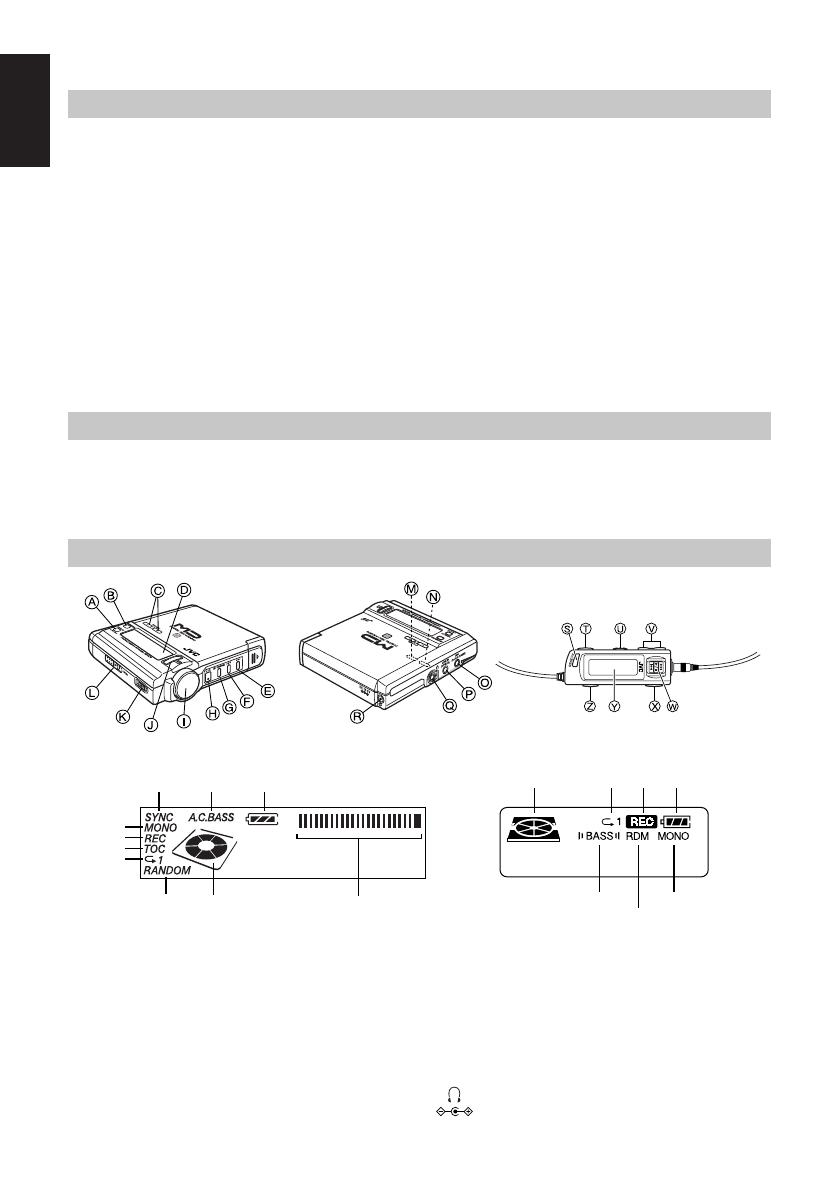
2
English
Thank you for purchasing this JVC product. Please read these instructions carefully before starting operation to be
sure to obtain optimum performance and a longer service life from the unit.
Table of Contents
Supplied Accessories .................................................... 1
Location of Controls..................................................... 1
Power Supply Preparations........................................... 2
Accidental Operation Prevention Function
(Hold Mode) ............................................................ 3
Normal Play.................................................................. 3
Showing the Disc Information...................................... 5
Repeat Play and Random Play ..................................... 5
Selecting the Operational Options of Remote Control. 6
Preparation Before Recording ...................................... 6
Check Items Before Starting Recording....................... 7
Standard Recording (MONO/STEREO) ...................... 7
SYNCHRO Recording (SYNCHRO)........................... 8
Editing the MD ............................................................. 8
Dividing Tracks (DIVIDE Function)............................ 9
Joining Tracks (JOIN Function) ................................... 9
Moving Tracks (MOVE Function) ............................. 10
Erasing Tracks (ERASE Function)............................. 10
Erasing All the Tracks (ALL ERASE Function) ........ 10
Giving Titles to MD (TITLE Function)...................... 11
Using the Unit with Optional Accessories ................. 12
Cautions ...................................................................... 12
Information on MDs (Minidiscs) ............................... 13
MD (Minidisc) Messages ........................................... 14
Minidisc Limitations .................................................. 15
Rules of Digital Dubbing ........................................... 15
Maintenance ............................................................... 15
TroubleShooting Guide .............................................. 16
Specifications ............................................................. 16
Supplied Accessories
AC adaptor (AA-R552) ......................................... 1 pc.
Headphones ........................................................... 1 pc.
Remote controller .................................................. 1 pc.
Lithium–ion battery (rechargeable) (BN-R3610).. 1 pc.
External Battery case ............................................. 1 pc.
Carrying pouch ...................................................... 1 pc.
Location of Controls
[Display on the unit]
REC
MONO
Synchro
A.C.
BASS
Battery
Peak Level Meter
RANDOM
Disc Mark
Repeat
TOC
-dB 1240 OVER
[Display on the remote control]
A.C. BASS
MONO
Random
Battery
Disc Mark
Repeat
1
[On the unit]
A DISPLAY / CHARA. button
B EDIT/ENTER button
C VOLUME +, – button
D Display
E Skip / search button (¢)
F Skip / search button (4)
G Stop (7)/CHARGE button
H Play / pause button (6)
I JOG dial
J SET button
K REC switch
L OPEN switch
M HOLD switch
N REC MODE switch
O MIC (PLUG IN POWER) jack
P LINE IN (OPTICAL) jack
Q Headphones jack ( )
R DC IN 6V jack ( )
[On the remote control]
S A.C.BASS (Active Clear Bass)
button
T P.MODE (Play Mode) button
U HOLD switch
V VOLUME +, – button
W Skip / search buttons (4 ¢),
Play / pause button (6)
X Stop button (7)
Y Display
Z DISPLAY button
REC
XM-R70(J)_ENG_Body.p.1-8 6/4/99, 5:03 PM2
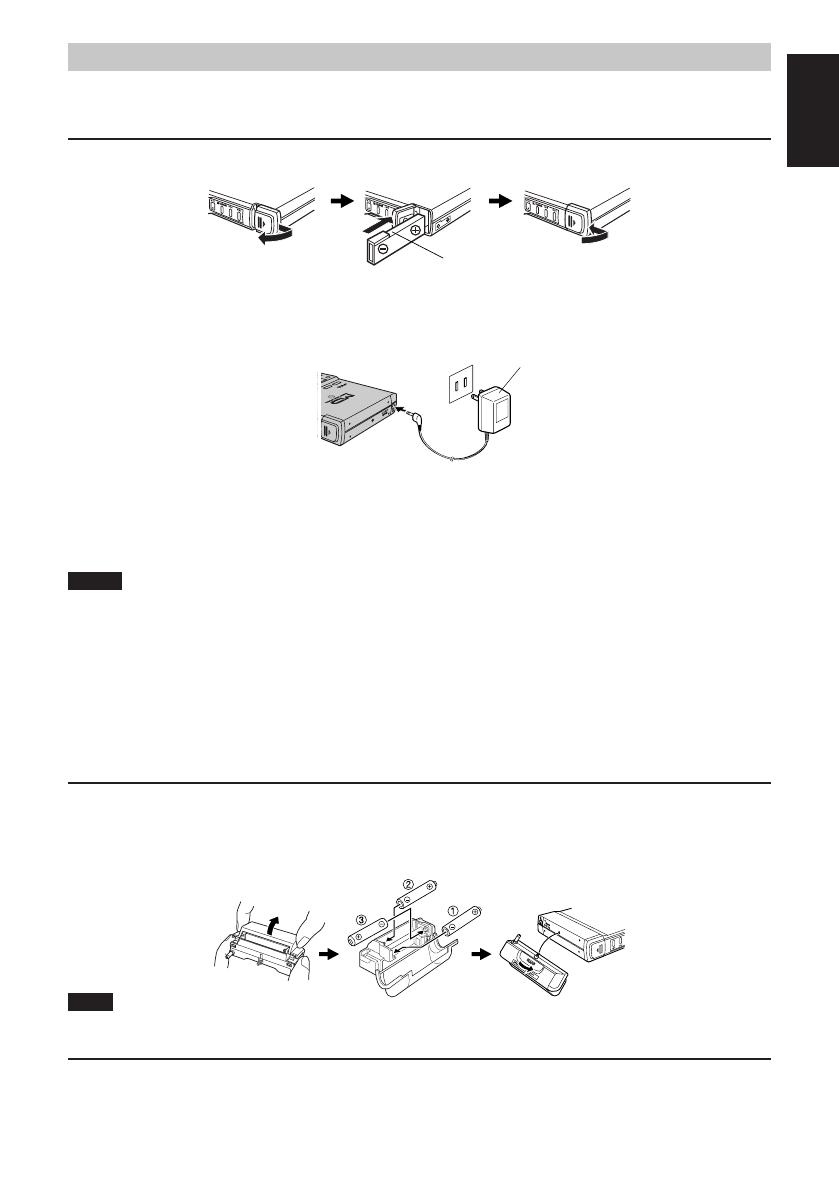
3
English
Power Supply Preparations
As a power supply source, you can use the rechargeable battery and/or dry-cell batteries, or AC adaptor.
For information on operating times of batteries, refer to the specifications (page 16).
Using lithium–ion battery (rechargeable battery) (BN-R3610)
1 Insert the rechargeable battery into the unit.
2 To charge the rechargeable battery, connect the supplied AC adaptor.
3 Press the 7/CHARGE button twice on the unit.
“CHARGE” appears on the display and charging starts. When charging is completed, “CHARGE” will disappear.
• “CHARGE” will appear for 5 seconds even when no lithium-ion battery is inserted.
4 Disconnect the AC adaptor.
Notes
• Recharging is not made if the unit is being used.
• It takes approximately 2 hours to recharge the rechargeable battery.
• Rechargeable battery has a service life of approximately 500 charge-discharge cycles. If the operating time on one
full charge becomes noticeably shorter than it used to be, the battery has reached the end of its service life and
should be replaced.
• The AC adaptor may become warm while recharging is in progress. This is not a malfunction.
• Before starting recording, fully charge the rechargeable battery. Otherwise, the unit may shut off during recording.
• Recharging with this unit shall be made at the temperature from +5°C to +35°C (41°F to 95°F). Otherwise,
“HIGH TEMP” or “LOW TEMP” will appear on the display.
Using dry-cell batteries (not included)
1 As explained below, open the battery cover of the battery case and insert three AA (LR6)
alkaline batteries into the battery compartment.
2 Turn the knob of the battery case in the direction as shown by the arrow until it stops.
(To detach the battery case, turn the knob toward in reverse until the battery case is re-
moved.)
Note
To lengthen the battery life, you can use both rechargeable battery and the dry-cell batteries.
Using the AC adaptor
Connect the supplied AC adaptor to the unit.
Refer to the connecting diagram in “Using lithium-ion battery (rechargeable battery)”.
When the unit is turned off with a lithium-ion battery inserted, “CHARGE” is displayed and recharging automati-
cally starts.
Firmly close the cover.Insert the battery with its “–” ter-
minal facing you and its cut part
facing up.
Slide the cover and open it.
Cut part
To AC power outlet
AC adaptor
(Bottom View)
2
XM-R70(J)_ENG_Body.p.1-8 6/4/99, 5:04 PM3
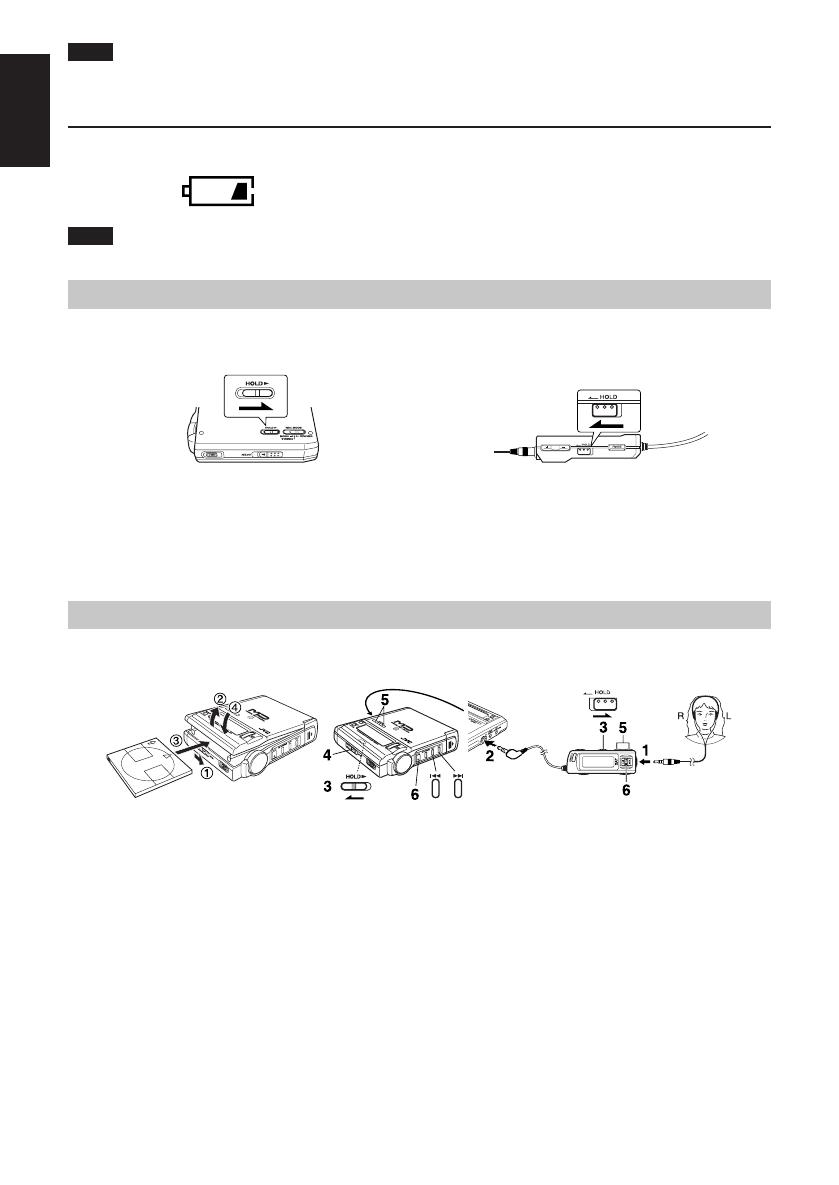
4
English
Rechargeable battery: Recharge it.
Dry-cell batteries: Replace them with new ones.
Bottom of the unit
Top of the remote control
3
Note
The unit is in the standby condition when the AC adaptor is connected. The primary circuit is always “live” as long
as the AC adaptor is connected to an electrical outlet.
Battery indicator
The battery indicator appears on the display of the unit and remote control. When the indication changes as follows,
power will be shut off a short while after.
Note
The battery indicator also appears when the AC adaptor is connected, though it has no meaning.
Accidental Operation Prevention Function (Hold Mode)
This function prevents the unit from accidental button operation.
The unit and remote control have the HOLD switches, each of which works independently.
Slide the HOLD switch in the direction shown by the arrow to activate it.
When the HOLD switch of the unit or remote control is activated, no button operation is possible in the unit or the
remote control.
• Once the HOLD switch of the unit has been activated, “HOLD” will appear each time a button on the unit is
pressed.
To operate the unit or remote control normally, return the HOLD switch.
Normal Play
Follow the numbers in the figure to normal-play.
1 Connect the headphones plug firmly.
2 Connect the remote control plug firmly.
3 Release the HOLD switches.
4 Load an MD.
1 Slide the OPEN switch to open the lid.
2 Open the lid by hand.
3 Insert the MD into the MD slot beneath the lid, with its label side facing up. Insert the MD until it stops. Be
sure % or ] mark on the MD directs as shown in the figure.
4 Close the lid.
“TOC Reading” appears on the display. Then the track number and playback time appear.
5 Adjust the VOLUME level between 0 and 25.
Press the VOLUME+, – button on the unit or remote control. To continuously change the volume level, de-
press the VOLUME button.
XM-R70(J)_ENG_Body.p.1-8 6/4/99, 5:04 PM4
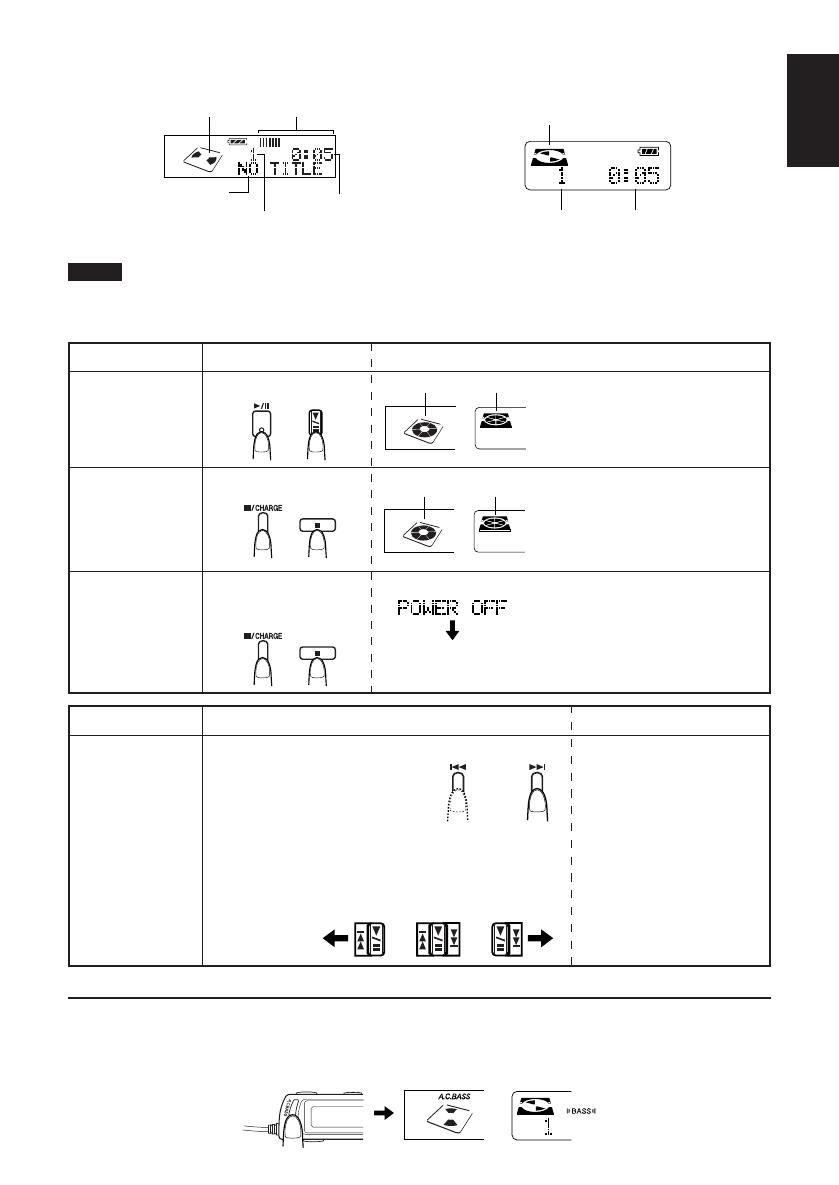
5
English
6 Press the 6 button on the unit or remote control.
Playback will start from the first track and ends after playing all the tracks of the MD.
[Unit’s display] [Remote control’s display]
To eject the MD, slide the OPEN switch to open the lid and open it by hand. Then, the MD comes out.
Notes
• If no MD is loaded, “NO DISC” appears on the display and the power will be automatically shut off after approx.
10 seconds.
• If the MD is recorded in Monaural mode, “MONO” will appear on the display.
Operation
Press during play.
Push in Stop mode, or
press for more than 1 sec-
ond in any other mode.
Press again to restart play.
If nothing is done for 2 minutes, the
power will be automatically shut off.
or
Stops.
Press the 6 button to restart play.
The current track will be played from
the beginning (Resume Play).
If nothing is done for 45 seconds, the
power will be automatically shut off.
The power is shut off after “POWER
OFF” appears on the display.
To turn on the unit, press the 6 but-
ton. Then, the last track before turning
off the power will be played from the
beginning (Resume Play).
or
Button
Press during play.
Display/reference
Blinks.
To turn off the unit
(Off mode)
To pause play
To stop play
(Stop mode)
or
Blinks.
Stops.
(Blank display)
Reinforcing the Bass Sound (A.C.BASS)
Press the A.C.BASS button on the remote control to activate the active clear bass function.
The “BASS” indicator appears on the display. The bass level is automatically controlled in conjunction with the
sound volume.
To cancel the function, press the same button again to light off the “BASS” indicator.
Track title
Number of tracks being played
Playing time
Number of tracks being played
Playing time
Disc mark turns.
Peak Level Meter
Disc mark turns.
• During Random Play, the
skip buttons cannot be used
to skip back to tracks that
were played previously in the
random sequence.
Operation
Button
Display/reference
Fast forward/
reverse
Skip function (unit)
Press during play or in Stop mode.
Search function (unit)
Keep depressed during play.
Skip function (remote control)
Turn to the right or left during play or in Stop mode.
Search function (remote control)
Continuously turn to the right or left during play or in Stop
mode.
Forward
Reverse
Forward
Reverse
4
XM-R70(J)_ENG_Body.p.1-8 6/4/99, 5:04 PM5
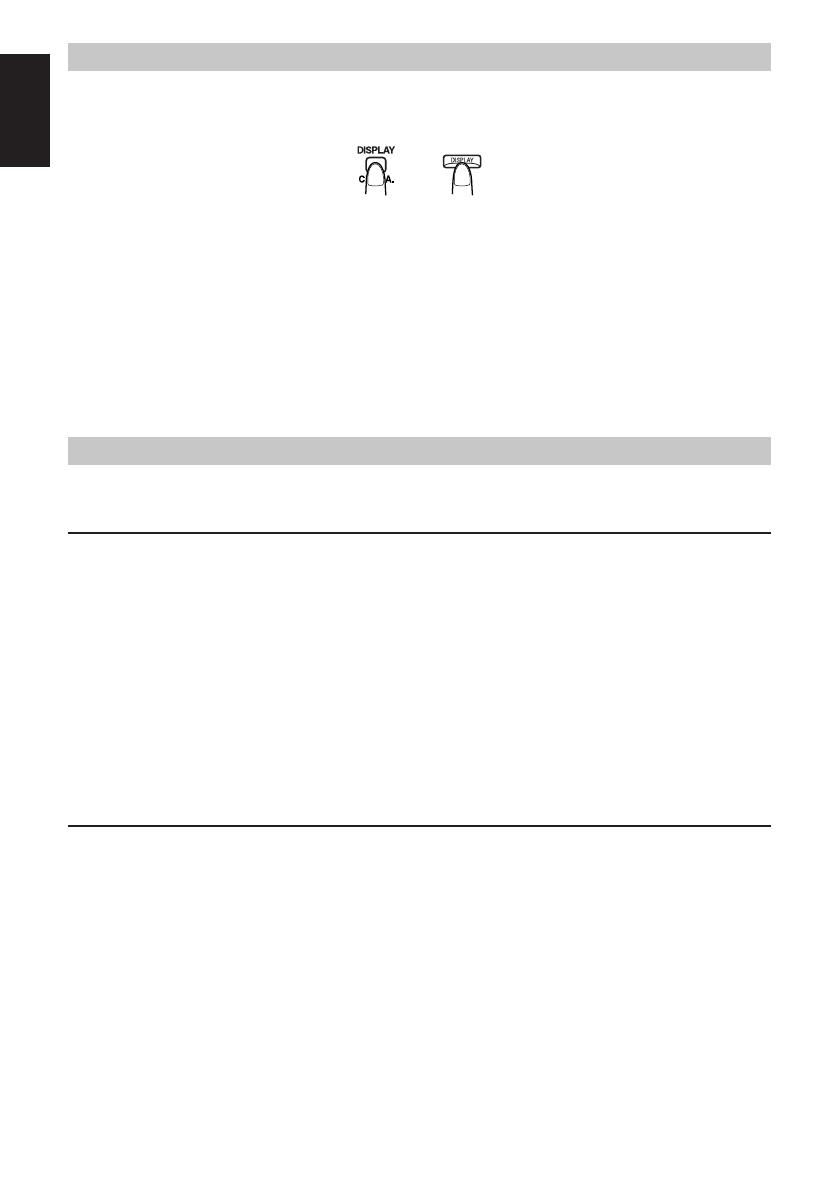
6
English
Showing the Disc Information
Each time you press the DISPLAY / CHARA. (or DISPLAY) button in Stop mode or during playback, the disc in-
formation is displayed as follows.
The DISPLAY / CHARA. button on the unit and the DISPLAY button on the remote control work independently.
Display change on the unit:
In Stop mode:
Disc title*, total track number, and total playback time
of the MD = Recordable capacity (remaining time) of
the MD (e.g. REMAIN -69:20) = Normal display =
(back to the beginning)
During Playback:
Playback remaining time of the track = Normal dis-
play = (back to the beginning)
Display change on the remote control:
In Stop mode:
Disc title* = Total track number and total playback
time of the MD = Track title* = Normal display =
(back to the beginning)
During Playback:
Track title* = Normal display = (back to the begin-
ning)
*: The disc title or track title will scroll if it consists of 11 characters or more. If no title is given, “NO TITLE”
appears on the display.
Repeat Play and Random Play (Using the Remote Control)
You can select Repeat Play or Random Play. In Repeat Play, you can repeat all the tracks or individual track as
many times as you like. In Random Play, you can play all the tracks in random order.
Selecting Repeat Play and Random Play in Stop mode
In Stop mode, press the P.MODE button on the remote control. Each time you press the button, the play mode
changes as follows.
P1 = P = RDM = P1 RDM = PRDM = Original display = (back to the beginning)
P1: Repeats 1 track.
P: Repeats all the tracks.
RDM: Random play
P1 RDM: Repeats one track randomly selected.
PRDM: Repeats all the tracks in random order.
(On the unit’s display, “RANDOM” indicator lights up instead of “RDM”.)
After selecting one of the above modes, press the 6 button.
For example, to start Random Play, press the P.MODE button until “RDM” indicator appears and then press the 6
button.
To exit Repeat Play or Random Play, stop the MD and then press the P.MODE button until the display returns to
the original one.
Repeat Play during Playback
During Normal Play:
Each time you press the P.MODE button, the play mode changes as follows.
P1 = P = Original display = (back to the beginning)
Select “P1” to repeatedly play the current track. Select “P” to repeat all the tracks.
During Random Play:
Each time you press the P.MODE button, the play mode changes as follows.
P1 RDM = PRDM = Original display = (back to the beginning)
Select “P1 RDM” to repeatedly play a randomly selected track. Select “PRDM” to repeat all the tracks in random
order.
(On the unit’s display, “RANDOM” indicator lights up instead of “RDM”.)
To exit Repeat Play, stop the MD and then press the P.MODE button until the display returns to the original one.
or
5
XM-R70(J)_ENG_Body.p.1-8 6/4/99, 5:04 PM6
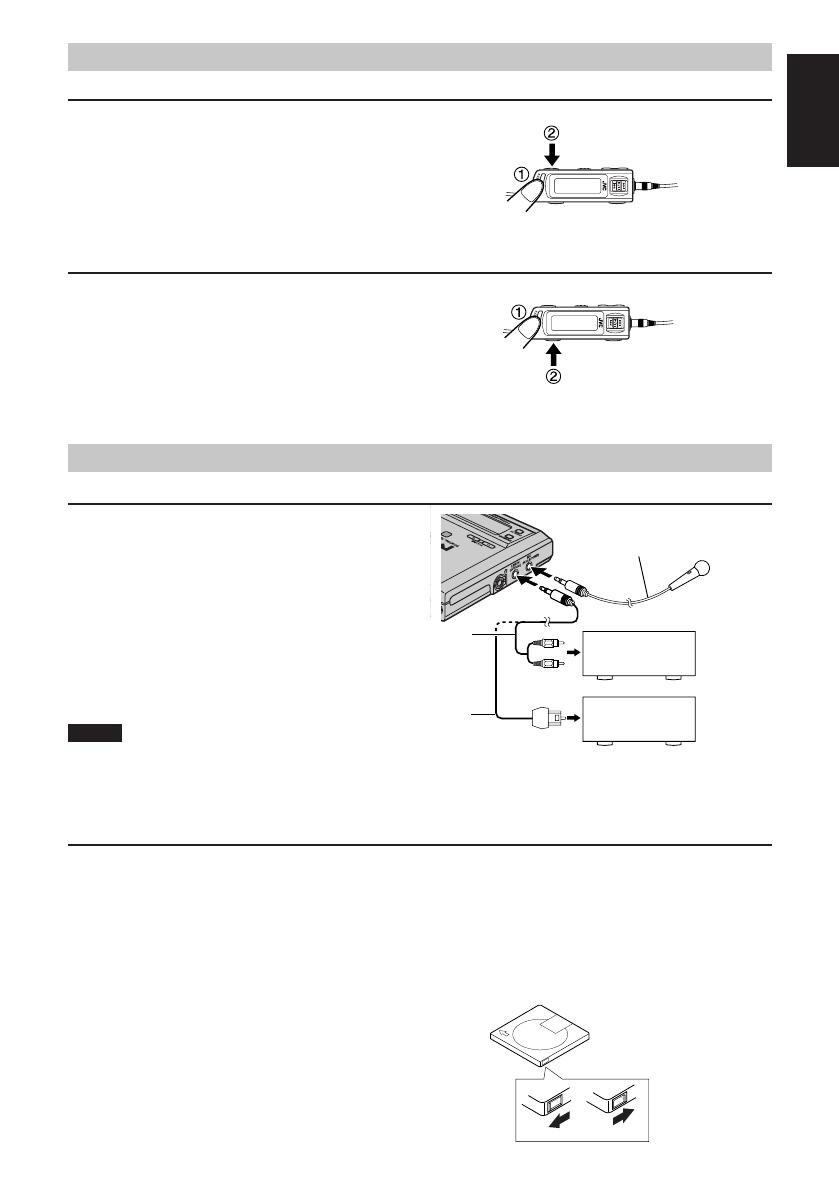
7
English
MD player,
tape deck, etc.
CD player, etc.
Stereo connection cable (not supplied)
Optical digital cable (not supplied)
Microphone (not supplied)
6
Selecting the Operational Options of Remote Control
Muting a pip tone
When you press the buttons on the remote control, a pip tone is issued except for the A.C.BASS and VOLUME +, –
buttons.
To mute the pip tone, while pressing and holding the
A.C.BASS button in Stop mode or during playback, press
the P.MODE button. “BEEP OFF” appears on the display.
To resume a pip tone, do the same operation again. “BEEP ON” will appear on the display.
Turning off the backlight
When you press a button on the remote control, backlight illuminates on the remote control’s display for 5 seconds.
You can turn off the backlight to save the battery life.
To turn off the backlight, while pressing and holding the
A.C.BASS button in Stop mode or during playback, press
the DISPLAY button. “LIGHT OFF” appears on the dis-
play.
To resume backlighting, do the same operation again. “LIGHT ON” appears on the display. Turning off the unit
will also resume backlighting.
Preparation Before Recording
Connection for recording
Connect one of the following music sources to the unit.
• Analog input to the LINE IN (OPTICAL) jack
• Digital input to the LINE IN (OPTICAL) jack
• Microphone input to the MIC (PLUG IN POWER) jack
Notes
• You cannot mix the microphone sound with the LINE IN source.
• Since the priority for each input is as follows, be sure to disconnect the other music source before recording. For
example, disconnect the microphone before recording an analog input.
Digital input (LINE IN) > MIC input > Analog input (LINE IN)
Things to know before you start recording
• It should be noted that it may be unlawful to re-record pre-recorded tapes, records, or discs
without the consent of the owner of copyright in the sound or video recording, broadcast or ca-
ble programme and in any literary, dramatic, musical, or artistic work embodied therein.
• Carefully read the “Rules of Digital Dubbing” on page 15.
• The MD recorder supports the following sampling frequencies for digital source, LINE IN (OPTICAL).
32 kHz, 44.1 kHz and 48 kHz
• When recording a digital input or microphone input, the recording level is automatically set correctly. When re-
cording an analog input, it is necessary to adjust the recording level properly. Recording is not affected by the
A.C.BASS setting.
• The accidental erasure prevention knob is provided on the
back of an MD cartridge to prevent accidental erasure or
recording. It must be set to the close position before re-
cording or editing.
• Remote control operation will be disabled during record-
ing or editing.
Open
For recording or editing
For protecting erasure
Accidental erasure prevention knob
Close
XM-R70(J)_ENG_Body.p.1-8 6/4/99, 5:04 PM7

8
English
Check Items Before Starting Recording
• The MD is not the Play-only type one.
• The accidental erasure prevention knob of the MD cartridge is set to the close position.
• The MD has enough space for recording. If not, carry out ALL ERASE or ERASE function mentioned later to
erase all the tracks or desired tracks in the MD. You can check the recordable remaining time of the MD by re-
peatedly pressing the DISPLAY/CHARA. button on the unit in Stop mode. (See “Showing the Disc Information”
on page 5.)
• The REC MODE switch is set correctly. MONO for monaural recording,
STEREO for stereo recording, and SYNCHRO for synchro recording in
which recording automatically starts when an input is detected.
Standard Recording (MONO/STEREO)
CAUTIONS:
• Be sure that the rechargeable battery is fully charged. Otherwise, the unit may shut off, leaving recording unfinished.
• While “UTOC Writing” is displayed, do not disconnect the power source or subject the unit to the vibration to
avoid incorrect recording.
Notes
• The recording operation is possible only with the buttons on the unit.
• When a stereo signal is recorded in MONO mode, stereo sound will be heard though the signal is correctly re-
corded in MONO mode.
In MONO mode, the recordable time becomes two times longer than the recording time labeled on the MD.
1 Check the things before recording.
See “Check items before starting recording” above.
2 Insert an MD with its label side facing up.
3 Select the recording mode with the REC MODE switch (either MONO or STEREO).
4 Slide the REC switch.
The unit enters Rec/Standby mode, the REC indicator lights up, and the disc mark blinks. The track number is
increased by one.
• To cancel Rec/Standby mode, press the 7/CHARGE button.
5 Play the recording source.
6 Adjust the recording level for analog input only.
See “Adjusting the recording level” below.
7 Press the 6 button to start recording.
When the MD becomes full, “UTOC Writing” appears on the display, indicating that the recording is success-
fully completed. The “TOC” indicator will light up during this period. Then, the MD stops. (The “TOC” indica-
tor goes out.)
To pause, press the 6 button. (The track number is increased by one.)
To cancel pause, press the 6 button again.
To stop recording, press the 7/CHARGE button. “UTOC Writing” appears on the display and then the MD stops.
(The “TOC” indicator goes out.)
Adjusting the recording level (for analog input only)
The recording level should be adjusted so that the peak level meter does not reach the OVER mark to avoid distort-
ing the recording signal.
Press the 4 or ¢ buttons on the unit to decrease or increase the recording level.
You can change the recording level between “REC LEVEL 01” to “REC LEVEL 24”.
Note
Even if the recording level is set to “REC LEVEL 01”, the input signal is recorded at a minimum level.
Track marking
• Whenever playback at the source side advances from one track to another during digital recording, the track
number of the MD is automatically incremented by 1.
• Whenever no sound at the playback side continues for 3 or more seconds during analog/digital or microphone
recording, the track number of the MD is automatically incremented by 1.
• During analog/digital or microphone recording, you can increment the track number by 1 by sliding the REC
button. (By adding the track number in this way, you can edit the recording contents later using the edit func-
tions, such as erase, move, and join. Also, you can quickly locate the desired track using the fast forward or
reverse button.)
7
(Appears only if MONO is selected.)
Remaining time
Total track number
XM-R70(J)_ENG_Body.p.1-8 6/4/99, 5:04 PM8

9
English
Erasing tracks (ERASE function)
This enables unnecessary tracks. Narration, etc. to be
erased speedily. The erased parts do not remain as si-
lences but are closed up by the subsequent tracks.
Erasing all the tracks (ALL ERASE
function)
All the tracks can be erased at once without recording
fresh material over them.
Giving titles to discs and tracks
(TITLE function)
A title consisting of up to 64 characters can be given to
a disc and a track. The title given appears in the display
window.
Dividing tracks (DIVIDE function)
This involves adding a track mark (see Note) at some
point during the track which is to be made into the start
of an additional track so that the original track is di-
vided into two tracks.
Joining tracks (JOIN function)
This involves erasing a track mark and turning two ad-
joining tracks into one track.
Moving tracks (MOVE function)
Tracks can be moved around so that they are in the de-
sired sequence.
Note
SYNCHRO Recording (SYNCHRO)
The synchro recording automatically starts when an input signal is given and ends if no signal condition contin-
ues for 30 seconds.
1 Insert an MD with its label side facing up.
2 Set the REC MODE switch to SYNCHRO.
3 Slide the REC button.
“SYNCHRO REC ON” appears and the “SYNC” indicator lights up on the display. Then, the disc mark blinks.
4 Press the 6 button.
The “SYNC” indicator blinks, indicating that the unit enters Rec/Standby mode.
5 Play the recording source.
When an input signal is detected by the unit, recording automatically starts.
The recording will automatically end if no signal condition continues for 30 seconds.
Note
Once the 6 button is pressed during the SYNCHRO recording, the unit enters Rec/Pause mode and the SYN-
CHRO recording is disabled. To restart the SYNCHRO recording, repeat the above steps.
Editing the MD (Using the Unit)
In addition to its recording and play functions, the unit comes with editing functions. You can divide, join, move, or
erase the recorded tracks in the MD as required. Also, you can give a disc title to the MD and track titles to the
tracks in the MD.
Note that you cannot edit the MD in Random Play mode.
Note
Track marks: These marks are provided to locate the start of each track. Whatever lies between one track mark and
the next is considered to a track and the numbers of the tracks (called “track numbers”) are displayed in the sequence
in which they are to be played.
8
DIVIDE
Track No.
Track A Track B Track C Track D
Track A Track B Track C Track D
Erasing
Track B
Track A Track B Track C Track D
Track A
Track C Track D
New tracks can
be recorded.
Track No.
Track A
Track B Track C Track D
Track No.
New tracks can be recorded.
ALL
ERASE
JOIN
Track No.
Track A Track B Track C Track D
Track A + Track B Track C Track D
MOVE
Track No.
Track A Track B Track C Track D
Track A Track C Track D Track B
XM-R70(J)_ENG_Body.p.1-8 6/4/99, 5:04 PM9
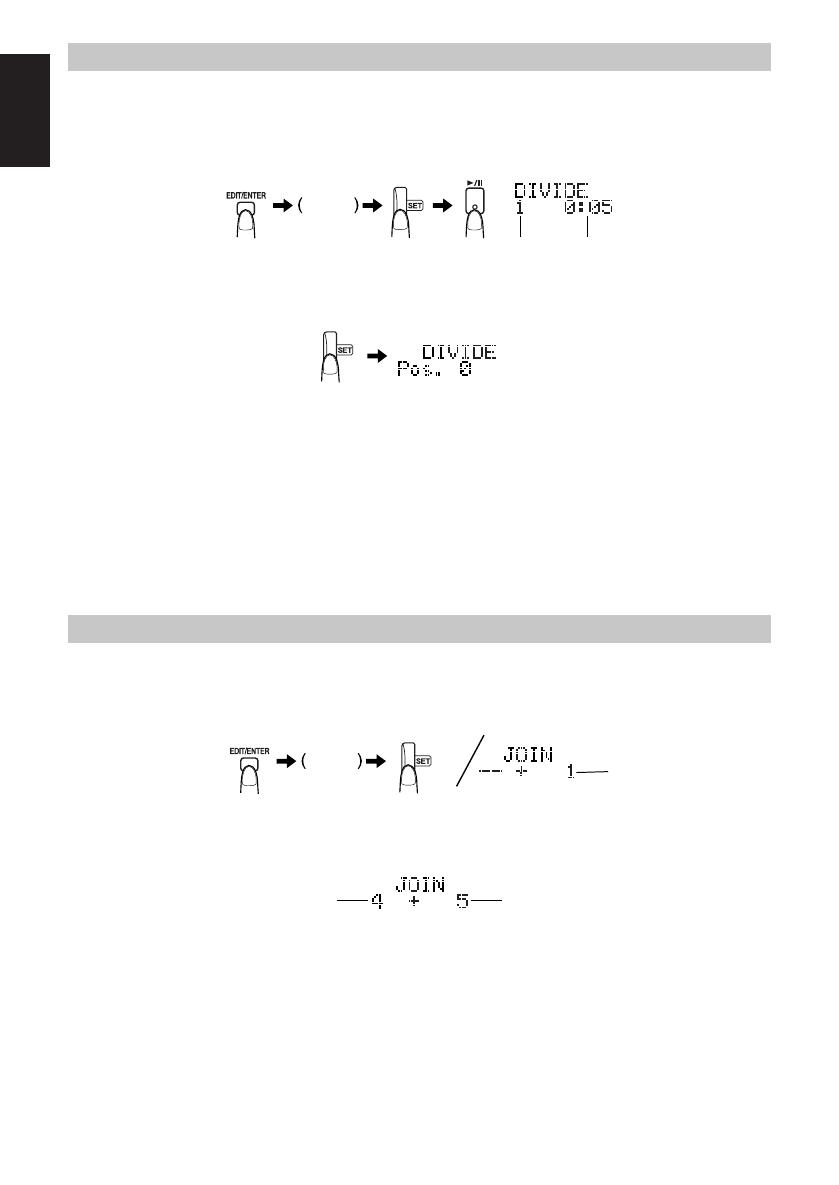
10
English
Dividing Tracks (DIVIDE Function)
Use the unit to carry out this function.
1 In Stop mode, press the EDIT/ENTER button and turn the JOG dial until “DIVIDE?” is dis-
played.
2 Press the SET button and then press the 6 button.
3 Turn the JOG dial (or press the 4 or ¢ button) to select the tack number to be divided.
4 Press the SET button at the point where the track is to be divided.
• The recording lasting for 4 seconds starting where the track was divided is repeatedly played for your refer-
ence.
• Movement is possible within the POSITION -128 to +128 range (about 8 seconds before or after the posi-
tion). To move the point, turn the JOG dial while listening the music.
5 Press the EDIT/ENTER button.
“COMPLETE” and “TOC” appear, indicating successful recording.
• The selected track is divided into two tracks and the track number will increase by 1.
• When you turn off the power by pressing the 7/CHARGE button, “UTOC Writing” will be displayed and the
edited contents are written. (The “TOC” indicator goes out.)
To cancel the operation, press the 7/CHARGE button in step 1 through 4 until the display returns to the original
display.
Joining Tracks (JOIN Function)
Use the unit to carry out this function.
1 In Stop mode, press the EDIT/ENTER button and turn the JOG dial until “JOIN?” is dis-
played.
2 Press the SET button.
• You can listen to the track by pressing the 6 button. The selected track is repeatedly played.
3 Turn the JOG dial (or press the 4 or ¢ button) to select the tack number to be joined.
4 Press the SET button.
“PUSH ENTER” appears.
5 Press the EDIT/ENTER button.
“COMPLETE” and “TOC” appear, indicating successful recording.
The selected track and the previous track are joined and the track number is decreased by 1.
• When you turn off the power by pressing the 7/CHARGE button, “UTOC Writing” will be displayed and the
edited contents are written. (The “TOC” indicator goes out.)
To cancel the operation, press the 7/CHARGE button in step 1 through 4 until the display returns to the original
display.
JOG dial
Selected track
Track to be divided
Playing time
JOG dial
Selected track
Track to be joined
9
XM-R70(J)_ENG_Body.p.9-16 6/4/99, 5:02 PM10

11
English
1 In Stop mode, press the EDIT/ENTER
button and turn the JOG dial until
“ERASE?” is displayed.
2 Press the SET button.
• You can listen to the track by pressing the 6
button. The track to be erased is repeatedly
played.
3 Turn the JOG dial (or press the 4 or
¢ button) to select the tack number to
be erased.
1 In Stop mode, press the EDIT/ENTER
button and turn the JOG dial until
“MOVE?” is displayed.
2 Press the SET button.
• You can listen to the track by pressing the 6
button. The track to be moved is repeatedly
played.
3 Turn the JOG dial (or press the 4 or
¢ button) to select the tack number to
be moved.
4 Press the SET button.
5 Turn the JOG dial (or press the 4 or
¢ button) to select the destination to
which the track is to be moved.
• If you are playing back the MD, the destination
track is repeatedly played.
6 Press the SET button.
“PUSH ENTER” appears.
7 Press the EDIT/ENTER button.
“COMPLETE” and “TOC” appear, indicating suc-
cessful recording.
• When you turn off the power by pressing the 7/
CHARGE button, “UTOC Writing” will be displayed
and the edited contents are written. (The “TOC” indi-
cator goes out.)
To cancel the operation, press the 7/CHARGE button
in step 1 through 6 until the display returns to the origi-
nal display.
Moving Tracks (MOVE Function)
Use the unit to carry out this function.
Track to be moved
Destination track
JOG dial
Track to moved
Erasing Tracks (ERASE Function)
Use the unit to carry out this function.
JOG dial
Track to be erased
4 Press the SET button.
“ERASE OK? PUSH ENTER” appears.
5 Press the EDIT/ENTER button.
“COMPLETE” appears, indicating successful eras-
ing.
The selected track is erased and the track number
is decreased by 1.
• When you turn off the power by pressing the 7/
CHARGE button, “UTOC Writing” will be displayed
and the edited contents are written.
To cancel the operation, press the 7/CHARGE button
in step 1 through 4 until the display returns to the origi-
nal display.
Erasing All the Tracks (ALL ERASE Function)
Use the unit to carry out this function.
1 In Stop mode, press the EDIT/ENTER button and turn the JOG dial until “ALL ERASE?”
is displayed.
2 Press the SET button.
“ERASE OK? PUSH ENTER” appears.
3 Press the EDIT/ENTER button.
“COMPLETE” appears, indicating successful erasing.
All the tracks in the MD are erased and “BLANK DISC” is displayed.
• When you turn off the power by pressing the 7/CHARGE button, “UTOC Writing” will be displayed and the
edited contents are written.
To cancel the operation, press the 7/CHARGE button in step 1 or 2.
10
XM-R70(J)_ENG_Body.p.9-16 6/4/99, 5:02 PM11

12
English
[Title editing buttons on the unit]
Button Function
Changes the type of characters to be input as follows.
Upper-case letters (ABC) = Lower-case letters (abc) = Symbols (space, !”) = Numbers (012) =
(back to the beginning)
Adds the character being selected to the title name area.
Moves the cursor for the character to be input to the right. When continue turning, the characters scroll to
the left.
Moves the cursor for the character to be input to the left. When continue turning, the characters scroll to
the right.
Moves the cursor for the title name to the right.
Moves the cursor for the title name to the left.
Example: When input the title “M1”
1) Select “M” (put the cursor to the letter M using the JOG dial).
2) Press the SET button. The letter M is now displayed in the title name area.
3) Press the DISPLAY / CHARA. button until the numbers are displayed.
4) Select “1” and press the SET button. The title name “M1” will be displayed.
• If the wrong character has been input, clear it by pressing the 7/CHARGE button.
• To clear a particular character which has been input, use the ¢ or 4 button to align the cursor with the
character, and press the 7 /CHARGE button. Then, select the correct character and press the SET button.
6. Press the EDIT/ENTER button.
“COMPLETE” and “TOC” appear, indicating successful recording.
• When you turn off the power by pressing the 7/CHARGE button, “UTOC Writing” will be displayed and the
edited contents are written. (The “TOC” indicator goes out.)
To cancel the operation, press the 7/CHARGE button in step 1 through 3 or depress it step 4 or 5, until the
display returns to the original display.
[Character sets table]
1 In Stop mode, press the EDIT/ENTER
button.
“TITLE?” is displayed.
2 Press the SET button.
• You can listen to the track by pressing the 6 but-
ton. The track to be entitled is repeatedly played.
3 Turn the JOG dial (or press the 4 or
¢ button) to select the tack number
to be entitled.
To select the disc title, turn the JOG dial reverse
(or press the 4 button) until the following disc
mark is shown on the display.
4 Press the SET button.
5 Input a preferred title (up to 64 charac-
ters).
Use the following title editing buttons to input a title.
Giving Titles to MD (TITLE Function)
Use the unit to carry out this function.
• You can give a disc title to the MD and a track title to the tracks in the MD. Any title name can be give up to 64
characters using the provided character sets.
¢
Z
P
Q
R
S
T
K
L
M
N
O
F
G
H
I
J
A
B
C
D
E
U
V
W
X
Y
Upper-case letters
Lower-case letters
z
p
q
r
s
t
k
l
m
n
o
f
g
h
i
j
a
b
c d
e
u
v
w
x
y
Symbols
/ : ; < =
>
? @ _ `
+
, – .
% &
’ ( )
! ” # $
5
6
7
8
9
0
1
2
3 4
Numbers
(space)
Disc mark
Track to be entitled
11
4
Characters to be input
Cursor
Title name area
JOG
(forward)
JOG
(reverse)
XM-R70(J)_ENG_Body.p.9-16 6/4/99, 5:02 PM12
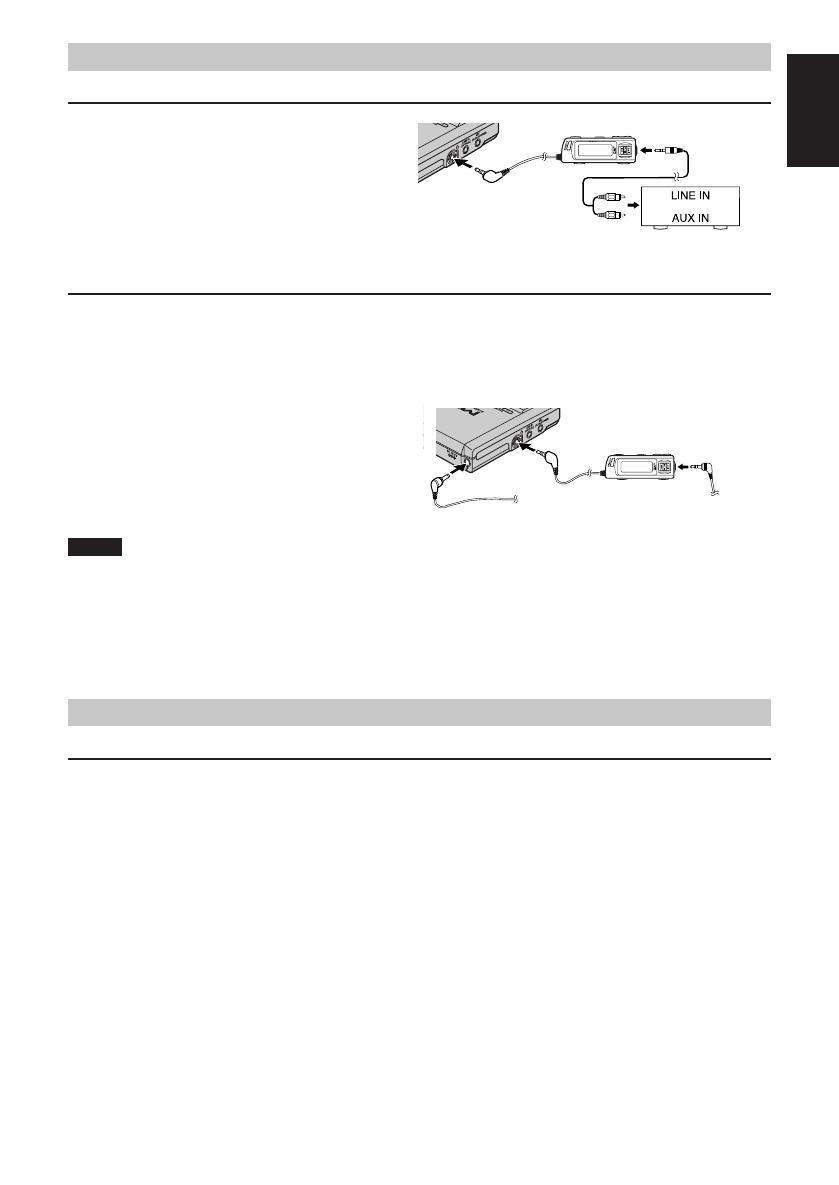
13
English
Using the Unit with Optional Accessories
Listening to MDs with an audio system
You can listen to MDs through your audio system.
• Connect a stereo connection cable (not supplied) as
shown on the right after turning off the amplifier.
• Adjust the volume level of the unit to an appropriate
level.
• Adjust the volume level on the amplifier.
• Use the unit’s buttons for operation. (The remote
control will issue a pip tone.)
Listening to MDs with a car audio system
You can listen to MDs through your car audio system. The following options are available for your car audio system.
• Car adaptor (CA-R552)
• Car audio cassette adaptor
CAUTION:
Before connecting the car adaptor, remove the rechargeable battery from the unit. Also remove the battery case.
• Connect the car adaptor to the DC input jack as
shown on the right.
• Connect the car audio cassette adaptor between the
remote control and the cassette slot of your car au-
dio system.
• Adjust the volume level of the unit to an appropri-
ate level.
Notes
• Since the insertion direction of the car audio cassette adaptor is limited, be sure whether it can be inserted into the
cassette slot of your car audio system.
• Depending on the vehicle used, noise may occur. In this case, it is recommended to connect a noise filter available
on the market between the remote control and car audio cassette adaptor.
• If your car audio system is equipped with a LINE IN or AUX IN jack, you can connect the output of the remote
control to the jack using a stereo mini plug signal cord (not supplied). In this case, you do not need the optional
car audio cassette adaptor.
Cautions
Batteries
• Before replacing batteries, always turn off the unit.
Rechargeable lithium–ion battery (BN-R3610):
• Use only the rechargeable battery (BN-R3610) supplied with the unit.
• If the power delivered by the battery lasts for a very short time after recharging, it means that the battery’s service
life is over. Do not use it any more.
• Recharging already charged battery will shorten its service life.
• When recharging battery for the first time or when it has not been used for a long period of time, the play time
may be shorter than usual. In a case like this, repeatedly recharge and discharge the battery. This will restore it to
its regular state.
• Do not allow any metal objects to touch the terminals of rechargeable battery since this may cause short-circuiting
which is dangerous.
• Recharging shall be made at the temperature from 0°C to 40°C. (32°F to 104°F)
Dry cell battery and rechargeable battery:
To prevent damage to the batteries and electrolyte leakage, heed the following points.
• Align the ª and · polarities properly when inserting the batteries.
• Remove the batteries if you do not plan to use the unit for a long period of time.
• Do not throw batteries into a fire, and do not short-circuit, disassemble or subject them to excessive heat.
• Do not attempt to recharge dry cell batteries.
Stereo connection cable
(not supplied)
Amplifier
Car audio cassette adaptor
(3.5 mm dia. stereo plug)
Car adaptor (CA-R552)
or
12
XM-R70(J)_ENG_Body.p.9-16 6/4/99, 5:02 PM13

14
English
Carrying batteries:
When putting dry cell or rechargeable battery in a pocket or bag, ensure that no other metal objects such as a neck-
lace are placed together with them. Contact with metal may cause short-circuiting which, in turn, may cause a fire.
Notice about the rechargeable battery.
The battery is designated recyclable.
Please follow your local recycling regulations.
AC adaptor
• Handle the AC adaptor carefully. Improper handling is dangerous.
• Do not touch it with wet hands.
• Do not place heavy objects on top of it.
• Do not forcibly bend it.
• Be sure to connect only the AC adaptor provided with the unit.
• Disconnect the AC adaptor from the power outlet if the unit is not going to be used for a long time.
Unit
No altering or remodelling
This can cause malfunctioning.
No dropping or strong impacts
This may damage the unit.
Locations to be avoided
Avoid using the unit in the following locations since they can cause malfunctioning.
1. Bathrooms and other moisture-prone places.
2. Warehouses and other dusty places
3. Very hot places near heating appliances, etc.
Do not leave the unit exposed to direct sunlight for long periods of time
This may deform or discolor the cabinet and may also cause malfunctioning.
Precautions for Listening with the headphones
• Do not play your headset at a high volume. Hearing experts advise against continuous extended play.
• If you experience a ringing in your ears, reduce volume or discontinue use.
• Do not use while operating a motorized vehicle. It may create traffic hazard and is illegal in many areas.
• You should use extreme caution or temporarily discontinue use in potentially hazardous situations.
• Even if your headphones is an open-air type designed to let you hear outside sounds, don’t turn up the volume so
high that you can’t hear what’s around you.
When driving a car
In the interest of traffic safety, do not operate the unit while driving.
Information on MDs (Minidiscs)
This is a new digital audio disc format: it has a diameter of 64 mm and enables up to 80 minutes of playback and recording.
The cartridge
The diameter of the disc itself is 64 mm, smaller than a CD
single. The disc sits inside a 68 × 72 mm cartridge, which
also being pocket size, makes minidiscs extremely handy
for carrying and storage. Since the disc is protected by the
cartridge, dust and dirt cannot easily get into it. And thanks
to a shutter which is closed at all times except during use,
there is no need to worry about scratches or finger marks,
making the handling of minidiscs very simple.
Two types of minidisc
There are two types of minidisc, “recordable MDs” and
“playback-only MDs.” The playback method for each is the
same: a laser irradiates the disc and the signal is read from
the beam which comes back. However, the recording
method for each type is different.
Playback-only MD
This is the type used for commercially-available pre-re-
corded MDs, on which recording cannot be done. Like a
CD, data is recorded based on the presence or absence of
small indentations called pits. A disc recorded with this for-
mat is called an “optical disc.”
Recordable MDs
These are the so-called “blank” MDs you can use to make
your own recordings. Data is recorded by magnetism,
which is easily processed, so that recording can be done
again and again. By using a laser to heat the disc, the mag-
netism is erased and the magnetic head records the new
data. Discs with this type of recording method are called
magneto-optical (MO) discs.
13
XM-R70(J)_ENG_Body.p.9-16 6/4/99, 5:02 PM14

15
English
ATRAC (Adaptive Transform Acoustic
Coding)
Within recordings, there are sounds which cannot be readily
heard. For example, as the volume decreases, high-pitched
sounds and low-pitched sounds become difficult to hear. Also, if
a quiet sound comes at the same time as or just after a loud
sound, it will not be heard. With minidiscs, data is compressed
using a technology called ATRAC (Adaptive Transform Acous-
tic Coding) which selectively chooses sounds based on human
sense of hearing characteristics. With this technology, the re-
corded data is about one-fifth the volume of the original data, al-
lowing it to fit on a compact minidisc.
0
+20
-20
-40
-60
(dB)
20 50 100 500 1k
5k 15k10k
(Hz)
Sound skip guard memory
With the minidisc, the data of the track being played can be
temporarily stored up using a function called “sound skip
guard memory”. Even when data cannot be collected prop-
erly from the disc due to shaking or vibrations, information
is stored in the “sound skip guard memory”, so that there is
no break in the sound which is actually delivered.
UTOC (User Table Of Contents)
In a minidisc, apart from the recorded tracks, there is the
“UTOC”. In this area, information such as the position
where each track is recorded, the track divisions, and track
order are listed. When music search is done, the UTOC is
consulted, and the tracks are quickly found and played
back. When editing is done, only the UTOC is changed, so
there is no need to re-record the tracks.
Snap
»
Sensitivity of
our ears
«
Dull
Low | Sound range \ High
Sound range and sensitivity of our ears
MD (Minidisc) Messages
Meaning/Action
A disc has been inserted with nothing recorded on it.
You have tried to join tracks which cannot be joined.
There is a problem (damage) with the disc.
(Replace the disc.)
There is not enough space left on the disc.
There are over 254 tracks.
The disc is in accidental erasure protection mode.
(Slide the accidental erasure protection tab so that the hole is covered.)
A malfunction occurred during recording.
(Stop the disc by pressing the 7 button and redo the operation.)
There is no disc in the unit.
You have tried to digitally dub a CD-ROM.
(Stop recording.)
You have tried to record or edit on a playback-only disc.
The track is protected. (This unit cannot undo track protection. Undo the pro-
tection using the appliance that created it.)
You have tried to make a copy of a copy by digital dubbing.
(Dub using analog input (LINE IN).)
The digital cable is disconnected.
The life of battery has ended.
The temperature of rechargeable battery is out of acceptable range.
Message
DIGITAL IN
UNLOCK
TRACK
PROTECTED
PLAYBACK DISC
NON AUDIO
CANNOT COPY
NO DISC
EMERGENCY STOP
DISC
PROTECTED
DISC ERROR
BLANK DISC
CANNOT JOIN
DISC FULL
SCMS
CANNOT COPY
BATT ERROR
HIGH TEMP
LOW TEMP
14
XM-R70(J)_ENG_Body.p.9-16 6/4/99, 5:02 PM15

16
English
Minidisc Limitations
The minidisc records information in an original format that differs from that of conventional cassette tapes or DATs.
Since there are some limitations with this recording format, the following types of conditions may arise. These condi-
tions are not malfunctions.
Condition Cause
With the minidisc, there is a maximum number of tracks which
can be recorded, regardless of time. More than 254 tracks cannot
be recorded on a disc.
When parts of the disc are erased and re-recorded, blank spots are
created on the disc. When recording to such a disc, one track of
data is divided and recorded in the blank areas. During recording,
when these divided parts become numerous, the “DISC FULL”
message may be displayed. When a part of 8 seconds or less is
created by division, that track cannot be joined by the JOIN func-
tion, and even if it is erased, the remaining usable time on the disc
does not increase. Tracks divided into small pieces may skip when
fast forward or fast rewind is done.
Minidiscs must have at least 2 seconds of continuous space in or-
der to record. For this reason, the actual recording time of discs
with a lot of short blank areas becomes shorter.
Rules of Digital Dubbing
The following rules regarding copyright exist for dubbing to MDs from CDs or DATs through digital terminals.
SCMS (Serial Copy Management System)
Minidiscs can record clear sound with low loss of quality from CDs or DATs through each component’s digital input/output
terminal. However, minidiscs are set up so that a disc recorded in this way cannot be recorded onto another minidisc through
digital input/output terminals. In other words, you can not make a copy of a copy. This rule is called SCMS (Serial Copy
Management System).
The recorder is designed in compliance with this rule. If you try to make a copy of a copy the error message “SCMS
CANNOT COPY” is displayed, and dubbing can not be done.
It should be noted that it may be unlawful to re-record pre-recorded tapes, records, or discs without the consent of the owner
of copyright in the sound or video recording, broadcast or cable programme and in any literary, dramatic, musical, or artistic
work embodied therein.
Maintenance
Unit:
Wipe the unit and remote control with a soft cloth. Remove stubborn dirt using a cloth which has been dipped in
water or soapy water and wrung out, and then wipe dry.
• If you intend to use a chemically treated cleaning cloth, read its directions first.
• Do not use alcohol or paint thinners.
MDs:
If the MD cartridge is dirty, wipe it with a damp cloth and then wipe dry.
When storing MDs, avoid locations which are
• Exposed to direct sunlight.
• Susceptible to high levels of humidity or dust.
• Directly exposed to heat from a heating appliance.
• On top of a car dashboard or near the rear window.
Handling the MDs
• Do not open the shutter. The shutter is usually locked to prevent opening. Do not force to open it or the disc may
be destroyed.
“DISC FULL” is displayed, even though the pos-
sible recording time is not used up.
“DISC FULL” is displayed, even though the num-
ber of tracks and recording time are not at the limit.
The JOIN function sometimes does not work.
The remaining usable time on the disc does not in-
crease even when tracks are erased.
The sound skip during fast forward or fast rewind.
The amount of recorded time on the disc added to
the amount of remaining time falls shout of the
disc’s total possible recording time.
OK
DIGITAL
NO
DIGITAL
15
XM-R70(J)_ENG_Body.p.9-16 6/4/99, 5:03 PM16
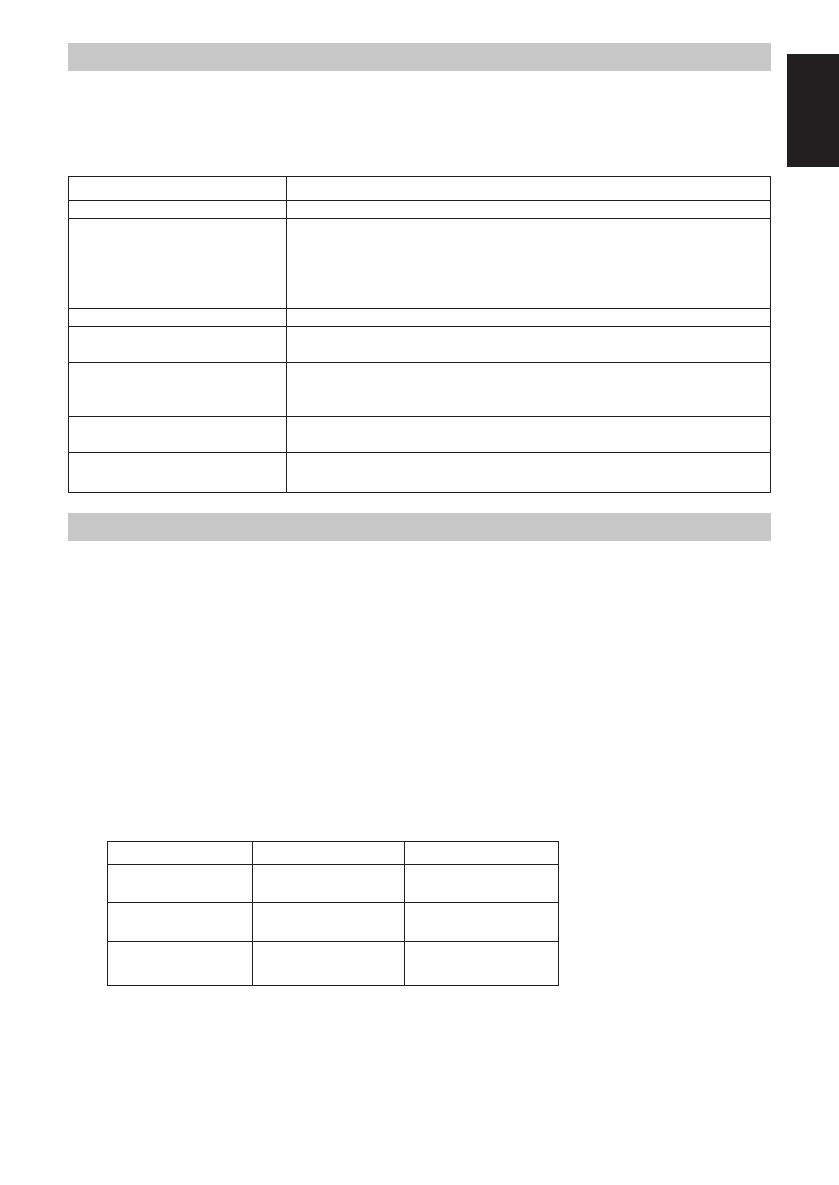
17
English
Specifications
Portable minidisc recorder
Type : Minidisc digital audio system
Sampling frequency : 44.1 kHz
Troubleshooting Guide
Before requesting service for this unit, check the chart below for a possible cause of the problem you are experiencing.
Some simple checks or a minor adjustment on your part may eliminate the problem and restore proper operation.
If you are in doubt about some of the check points, or if the remedies indicated in the chart do not solve the problem,
refer to the directory of Authorized Service Centers (enclosed with this unit) to locate a convenient service center, or
consult your dealer for instructions.
Check this
Is the MD loaded? If not loaded, “NO DISC” will appear.
• Is the HOLD switch released?
• Is the battery low?
• Is the MD faulty? (Play other MD.)
• Is there moisture condensation on the lens?
(Wait for about an hour and then try again.)
Is the Repeat Play or Random Play selected?
Is the accidental erasure prevention knob of the MD set to the open position?
(Set it to the close position.)
• Is the headphones plug inserted all the way?
• Is the plug dirty? (Wipe away dirt on the plug.)
• Is music recorded on the MD? If not, “BLANK DISC” will appear.
Is the unit too near a TV or tuner? (If the TV or tuner is connected to a simple
indoor antenna, connect it to an outdoor antenna.)
Was the power source removed from the unit with the HOLD switches activated?
(Release both HOLD switches and try to operate again.)
Problem
Cannot operate.
Cannot play the MD.
Tracks on MD do not play in order.
Recording cannot be made on MD.
Cannot hear music—too noisy.
TV picture is distorted.
Power is not turned on.
Compression / : ATRAC method
expansion method
Number of channels : 2 channels (stereo) / 1 channel (mono)
Frequency response : 20 Hz to 20,000 Hz
Wow & flutter : Unmeasurable
Input : LINE IN: 100 mV / 47 kohms,
OPTICAL: -23 to -14 dBm,
(*Same jack is used for LINE IN
and OPTICAL)
MIC: 1.3 mV / 200 ohms to 2
kohms
Output : Headphones (3.5 mm dia. stereo × 1)
5 mW / ch at 10% THD / 16 ohms
to 47 kohms
Duration of battery :
When Playing back
10 hours
25 hours
38 hours
Rechargeable battery
(BN-R3610)
Alkaline batteries
(LR6-Panasonic)
Rechargeable battery
+
Alkaline batteries
When recording
5 hours
12 hours
18 hours
* Above duration may differ depending on the ambi-
ent temperature and conditions.
* A rechargeable battery (BN-R3610) is charged for 2
hours.
16
Power requirements : DC 3.6 V (rechargeable battery),
DC 4.5 V (AA size battery × 3),
DC IN 6 V
Dimensions : 81.7 × 19.5 × 88.9 mm (3-
1
/
4
" ×
13
/
16
"
× 3-
1
/
2
") mm
(W×H×D) (excluding buttons and controls)
Mass : Approx. 155 g (0.35 lbs) (without
battery)
AC adaptor (AA-R552)
Input power source : AC 120 V, 60 Hz
Output voltage : DC 6 V, 600 mA
Design and specifications are subject to change without notice.
US and foreign patents licensed from Dolby Laboratories
Licensing Corporation.
XM-R70(J)_ENG_Body.p.9-16 6/4/99, 5:20 PM17
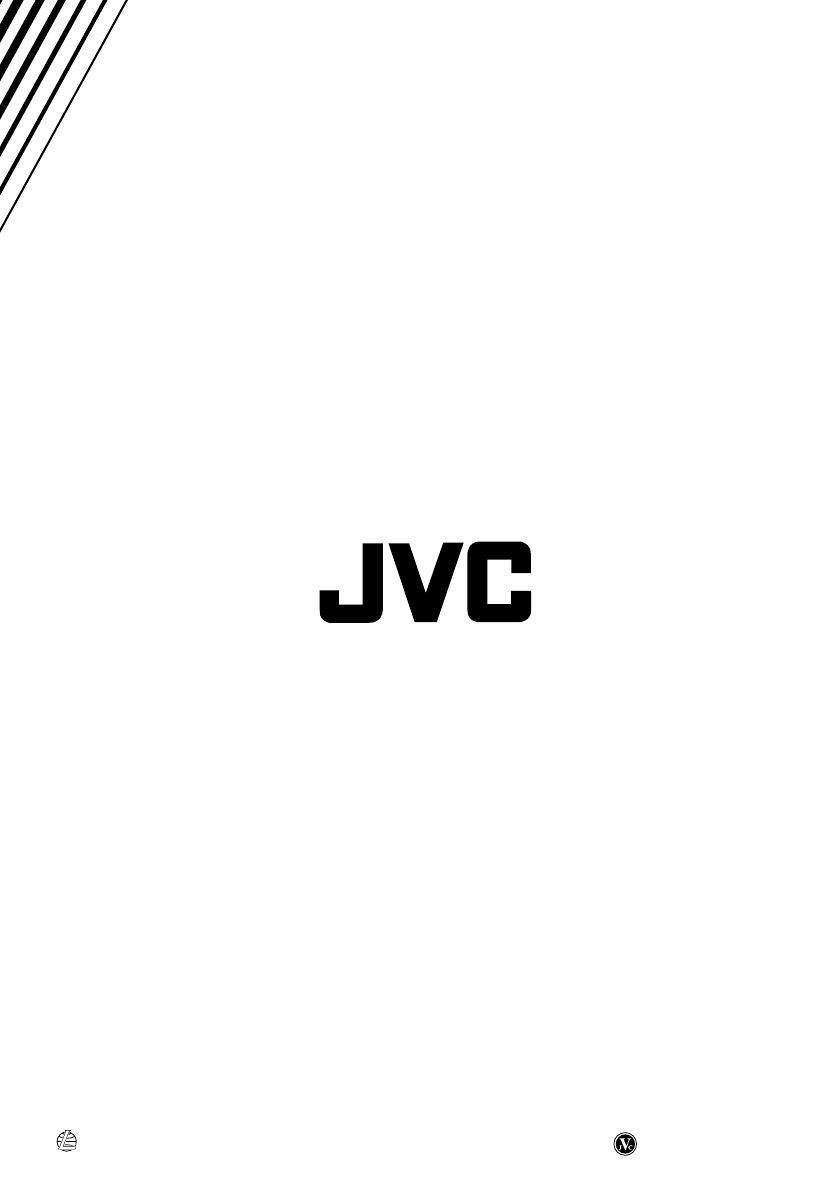
VICTOR COMPANY OF JAPAN, LIMITED
Printed in Japan
0699MNMCREOZK
EN, SP, FR
XM-R70(J)_Cover1-4.p65 6/4/99, 4:58 PM2
/