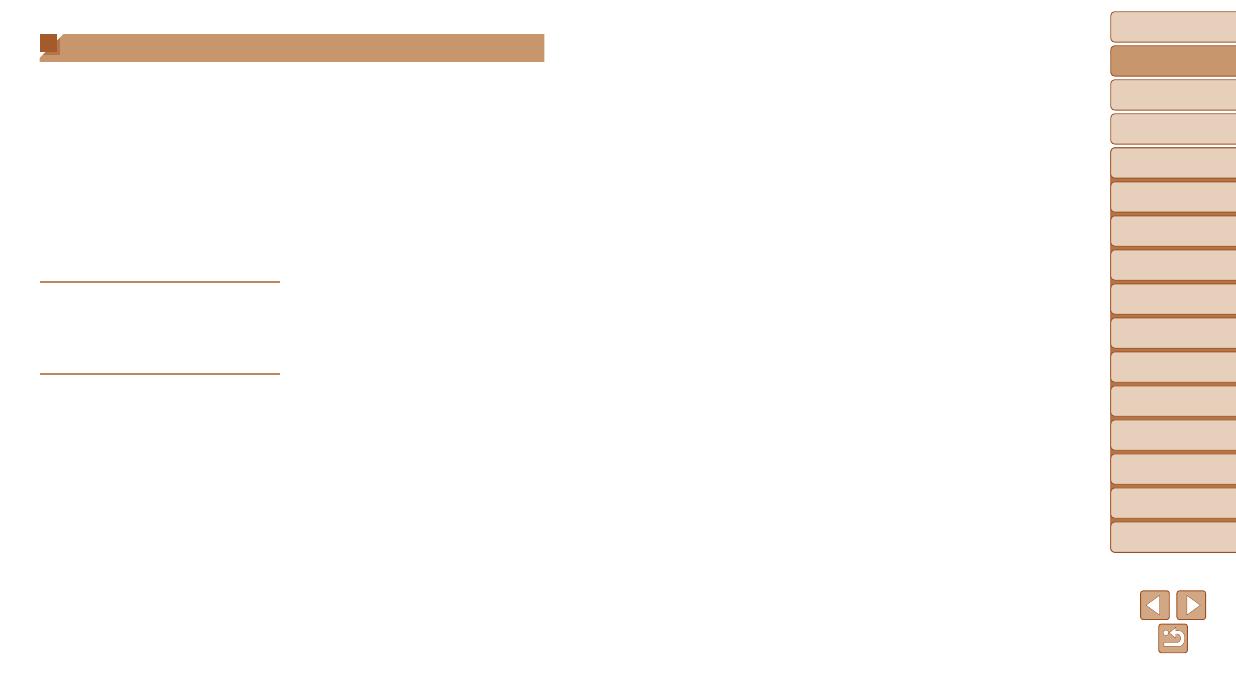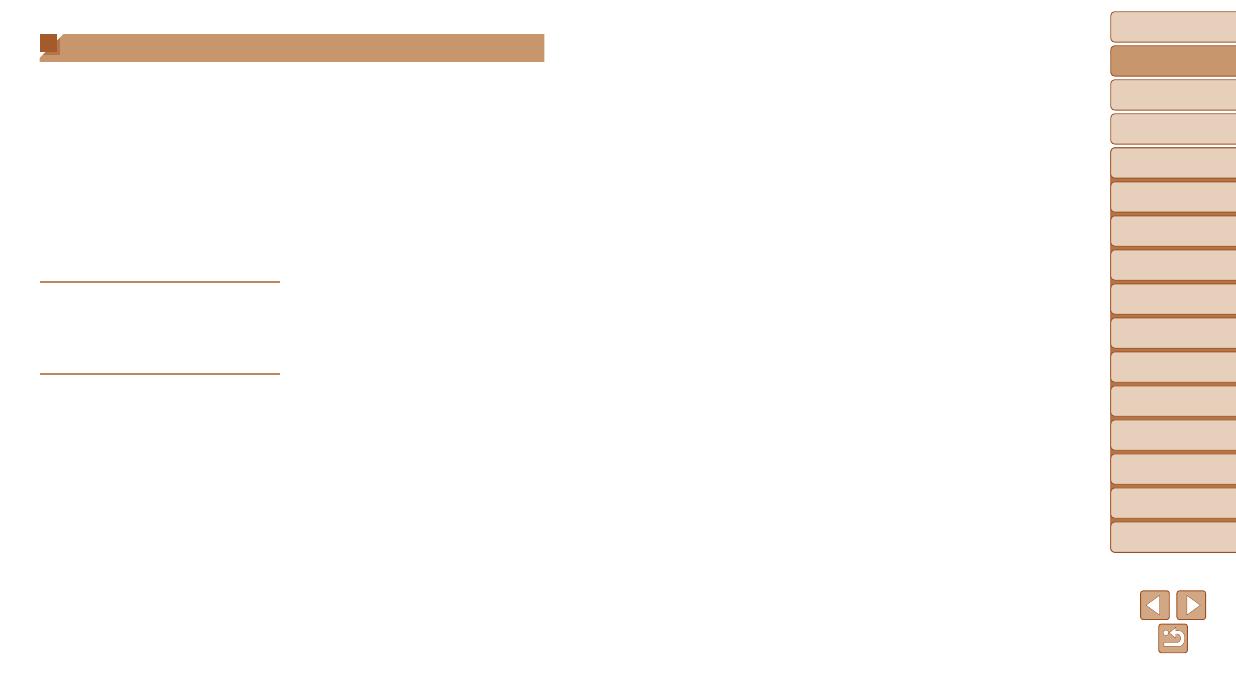
5
1
2
3
4
5
6
7
8
9
10
Cover
BeforeUse
CommonCamera
Operations
AdvancedGuide
CameraBasics
AutoMode
OtherShooting
Modes
PMode
PlaybackMode
Wi-FiFunctions
SettingMenu
Accessories
Appendix
Index
BasicGuide
Tv,Av,andM
Mode
5 Tv,Av,andMMode..............68
SpecicShutterSpeeds
([Tv] Mode)...................................69
SpecicApertureValues
([Av] Mode) ..................................69
SpecicShutterSpeedsand
Aperture Values ([M] Mode) .........70
6 PlaybackMode....................72
Viewing ........................................73
Browsing and Filtering Images ....76
Image Viewing Options ................78
Protecting Images ........................80
Erasing Images ............................83
Rotating Images ........................... 85
Tagging Images as Favorites ....... 87
Editing Still Images ......................88
Editing Movies..............................91
7 Wi-FiFunctions...................93
What You Can Do with Wi-Fi .......94
Preparing to Share Images
via Wi-Fi .......................................95
Registering Web Services ............96
Installing CameraWindow
on a Smartphone .........................99
Preparing to Register
a Computer ................................100
Accessing the Wi-Fi Menu .........101
Connecting via an Access Point 102
Connecting without an Access
Point ........................................... 106
Connecting to Another Camera .108
Sending Images .........................109
Saving Images to a Computer ... 111
Sending Images Automatically
(Image Sync)..............................112
Geotagging Images
on the Camera ........................... 114
Editing or Erasing Wi-Fi Settings
................................................... 114
8 SettingMenu......................117
Adjusting Basic Camera
Functions ................................... 118
9 Accessories.......................124
System Map ...............................125
Optional Accessories .................126
Using Optional Accessories .......127
Using the Software ....................131
Printing Images ..........................133
10 Appendix............................142
Troubleshooting .........................143
On-Screen Messages ................146
On-Screen Information ..............149
Functions and Menu Tables .......151
Handling Precautions ................. 159
Specications ............................. 159
Index ..........................................163
Wi-Fi (Wireless LAN)
Precautions ................................165
Table of Contents
Package Contents .........................2
Compatible Memory Cards ............2
Preliminary Notes and Legal
Information .....................................2
Part Names and Conventions
in This Guide .................................. 3
Table of Contents ........................... 5
Common Camera Operations ........6
Safety Precautions ......................... 7
Basic Guide .................... 10
Initial Preparations ....................... 11
Trying the Camera Out ................16
Advanced Guide ............. 19
1 CameraBasics.....................19
On/Off ..........................................20
Shutter Button ..............................21
Shooting Modes ...........................21
Shooting Display Options ............22
Using the FUNC. Menu ................ 22
Using Menus ................................23
On-Screen Keyboard ...................24
Indicator Display ..........................25
Clock ............................................25
2 AutoMode............................26
Shooting with Camera-Determined
Settings ........................................27
Common, Convenient Features ... 31
Image Customization Features ....36
Helpful Shooting Features ...........38
Customizing Camera Operation ..40
3 OtherShootingModes........42
Discreet Mode .............................. 43
Auto Clip Recording
(Movie Digest) .............................. 43
Brightness / Color Customization
(Live View Control) ....................... 44
SpecicScenes ...........................45
Image Effects (Creative Filters) ...46
Special Modes for Other
Purposes ...................................... 49
Shooting Various Movies .............51
4 PMode..................................53
Shooting in Program AE
([P] Mode) ....................................54
Image Brightness (Exposure) ......54
Color and Continuous Shooting ... 56
Shooting Range and Focusing ....59
Flash ............................................65
Other Settings ..............................66