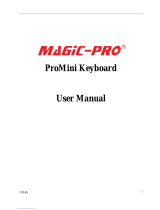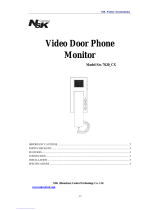Page is loading ...

Acer TravelMate 240/250 Series
Service Guide
SERVICE CD PART NO.: VD.T30V1.001
PRINTED IN TAIWAN

II
Revision History
Please refer to the table below for the updates made on HP Lapin service guide.
Date Chapter Updates

III
Copyright
Copyright © 2003 by Acer Incorporated. All rights reserved. No part of this publication may be reproduced,
transmitted, transcribed, stored in a retrieval system, or translated into any language or computer language, in
any form or by any means, electronic, mechanical, magnetic, optical, chemical, manual or otherwise, without
the prior written permission of Acer Incorporated.
Disclaimer
The information in this guide is subject to change without notice.
Acer Incorporated makes no representations or warranties, either expressed or implied, with respect to the
contents hereof and specifically disclaims any warranties of merchantability or fitness for any particular
purpose. Any Acer Incorporated software described in this manual is sold or licensed "as is". Should the
programs prove defective following their purchase, the buyer (and not Acer Incorporated, its distributor, or its
dealer) assumes the entire cost of all necessary servicing, repair, and any incidental or consequential
damages resulting from any defect in the software.
Intel is a registered trademark of Intel Corporation.
Pentium and Pentium II/III are trademarks of Intel Corporation.
Other brand and product names are trademarks and/or registered trademarks of their respective holders.

IV
Conventions
The following conventions are used in this manual:
Screen messages Denotes actual messages that appear
on screen.
NOTE Gives bits and pieces of additional
information related to the current
topic.
WARNING Alerts you to any damage that might
result from doing or not doing specific
actions.
CAUTION Gives precautionary measures to
avoid possible hardware or software
problems.
IMPORTANT Reminds you to do specific actions
relevant to the accomplishment of
procedures.

V
Preface
Before using this information and the product it supports, please read the following general information.
1. This Service Guide provides you with all technical information relating to the BASIC CONFIGURATION
decided for Acer "global" product offering. To better fit local market requirements and enhance product
competitiveness, your regional office MAY have decided to extend the functionality of a machine (e.g.
add-on card, modem, or extra memory capability). These LOCALIZED FEATURES will NOT be covered
in this generic service guide. In such cases, please contact your regional offices or the responsible
personnel/channel to provide you with further technical details.
2. Please note WHEN ORDERING FRU PARTS, that you should check the most up-to-date information
available on your regional web or channel. If, for whatever reason, a part number change is made, it will
not be noted in the printed Service Guide. For ACER AUTHORIZED SERVICE PROVIDERS, your Acer
office may have a DIFFERENT part number code to those given in the FRU list of this printed Service
Guide. You MUST use the list provided by your regional Acer office to order FRU parts for repair and
service of customer machines.

VI

VII
Table of Contents
Chapter 1 System Introduction 1
Features . . . . . . . . . . . . . . . . . . . . . . . . . . . . . . . . . . . . . . . . . . . . . . . . . . . . . . . .1
System Block Diagram . . . . . . . . . . . . . . . . . . . . . . . . . . . . . . . . . . . . . . . . . . . . .3
Board Layout . . . . . . . . . . . . . . . . . . . . . . . . . . . . . . . . . . . . . . . . . . . . . . . . . . . .4
Panel . . . . . . . . . . . . . . . . . . . . . . . . . . . . . . . . . . . . . . . . . . . . . . . . . . . . . . . . . . .6
Indicators . . . . . . . . . . . . . . . . . . . . . . . . . . . . . . . . . . . . . . . . . . . . . . . . . . . . . .12
Keyboard . . . . . . . . . . . . . . . . . . . . . . . . . . . . . . . . . . . . . . . . . . . . . . . . . . . . . .14
Hot Keys . . . . . . . . . . . . . . . . . . . . . . . . . . . . . . . . . . . . . . . . . . . . . . . . . . . . . . .16
Hardware Specifications and Configurations . . . . . . . . . . . . . . . . . . . . . . . . . . .19
Chapter 2 System Utilities 34
BIOS Setup Utility . . . . . . . . . . . . . . . . . . . . . . . . . . . . . . . . . . . . . . . . . . . . . . . .34
BIOS Flash Utility . . . . . . . . . . . . . . . . . . . . . . . . . . . . . . . . . . . . . . . . . . . . . . . .46
System Diagnostic Diskette . . . . . . . . . . . . . . . . . . . . . . . . . . . . . . . . . . . . . . . .46
Chapter 3 Machine Disassembly and Replacement 48
General Information . . . . . . . . . . . . . . . . . . . . . . . . . . . . . . . . . . . . . . . . . . . . . .49
Disassembly Procedure Flowchart . . . . . . . . . . . . . . . . . . . . . . . . . . . . . . . . . . .50
Removing the Battery . . . . . . . . . . . . . . . . . . . . . . . . . . . . . . . . . . . . . . . . . . . . .52
Removing the Memory Module . . . . . . . . . . . . . . . . . . . . . . . . . . . . . . . . . . . . . .53
Removing the Modem Board . . . . . . . . . . . . . . . . . . . . . . . . . . . . . . . . . . . . . . .54
Removing the Hard Disk Drive Module . . . . . . . . . . . . . . . . . . . . . . . . . . . . . . . .55
Removing the LCD Module . . . . . . . . . . . . . . . . . . . . . . . . . . . . . . . . . . . . . . . . .56
Disassembling the LCD Module . . . . . . . . . . . . . . . . . . . . . . . . . . . . . . . . . . . . .59
Disassembling the Main Unit . . . . . . . . . . . . . . . . . . . . . . . . . . . . . . . . . . . . . . .63
System Upgrade Procedure . . . . . . . . . . . . . . . . . . . . . . . . . . . . . . . . . . . . . . . .73
Machine Disassembly and Replacement 74
Assembling the Main Unit . . . . . . . . . . . . . . . . . . . . . . . . . . . . . . . . . . . . . . . . . .74
Assembling the LCD Module . . . . . . . . . . . . . . . . . . . . . . . . . . . . . . . . . . . . . . .83
Installing the LCD Module . . . . . . . . . . . . . . . . . . . . . . . . . . . . . . . . . . . . . . . . . .87
Installing the Hard Disk Drive Module . . . . . . . . . . . . . . . . . . . . . . . . . . . . . . . . .90
Removing the Modem Board . . . . . . . . . . . . . . . . . . . . . . . . . . . . . . . . . . . . . . .91
Installing the Memory Module . . . . . . . . . . . . . . . . . . . . . . . . . . . . . . . . . . . . . . .92
Installing the Battery . . . . . . . . . . . . . . . . . . . . . . . . . . . . . . . . . . . . . . . . . . . . . .93
Chapter 4 Troubleshooting 94
System Check Procedures . . . . . . . . . . . . . . . . . . . . . . . . . . . . . . . . . . . . . . . . .95
Power-On Self-Test (POST) Error Message . . . . . . . . . . . . . . . . . . . . . . . . . . .99
Index of Error Messages . . . . . . . . . . . . . . . . . . . . . . . . . . . . . . . . . . . . . . . . . .100
Index of Symptom-to-FRU Error Message . . . . . . . . . . . . . . . . . . . . . . . . . . . .103
Intermittent Problems . . . . . . . . . . . . . . . . . . . . . . . . . . . . . . . . . . . . . . . . . . . .106
Undetermined Problems . . . . . . . . . . . . . . . . . . . . . . . . . . . . . . . . . . . . . . . . . .107
Chapter 5 Jumper and Connector Locations 108
Chapter 6 FRU (Field Replaceable Unit) List 112
TravelMate 240/250 Exploded Diagram . . . . . . . . . . . . . . . . . . . . . . . . . . . . . .113
Appendix A Model Definition and Configuration 126
Model Name Definition . . . . . . . . . . . . . . . . . . . . . . . . . . . . . . . . . . . . . . . . . . .126
Appendix B Test Compatible Components 128
Microsoft Windows XP Environment Test . . . . . . . . . . . . . . . . . . . . . . . . . . . . .129

VIII
Table of Contents
Microsoft Windows 2000 Environment Test . . . . . . . . . . . . . . . . . . . . . . . . . . .133
Microsoft Windows 98 Environment Test . . . . . . . . . . . . . . . . . . . . . . . . . . . . .137
Appendix C Online Support Information 142
Index 144

IX
Table of Contents

Chapter 1 1
Features
This computer was designed with the user in mind. Here are just a few of its many features:
Performance
TIntel® Mobile Pentium® 4 series processors with 512 KB L2 cache or Intel® Mobile Celeron®
processor with 256 KB L2 cache 64-bit memory bus
T64-bit memory bus
TCD, DVD or DVD/CD-RW combo drive.
TBuilt-in floppy diskette drive
THigh-capacity, Enhanced-IDE hard disk
THigh-capacity battery pack
TAdvanced Configuration Power Interface (ACPI) power management system
Multimedia
T16-bit high-fidelity AC’97 stereo audio with 3D sound and wavetable synthesizer
TBuilt-in dual speakers
THigh- speed CD, DVD, or DVD/CD-RW combo drive
Connectivity
THigh-speed fax/data modem port
TEthernet/Fast Ethernet port
TUSB (Universal Serial Bus) 2.0 ports
T802.11a+g/802.11b wireless LAN option
TBluetooth option
Multimedia
TAll-in-one design (CD-ROM, floppy disk drive, hard disk drive)
TSleek, smooth and stylish design
TFull-sized keyboard
TErgonomically centered touchpad pointing device with Internet scroll key
Expansion
TTwo type II CardBus PC Card slots/ One Type III CardBus PC card slot
TUpgrageable memory
I/O Ports
TOne VGA port (external CRT)
TOne DC-in port (AC adapter)
TOne microphone/line-in port
TOne line-out port
TTwo CardBus type II slot (3.3V and 5V support)
System Introduction
Chapter 1

2TravelMate 240/ 250
TFour USB ports (USB 2.0 compliant
TOne RJ-11 port
TOnc RJ-45 jack
TOne parallel port
TOne FIR
Display
T14.1” or 15” Thin-Film Transistor (TFT) liquid crystal display (LCD) displaying 16M color at
1024x768 XGA (eXtended Graphics Array) resolution
T3D capabilities
TSimultaneous LCD and CRT display support
TSupports other output display devices such as LCD projection panels for large audience
presentations
TDual display capacity

Chapter 1 3
System Block Diagram
CARDBUS
HUB I/F
HOST BUS
DDR*2
TWO SLOT
ICH4-M
LPC BUS
PCI BUS
GMCH
Montara-GT
CLK GEN.
CY 28346
LAN
RTL 8101L
133MHz
66MHz
CARDBUS
PCI 1520
GHK
PWR SW
TPS2224A
KBC
M38857
INT KB
Touch
Pad
PC87392
NS SIO
333MHz LVDS
RGB
FWH
4MB
DEBUG
CONN.
LPC
34, 5
6,7,8
9,10
13,14,15
26 27 27
19,20
24 242528
HDD
17
PIDE
MDC CARD
G1421
AC'97
CODEC
OP AMP
23
AC-Link
22
18
MODEM+BT
CS4299XQ
11
CRT
CONN
12
LCD
USB
4 PORT
18
INT.SPKR
G768D
16
21/D/4
25/B/1
PLCC32
SOIC40
25 25
Mini-PCI
21
XGA/SXGA+
802.11A/B/G
PRN
Port
29
FIR
28
Mobile CPU
Portability
Mobile P4
CD ROM
17
SIDE
266/333MHz
23
23
23
Line In
Mic In
Line Out

4TravelMate 240/ 250
Board Layout
Top View
1 CPU Socket 14 Line-in Port
2 Fan Connector 15 Line-out Port
3 SW1 (Please see Chapter 5 for detailed settings) 16 RJ45+RJ11
4 Touchpad Cable Connector 17 Four USB Ports
5 HDD Connector 18 VGA Port
6 Keyboard Connector 19 LCD Coaxial Cable Connector
7 Speaker Cable Connector 20 Mini PCI Connector
8 Optical Drive Connector 21 RTC Battery Connector
9 South Bridge 22 North Bridge
10 FDD Connector 23 Parallel Port
11 Launch Cable Connector 24 DC-in Port
12 PCMCIA Slot 25 LCD Lid Switch
13 LCD Inverter Cable Connector
12
3
4567 8 9
10
11
12
13
14
15
16
17
1819
20
2122
23
24
25

Chapter 1 5
Bottom View
1 FIR Port
2 Modem Cable Connector
3 Modem Card Connector
4 DIMM Socket 2
5 DIMM Socket 1

6TravelMate 240/ 250
Panel
Ports allow you to connect peripheral devices to your computer as you would with a desktop PC.
Front Panel

Chapter 1 7
Left Panel
#Item Description
1 Display screen Also called LCD (Liquid Crystal Display), displays computer
output.
2 Status indicators LEDs (Light Emitting Diodes) that turn on and off to show
the status of the computer and its functions and
components.
3 Launch Keys Buttons for launching frequently used programs. See
“Launch keys” on page 17 for more details.
4 Power switch Turns on the computer power.
5 Palmrest Comfortable support area for your hands when you use the
computer.
6 Click buttons (left, center and right) The left and right buttons function like the left and right
mouse buttons, the center button serves as a scroll up/
down button.
7 Touchpad Touch-sensitive pointing device which functions like a
computer mouse.
8 Keyboard Inputs data into your computer.
9 Ventilation Slot Enables the computer to stay cool, even after the
prolonged use.
#Icon Item/ Port Description
1 PCMCIA (PC card) Port Connects to one Type III 16-bit PC card or 32-bit
CardBus PC Card.
2 Eject button Eject PC cards from the card slots.
3 Optical drive Internal optical drive; accepts CDs or DVDs
depending on the optical drive type.
4 Infrared port Interfaces with infrared devices (e.g., infrared
printer, IR-aware computer).
5 LED indicator Lights up when the optical drive is active.
6 Emergency eject slot Ejects the optical drive tray when the computer is
turned off. There is a mechancial eject button on
the CD-ROM or DVD-ROM drive. Simply insert
the tip of a pen or paperclip and push to eject the
tray.

8TravelMate 240/ 250
7 Eject button Ejects the optical drive tray from the drive.
8 Speaker Delivers stereo audio output.
#Icon Item/ Port Description

Chapter 1 9
Right Panel
#Icon Item/ Port Description
1 Speaker Delivers stereo audio output.
2 Floppy activity indicator LED (light-emitting diode) that turns on and off
when the floppy is active.
3 Floppy drive Internal diskette drive; accepts 3.5-inch
diskettes.
4 Floppy disk eject button Push this button to eject the floppy disk.
5 Security keylock Connects to a Kensington-compatible
computer security lock.

10 TravelMate 240/ 250
Rear Panel
l
#Icon Port Description
1 Power Jack Connects to an AC adapter
2 Parallel port Connects to a parallel device (e.g., parallel
printer)
3 External display port Connects to a display device (e.g., external
monitor, LCD projector) and displays up to
16M colors at 1024x768 resolution
4 USB port (four) Connects to any Universal Serial Bus
devices(e.g., USB mouse, USB camera).
5 Network jack Connects to an Ethernet 10/100-based
network
6 Modem jack Connects to the phone line
7 Line-in jack Accepts audio line-in devices (e.g., audio
CD player, stereo walkman).
8 Speaker/Headphone-
out jack
Connects to audio line-out devices (e.g.,
speakers, headphones).

Chapter 1 11
Bottom Panel
#Item Description
1 Battery bay Houses the computer’s battery pack.
2 Battery release latch Unlatches the battery to remove the battery pack.
3 Memory compartment Houses the computer’s main memory.
/