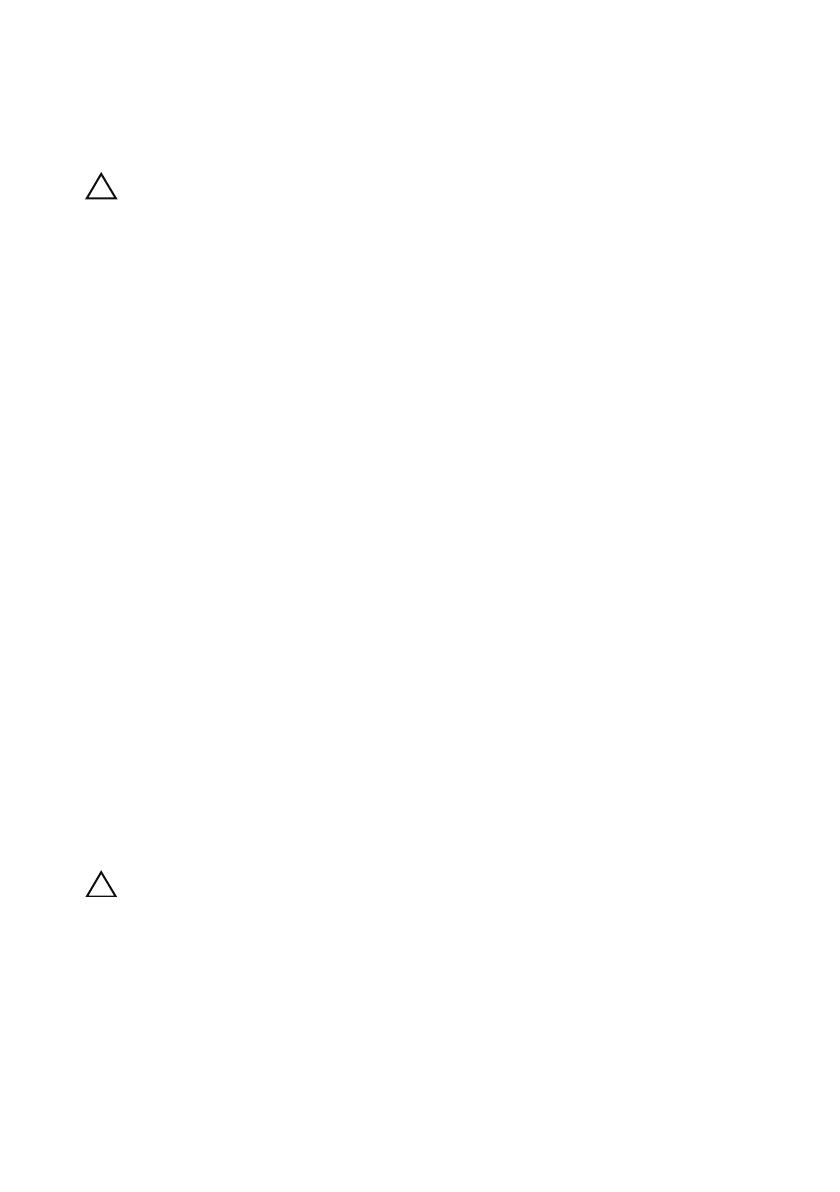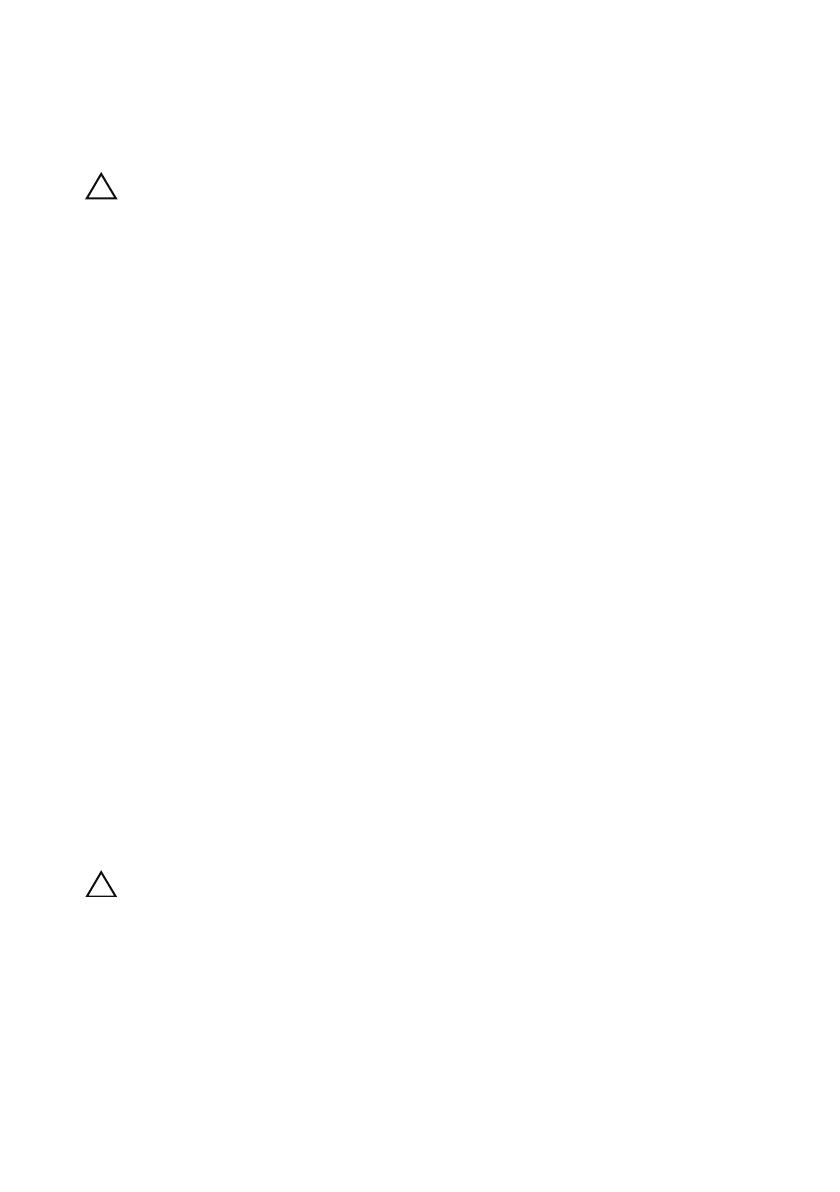
RAID Controllers Using First-Generation Firmware (Version 06.xx.xx.xx)
CAUTION: Failure to stop data I/O to a non-fault-tolerant array before performing the following
steps may result in loss of data.
1
Stop all I/O to the array.
2
From the HyperTerminal (Windows) or MINICOM (Linux) window, press
<Ctrl><B
>.
3
At the
SPECIAL OPERATIONS MENU
, press <1>, <0>, and <Enter>.
4
At the
SERIAL INTERFACE MODE MENU
, press <1
>
and
<Enter>,
then <Q
>
and <Enter>.
5
At the
BOOT OPERATIONS MENU
, press <R> and <Enter> to restart
the controller.
Text scrolls across the screen as the controller reboots.
6
Once Controller 0 has fully booted (look for
sodMain complete
in the
HyperTerminal or MINICOM
window), press <Enter>.
7
At the
—>
prompt, type
clearSYMbolPassword
(must use exact case)
and press <Enter>.
The return
value = 0 = 0x0
indicates that the password has been
reset /deleted.
8
Close HyperTerminal or MINICOM.
9
Remove password reset cable.
10
To set a new password, go to the Modular Disk Storage Manager software
under the
Tools
tab and click
Set Or Change Password
Link
.
11
Leave the
Current Password
blank, enter the new password twice, and click
OK
.
RAID Controllers Using Second-Generation Firmware (Version 07.xx.xx.xx)
CAUTION: Failure to stop data I/O to a non-fault-tolerant array before performing the following
steps may result in loss of data. Contact Dell Technical Support for a reset password.
1
Stop all I/O to the array.
2
From the HyperTerminal (Windows) or MINICOM (Linux) window, send a
<BREAK> from the terminal shell by pressing <Ctrl><PAUSE/BREAK>
within HyperTerminal, or <Ctrl><A> then <F> from within MINICOM.
52933A00.fm Page 11 Thursday, March 19, 2009 9:56 AM