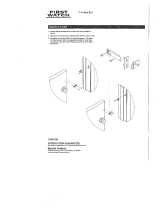Page is loading ...

In order to continue serving our customers and providing the best products, our product
information including our user manuals may receive updates from time to time. Please
check our website for the latest user manuals and product materials.
v4. 041118

www.turbolock.com
Customer Service: 855-850-8031
TM

Section 1
Information & Safety Warnings 4
1.1 Introduction 4
1.2 Safety Warnings 4
1.3 Disposal at End-of-Life 5
Section 2
Package Contents & Overview 6
2.1 Contents 6
2.2 Overview 6
2.3 Battery Information 7
2.4 Usage Overview 7
Section 3
Installation (Retrot) 8
3.1 Pre-Installation 8
3.2 Main Installation 9
Section 4
Installation (New) 11
4.1 Pre-Installation 11
4.2 Main Installation 14
Section 5
Using the Lock 16
Section 6
Keypad Passwords 16
6.1 Changing the Admin Password 16
6.2 Adding User Passwords 17
Section 7
Using the Passive Function 17
Section 8
Using the Mute Function 18
Section 9
The Turbolock App 18
9.1 Installation 18
9.2 Pairing 19
9.3 Generating, Converting and Deleting
Keypad Passwords 20
Section 10
Resetting the Lock 22
Section 11
Maintenance 23
Section 12
Troubleshooting 23
Section 13
Warranty 25
13.1 Violation 25
13.2 Information 25
Table of Contents

4 TurboLock TL - 99
Section 1
Information & Safety Warnings
1.1 Introduction
This user manual will guide you through the functions and usage of your TurboLock TL-99 Bluetooth-enabled Smartlock. It is
important that you follow all instructions and regard all notes that appear throughout this manual. Consult this manual before you
attempt to use your lock. If you have questions not answered by this manual or are in need of repair or non-routine service, contact
customer service at 1-855-850-8031. Before contacting customer service, please have your purchase information ready as this may
be needed during the call. This information may be recorded below.
Date of Purchase:
Place of Purchase:
1.2 Safety Warnings
When reading this manual, note these icons:
Notes with this icon MUST be read, understood, and obeyed to prevent injury or damage etc.
Notes with this icon include relevant information.
Overall Usage
• The lock shall only be used as described in this manual.
• Verify that all parts of the lock are accounted for. If any part is missing, contact customer service.
• If the battery compartment or surrounding parts are damaged, do not use the lock.
• Use only four AAA batteries. Do not mix old and new batteries or batteries from dierent brands.
• Never insert objects into the lock other than batteries as described in this manual.

TurboLock TL - 99 5
• The lock is not a toy. Do not leave children unsupervised around the lock.
• Use only the parts included in the original packaging or received from TurboLock.
• Verify all surfaces are at and level before beginning installation. Installation on doors or surfaces with any type of
deformity such as gaps or warping may cause the lock to malfunction or fail to operate entirely.
• Expected use is for standard doors made for buildings within the US.
• Generally, the batteries may oer up to one full year of use before replacement is needed. Battery life varies by usage.
• Replace the batteries after receiving the lock’s low battery notication.
• Never apply any cleaner directly to any part of the lock. Only use clean water, mild cleaner, and soft, non-abrasive
cloth when cleaning.
• Risk of shock. Do not allow water and/or liquids to get into the lock’s electric parts.
• Never submerge the lock or any of the lock’s components.
• Hanging objects on the lock is not recommended.
• The lock may be used with the TurboLock app. The lock will function without the app but full functionality may only be
achieved when the app is used.
1.3 Disposal at End-of-Life
This product must not be disposed of by incineration, landlling, or mixing with household trash. Improper disposal of the battery
contained within this product may result in the battery heating up, rupturing, or igniting which may cause serious injury. The
substances contained inside the battery present chemical risks to the environment. The recommended disposal for any TurboLock
TL-99 at its end-of-life is to dispose of the entire unit at or through an e-waste recycling center, program, or facility. Local regulations
and laws pertaining to the recycling and disposal of certain types of batteries and/or products containing them will vary according
to country, state, and local governments. You must check laws and regulations corresponding to where you live in order to properly
dispose of the battery and/or unit. It is the user’s responsibility to dispose of their waste equipment properly with accordance with
local regulations and laws.
For additional information about where you should drop o your batteries and electrical or electronic waste, please contact your local
or regional waste-management oce, your household waste disposal service, or your point-of-sale.

6 TurboLock TL - 99
Section 2
Package Contents & Overview
2.1 Contents
TL-99 Bluetooth-enabled Smartlock x 1
Outside Knob x 1
Inside Knob x 1
Latch Assembly x 1
Wood Screws x 4
Mounting Screws x 2
Inside Screws x 2
Backup Battery Pack x 1
- Mounting screws may already be
inside the lock upon opening.
- Batteries not included.
2.2 Overview
1: Outside Knob
2: Latch Assembly
3: Mounting Screws
4: Battery Compartment
5: Inside Knob Cover
6: Inside Screws
7: Strike Plate
8: Strike Box
9: LED Indicator
10: Keypad
11: Emergency Power Port
12: Reset Button
13: Inside Knob
14: Wood Screws
1
2
3
13
14
4
5
7
8
9
10
11
12
6

TurboLock TL - 99 7
2.3 Battery Information
The lock requires four standard or rechargeable ‘AAA’ batteries which will be stored inside the back of the lock. New batteries should
be installed as soon as possible after receiving any low battery indication. When the notication begins, the lock will only have
enough power for approximately 50 times before the batteries are fully depleted. This indication can be received from the app or
the lock itself; the lock will beep after being unlocked. Expected battery life is approximately 365 days. If needed, use the included
Backup Battery Pack with the lock’s Emergency Power Port.
2.4 Usage Overview
The easiest way to use the lock is via proximity. With the app open, press any keypad key and the lock engages automatically.
In addition to this method, the TL-99 provides other ways to open your door. Each time the lock engages and unlocks the door,
regardless of entry method, the door can only be opened while the backlight is still on and the lock is beeping. After it stops, the lock
will automatically engage again and lock the door.
Using the Admin Password
Touch any key so that the keypad lights up, enter the Admin Password, and then press ‘#’ to unlock the door. Note, the Admin
Password must be changed from the manufacturer’s default. See Section 6.
Using the Emergency Power Port
Use the Backup Battery Pack to supply power via the Emergency Power Port on the bottom of the lock. The backlight will turn
on indicating the lock is receiving power. Enter a password and then press ‘#’ to unlock the door as usual.
Using a User Password
Touch any key so that the keypad lights up, enter the password received from the app’s admin, and then press ‘#’ to unlock the
door. Note, User Passwords may have restricted access according to the app admin’s discretion.
Passive Function
After turning the function on, touch any key so that the keypad lights up then open the door. No password is needed.
• The TL-99 features a Mute Function. See Section 8.
• If a password has been entered wrong 3x in a row, regardless of the entry method, the lock will go into a 15-minute period
of inactivity where it cannot be used. This is a security feature designed to prevent unwanted parties from using the lock.

8 TurboLock TL - 99
Section 3
Installation (Retrot)
This section details installation steps needed if you are installing the TL-99 on a door with a single cutout already
made. Replacing an older xture with a newer one is known as a retrot. If your door has never had a lock or doorknob
installed or otherwise has no cutout, please skip to Section 4.
• For easier installation, have another person help to hold the lock etc.
• Remove all parts of any old lock before installing the TL-99. In some cases, the old strike plate and/or box may be used.
• For your convenience, installation instructions are broken into segments. Read and follow the instructions for both Pre-
Installation and Main Installation.
• If your door happens to have two cut-outs, check the clearance between the two. Make sure there is enough distance so that
you may seal o any extra opening.
3.1 Pre-Installation
Part 1 - Installing the Latch
KEEP DOOR AJAR. At all times during, before, and shortly after installation, keep the door open. If the lock is
incomplete or improperly installed, and the door is then closed, the lock and/or door may become stuck.• After
nishing installation, be sure to use the door at least once to make sure all parts of the lock function correctly.
Step 1. Insert the latch into the hole and check it. The latch’s plate should sit ush against the edge of the door. (Fig. 1) If there’s
too much space behind the latch or if it’s sticking out of the door, the latch should be adjusted. If the latch needs
adjusted, move to Step 2. If it doesn’t need adjusted, skip to Step 3.
Step 2. Hold the front of the latch and the square opening from both sides, pull or push to extend or retract the latch end as
needed. (Fig. 2) Insert the latch back into the door.
Step 3. Check the latch’s bolt and make sure the rounded side faces in. Add 2x Wood Screws and use a screwdriver (not
included) to secure them. (Fig. 3)

TurboLock TL - 99 9
Part 2 - Installing the Strike
In most cases, the existing strike plate and setup can be used. If you wish to use the one included with your lock, skip to Section
4.1, Part 3.
3.2 Main Installation
Step 1. Start with the Outside Knob. Feed the cable
through the square hole in the latch and thread
the two pegs through the smaller, round holes.
If needed, have someone hold the door itself or
hold the Outside Knob at against the front of the
door afterwards. (Fig. 4 and Fig. 4a)
Do NOT force the cable’s connector end through
any part of the lock. Damaging the connector may
make the lock unusable.
It’s highly recommended to leave the door open during installation.
(Fig. 4)
(Fig. 4a)
(Fig. 1)
(Fig. 2)
(Fig. 3)

10 TurboLock TL - 99
Step2. Align the Inside Knob on the back of the door making sure to thread
the cable and latch pin through the square opening. Use the 2x
mounting screws to fasten the Outside Knob and Inside Knob to the
door. Make sure both screws are tightened. (Fig. 5)
Do NOT force the cable’s connector end through any part of the lock.
Damaging the connector may make the lock unusable.
Step3. Add batteries to the battery compartment then slide the cover over
it. Next, plug the lock’s cable into the compartment via the white
connectors. (Fig. 6)
Step 4. Match the notches on the battery compartment with the screw holes
inside the knob. Holding the compartment in place, place the knob
cover over it. Use the 2x Inside Screws to fasten everything together.
(Fig. 7) Make sure all screws are tightened.
Step 5. The lock should now be ready to use. It’s highly recommended to
use the default password and the app to test the lock to make sure it
works before closing the door. See Section 6 for information on the
default admin password. See Section 9 for information on the app.
(Fig. 6)
(Fig. 7)
(Fig. 5)

TurboLock TL - 99 11
Section 4
Installation (New)
This section details installation steps needed if you are installing the TL-99 on a door without a cutout. If you are using
the TL-99 to replace an old lock or if your door otherwise already has a cutout, please go back to Section 3.
• For easier installation, have another person help to hold the lock etc.
• For your convenience, installation instructions are broken into segments. Read and follow the instructions for both Pre-
Installation and Main Installation.
4.1 Pre-Installation
Part 1 Making the Opening
Step 1. Using the provided template, mark the locations for the centers of the backset and the
latch hole.
Step 2. Bore a 54mm (about 2” or 2 1/8”) hole on door face, then drill a 25mm (about 1”) hole
into the edge of the door so that it intersects with the larger hole.
• When drilling the 54mm (about 2” or 2 1/8”) hole, it’s recommended to drill from both sides of
door to stop the wood from splintering.
• It may be easier to drill the 54mm hole with a hole saw bit (not included).
• It may be easier to drill the 25mm hole with a hole saw bit (not included) or a 7/8” spade bit
(not included). If using a spade bit, do not drill at high speeds as this may tear out extra wood
and damage the door.

12 TurboLock TL - 99
Part 2 - Installing the Latch
Step 1. Insert the latch into the hole. Using a pencil, mark a line around edge of latch plate to
use as a guide. After marking at all four sides of the plate, remove the latch. (Fig. 8)
Step 2. Chisel about 3mm (0.1”) deep or until latch plate sits ush with door edge. (Fig. 9)
During chiseling, it’s highly recommended to stop and reinsert the latch every once in a while
to see if it sits ush. If not, chisel a little more and check again. Be careful not to chisel too
deep otherwise the lock may not function correctly after installation.
Step 3. Insert the latch into the hole and check it. The latch’s plate should sit ush against the
edge of the door. (Fig. 10) If there’s too much space behind the latch or if it’s sticking out
of the door the latch should be adjusted. If the latch needs adjusted, move to Step 4. If
it doesn’t need adjusted, skip to Step 5.
Step 4. Hold the front of the latch and the square opening from both sides, pull or push to
extend or retract the latch end as needed. (Fig. 11) Insert the latch back into the door.
Step 5. Check the latch’s bolt and make sure the rounded side faces in. Add two Wood Screws
and use a screwdriver (not included) to secure them. (Fig. 12)
(Fig. 9)
(Fig. 8)
(Fig. 10) (Fig. 11) (Fig. 12)

TurboLock TL - 99 13
Part 3 - Creating a Mortise & Installing the Strike
Step 1. Push the door until nearly closed and check where the latch’s bolt touches the frame.
Step 2. First, use a pencil to mark the horizontal center of the latch on the door frame.
Step 3. Open the door again and extend the line over the edge of the door and inside the frame.
Step 4. Measure the inside of the frame. Determine and mark the halfway point. From this point,
use a ruler to draw a line straight down so that it intersects the existing line.
Step5. Use a 7/8” (22.2mm) spade bit and a drill to make two partially overlapping holes about
0.6” (15mm) deep centered both above and below the center line. If needed, used the
chisel to make the hollow (aka “mortise”) more square. Note, if you choose to use the strike
box, you may need to chisel slightly deeper.
If using a spade bit, do not drill at high speeds as this may tear out extra wood and damage the
door or doorframe.
Step6. Hold the strike plate over the mortise. Using a pencil, mark a line around the edges of plate
to use as a guide. After marking at the straight edges of the plate, remove the plate.
Step7. Chisel about 1.5mm deep or until strike plate sits ush with door frame. Note, if you choose
to use the strike box, you may need to chisel slightly deeper.
During chiseling, it’s highly recommended to stop and check to see if the strike plate sits ush in
the doorframe over the strike box. If not, chisel a little more and check again. Be careful not to
chisel too deep otherwise the lock may not function correctly after installation.
2
3
/
4
”
2
3
/
8
”

14 TurboLock TL - 99
Step8. Position the strike and strike box, then use a pencil to mark the center points
of the screw openings in the strike plate. Set the strike and strike box aside
and drill two small holes at each center point.
Step9. Position the strike and strike box. Add the two remaining Wood Screws and
use a screwdriver (not included) to secure them.
4.2 Main Installation
Step 1. Start with the Outside Knob. Feed the cable
through the square hole in the latch and thread
the two pegs through the smaller, round holes.
If needed, have someone hold the door itself or
hold the Outside Knob at against the front of the
door afterwards. (Fig. 13 and Fig. 13a)
Do NOT force the cable’s connector end through
any part of the lock. Damaging the connector may make the lock unusable.
It’s highly recommended to leave the door open during installation.
(Fig. 13)
(Fig. 13a)

TurboLock TL - 99 15
Step2. Align the Inside Knob on the back of the door making sure to thread
the cable and latch pin through the square opening. Use the 2x
mounting screws to fasten the Outside Knob and Inside Knob to the
door. Make sure both screws are tightened. (Fig. 14)
Do NOT force the cable’s connector end through any part of the lock.
Damaging the connector may make the lock unusable.
Step3. Add batteries to the battery compartment then slide the cover over
it. Next, plug the lock’s cable into the compartment via the white
connectors. (Fig. 15)
Step 4. Match the notches on the battery compartment with the screw holes
inside the knob. Holding the compartment in place, place the knob
cover over it. Use the 2x Inside Screws to fasten everything together.
(Fig. 16) Make sure all screws are tightened.
Step 5. The lock should now be ready to use. It’s highly recommended to
use the default password and the app to test the lock to make sure it
works before closing the door. See Section 6 for information on the
default admin password. See Section 9 for information on the app.
(Fig. 15)
(Fig. 16)
(Fig. 14)

16 TurboLock TL - 99
Section 5
Using the Lock
Press any key so that the keypad lights up, enter the Admin Password, and then enter ‘#’. The lock will engage and unlock the door.
Note, the lock will engage again after a moment and lock the door again.
The Admin Password must be changed from the default manufacturing password. See Section 6.
The lock can also be unlocked via the app. Refer to Section 9.
Section 6
Keypad Passwords
6.1 Changing the Admin Password
• The Admin Password must always be exactly 6 digits long.
• The default Admin Password is ‘123456’.
For security, it is highly recommended that you change the Admin Password from the manufacturer default.
Step 1. Use the keypad to enter the default (‘123456’) or the current Admin Password then enter ‘#’.
Step 2. Enter ‘1’ then enter ‘#’.
Step 3. Enter the new Admin Password then press ‘#’.
Step 4. Re-enter the new Admin Password then press ‘#’.
Step 5. Wait for the backlight to go out so that the new password successfully saves.
Step 6. If desired, test the new password to conrm the modication was successful.
• The password must be entered while the blue backlight is on. If it goes out, begin again at Step 1.
• If the Admin Password is lost or forgotten, the lock may be reset. Refer to Section 9.

TurboLock TL - 99 17
6.2 Adding User Passwords
User passwords can be generated so that more people can use or borrow the lock as needed.
• The admin must create passwords for users.
• User passwords must be 5 digits long.
Step 1. Use the keypad to enter the current Admin Password then enter ‘#’.
Step 2. Enter ‘2’ then enter ‘#’.
Step 3. Before the light turns o, enter a 5-digit password then enter ‘#’.
Step 4. Re-enter the same 5-digit password then enter ‘#’ . The newly-created 5-digit password can now be given to a user
and used with the lock.
Section 7
Using the Passive Function
With this function active, the TL-99 can be used to open the door without requiring a password.
USE WITH CAUTION. Remember to turn o the function when it is no longer needed. Do not leave this function on for
extended periods of time.
Turning On the Passive Function
Step 1. Use the keypad to enter the current Admin Password, then ‘#’. The lock will engage.
Step 2. Before the beeping sound stops, press ‘6’ and then ‘#’ .
Turning O the Passive Function
Press any key to activate the lock then immediately press ‘6’ then ‘#’ before the beeping sound stops.

18 TurboLock TL - 99
Section 8
Using the Mute Function
USE WITH CAUTION. Remember to turn o the function when it is no longer needed. Do not leave this function on for extended
periods of time.
Muting
Step 1. Use the keypad to enter the current Admin
Password, then ‘#’. The lock will engage.
Step 2. Press ‘5’ then ‘#’. The lock will stop emitting sound.
Un-muting
Step 1. Use the keypad to enter the current Admin
Password, then ‘#’. The lock will engage.
Step 2. Press ‘5’ then ‘#’. The lock will begin to emit sound.
Section 9
The Turbolock App
For your convenience, there is a TurboLock app that uses Bluetooth technology to interact with the lock. The app is compatible with
most Android and iOS smartphones and grants full access to all of the lock’s features. The app oers features such as additional
ways to unlock your door, decide who can use passwords and when, keep record of times when the lock is used, set preferences for
real-time unlock notications, and more. To get the app, follow the instructions below.
9.1 Installation
Step 1. Use your smartphone to search the Play or App Store for the “TurboLock” application.
Step 2. Download and install the app according to your operating system.
Step 3. Turn on Bluetooth and open the app.
Step 4. Register for an account and return to the app.
• For instructions and/or information on how to use the app, register for an account and refer to the in-app
instructions or visit www.turbolock.com.
• In order to use the app with the TL-99, the two must be paired.

TurboLock TL - 99 19
9.2 Pairing
Before pairing, the lock must be reset. Follow each step below for the complete process.
Step 1. Use the keypad to enter the current Admin Password, then ‘#’. The lock will engage.
Step 2. Press ‘3’ then ‘#’. The lock will reset.
Step 3. Press any key so that the keypad lights up. Make sure the keypad is lit up during pairing.
Step 4. Open the app, tap the + icon near the bottom of the screen, and then select the lock type. The app will then begin pairing.
Step 5. Tap any conrmation messages as needed. The lock may emit a beeping sound and open upon paring for the rst time.
a. Send keys to others via email
b. Touch to reset/erase temporary keypad codes
c. Touch to view and manage user(s) lock access
d. Touch to manage admin password or generate
temporary access codes
e. Touch to view unlock records and details
f. Touch to view temporary access records and details
g. Toggle the in-app unlock sound on/o
h. Toggle to turn notications on/o
i. Touch to view information about the lock
a.
b.
c.
d.
e.
f.
g.
h.
i.
e.
g.
i.
Main Interface (Admin View) Main Interface (User View)
• Images for illustrative purposes only. Actual
images may vary.
• App content subject to change without
notication.

20 TurboLock TL - 99
9.3 Generating, Converting and Deleting Keypad Passwords
For users without Turbolock app access, the Turbolock admin can generate and send a 10 digit code that users can manually enter
into the Turbolock to gain access. This 10 digit code can be revoked at any time by the Turbolock Admin. If needed, the length of the
passwords can be entered into the lock and changed to a shorter one so that it is easier to remember.
Keypad passwords should only be used for periods of temporary use. For permanent keys, it is highly recommended to add
user passwords. For instructions, refer to Section 7.
OVERWRITING POSSIBILITY. You may generate and convert passwords up to 5 times. If you attempt to generate
another password and then convert it, this new password will overwrite the rst converted password.
How to Generate
Step 1. After opening the app, tap the lock to open the main interface.
Step 2. Tap “Reset Keys” to receive key permissions from the TurboLock server. Tapping “Reset Keys” should only be done
once. Subsequent taps will erase any digital keys.
Step 3. Tap “Admin Password” to open the corresponding admin-only menu.
Step 4. Tap “Send Keyboard Password”, select duration and send.
Step 5. A temporary keypad password (8-10 digits) should then display on-screen. Give this code to the desired party.
How to Convert
If you are the lock’s admin, a Keypad Password can be generated in-app. If you are a user for the lock, the admin must rst
generate the password and give it to you.
Step 1. Press any key so that the keypad lights up, then enter the Keypad Password (8-10 digit password received in-app or
via the lock’s admin), and then press ‘#’.
Step 2. Before the light turns o, enter a shorter password (5 digits long), then enter the ‘#’.
/