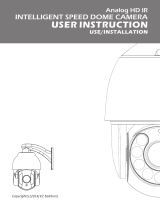EXTERNAL PAN, TILT AND ZOOM
DOME CAMERA
USER MANUAL
PTZ10EXT
PTZ10EXT Manual_Layout 2 18/03/2014 09:28 Page 1

2
Product Overview
FEATURES
• 10x optical zoom
• IR Night vision up to 50m
• 360 degree endless pan rotation
• Auto flip function to aid tracking of subjects beneath camera
• Control protocol auto-detect
• Supports Pelco D/P, Hik and Dahua control protocols
• Supports baud rates of 2400, 4800, 9600
• 220 location presets with scan/tour facilities
• Auto patrol function can be engaged when idle
DIMENSIONS
CONNECTION OVERVIEW
(See page 6 for further wiring information)
PTZ10EXT Manual_Layout 2 18/03/2014 09:28 Page 2

3
Pre-Installation Guidance
SITING YOUR PTZ CAMERA
Do not install your PTZ camera in any of the following locations:
• In areas where humidity reaches >90%
• Near a boiler flue or air conditioning outlet.
• In environments high in smoke or dust.
Avoid directing the camera towards very strong light sources such as the sun. You should
also avoid high output light sources such as floodlighting. Prolonged exposure to strong
light sources damage the camera’s image sensor resulting in “bleached” colours.
ILLUMINATION
Multiple light sources from different directions will always produce better results than
relying only on the IR night vision, especially when trying to read vehicle number plates
in dark conditions.
If IR light is sourced from the same direction as the camera, it is reflected directly back at
the camera causing the number plate to appear as if illuminated/overexposed. Adequate
ambient light sourced from different directions will eliminate this. This applies to all
cameras with built-in IR.
POWER SUPPLY AND CABLING
Recommended cable types based on a standard installation (200M max cable run)
Control cable – Shielded control cable, 0.5mm (24AWG).
Video cable – RG59 <120M, CT100 or higher recommended for >120M
Power cable – Twin core minimum 0.2mm or higher
Please ensure all cabling is kept at least 300mm from main/high voltage cabling to avoid
interference.
Multiple PTZ cameras operated from the same controller must be wired in parallel in a
“daisy-chain” layout. For more information see page 6.
MAINTENANCE
Be aware that as PTZ cameras contain moving parts, they are subject to more wear and
tear than traditional fixed cameras.
Ensure that the lens is periodically cleaned as dust and dirt can cause the auto focus to
function incorrectly.
Use a damp cloth to clean the lens, do not use liquids or chemicals of any sort.
PTZ10EXT Manual_Layout 2 18/03/2014 09:28 Page 3

4
Installation
1. Mark out the holes for the 4 fixing
screws using template provided
2. Drill holes and insert rawl plugs
3. Remove cover to access address/baud
rate/resistor switches (see page 5)
4. Replace cover and screw
5. Thread cables through the bracket 6. Insert M4 screws into bracket to secure
dome housing
7. Insert fixing screws and secure bracket
to wall
8. Connect cables (see page 6)
M4 SCREW
PTZ10EXT Manual_Layout 2 18/03/2014 09:28 Page 4

5
Configuration DIP Switches
CAMERA ID/ ADDRESS SETUP (SWITCH SW1)
PTZ cameras must be addressed with a unique number.
This number can be from 0-255 and is set in binary, use the
table below to manually set the address.
Visit http://www.binaryhexconverter.com for more help to
convert decimal to binary. Once the camera is installed and the
ID has been set up, it can be changed without having to access
the DIP switches. It can be done from the camera menu
system, see page 6 for further details.
BAUD RATE (SWITCH SW2)
All cameras operated from the same controller must all be configured to the same baud
rate. Lower baud rates will see fewer data errors and can be transmitted over longer
distances than high baud rates. Higher baud rates will be more responsive to user input.
Set your PTZ camera to the same baud rate as your controller, or use the Auto Detect
function which will configure this automatically. Set using switches SW2-1 and SW2-2.
Baud Max transmission
rate distance (.5mm cable)
2400 1800M
4800 1200M
9600 800M
EOL RESISTOR (SWITCH SW2)
When connecting PTZ cameras, the built in 120Ω resistor
should be connected on the last PTZ camera in the chain.
See page 6 for further details. The resistor is connected
via DIP switch SW2-4.
Address
Switch SW1 Setup
SW1-1 SW1-2 SW1-3 SW1-4 SW1-5 SW1-6 SW1-7 SW1-8
1 On Off Off Off Off Off Off Off
2Off On Off Off Off Off Off Off
3 On On Off Off Off Off Off Off
4Off Off On Off Off Off Off Off
5 On Off On Off Off Off Off Off
6Off On On Off Off Off Off Off
7 On On On Off Off Off Off Off
8Off Off Off On Off Off Off Off
9 On Off Off On Off Off Off Off
10 Off On Off On Off Off Off Off
SWITCH SW1
SWITCH SW2
PTZ10EXT Manual_Layout 2 18/03/2014 09:28 Page 5

6
Connections
Using a screened control cable is recommended for maximum protection against
interference.
12V/DC Connect to power supply, connect 230V mains supply to power supply
RS485A(+) Connect to PTZ controller (or DVR) RS485A+
RS485B(-) Connect to PTZ Controller (or DVR) RS485B-
Earth wire Connect to control cable screen. Ensure screen is earthed correctly
Video/BNC Connect to DVR or monitor input
CONNECTING MULTIPLE PTZ CAMERAS
Multiple PTZ cameras must have the RS485 control cable wired in parallel. The last PTZ
on the chain must have the 120Ω resistor connected (see page 5).
POWER ON SELF-TEST
When first powered up, the PTZ camera will perform the self-test, testing all motor
functions. This test takes approximately 12 seconds. Once complete, the PTZ camera is
ready for use.
PTZ10EXT Manual_Layout 2 18/03/2014 09:28 Page 6

7
Basic Operation
SET/RECALL PRESET POSITIONS
1. Set PTZ controller to the correct PTZ camera (input PTZ ID, press CAM)
2. Use joystick to position/zoom camera to chosen position
3. Input (position number), + PRESET
To recall a preset position, input (position number) +SHOT
PRESET FUNCTION ACCESS
Some of the commonly used functions on the PTZ camera can be accessed by entering
certain preset numbers. Press (preset number) then SHOT to access these functions.
Preset number Description of feature
95 Access main menu
98 High speed auto-scan
99 Low speed auto-scan
221 Set position A of A-B line scan
222 Set position B of A-B line scan
223 High speed A-B scan
224 Medium speed A-B scan
225 Low speed A-B scan
231-238 Run patrol 1-8
241-244 Run mode scan 1-4
251 Set manual control to high speed
252 Set manual control to medium speed
253 Set manual control to low speed
254 Run motor calibration
OSD MENU – ACCESS AND NAVIGATION
Menu function Method
Enter OSD Menu Press 95+SHOT
Move up/down/left/right Move controller joystick
Select/Confirm Press OPEN
Escape/Back Press CLOSE
PTZ10EXT Manual_Layout 2 18/03/2014 09:28 Page 7

8
OSD Menu Overview
PTZ10EXT Manual_Layout 2 18/03/2014 09:28 Page 8

9
OSD Menu Features
MAIN MENU
System Information Display system information
Display Setting Configuration of on-screen information
System Setting Configuration of system parameters
IR LED Setting Configuration of IR illumination parameters
Restart Camera Restart the zoom module
Reset Revert to factory default settings
SYSTEM INFORMATION
Protocol Set control protocol to Pelco/Hik/Auto
Baud Rate Set control baud rate to 2400/4800/9600/Auto
Hard Addr Display current address/ID set by DIP switches (0-255)
Soft Addr Configure a new address/ID to override Hard Address (0-255)
Enable Soft Addr Enable the Soft Addr function
Temperature Display current internal temperature of camera
Version Display current firmware version
DISPLAY SETTING
Info Tip(s) Configure on-screen information such as Preset and Pattern
functions. Can be set to never time-out or1-5s time-out.
PTZ Display(s) Configure on-screen PTZ directional info. Can be set to never
time-out or1-5s time-out.
RESTART CAMERA
Select to restart the zoom module.
RECOVER FACTORY SETTING
Select to load all factory default settings, power the camera down to take effect.
PTZ10EXT Manual_Layout 2 18/03/2014 09:28 Page 9

10
System Setting Menu
Camera Options for OSD screen tips, focus and zoom functions
Movement Control Options for movement speed, orientation, scanning and
movement limits
Preset Configure preset positions
Patrol Track Configure patrol tracks
Pattern Configure patrol patterns
Remove Remove presets, patrols or patterns
Exit Leave OSD menu
CAMERA
Screen Tips Enable or disable screen tips and on-screen information
Auto ICR Enable high light level compensation – helps reduce glare from
bright light sources e.g. car headlight and floodlight
Auto Focus Enable or disable the AF feature. Focus will be entirely manually
controlled, only recommended for troubleshooting
Focus Speed Configuration of AF speed – high/med/low
Digital Zoom Enable digital zoom feature (not available)
Zoom Speed Zoom speed setting – fast/slow
MOVEMENT CONTROL
Auto Flip Enable/disable auto flip (camera turns 180° when following a
subject passing underneath the camera, to aid tracking)
Proportion Pan Enable/disable proportion pan (camera control speed is lowered
when zoomed in to aid tracking)
Park Time Set park time (idle time) in seconds (0-255)
Park Action Set park action when camera is idle (Preset/Pattern/Patrol/Scan)
Power Action Set power action when camera is powered up
(Preset/Pattern/Patrol/Scan)
Control Speed Set camera control speed (High/Medium/Low)
AB Scan Setting Setup points A and B for AB Scan
AB Scan Path Set AB scan path (I-Arc/O-Arc)
I-Arc= front facing, O-Arc= rear facing
AB Scan Speed Set AB scan speed (High/Medium/Low)
Limit Stop Enable/disable limit stop option. Overrides the auto flip function
when enabled.
Limit Setting Set limit setting parameters – defines the area that the camera may
cover
The North Setting Set orientation north position (for correct OSD directional information)
PTZ10EXT Manual_Layout 2 18/03/2014 09:28 Page 10

11
PRESET (Preset camera positions)
Number Select preset to be edited (0-220)
Label Set name of preset (not available)
Edit Position camera/zoom to set preset position
Remove Delete current preset
PATROL TRACK (A group of sequenced preset positions)
Number Select patrol track to be edited
Edit Create or edit a patrol track,
Preset = preset no, Speed = panning speed, Time = dwell time
Preview Run preview of current patrol track
Remove Delete current patrol track
PATTERN (Records user input to mimic a sequence of movement)
Number Select pattern to edit/create
Edit Create or edit pattern
Preview Run preview of current pattern
Remove Delete current pattern
REMOVE
Preset Delete all preset data
Patrol Track Delete all patrol track data
Pattern Delete all pattern data
IR LED SETTING MENU
Control Mode Control mode of IR (Auto/On/Off)
LED ON Value Set LED on threshold
LED Off Value Set LED off threshold
Brightness low power Set brightness mode (Brightness/Quality/Uniform)
Brightness= Setting for highest illumination level
Quality= Setting for image clarity
Uniform= Setting for uniform brightness
Current level Show current ambient light level (0-255)
PTZ10EXT Manual_Layout 2 18/03/2014 09:28 Page 11

Elite Security Products
Unit 7, Target Park, Shawbank Rd
Lakeside, Redditch B98 8YN
Telephone: 01527 51 51 50
Fax: 01527 51 51 43
email: info@espuk.com
Technical Specifications
Rated Voltage 12V DC
Max current 1.25A
IR effective distance 50M
Protection IP66
Pan rotation 360° Endless rotation
Speed Pan 0.6-200°/s Tilt 3.5-30°/s
Working conditions -10°C - +50°C
PTZ10EXT Manual_Layout 2 18/03/2014 09:28 Page 12
/