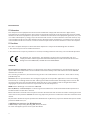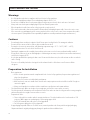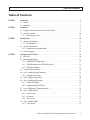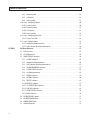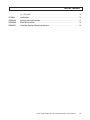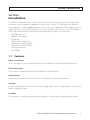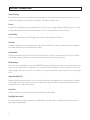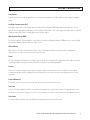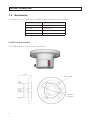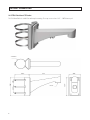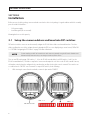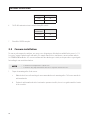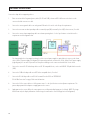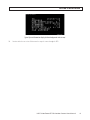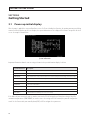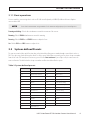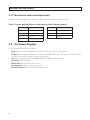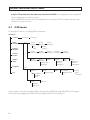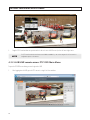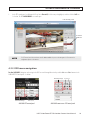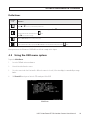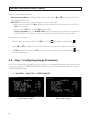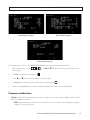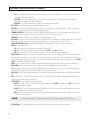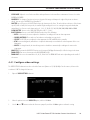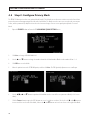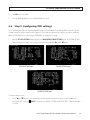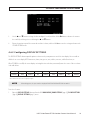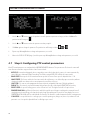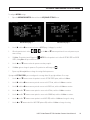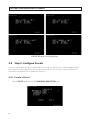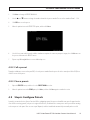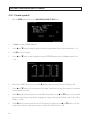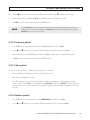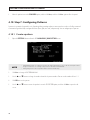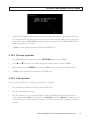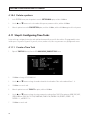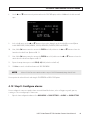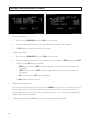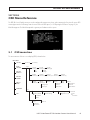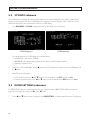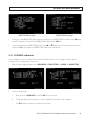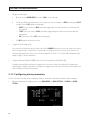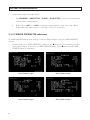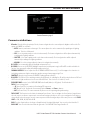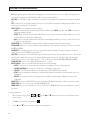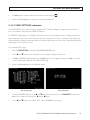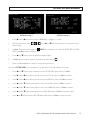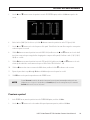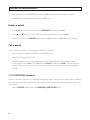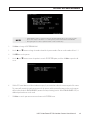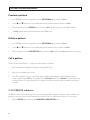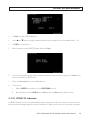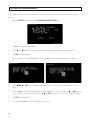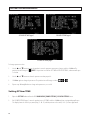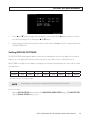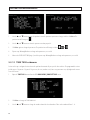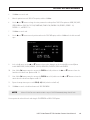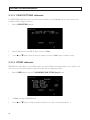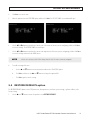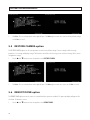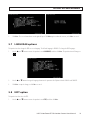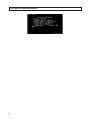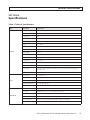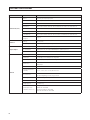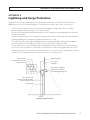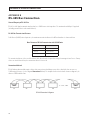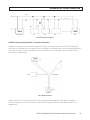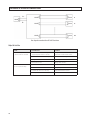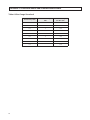ALIBI ALI-PTZ23XR User manual
- Category
- Security cameras
- Type
- User manual
This manual is also suitable for

ALI-PTZ30XR 1080P HD-TVI IR
30x Zoom Outdoor PTZ Camera
User Manual
Products: ALI-PTZ30XR
Please read this manual before using your camera, and always follow the instructions for
safety and proper use. Save this manual for future reference.
ALI-PTZ30XR_CM
6/11/15

ii
REGULATORY NOTICE
FCC Information
FCC compliance: This equipment has been tested and found to comply with the limits for a digital device,
pursuant to part 15 of the FCC Rules. These limits are designed to provide reasonable protection against harmful
interference when the equipment is operated in a commercial environment. This equipment generates, uses, and
can radiate radio frequency energy and, if not installed and used in accordance with the instruction manual, may
cause harmful interference to radio communications. Operation of this equipment in a residential area is likely to
cause harmful interference in which case the user will be required to correct the interference at his own expense.
FCC Conditions
This device complies with part 15 of the FCC Rules. Operation is subject to the following two conditions:
1. This device may not cause harmful interference.
2. This device must accept any interference received, including interference that may cause undesired operation.
This product and - if applicable - the supplied accessories too are marked with “CE” and
comply therefore with the applicable harmonized European standards listed under the Low
Voltage Directive 2006/95/EC, the EMC Directive 2004/108/EC.
LEGAL NOTICE
Observint Technologies (Observint) products are designed to meet safety and performance standards with the use of
specic Observint authorized accessories. Observint disclaims liability associated with the use of non-Observint
authorized accessories.
The recording, transmission, or broadcast of any person’s voice without their consent or a court order is strictly
prohibited by law.
Observint makes no representations concerning the legality of certain product applications such as the making,
transmission, or recording of video and/or audio signals of others without their knowledge and/or consent. We
encourage you to check and comply with all applicable local, state, and federal laws and regulations before
engaging in any form of surveillance or any transmission of radio frequencies.
ALIBI and the ALIBI logo are trademarks of Observint.
Microsoft, Windows, and Internet Explorer are either registered trademarks or trademarks of Microsoft Corporation in
the United States and/or other countries.
Other trademarks and trade names may be used in this document to refer to either the entities claiming the marks
and names or their products. Observint disclaims any proprietary interest in trademarks and trade names other than
its own.
No part of this document may be reproduced or distributed in any form or by any means without the express written
permission of Observint, Inc.
© 2015 by Observint Technologies, Inc. All Rights Reserved.
11000 N. Mopac Expressway, Building 300, Austin, TX 78759
For Sales and Support, please contact your distributor.

iiiHD-TVI 30x Zoom PTZ IR Outdoor Camera User Manual
SAFETY WARNINGS AND CAUTIONS
Safety Warnings and Cautions
WARNING
!
Hazardous Voltage may be present: Special measures and precautions must be taken when using this device.
Some potentials (voltages) on the device may present a hazard to the user. This device should only be used by those with
knowledge and training in working with these types of devices that contain live circuits.
WARNING
!
Power Supply Hazardous Voltage: AC voltages are present within the power supply assembly. This device must be
connected to a UL approved, completely enclosed power supply, of the proper rated voltage and current. No user serviceable
parts inside the power supply.
WARNING
!
Connect only to a properly earth grounded outlet. To avoid shock, ensure that all AC wiring is not exposed and that
the earth grounding is maintained. Ensure that any equipment to which this device will be attached is also connected to
properly wired grounded receptacles and are approved medical devices.
WARNING
!
Power Connect and Disconnect: The AC power supply cord is the main disconnect device to AC power. The socket outlet
must be installed near the equipment and must be readily accessible.
Installation and Maintenance: Do not connect/disconnect any cables to or perform installation/maintenance on this
device during an electrical storm.
WARNING
!
Power Cord Requirements: The connector that plugs into the wall outlet must be a grounding-type male plug designed
for use in your region. It must have certication marks showing certication by an agency in your region. The connector that
plugs into the AC receptacle on the power supply must be an IEC 320, sheet C13, female connector. See the following website
for more information http://kropla.com/electric2.htm.
WARNING
!
Lithium Battery: This device contains a Lithium Battery. There is a risk of explosion if the battery is replaced by an
incorrect type. Dispose of used batteries according to the vendor’s instructions and in accordance with local environmental
regulations.
Perchlorate Material: Special handling may apply. See www.dtsc.ca.gov/hazardouswaste/perchlorate. This notice is
required by California Code of Regulations, Title 22, Division 4.5, Chapter 33: Best Management Practices for Perchlorate
Materials. This device includes a battery which contains perchlorate material.
CAUTION
Management Practices for Perchlorate Materials. This device includes a battery which contains perchlorate material.
Electromagnetic Interference: This equipment has not been tested for compliance with emissions limits of FCC and
similar international regulations. This device is not, and may not be, oered for sale or lease, or sold, or leased until
authorization from the United States FCC or its equivalent in other countries has been obtained. Use of this equipment in a
residential location is prohibited. This equipment generates, uses and can radiate radio frequency energy which may result
in harmful interference to radio communications. If this equipment does cause harmful interference to radio or television
reception, which can be determined by turning the equipment on and o, the user is required to take measures to eliminate
the interference or discontinue the use of this equipment.

iv
SAFETY WARNINGS AND CAUTIONS
Warnings
• Use of the product only when in compliance with local electrical safety regulations.
• Use only the required power adapter. The standard power adapter is 24 Vac / 2 A.
• Do not connect additional devices to the power adapter. Doing so may over-heat the device and cause a re hazard.
• Always make sure that the power adapter plug is fully inserted into the power socket.
• When the product is installed on a wall or ceiling, it must be securely attached.
• If the camera emits smoke, odors or noise power it o immediately and unplug the power cable. Contact the service center.
• If the camera does not work properly, please contact your dealer or the nearest service center. Never attempt to disassemble
the camera yourself. (Your provider is not responsibility for problems caused by unauthorized repair or maintenance.)
Cautions
• Do not drop the dome or subject it to physical shock. Do not expose it to high levels of electromagnetic radiation.
• Do not install the camera on surfaces that are subject to vibrations or shock.
• Do not place the camera in extremely hot, cold (operating temperature range: -22 °F ~ 149 °F (-30 °C ~ +65°C),
dusty or damp locations. Fire or electrical shock can occur.
• Exposing the equipment to direct sunlight, low ventilation or heat sources such as heater or radiator should be avoided.
• Do not aim the camera at the sun or extra bright places. A blooming or smear may occur (which is not a malfunction however),
and aect the longevity of CCD.
• Use the glove provided when opening the dome cover. Do not touch the dome cover; the acidic moisture on skin can erode the
surface coating.
• Please use a soft and dry cloth when cleaning the inside and outside surfaces of the dome cover. Do not use alkaline
detergents.
Preparation for Installation
• Basic requirements:
— All the electronic operations must be compliant with local electrical safety regulations, re prevention regulations and
other related regulations.
— Verify that all accessories are included with your shipment.
— Make sure that the camera is suitable for the location and security requirements where it will be installed. If not, please
contact the supplier.
— Always use this product in accordance with the manufactures specications and recommendations.
• Check installation space. Make sure the place have enough space to install the camera and its accessories.
• Check the intensity of conformation at the installation location. Please make sure that the ceilings or walls are strong enough to
withstand four times the weight of camera and its accessories.
• Preparation of cables:
— Choose video cable in accordance with the transmission distance. The video should meet the least demands as: 75
resistance; 100% copper core conducting wire; 95% weaving copper shield.
— For RS-485 communication cable, please refer to Appendix B.
— For 24 Vac power cabling, please refer to Appendix C.
• Keep packaging for possible future use. If a failure occurs, return the product to the factory with the original packaging.
Shipment without the original packaging may damage the product and incur additional costs.

vHD-TVI 30x Zoom PTZ IR Outdoor Camera User Manual
TABLE OF CONTENTS
Table of Contents
SECTION 1 Introduction .......................................................................1
1.1 Features ............................................................................1
1.2 Accessories ..........................................................................4
SECTION 2 Installation ........................................................................8
2.1 Setup the camera address and baud rate DIP switches .....................................8
2.2 Camera installation .................................................................10
2.2.1 Connecting the cables ...........................................................13
SECTION 3 Getting Started ....................................................................16
3.1 Power-up initial display ..............................................................16
3.1.1 Basic operations ................................................................17
3.2 System-dened Presets .............................................................17
3.2.1 Manchester code control protocols ................................................18
3.3 On Screen Displays ..................................................................18
SECTION 4 Conguring the PTZ Camera .........................................................19
4.1 OSD menu .........................................................................20
4.2 Opening the OSD menu ..............................................................21
4.2.1 ALIBI HVR PTZ OSD Main Menu ...................................................21
4.2.2 ALIBI HVR remote access PTZ OSD Main Menu ......................................22
4.2.3 OSD menu navigation ...........................................................23
4.3 Using the OSD menu system ..........................................................25
4.4 Step 1: Conguring Image Parameters .................................................26
4.4.1 Congure video settings ........................................................29
4.5 Step 2: Congure Privacy Mask ........................................................30
4.6 Step 3: Conguring OSD settings ......................................................31
4.6.1 Setting SYStem TIME ............................................................32
4.6.2 Conguring DISPLAY SETTINGS ...................................................33
4.7 Step 4: Conguring PTZ control parameters .............................................34
4.8 Step 5: Congure Presets .............................................................36
4.8.1 Create a Preset .................................................................36
4.8.2 Call a preset ...................................................................37
4.8.3 Clear a preset: .................................................................37
4.9 Step 6: Congure Patrols .............................................................37
4.9.1 Create a patrol .................................................................38

vi
TABLE OF CONTENTS
4.9.2 Preview a patrol ................................................................39
4.9.3 Call a patrol ....................................................................39
4.9.4 Delete a patrol .................................................................39
4.10 Step 7: Conguring Patterns ..........................................................40
4.10.1 Create a pattern ................................................................40
4.10.2 Preview a pattern ...............................................................41
4.10.3 Call a pattern ..................................................................41
4.10.4 Delete a pattern ................................................................42
4.11 Step 8: Conguring Time Tasks ........................................................42
4.11.1 Create a Time Task ..............................................................42
4.12 Step 9: Congure alarms .............................................................43
4.12.1 Conguring alarm parameters ....................................................45
4.12.2 AUXS submenu (Auxiliary alarm output) ...........................................46
SECTION 5 OSD Menu Reference ...............................................................47
5.1 OSD menu tree .....................................................................47
5.2 SYS INFO submenu ..................................................................48
5.3 DOME SETTINGS submenus ...........................................................48
5.3.1 ALARMS submenus .............................................................49
5.3.2 Conguring alarm parameters ....................................................50
5.3.3 AUXS submenu (Auxiliary alarm output) ...........................................51
5.3.4 CAMERA PARAMETER submenus ..................................................52
5.3.5 CLEAR SETTINGS submenu .......................................................55
5.3.6 Set Motion parameters . . . . . . . . . . . . . . . . . . . . . . . . . . . . . . . . . . . . . . . . . . . . . . . . . . . . . . . . . .56
5.3.7 PATROLS submenu ..............................................................58
5.3.8 PATTERNS submenu .............................................................60
5.3.9 PRESETS submenu ..............................................................62
5.3.10 PRIVACYS submenu .............................................................63
5.3.11 SYS INFO SETTINGS submenu .....................................................65
5.3.12 TIME TASK submenu ............................................................68
5.3.13 VIDEO SETTINGS submenu .......................................................70
5.3.14 ZONES submenu ................................................................70
5.4 RESTORE DEFAULTS option ............................................................71
5.5 RESTORE CAMERA option .............................................................72
5.6 REBOOT DOME option ................................................................72
5.7 LANGUAGE options ..................................................................73

viiHD-TVI 30x Zoom PTZ IR Outdoor Camera User Manual
TABLE OF CONTENTS
5.8 EXIT option ........................................................................73
SECTION 6 Specications .....................................................................75
APPENDIX A Lightning and Surge Protection ......................................................77
APPENDIX B RS-485 Bus Connection .............................................................78
APPENDIX C 24 Vac Wire Gauge and Transmission Distance ..........................................81

viii
NOTES

1HD-TVI 30x Zoom PTZ IR Outdoor Camera User Manual
SECTION 1: INTRODUCTION
SECTION 1
Introduction
The ALIBI™ HD-TVI outdoor PTZ IR camera enables you to pan, tilt and zoom in on suspicious activity and capture high denition
video of wide areas such as parking lots, shopping malls and sports facilities. It features a 1/3” CMOS image sensor, 30x optical
zoom, 16x digital zoom and delivers 1080p high denition video. The camera is also equipped with enhanced imaging features such
as digital wide dynamic range (D-WDR) and 3D digital noise reduction (3D-DNR) to reduce video noise, as well as true day/night
(ICR) to capture sharp detailed images in both daytime and low-light nighttime conditions. The camera features:
• 2 MP CMOS Image Sensor
• 1080p HD-TVI Video Output
• 393 ft IR range
• 30x optical zoom, 16X digital zoom
• Supports up the coax (UTC) controller
• Privacy Masking, 3D-DNR, D-WDR, EIS
• 3D intelligent positioning
• True Day&Night
1.1 Features
OSD (on-screen display)
The on-screen display is a text image superimposed on video. The text displays status information and conguration menus.
Self-adaptive Protocol
The speed dome is self-adaptive to PELCO-D, PELCO-P, AD Manchester and private protocols.
Keyboard Control
The pan/tilt movement and zoom actions of camera can be controlled by the control keyboard, DVR, matrix, etc.
Limit Stops
The dome can be programmed to move within the limit stops (left/right, up/down) which are congurable by the control keyboard,
DVR or client application software.
Scan Modes
The dome provides 5 scanning modes: pan scanning, tilt scanning, frame scanning, random scanning and panorama scanning.

2
Preset Freezing
This feature freezes the scene on the monitor when moving to a preset. This allows for smooth transition from one preset scene to
another and also guarantees that masked areas will not be revealed when moving to a preset.
Presets
Each of the user-denable presets can be programmed to use pan, tilt, camera settings and other settings. When a preset is called,
the dome will automatically move to the dened position. The user can add, modify, delete and call each preset.
Label Display
The on-screen label of the preset title, PT display, zoom, and time can be displayed on the monitor.
Auto Flip
In manual tracking mode, when a target object moves directly beneath the dome, the dome will automatically rotate 180 degrees
in the horizontal direction to maintain continuity of tracking.
Privacy Mask
The privacy mask allows the user to dene areas of the eld of view that cannot be seen by the operator of the camera. A masked
area will move with pan and tilt functions and automatically adjust in size when the lens zoom changes.
3D Positioning
The camera can be controlled with a mouse and the PRIVATE-Code protocol. Clicking a spot can direct the camera position the spot
in the center of the image. When a rectangular area is selected with the left mouse button, the camera will move to its center and
enlarge it. Right click the mouse to zoom in. The scroll wheel can control lens zoom. Mouse cursor movement can also control zoom
eects.
Proportional Pan/Tilt
Proportional pan/tilt automatically reduces or increases the pan and tilt speeds in proportion to the amount of zoom. At telephoto
zoom settings, the pan and tilt speeds are slower than at wide zoom settings. This keeps the image from moving too fast on the
monitor when there is a large amount of zoom.
Auto Focus
Auto focus enables the camera to focus automatically to maintain clear video images.
Day/Night Auto-switch
The camera provides color images during the day. As light diminishes at night, it switches to night mode and delivers black and
white images with high quality.
SECTION 1: INTRODUCTION

3HD-TVI 30x Zoom PTZ IR Outdoor Camera User Manual
Slow Shutter
Slow shutter function extends the exposure time to accumulate more light when the light condition is low, resulting in a brighter
image.
Backlight Compensation (BLC)
Back Light Compensation ensures proper exposure of subjects in the foreground. Back light compensation adjusts the camera’s
exposure in challenging lighting environments such as hallways and doorways, so the entire image of the subject in the foreground
is properly exposed when there is a bright light source behind the subject.
Wide Dynamic Range (WDR)
This feature enables the camera to produce clearer images in less than ideal lighting conditions. WDR balances the contrast of light
and shadow to improve visibility in dark areas within a scene.
White Balance
White balance is the white rendition function of the camera to automatically adjust the color temperature according to the
environment. It can remove the unrealistic color casts in the image.
Patrol
The camera provides up to 8 patrols. In each patrol, you can specify the scanning track by a group of user-dened presets, with the
scanning speed between two presets and the dwell time at the preset separately programmable.
Pattern
A pattern is a memorized, repeating series of pan, tilt, zoom, and preset functions that can be recalled with a command from
a controller or automatically by a congured function. By default the focus and iris are in auto status during the preset is being
memorized.
Power-o Memory
This feature causes the camera to resume its previous position or status after power is restored.
Time Task
A time task is a precongured action that can be performed automatically at a specic date and time. The programmable actions
include: preset 1-8, pattern 1-4, patrol 1-4, pan scan, tilt scan, random scan, frame scan, panorama scan, day/night mode or none.
Park Action
This feature allows the dome to start a predened action automatically after a period of inactivity.
SECTION 1: INTRODUCTION

4
SECTION 1: INTRODUCTION
1.2 Accessories
The following accessories are available for the ALI-PTZ30XR camera. Mounting bracket detail is shown below.
Model Type
ALI-PTZCL Ceiling Mount Bracket
ALI-PTZWB Wall Mount Bracket
ALI-PTZPM Pole Mount PTZ Bracket
ALI-PTZCM Corner Mount PTZ Bracket
ALI-PTZCL: Ceiling Mount Bracket
The Ceiling Mount Bracket is suitable for outdoor ceiling mounting.
3.52" dia.
0.39" dia. (4)
2.24"
4.57" dia.

5HD-TVI 30x Zoom PTZ IR Outdoor Camera User Manual
SECTION 1: INTRODUCTION
ALI-PTZWB: Wall Mount Bracket
The Wall Mount Bracket is suitable for indoor and outdoor wall mounting.
0.33" dia. (4)
G 1.5"
6.30"
7.6 4"
2.95"
3.82"
12. 2"

6
SECTION 1: INTRODUCTION
ALI-PTZPM: Pole Mount PTZ Bracket
The Pole Mount Bracket is suitable for outdoor pole mounting. The straps can attach to a 2.64" ~ 5.00" diameter pole.
2.68"2.68"
7.6 4"
7.6 4"
5.63"
3.94" dia.
G 1.5"
12. 2" 4.61"

7HD-TVI 30x Zoom PTZ IR Outdoor Camera User Manual
SECTION 1: INTRODUCTION
ALI-PTZCM: Corner Mount PTZ Bracket
7.6 4"
6.96"
G 1.5"
16.52"

8
SECTION 2: INSTALLATION
SECTION 2
Installation
Before you start, check the package contents and make sure that the device in the package is in good condition and all the assembly
parts are included. Included are:
• 24 Vac power supply
• Installation guide (this user manual)
Mounting brackets are sold separately.
2.1 Setup the camera address and baud rate DIP switches
DIP switches inside the camera are used to manually congure the RS-485 device address and network baud rate. The device
address and baud rate can also be congured remotely through the OSD (on-screen display) using a control console, DVR or DVS.
See “SECTION 4 Conguring the PTZ Camera” on page 19 for more information.
NOTE
If you are installing several RS-485 network devices at the same time, manually setting the DIP switches for address and
baud rate will help reduce connectivity issues during the initial setup of those devices.
There are two DIP switch groups, SW1 switches 1 .. 8 (sets the RS-485 network address) and SW2 switches 1 and 2 (sets the
RS-485 network baud rate). The address setup for the camera must be unique for each device on the RS-485 network. However,
the baud rate switched must be congured to the same baud rate used by the other devices on the network. These switches are
accessible when the “SWITCH” cover is removed. To setup the DIP switches, do the following:
1. While viewing the camera from the underside, remove the plate marked “SWITCH”.
SW1: 1 .. 8
SW2: 1 .. 8
DIP switch cover

9HD-TVI 30x Zoom PTZ IR Outdoor Camera User Manual
2. Locate DIP switch packages SW1 (switches 1 .. 8) and SW2 (switches 1 .. 8).
3. Set the device address DIP switches 1 through 8 using the following table. Each device on the RS-485 network must have
a dierent address. You can congure up to 256 devices (address 0 .. 255) on the RS-485 network. The switch package
indicates which position is ON and which is OFF.
Table 1. DIP address switch settings
Dome Address
SW1 (address) switch number
1 2 3 4 5 6 7 8
0 OFF OFF OFF OFF OFF OFF OFF OFF
1 ON OFF OFF OFF OFF OFF OFF OFF
2 OFF ON OFF OFF OFF OFF OFF OFF
3 ON ON OFF OFF OFF OFF OFF OFF
4 OFF OFF ON OFF OFF OFF OFF OFF
5 ON OFF ON OFF OFF OFF OFF OFF
6 OFF ON ON OFF OFF OFF OFF OFF
7 ON ON ON OFF OFF OFF OFF OFF
8 OFF OFF OFF ON OFF OFF OFF OFF
9 ON OFF OFF ON OFF OFF OFF OFF
… … … … … … … … …
255 ON ON ON ON ON ON ON ON
4. Set the network baud rate DIP switches 1 and 2 using the following table. Each device on the RS-485 network must use the
same baud rate. By default, the baud rate is set to 2400 baud (1 g ON, 2 g OFF, 3 g OFF).
Baud rate
SW2 switches
1 2
3
2400 ON OFF OFF
4800 OFF ON OFF
9600 ON ON OFF
19200 OFF OFF ON
NOTE
The speed dome is self-adaptive to PELCO-D, PELCO-P and private protocols. These protocols cannot set using DIP switches.
5. The Communications mode is set using SW2 switch 7.
SECTION 2: INSTALLATION

10
SECTION 2: INSTALLATION
Comm. mode SW2 switch 7
Simplex OFF
Half-duplex ON
6. The RS-485 termination resistor is controlled using SW2 switch 8.
Termination
Resistor mode
SW2 switch 8
Use resistor OFF
Block resistor ON
7. Reinstall the SWITCH cover plate.
2.2 Camera installation
The camera can be mounted to a wall, post, on a corner, or to a ceiling using one of the brackets available for this camera. See “1.2
Accessories” on page 4 for bracket types and models. The example shown in this section illustrates camera installation with the
ALI-PTZWB Wall Mount Bracket. Since camera installation with other bracket types is similar, use this procedure as a general guide
for installing the camera with those brackets.
NOTE
• The wall must be thick enough to mount the expansion screws.
• The wall must be strong enough to withstand more than 4 times the weight of the dome and its accessories.
1. Prepare the mounting surface for the camera.
a. Obtain the best fasteners for attaching the camera mount bracket to the mounting surface. The fasteners must t the
wall mount bracket.
b. Position the wall mount bracket in the location where you want to install it, then use it as a guide to mark the location
of the screw holes.

11HD-TVI 30x Zoom PTZ IR Outdoor Camera User Manual
SECTION 2: INSTALLATION
Screws (4)
Set screw (2)
Wall mount installation
c. Drill four screw holes according to the screw holes on the wall mount.
d. Drill a 1-1/4” hole in the mounting surface between the mounting screws appropriate for the camera drop and
interface cables.
e. If the mounting bracket has a threaded end, screw the bracket adapter into the bracket sprout until it is snug, and then
tighten the set screw(s) in the mounting bracket to hold the adapter in place.
Loop for
safety
cable
Set screw (2)
Bracket adapter
f. Secure the mounting bracket to the wall with four screws.

12
Screws
2. Clip the camera safety cable to the loop on the mounting bracket.
3. Route the camera drop cables through the mounting bracket and through the wall.
4. Fit the coupling at the top of the camera assembly into the end of the mounting bracket (or adapter), and then rotate the
camera clockwise about ½ turn. See the drawing below.
Safety cable
Lock
screw (2)
Coupling
Drop
cable
Secure the camera to the bracket
SECTION 2: INSTALLATION
Page is loading ...
Page is loading ...
Page is loading ...
Page is loading ...
Page is loading ...
Page is loading ...
Page is loading ...
Page is loading ...
Page is loading ...
Page is loading ...
Page is loading ...
Page is loading ...
Page is loading ...
Page is loading ...
Page is loading ...
Page is loading ...
Page is loading ...
Page is loading ...
Page is loading ...
Page is loading ...
Page is loading ...
Page is loading ...
Page is loading ...
Page is loading ...
Page is loading ...
Page is loading ...
Page is loading ...
Page is loading ...
Page is loading ...
Page is loading ...
Page is loading ...
Page is loading ...
Page is loading ...
Page is loading ...
Page is loading ...
Page is loading ...
Page is loading ...
Page is loading ...
Page is loading ...
Page is loading ...
Page is loading ...
Page is loading ...
Page is loading ...
Page is loading ...
Page is loading ...
Page is loading ...
Page is loading ...
Page is loading ...
Page is loading ...
Page is loading ...
Page is loading ...
Page is loading ...
Page is loading ...
Page is loading ...
Page is loading ...
Page is loading ...
Page is loading ...
Page is loading ...
Page is loading ...
Page is loading ...
Page is loading ...
Page is loading ...
Page is loading ...
Page is loading ...
Page is loading ...
Page is loading ...
Page is loading ...
Page is loading ...
Page is loading ...
Page is loading ...
-
 1
1
-
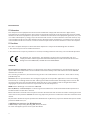 2
2
-
 3
3
-
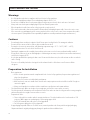 4
4
-
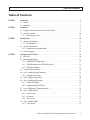 5
5
-
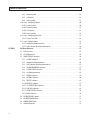 6
6
-
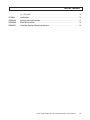 7
7
-
 8
8
-
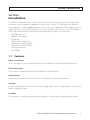 9
9
-
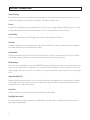 10
10
-
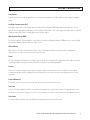 11
11
-
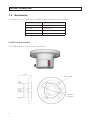 12
12
-
 13
13
-
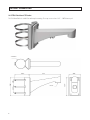 14
14
-
 15
15
-
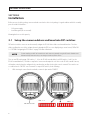 16
16
-
 17
17
-
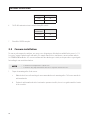 18
18
-
 19
19
-
 20
20
-
 21
21
-
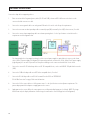 22
22
-
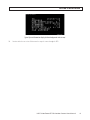 23
23
-
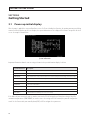 24
24
-
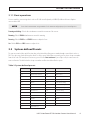 25
25
-
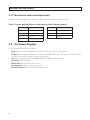 26
26
-
 27
27
-
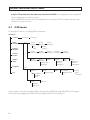 28
28
-
 29
29
-
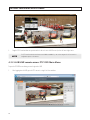 30
30
-
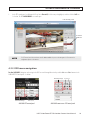 31
31
-
 32
32
-
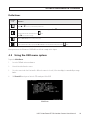 33
33
-
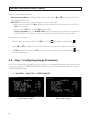 34
34
-
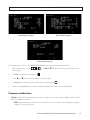 35
35
-
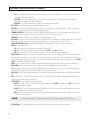 36
36
-
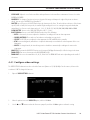 37
37
-
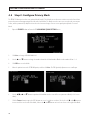 38
38
-
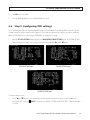 39
39
-
 40
40
-
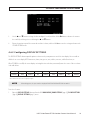 41
41
-
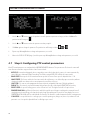 42
42
-
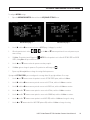 43
43
-
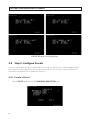 44
44
-
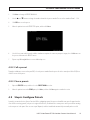 45
45
-
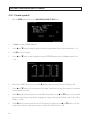 46
46
-
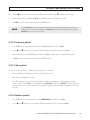 47
47
-
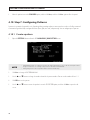 48
48
-
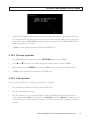 49
49
-
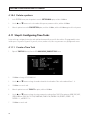 50
50
-
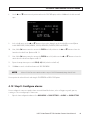 51
51
-
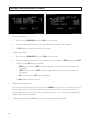 52
52
-
 53
53
-
 54
54
-
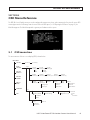 55
55
-
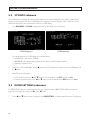 56
56
-
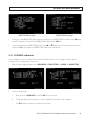 57
57
-
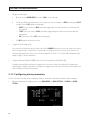 58
58
-
 59
59
-
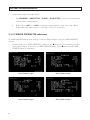 60
60
-
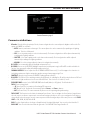 61
61
-
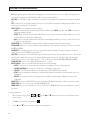 62
62
-
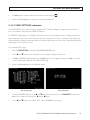 63
63
-
 64
64
-
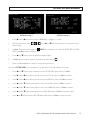 65
65
-
 66
66
-
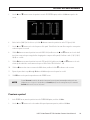 67
67
-
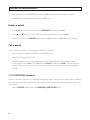 68
68
-
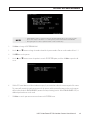 69
69
-
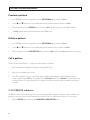 70
70
-
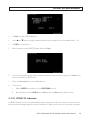 71
71
-
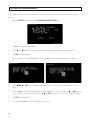 72
72
-
 73
73
-
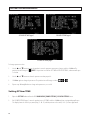 74
74
-
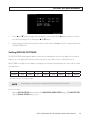 75
75
-
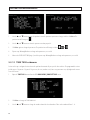 76
76
-
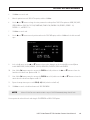 77
77
-
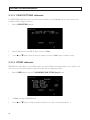 78
78
-
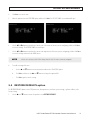 79
79
-
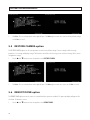 80
80
-
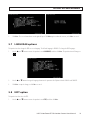 81
81
-
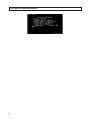 82
82
-
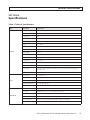 83
83
-
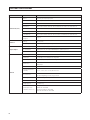 84
84
-
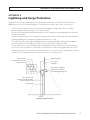 85
85
-
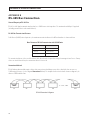 86
86
-
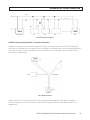 87
87
-
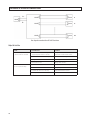 88
88
-
 89
89
-
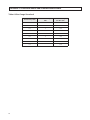 90
90
ALIBI ALI-PTZ23XR User manual
- Category
- Security cameras
- Type
- User manual
- This manual is also suitable for
Ask a question and I''ll find the answer in the document
Finding information in a document is now easier with AI
Related papers
-
ALIBI ali-bc1080e Quick Installation Manual
-
ALIBI ALI-CD1080E Quick Installation Manual
-
ALIBI ALI-PTZ23X User manual
-
ALIBI ALI-TS7012V Quick Installation Manual
-
ALIBI ALI-NP7012RT Installation guide
-
ALIBI ALI-NS7004R Installation guide
-
ALIBI ALI-TP1013R Quick Installation Manual
-
ALIBI ALI-HVR5016H User manual
-
ALIBI ALI-TS1015VR Quick Installation Manual
-
ALIBI ALI-BC1720LPC Quick Installation And User Manual
Other documents
-
Northern TVIPTZ30XIR User manual
-
Costar CCC3600NWD Owner's manual
-
Northern TVIPTZ30XIR Quick Manual
-
Vitek VT-1210A-D9B User manual
-
 Rugged CCTV Night Scout TVI User manual
Rugged CCTV Night Scout TVI User manual
-
Vitek VT-1205A-D4B User manual
-
Mace MVC-PTZ-23X User manual
-
Alarm Lock Trilogy DL4100 Series Addendum Addendum
-
 ProVisual PTZ-9610-A User manual
ProVisual PTZ-9610-A User manual
-
CNB PM1063N/PM1063P Owner's manual