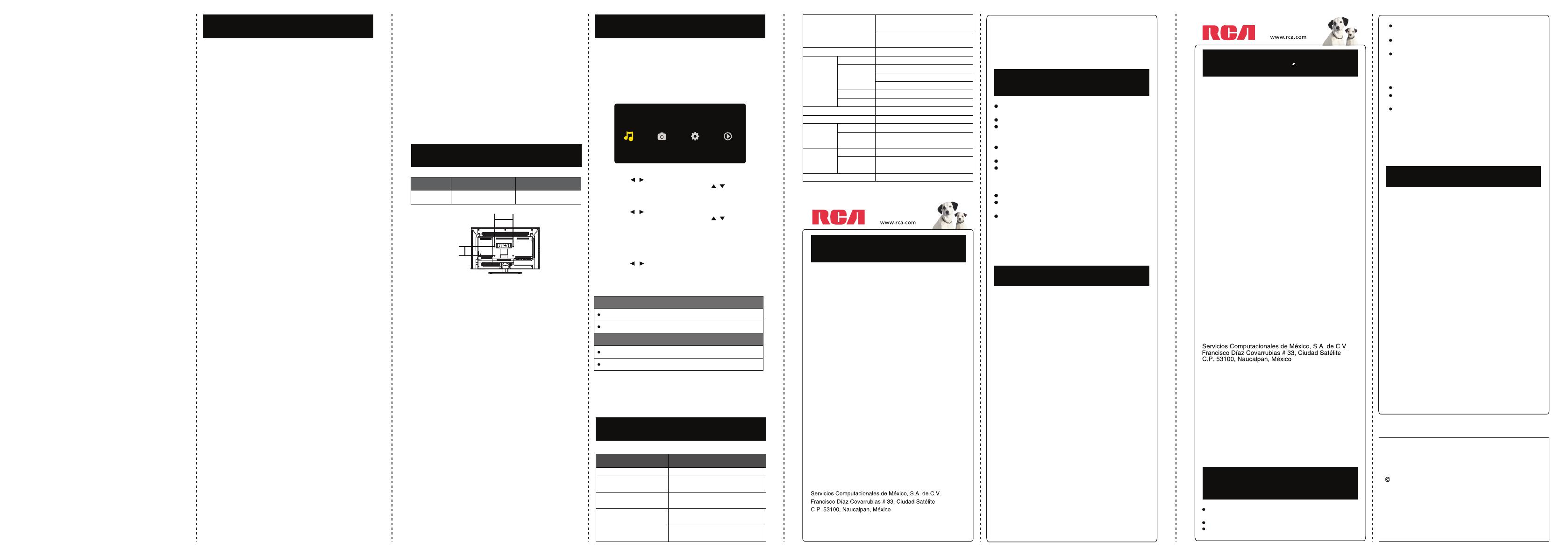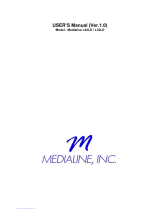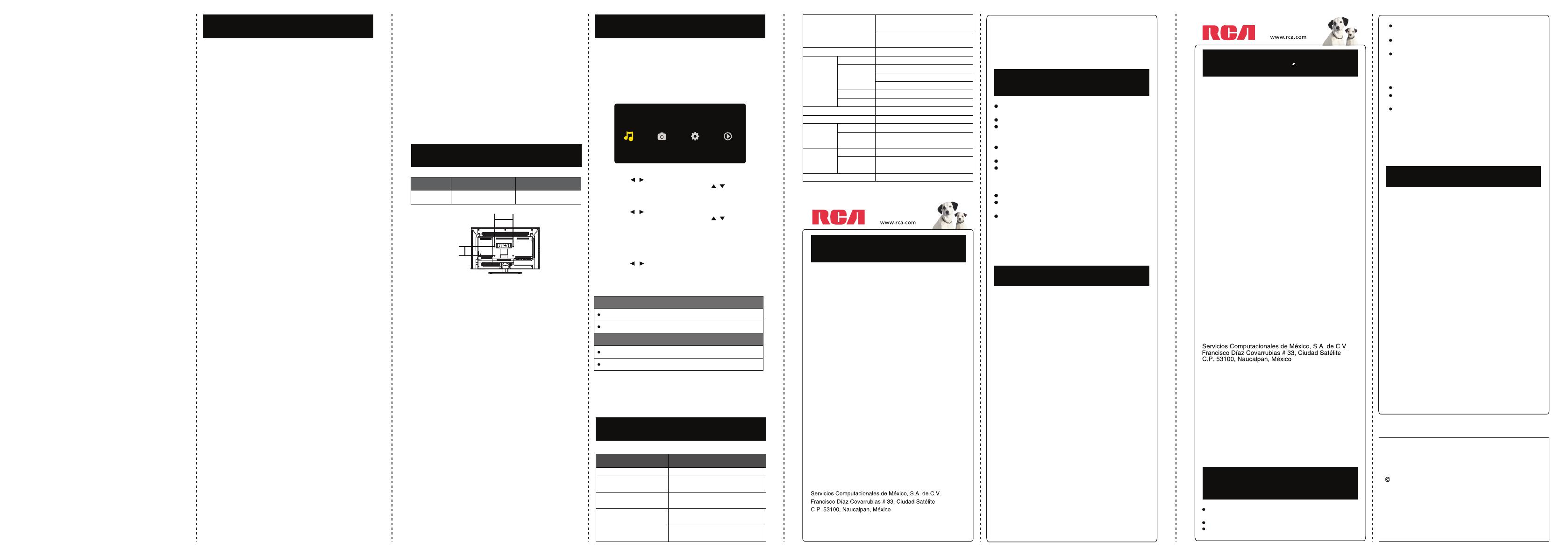
Product Specification
Note:
A. The wall mount is not contained in the accessories sold with
television. We only provide the installing specifications but not the wall
mount itself. If you need the mount, please consult with the local dealer
for a VESA wall mount.
B. We strongly suggest to set the wall mount with equipments of
specification we ordered. If not, inappropriate installing may cause
damage to device or people.
C. We suggest that you keep your TV at least 2.36 inches(60mm) from
the wall to prevent cable interference.
Warnings:
1. Do not set up the wall mount by yourself. Please contact qualified
professionals for installation.
2. The TV should not be mounted on walls or surfaces which have an
angle more than 10 degrees with vertical direction. Otherwise the
TV set may fall.
3. The walls for mounting must have enough strength to hold the
whole weight of TV set. For example, concrete wall and brickwork
are eligible. Do not place the mount on soft walls such as earth
walls and plasterboard.
4. If spare parts of different specifications (such as screws) are used
during mounting, consult with qualified professionals to make sure
these parts are safe and effective.
5. Before attaching the base to wall, ensure the holes for anchors are
in keeping with the installing rules. Otherwise there may exist some
potential problems.
6. Do not place any heating source under your television. Or else, it
can cause fire.
7. Do not place the TV near anything dripping. Transducers and high
voltage wires should be kept far away from the apparatus too. Or
else, it may cause creepage, electric shock or bad resonance.
8. Do not place TV in a location where collision or vibration is liable to
happen.
9. In order to avoid unexpected falling of the TV set, do not put any
strong force on TV or wall mount after installing.
10. Be sure to unplug the TV before installing. Keep anything hard or
sharp away from the screen panel to prevent the scuffing.
11. After installing, if there is any need to move the cabinet, please
contact the qualified professionals.
Wall Mounting Unit Specification
Music Photo Media Setting Now Playing
Caution:
Do not turn off the TV or disconnect USB storage device while the TV
is playing back picture or music. This may result in loss of data or
damage to the USB storage device, and RCA is not responsible for any
damage to, or loss of, data on the USB storage device.
USB Media Play
With USB Media Play, you can enjoy music and photo files stored in a
USB storage device on your RCA TV.
Connecting a USB storage device
• Connect a USB storage device to the USB port in the back of the TV.
• Press “INPUT” and select “Media”.
• “USB Media Play” menu will appear.
Playing back Music files
• Press arrow ( / ) to select “Music” and press “ENTER”.
• The file or folder list will show up. Press arrow ( / ) to select a file
or folder. Press “ENTER” to playback the music file you selected.
Playing back Photo files
• Press arrow ( / ) to select “Photo” and press “ENTER”.
• The file or folder list will show up. Press arrow ( / ) to select
a file or folder. Press “ENTER” , and you will be given several
options to view photo files.
• You can directly open and playback the file. view thumbnails for
photo preview, or play slideshow.
Media setting for Slideshow and Music playback
• Press arrow ( / ) to select “Media Setting” and press “ENTER”.
• In “Media Setting”, you can set various options for Slideshow and
Music Playback.
Media Support Specification
Supported Files
Supported USB storage/file system format
Photo
USB Storage USB flash drive
File System format FAT32
Music
JPG/JPEG files
WAV files
13
16+ (Viewer 16 and over): Programming is not suitable for those
under age 16. This program contains frequent scenes of violence or
intensely violent scenes.
13+ (Viewer 13 and over): Programming may not be suitable for
children under the age of 13. This program either contains several
violent scenes or one or more scenes that are violent enough to affect
them. Viewing in the company of an adult is therefore strongly
recommended for children under the age of 13.
8+ (Viewer 8 and over): Not recommended for young children. This
program is suitable for most audiences, but it contains mild or
occasional violence that could upset young children. Viewing in the
company of an adult is therefore recommended for young children
(under the age of 8) who do not distinguish between reality and
imagination.
G (General Audience): This program is suitable for audiences of all
ages. It contains no violence, or any violence that it does contain is
either minimal or is presented in a humorous manner, as a caricature,
or in an unrealistic way.
Diagonal Display Size
Model
31.5 inches
LED32B30RQ
Television System American TV standard
ATSC/NTSC system
Channel Coverage VHF: 2~13 UHF: 14~69
CATV: 1~135
Storage Temperature is
-20℃~+60℃ (-4℉~+140℉)
Temperature Operating Temperature is
0℃~+50℃ (+32℉~+122℉)
ON Corp US, Inc.
RCA is a trademark of RCA Trademark Management
SAS used under license to ON Corporation.
RCA es una marcade RCA Trademark Management
SAS usada bajo licencia de ON Corporation.
10920 Via Frontera, Ste 540
San Diego, CA 92127, U.S.A.
2013 ON Corporation
15
Hecho para Hoy.
Garantía limitada para
EE.UU y Mexico.
Cobertura-Trabajo
Durante un período de 12 meses desde la fecha de compra
de su producto RCA, pagaremos a un centro autorizado de
servicio de RCA el cargo de mano de obra para reparar
cualquier defecto en materiales o mano de obra en el
televisor. Si su televisor es irreparable que le proporcionará
una unidad reacondicionada del mismo modelo o superior.
Cobertura / Recambios
Durante un período de 12 meses desde la fecha de compra
de su producto RCA, pagaremos a un centro autorizado de
servicio de RCA para un reemplazar ya sea con partes
nuevas o reacondicionadas, o a nuestra opción, para reparar
cualquier defecto del material o mano de obra en el televisor.
Si su televisor es irreparable que le proporcionará una unidad
reacondicionada del mismo modelo o superior.
Panel de Cobertura-LED LCD
Durante un período de 12 meses desde la fecha de compra
de su producto RCA, pagaremos un centro autorizado de
servicio de RCA para un reemplazar la pantalla LED, ya sea
con pantalla nueva o reacondicionada, o a nuestra opción,
para reparar cualquier defecto del material o mano de obra
en la pantalla de su televisor. Si su televisor es irreparable
que le proporcionará una unidad reacondicionada del mismo
modelo o superior.
Cómo Obtener Servicio
Para asistencia en Estados Unidos (E.U.A) si compró un
aparato RCA en E.U.A. favor dellamar al:
1-888-977-6722 o visite: www.rca.com
Para asistencia en México: si compró un aparato RCA en
México, favor de llamar al:
01-800-823-3858, o visite: www.rca.com
El representante de Servicio revisará sus opciones para el
servicio. Para su comodidad le ofrecemos tres formas de
obtener servicio de garantía. Usted puede enviar su producto a
la dirección proporcionada por el representante de servicio,
usted puede llevar su producto a un centro de servicio
autorizado, o puede solicitar en el servicio a domicilio
(administrador determinará si el producto se encuentre en
funcionamiento en casa o debe ser llevado de vuelta a servicio
local técnico para su reparación). El representante del Servicio
le proporcionará las instrucciones para el servicio preferido. Se
requiere del comprobante de compra original. Sólo se les dará
servicio a Domicilio a Televisores de 37 " pulgadas de tamaño
y más grandes.
(Centro de Servicio en México)
RCA es una marca registrada de SAS bajo licencia
de ON Corporation
Elementos no cubiertos por la garantía
limitada Su garantía limitada no cubre
los siguientes temas:
LIMITACIÓN DE GARANTÍA
ESTA GARANTÍA LIMITADA ES EL ÚNICO Y EXCLUSIVO
DE GARANTÍA APLICABLE A ESTE PRODUCTO. EN
CORP EE.UU., Inc., el fabricante de este producto, rechaza
cualquier otra garantía, expresada o implicada (INCLUYENDO
TODAS LAS GARANTÍAS IMPLÍCITAS DE COMERCIAL
IZACIÓN O IDONEIDAD PARA UN PROPÓSITO
PARTICULAR). NO información verbal o escrita por parte
CORP DE EE.UU., Inc., sus agentes, contratistas
independientes, representantes de ventas, empleados,
comerciantes minoristas, mayoristas o cualquier otro tercero
DEBERÁN crear una garantía ni aumentar. Ampliar o
modificar el alcance de esta garantía limitada. Esta
GARANTÍA LIMITADA DEL ÚNICO Y EXCLUSIVO REMEDIO
PARA EL CONSUMIDOR DE REPARACIÓN O REEMPLAZO
DEL PRODUCTO. EN CORP EE.UU., Inc. no será
responsable por daños especiales, incidentales o
consecuentes resultantes DEL USO DEL PRODUCTO O
DERIVADOS DE UNA VIOLACIÓN garantía expresa o
implícita de este producto. ESTA GARANTÍA LIMITADA Y
RESPONSABILIDADES contenida en él se rige por las Leyes
del Estado de Indiana. SALVOPROHIBIDO POR LA LEY
APLICABLE, CUALQUIER GARANTÍA IMPLÍCITA DE
COMERCIALIZACIÓN O IDONEIDAD PARA UN
PROPÓSITO PARTICULAR ESTARÁ LIMITADA A LIMITADA
período de garantía (S) mencionado anteriormente. Esta
garantía le otorga derechos legales específicos y USTED
TAMBIÉN PUEDE TENER OTROS DERECHOS,
QUE PUEDEN VARIAR DE ESTADO.
Un-instalación, montaje y ajuste de controles del cliente
e instrucciones de funcionamiento.
Las pilas y los fusibles de repuesto al cliente.
Daños por uso indebido, abuso, negligencia o descuido
incluyendo pero no limitado a, los daños derivados
Uso Comercial Exclusión
Esta garantía limitada sólo se aplica a los productos utilizados
para uso personal o, y no cubre todos los productos utilizados
con fines institucionales, comerciales o de alquiler.
de la exposición a la humedad, la humedad o la sal.
Incapacidad para recibir la señal debido a los problemas
que no son causadas por el producto.
Daños en el producto debido a las imágenes de grabadas
en la pantalla.
Productos comprados o prestar servicios fuera del pais
de compra original.
Ej: Comprado en Estados Unidos no puede prestar
servicios en Mexico/Comprado en Mexico no puede
prestar servicios en Estados Unidos.
Productos modificados o incorporados a otros productos.
Daños debidos a fenómenos de la naturaleza, incluyendo
pero no limitado a, daños por rayos o inundaciones.
Las llamadas de servicio que no impliquen cualquier
defecto en materiales o mano de obra.
The buttons on the side panel don’t work.
• The side panel may be locked (disabled). Use the remote control to
turn on the TV.
• Select the Keypad Lock function in the PARENTAL Menu and press
ENTER to uncheck the locking status.
• Unplug the TV from the AC power for 10 minutes and then plug it
back. Turn the TV on and try again.
The TV turns off unexpectedly.
• The electronic protection circuit may have been activated because
of a power surge. Wait 30 seconds and then turn the TV on again.
If this happens frequently, the voltage in your house may be
abnormal. If the other electronic equipment in your home can’t work
normally, consult a qualified service personnel.
The stereo sound performance is bad.
• It may be a weak station. Use the SOUND Menu and set Analog
Sound as Mono.
A black box appears on the screen.
• Closed captioning might be on. Check Closed Caption in the
SETUP menu. Go to page 10 for more instructions.
Can’t select a certain channel.
• The channel may be blocked or not approved in the PARENTAL
Menu.
• The channel may be skipped in channel list in CHANNEL Menu.
Check the blocking and skipping status of channel.
Problems with the HDMI Connection.
• Make sure the HDMI device (DVD, video gamer, etc.) is turned on
and the cables are firmly connected. If problems still occur, turn off
your device and reconnect it. Reset the power by unplugging the
power cord and plugging it again.
• If a “No Signal” message appears on screen , the HDMI device isn’t
responding. Contact the manufacturer of the HDMI device for
further assistance.
• If you have black bars on each side of your picture (which means
the TV can not display a full-screen image), the device you
connected might have a switch or a menu option allowing you to
change the picture quality output that will fix this. Choose either
720p or 1080i.
The Remote control doesn’t work.
• Something might be blocking between the remote control and the
remote sensor on the front panel of the TV. Make sure there is a
clear path.
• The remote may not be aimed directly at the TV.
• The batteries in the remote may be weak, dead, or installed
incorrectly. Put new batteries in the remote.
You are experiencing problems with V-Chip/Parental
Controls.
• If the rating limits don’t work, you must lock the settings. Go to the
Main Menu (press MENU on your remote), select PARENTAL to
check the settings.
What else can I do?
If you’ve been through the Troubleshooting section and nothing has
fixed your problem, try rebooting your TV. Note that after a reboot, you
may need to run your TV through the setup process again. To reboot,
unplug the power cord from the wall outlet or power strip. Keep your
TV unplugged for about 5 minutes. Then plug in the TV and turn it on.
See if the problem is fixed. If the problem remains, then please visit the
Customer Support Menu at www.rca.com or updated FAQs or contact
RCA Customer Support at the support number provided in your
Warranty card. 12
V-Chip Rating Explanations
US V-Chip Rating System
TV-MA (Mature Audience Only): Specifically designed to be viewed
by adults and may be unsuitable for children under 17. It contains one
or more of the following content themes: crude indecent language (L),
explicit sexual activity (S), or graphic violence (V).
TV-14 (Parents Strongly Cautioned): Contains some material that
many parents would find unsuitable for children under 14. Parents are
strongly urged to exercise greater care in monitoring this program and
are cautioned against letting children under the age of 14 watch
unattended. This program contains one or more of the following
content themes: intensely suggestive dialogue (D), strong coarse
language (L), intense sexual situations (S), or intense violence (V).
Canadian English V-Chip Rating System
18+ (Adult): Programming intended for adults 18 and older. It may
contain elements of violence, language, and sexual content which
could make it unsuitable for viewers under 18. Violence Guidelines:
May contain violence integral to the development of the plot, character
or theme, intended for adult audiences. Other Content Guidelines: May
contain graphic language and explicit portrayals of nudity and/or sex.
Canadian French V-Chip Rating System
18+ (Adult): Programming is for adults only. This program contains
sustained violence or extremely violent scenes.
TV-PG (Parental Guidance Suggested) : Contains material that
parents may find unsuitable for younger children. Many parents may
want to watch it with their younger children. The program contains one
or more of the following content themes: some suggestive dialogue (D),
infrequent coarse language (L), some sexual situations (S), or moderate
violence (V).
TV-G (Parental Audience): Most parents would find this program
suitable for all ages. It contains little or no sexual dialogue (D) or
situations (S), no strong language (L), and little or no violence (V).
C8+ (Children 8 and older): Programming generally considered
acceptable for children 8 years and over to watch on their own.
Violence Guidelines: Violence will not be portrayed as the preferred,
acceptable, or only way to resolve conflict or encourage children to
imitate dangerous acts which they may see on television. Any realistic
depictions of violence will be infrequent, discreet, of low intensity and
will show the consequences of the acts. Other Content Guidelines:
There will be no profanity, nudity or sexual content.
14+ (Viewer 14 and over): Programming contains themes or contents
which may not be suitable for viewers under the age of 14. Parents are
strongly cautioned to exercise discretion in permitting viewing by
pre-teens and early teens. Violence Guidelines: May contain intense
scenes of violence. Could deal with mature themes and societal issues
in a realistic fashion. Other Content Guidelines: May contain scenes of
nudity and/or sexual activity. There could be frequent use of profanity.
PG (Parental Guidance): Programming intended for a general
audience but which may not be suitable for younger children (under the
age of 8). Parents may consider some content inappropriate for
unsupervised viewing by children aged 8-13. Violence Guidelines:
Depictions of conflict and/or aggression will be limited and moderate;
may include physical, fantasy, or supernatural violence. Other Content
Guidelines: May contain infrequent mild profanity, or mildly suggestive
language. Could also contain brief scenes of nudity.
G (General Audience): Programming considered acceptable for all
ages groups. While not designed specifically for children, it is
understood younger viewers may be part of the audience. Violence
Guidelines: Will contain very little violence, either physical or verbal or
emotional. Will be sensitive to themes which could frighten a younger
child, will not depict realistic scenes of violence which minimize or gloss
over the effects of violent acts. Other Content Guidelines: There may be
some inoffensive slang, no rofanity and no nudity.
C (Children): Programming intended for children under age of 8.
Violence Guidelines: Careful attention is paid to themes which could
threaten children’s sense of security and well being. There will be no
realistic scenes of violence. Depictions of aggressive behavior will be
infrequent and limited to portrayals that are clearly imaginary, comedic
or unrealistic in nature. Other Content Guidelines: There will be no
offensive language, nudity or sexual content.
and right audio output correctly. The left channel cable is white and
the right channel cable is red. Please match the cables and jacks
according to their colors.
• The sound settings may not be set correctly. Go to page 8 for
more information.
• If your audio source has only one jack or is a (mono) audio source,
make sure you have plugged the connection into the Audio In L
jack (white) on the TV.
14
Storage Humidity: Less than 85% RH
(No condensation)
Humidity Operating Humidity: Less than 80% RH
(No condensation)
Power Supply AC 100-120V, 60Hz
RF input Cable/Antenna x 1
AV x 1
Component x 1
Video input
HDMI x 2
AV x 1Audio input
Connection
Interface
Audio output Headphone x 1, Digital Audio Out x 1
Resolution 1366 x 768
Notice: Specifications are subject to change without notice.
Component/HDMI mode 480i, 480p, 720p, 1080i
With stand 29.3”W x 19.6”H x 6.9”D
Dimensions Without
stand 29.3”W x 17.7”H x 3.2”D
With stand 14.3LBS (6.5KGS)
Weight Without
stand 11.2LBS (5.1KGS)
Power Consumption less than 76W
Made for Today.
Limited Warranty
for USA and Mexico
Coverage – Labor
For a period of 12 months from date of purchase of your RCA
product, we will pay an authorized RCA service center the
labor charge to repair any defects in materials or workmanship
in your television.If your television is unrepairable we will
provide you with a refurbished unit of the same or better model.
Coverage – Parts
For a period of 12 months from date of purchase of your RCA
product, we will pay an authorized RCA service center for the
new,or at our option, refurbished replacement parts needed to
repair any defects in material or workmanship in your television.
If your television is unrepairable we will provide you with a
refurbished unit of the same or better model.
Coverage – LED LCD Panel
For a period of 12 months from date of purchase of your RCA
product, we will pay an authorized RCA service center for the
new, or at our option, refurbished LED LCD panel needed to
repair any defects in material or workmanship in your television.
If your television is unrepairable we will provide you with a
refurbished unit of the same or better model.
The service representative will review your options for service.
As a convenience we offer three ways to obtain warranty
service. You may mail your product to the address provided by
the service representative, you may take your product to an
How to Obtain Service
• For assistance (U.S.A) - if you purchased RCA product in
U.S.A, please call 1-888-977-6722.
Or visit www.rca.com
• For assistance (Mexico) - if you purchased RCA product in
Mexico, please call 01-800-8233858.
Or visit www.rca.com
[Mexico service center address]
LIMITATION OF WARRANTY
THIS LIMITED WARRANTY IS THE SOLE AND EXCLUSIVE
WARRANTY APPLICABLE TO THIS PRODUCT. ON CORP
US, INC., THE MANUFACTURER OF THIS PRODUCT,
DISCLAIMS ALL OTHER WARRANTIES, EXPRESSED OR
IMPLIED (INCLUDING ALL IMPLIED WARRANTIES OF
MERCHANTABILITY OR FITNESS FOR A PARTICULAR
PURPOSE). NO VERBAL OR WRITTEN INFORMATION
GIVEN BY ON CORP US, INC., ITS AGENTS, INDEPENDENT
CONTRACTORS, SALES REPRESENTATIVES, EMPLOYEES,
RETAIL DEALERS, WHOLE SALE DISTRIBUTORS OR ANY
OTHER THIRD PARTY SHALL CREATE A GUARANTY OR
INCREASE. EXPAND OR MODIFY THE SCOPE OF THIS
LIMITED WARRANTY.
THIS LIMITED WARRANTY PROVIDES THE SOLE AND
EXCLUSIVE REMEDY FOR THE CONSUMER OF REPAIR OR
REPLACEMENT OF THE PRODUCT. ON CORP US, INC.
SHALL NOT BE LIABLE FOR SPECIAL, INCIDENTAL OR
CONSEQUENTIAL DAMAGES ARISING OUT OF THE USE
OF THEP RODUCT OR ARISING OUT OF A BREACH
EXPRESSED OR IMPLIED WARRANTY ON THIS PRODUCT.
THIS LIMITED WARRANTY AND THE DISCLAIMERS
CONTAINED HEREIN ARE GOVERNED BY THE LAWS OF
THE STATE OF INDIANA. EXCEPT TO THE EXTENT
PROHIBITED BY APPLICABLE LAW, ANY IMPLIED
WARRANTY OF MERCHANTABILITY OR FITNESS FOR A
PARTICULAR PURPOSE IS LIMITED TO APPLICABLE
LIMITED WARRANTY PERIOD(S) SET FORTH ABOVE.
THIS WARRANTY GIVES YOU SPECIFIC LEGAL RIGHTS
AND YOU ALSO MAY HAVE OTHER RIGHTS THAT VARY
FROM STATE TO STATE.
RCA is a trademark of RCA Trademark Management
SAS and used under license by ON Corporation
Items Not Covered By Limited Warranty
Your limited warranty does not cover the following items:
Commercial Use Excluded
This limited warranty only applies to products used for personal
use and does not cover any product used for institutional,
commercial or rental purposes.
Damage due to misuse, abuse, negligence or neglect
exposure to moisture, humidity or salt.
Inability to receive a signal due to problems not caused
Damage to the product due to images burnt into the screen.
Product purchased or serviced outside of Country of
Original Purchase. -i.e. Purchased USA can not be
Product modified or incorporated into other products.
Damage due to acts of nature, including but not limited to,
Service calls which do not involve any defect in materials
including but, not limited to, damage resulting from
by the product.
serviced in Mexico/Purchased in Mexico can not be
serviced in USA.
lightning damage or flooding.
or workmanship.
Un-installation, installation and adjustment of customer
Batteries and customer replacement fuses.
controls and operating instruction.
authorized service center, or you may request in home service
(servicer will determine if product is serviceable in home or must
be taken back to local service center for repair). Service
representative will supply instructions for preferred service. At
the time of service proof of purchase such as original receipt,
will be required. Only 37” LCD size and above are applicablefor
in-home-service.
Model Unit Dimension (unit:mm) Screw
LED32B30RQ VESA 200 x 100 M6 screws, length 14mm
200 mm
100 mm