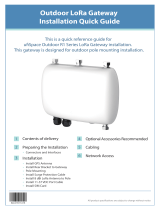CONTENTS
MultiConnect
®
Conduit
TM
MTCDT-LAP3 Hardware Guide (AU) 3
Contents
Chapter 1 – Product Overview ................................................................................................................................. 4
Introduction .................................................................................................................................................................. 4
Product Kit Contents ..................................................................................................................................................... 5
Build Options................................................................................................................................................................. 6
Chapter 2 – Specifications........................................................................................................................................ 7
Conduit Specifications................................................................................................................................................... 7
Mechanical Drawing ...................................................................................................................................................... 8
Backpanel Connectors .................................................................................................................................................. 9
LED Descriptions ......................................................................................................................................................... 10
Chapter 3 – Antenna Information .......................................................................................................................... 12
Wieson Antenna.......................................................................................................................................................... 12
Antenna Specifications ............................................................................................................................................. 12
Chapter 4 – Setting up and Configuring the Device ................................................................................................ 13
Install and Connect Conduit Hardware....................................................................................................................... 13
Installing a Mini SIM Card ........................................................................................................................................... 13
Accessory Port (mCard) Interfaces.............................................................................................................................. 14
Installing a Micro SD Card........................................................................................................................................... 15
Installing a Battery ...................................................................................................................................................... 16
Connecting to the Debug Interface............................................................................................................................. 17
Restoring User Defined Settings ................................................................................................................................. 18
Resetting the Device ................................................................................................................................................... 18
Powering Up the device.............................................................................................................................................. 19
Chapter 5 – Regulatory Information....................................................................................................................... 20
Regulatory Compliance Mark (RCM)........................................................................................................................... 20
Restriction of the Use of Hazardous Substances (RoHS) ............................................................................................ 20
REACH Statement ....................................................................................................................................................... 21
Registration of Substances........................................................................................................................................ 21
Substances of Very High Concern (SVHC) ................................................................................................................ 21
Waste Electrical and Electronic Equipment Statement .............................................................................................. 21
WEEE Directive.......................................................................................................................................................... 21
Instructions for Disposal of WEEE by Users in the European Union ........................................................................ 21
Information on HS/TS Substances According to Chinese Standards ......................................................................... 23
Information on HS/TS Substances According to Chinese Standards (in Chinese) ...................................................... 24