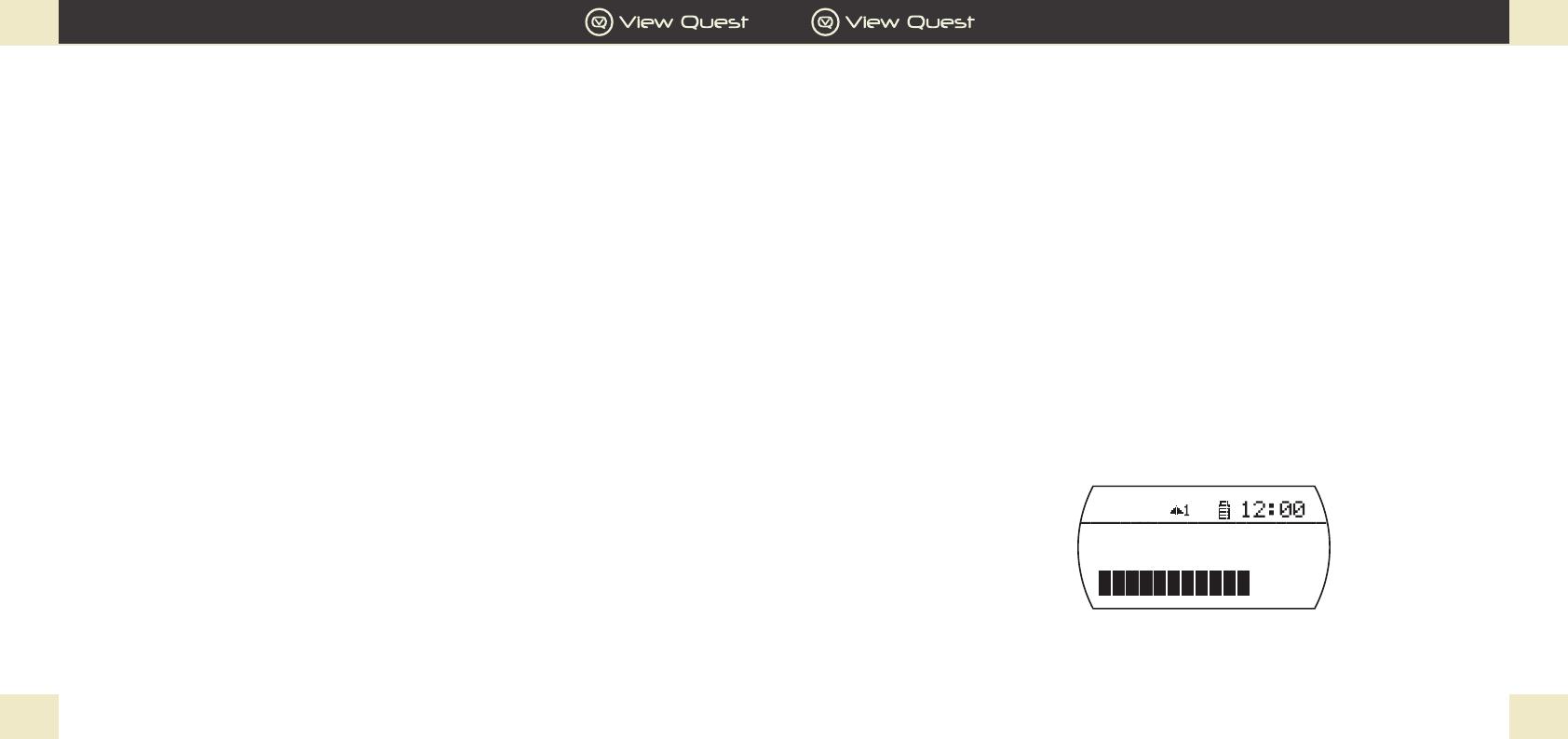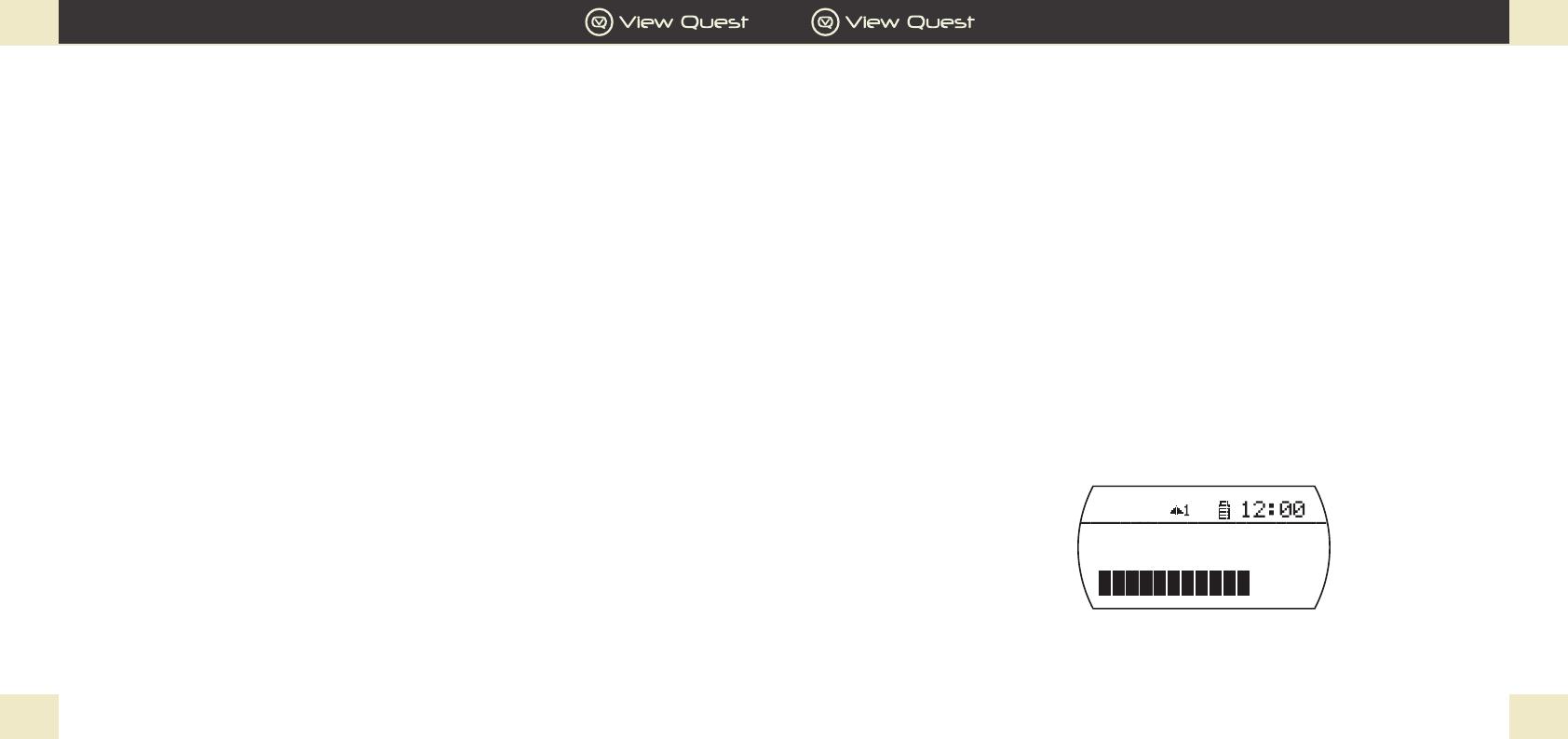
GB GB
Christie Operation Guide
25
Christie Operation Guide
24
Controlling Bluetooth / NFC Mode music playback
You can control the content on your smart device via the controls on your Christie.
1. Press OK button to play or pause the music playback.
2. Press UP and DOWN button to skip track.
3. Press the Vol +/- to adjust the volume level.
4. To Unpair, press and hold the MODE button to unpair the connected Bluetooth device
NOTE: You can do vice versa, press the same type of buttons in your Bluetooth device to control the music playback
function wirelessly.
Auxiliary Connections
AUX-IN
For older devices or if you do not wish to use Bluetooth or NFC connectivity you can connect using the 3.5mm Aux-
in cable connection.
1. Press Mode to switch to Aux input.
2. Connect your audio device to the 3,5mm audio jack with 3.5mm audio cable (not included).
NOTE: It’s recommended to turn your audio device to 80% volume. You can adjust the audio volume in Christie.
3. To mute, press Play/Pause button.
Using the Headphone Jack
You can enjoy your personal music via the headphone jack. Simply plug your headphone to the headphone jack at
the back of the unit.
NOTE: It’s recommended that you do not listen to music via headphones at loud levels for extended periods of time
2. Enable the NFC option on your Bluetooth device, and then put your Bluetooth device at the top of your Christie,
following to select “Yes” at the pop up of proposal, and the display will show “Connect”.
3. If your Bluetooth device without embed the NFC function, then enable your Bluetooth at On mode, Christie will
start searching any available device. Display will show “Pairing”.
NOTE: Adding a Bluetooth Device varies on different mobile devices, tablet and computer. See your Bluethooth
device manual for specic information.
4. Start the pairing on your device. Do this by selecting “Christie” from the list of available devices shown your
device screen. This will connect automatically once paired. Christie display will show “Connected”.
NOTE: The auto pairing will search for 1 miniute for available device. If nothing is paired, the display will show
“Pairing”.
5. To reconnect or disconnect from Christie, press and hold the MODE button.
NOTE: You will need to disconnect any connected Bluetooth devices from Christie to stream from a different
Bluetooth device.
NOTE: Bluetooth will automatically disconnect if you are out of the range of the Christie.
Using NFC function
Your Christie features the latest NFC functionality, so Bluetooth streaming is as simple as tapping your enabled
phone easily .
1. Enable the NFC option on your Bluetooth device,
2. Put your Bluetooth device at the top of your Christie, following to select “Yes” at the pop up of proposal, and the
display will show “Connect”.
NOTE: NFC connection varies on different mobile devices, tablet and computer. See your device manual for specic
information.
3. Start the pairing on your device. The “Christie” from the list of available devices is shown on your device screen.
This will connect automatically once paired. Christie display will show “Connected”.
4. To disconnect from Christie, press and hold the MODE button. To reconnect from Christie do the step 2 again.
AUX
Volume