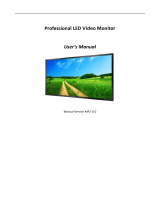Page is loading ...

ENGLISH
2
TABLE OF CONTENTS
SAFETY PRECAUTION ..................3
- Electrical Power Related Precautions .................... 3
- Precautions for installing the Product ..................5
- Precautions for Moving the Product ......................6
- Precautions for Using/Cleaning the Product ..... 7
- Product Disposal (Only, Hg lamp used LCD
Monitor) ................................................................................. 7
LICENSES .......................................8
ASSEMBLY AND PREPARATION ..9
- Optional Accessories ....................................................10
- IR Receiver .........................................................................11
- Using the Button ...........................................................12
Using the Button
Adjusting the Menu
- Installing on a Wall ........................................................13
*Optional
- Tiling Displays ..................................................................15
How to Mount the Set
REMOTE CONTROL .................... 18
MAKING CONNECTIONS ........... 20
- Connecting to a PC.......................................................20
- External Device Connection .....................................20
- Connecting USB Devices ...........................................20
- Using the Input List ......................................................22
- Connecting Multiple Monitors ................................22
TROUBLESHOOTING .................. 24
PRODUCT SPECIFICATIONS ...... 27

ENGLISH
3
WARNING - This is a class A product. In a domestic environment this product may cause radio interference in which
case the user may be required to take adequate measures.
SAFETY PRECAUTION
Please read these safety precautions carefully before using the product.
WARNING
If you ignore the warning message, you may be seriously injured or there is a possibility of accident or death.
CAUTION
If you ignore the caution message, you may be slightly injured or the product may be damaged.
WARNING
• This product cannot be installed outdoors. Only use the product indoors as installed by the installer.
Electrical Power Related Precautions
WARNING
• Use only the power cord supplied with the unit or another manufacturer’s authorized cord.
- Failure to do so may result in fire or electrical shock or damage to the product.
• Use only a properly grounded plug and receptacle.
- If you do not you may be electrocuted or injured. Or the product might be damaged.
• Do not use a damaged or loose plug.
- This may cause electrical shock or fire.
• Operate the display only from a power source(i.e. voltage) indicated in the product specification.
- Otherwise the product can be damaged, fire can occur or you may be electrocuted. If you are not sure what type of
power supply you have, consult a certified electrician.
• In the presence of thunder and lightning, never touch the power cord and signal cable because it can be very
dangerous.
- It can cause electric shock.
• Do not connect several extension cords, electrical appliances or electrical heaters to a single outlet. Use a power strip
with a grounding terminal designed for exclusive use with the computer.
- A fire can break out due to overheating.
• Do not touch the power plug with wet hands. Additionally, if the cord pin is wet or covered with dust, dry the power
plug completely or wipe dust off before plugging in the cord.
- You may be electrocuted due to excess moisture.

ENGLISH
4
• If you don’t intend to use the product for a long time, unplug the power cable from the product.
- Layers of dust can cause a fire, or insulation deterioration can cause electric leakage, electric shock or fire.
• Insert the power plug firm so it cannot come loose.
- A loose connection can cause fire.
• Hold the plug when pulling out the power cable. Do not pull the plug out by the wire. Do not bend the power cord
with excessive force or put heavy objects on the power cord.
- The power line can be damaged, which may cause electric shock or fire.
• Do not insert metal or other conductive materials into the product openings. Additionally, do not touch the power
cable right after plugging into the wall input terminal.
- You may be electrocuted.
• Use an appliance coupler as a disconnect device.
• Please make sure the device is installed near the wall outlet to which it is connected and that the outlet is easily
accessible.
• Do not unplug the power cord while the product is in use.
- Electrical shock can damage the product.
• As long as this unit is connected to the AC wall outlet, it is not disconnected from the AC power source even if the
unit is turned off.

ENGLISH
5
Precautions for installing the Product
WARNING
• Keep away from heat sources like heaters or open flames.
- Electrical shock, fire, malfunction or deformation may occur.
• Keep the packing anti-moisture material or vinyl packing out of the reach of children.
- Anti-moisture material is harmful if swallowed. If swallowed by mistake, force the patient to vomit and visit the
nearest hospital. Additionally, vinyl packing can cause suffocation. Keep it out of the reach of children.
• Do not put heavy objects on the product or sit upon it.
- If the product collapses or is dropped, you may be injured. Prevent Children from climbing or pulling on the unit.
• Do not leave the power or signal cable where someone can trip over it.
- Pedestrians may become entangled in the cables and cause the device to become damaged causing electrical shock,
fire, or serious injury.
• Install the product in a neat and dry place. Do not use near water.
- Dust or moisture can cause electrical shock, fire or product damage.
• Do not add accessories that have not been designed for this display.
• If you smell smoke or other odors or hear a strange sound from the product unplug the power cord and contact LG
Customer Service.
- If you continue to use without taking proper measures, electrical shock or fire can occur.
• If you dropped the product or the case is broken, turn off the product and unplug the power cord.
- If you continue to use without taking proper measures, electrical shock or fire can occur. Contact LG Customer
Service.
• Do not drop an object on or apply impact to the product. Do not throw any toys or objects at the product.
- It can cause injury to humans, problems to the product and damage the display.
• Keep out of reach of children and do not place toys near the product.
• Make sure the product ventilation hole is not blocked. Install the product more than 100 mm (3.9 inches) from the
wall.
- If you install the product too close to the wall, it may be deformed or fire can break out due to internal heat build-
up.
• Do not cover the product with cloth or other material (eg. plastic) while plugged in.
- The product can be deformed or fire can break out due to internal overheating.
• Place the product on a flat and stable surface that is large enough to support the product.
- If the product is dropped, you may be injured or the product may be broken.
• Install the product where no Electromagnetic Interference occurs.
• Keep the product away from direct sunlight.
- The product can be damaged.
• Do not place the product on the floor.
- Small Children and others may trip over it.
• Do not install this product on a wall if it could be exposed to oil or oil mist.
- This may damage the product and cause it to fall.
• For displays with glossy bezels the user should consider the placement of the display as the bezel may cause
unwanted reflections from surrounding light and bright surfaces.

ENGLISH
6
Precautions for Moving the Product
WARNING
• Make sure to turn off the product.
- You may be electrocuted or the product can be damaged.
• Make sure to remove all cables before moving the product.
- You may be electrocuted or the product can be damaged.
• When lifting or moving the product, do not hold it upside down while holding only the stand.
- This may cause the product to fall resulting in damage or injury.
• Do not shock the product when moving it.
- You may be electrocuted or the product can be damaged.
• Make sure the panel faces forward and hold it with both hands to move.
- If you drop the product, the damaged product can cause electric shock or fire.
• Do not place the product face down.
- This may damage the TFT-LCD screen.
• Do not move the product at your own discretion.
- This may cause stand warping, panel damage and other types of product damage.
- Consult a professional if you wish to move the product.

ENGLISH
7
Precautions for Using/Cleaning the Product
WARNING
• Do not attempt to disassemble, repair or modify the product yourself.
- Fire or electric shock can occur.
- Contact LG Customer Service for repair.
• When cleaning the product, unplug the power cord and scrub gently with a soft cloth to prevent scratching. Do not
clean with a wet cloth or spray water or other liquids directly onto the product. An electric shock may occur. (Do not
use chemicals such as benzene, paint thinners or alcohol.)
• Keep the product away from water.
- Fire or electric shock accident can occur.
• Avoid high temperatures and humidity.
• Do not put or store flammable substances near the product.
- There is a danger of explosion or fire.
• Keep the product clean at all times.
• Take a comfortable and natural position when working with the product.
• Take a regular break when working with the product for a long time.
• Do not press on the panel with a hand or sharp object such as nail, pencil or pen, or make a scratch on it.
• Keep proper distance from the product and rest from time-to-time.
- Your vision may be impaired if you look at the product too closely or for too long.
• Set the appropriate resolution by referring to the User’s Guide.
• Keep small accessories out of the reach of children.
• Displaying a still image for long time on the monitor may leave persistent image or stain on the monitor screen. To
avoid this problem, use a screen saver and power off when this product is not used. Persistent image or stain caused
by long time usage are not covered by the warranty on this product.
• Do not use products using high voltage around the Monitor. (ex. Electrical Swatter)
- Monitor may have malfunction as its electrical shock.
• Spray water onto a soft cloth 2 to 4 times, and use it to clean the front frame;wipe in one direction only. Too much
moisture may cause staining.
WATER
CHEMICALS
Product Disposal (Only, Hg lamp used LCD Monitor)
• The fluorescent lamp used in this product contains a small amount of mercury.
• Do not dispose of this product with general household waste.
• Disposal of this product must be carried out in accordance to the regulations of your local authority.

ENGLISH
8
LICENSES
Supported licenses may differ by model. For more information of the licenses, visit www.lg.com.
The terms HDMI and HDMI High-Definition Multimedia Interface, and the HDMI Logo are trademarks or registered
trademarks of HDMI Licensing Administrator, Inc. in the United States and other countries.
Manufactured under license from Dolby Laboratories. Dolby, Dolby Vision, Dolby Audio, Dolby Atmos, and the double-D
symbol are trademarks of Dolby Laboratories.
For DTS patents, see http://patents.dts.com. Manufactured under license from DTS Licensing Limited. DTS, the Symbol,
& DTS and the Symbol together, DTS 2.0 Channel, DTS 2.0+Digital Out, DTS-HD, and DTS Virtual:X are registered
trademarks or trademarks of DTS, Inc. in the United States and/or other countries. © DTS, Inc. All Rights Reserved.

ENGLISH
9
ASSEMBLY AND PREPARATION
CAUTION
• Always use genuine components to ensure safety and product performance.
• The product warranty will not cover damage or injury caused by the use of counterfeit components.
• Connect the power cord to the product before you plug it into a wall outlet. Plugging the power cord into a wall
outlet first may cause an electric shock, which can also damage the product.
NOTE
• The accessories provided with your product may vary depending on the model or region.
• Product specifications or contents in this manual may be changed without prior notice due to upgrade of product
functions.
• SuperSign Software & Manual
- Downloading from the LG Electronics website.
- Visit the LG Electronics website http://partner.lge.com and download the latest software for your model.
• The warranty will not cover any damage caused by using the product in an excessively dusty environment.
WARNING
• The product warranty does not cover any electrostatic damage to parts that may occur during product installation.
Wear the appropriate gear that can prevent electrostatic discharge (ESD) when installing the product.
• Only one FPC extension cable can be used to connect the panel and the Signage Box. Product quality is not
guaranteed if you use two or more FPC extension cables.
• The serial number on the panel and that on the signage box must match. If they do not, spots may appear on the
screen or the product may not function properly.
WARNING
55EJ5D
55EJ5D
55EJ5D
55EJ5D
55EJ5D

ENGLISH
10
Optional Accessories
Without prior notice, optional accessories are subject to change to improve the performance of the product, and new
accessories may be added. The illustrations in this manual may differ from the actual product and accessories.
OPS kit
KT-OPSA Screws Connecting Cable
Card (Easy Setup Guide) Power Cord
Wi-Fi Dongle kit
AN-WF500
CAUTION
• If you connect to a wireless LAN during wired LAN use, the network may temporarily disconnect.
NOTE
• Optional accessories are available for some models. If necessary, please purchase them separately.
• Before you attach the OPS kit or Media Player, connect the cable to the port.
• You can obtain additional accessories from your local retail store.
• Straighten the OPS connection cable and connect when using OPS.

ENGLISH
11
IR Receiver
This allows a remote control sensor to be placed in a custom location. Then that display can control other displays via
an RS-232C cable.
IR Receiver

ENGLISH
12
Using the Button
(The image may be different according to the model.)
Joystick button
Using the Button
Power On (Press)
Power Off (Press and Hold)
1
1 All running apps will close.
Adjusting the Menu
When the monitor is turned on, press button one time. You can adjust the Menu items pressing or moving the
buttons.
Turns the power off.
Clears on-screen displays.
Changes the input source.
Accesses the setting menu.

ENGLISH
13
Installing on a Wall
To install the monitor on a wall, fasten it using the screws included with the product. Ensure that there is at least 100
mm (3.9 inches) of space on each side for ventilation.
100 mm (3.9 inches)
100 mm
100 mm
100 mm
CAUTION
• Disconnect the power cord before moving or installing the monitor to avoid risk of electric shock.
• If you install the monitor on a ceiling or slanted wall, it may fall and result in injury. Use the screws and wall mount
brackets provided, and consult a retailer or a professional installation company near you.
NOTE
• Do not install the product in a place with no ventilation (e.g., on a bookshelf or in a closet) or on a carpet or cushion. If
there is no other option but to mount the product on the wall, make sure that sufficient ventilation is provided before
installation.
- Failure to do so may result in a fire due to the increase in the internal temperature.
• The illustration shows a general example of installation and may look different from the actual product.

ENGLISH
14
Securing the monitor to a wall (optional)
WARNING
• If the monitor is not positioned in a sufficiently stable location, there is a danger that it will fall. Many injuries can be
avoided by taking the following simple precautions.
- Only using furniture that can safely support the monitor.
- Ensuring the monitor is not overhanging the edge of the supporting furniture.
- Not placing the monitor on tall furniture (for example, cupboards or bookcases) without anchoring both the
furniture and the monitor to a suitable support.
- Not placing cloth or other materials between the monitor and supporting furniture.
- Educating children about the dangers of climbing on furniture to reach the monitor or its controls.
- Install the product on a wall on which anchor bolts can be fixed.
- Install the product where it can be safely supported. (On concrete, plywood, MDF, etc.)
- Installing the product on a plaster wall may cause the wall to collapse.
CAUTION
• Do not climb or hang on the product.
*Optional
You may attach legs to the signage box after installing the product.

ENGLISH
15
Tiling Displays
How to Mount the Set
Example of 2 x 2 Tiling
Landscape
When installing the display sets on the wall mount brackets, install from the left side horizontally and from the bottom
side vertically.
Disassemble in reverse order.
86.5 mm (3.4 inches)
139 mm (5.4 inches)
1
2
2

ENGLISH
16
1
2
2
0.5 mm (0.01 inches)
0.5 mm (0.01 inches)
1
3
2
4

ENGLISH
17
Portrait
When installing the display sets on the wall mount brackets, install from the right side horizontally and from the
bottom side vertically.
Disassemble in reverse order.
139 mm (5.4 inches)
86.5 mm (3.4 inches)
1
2
2
1
2
2
0.5 mm (0.01 inches)
0.5 mm (0.01 inches)
1
3
2
4

ENGLISH
18
REMOTE CONTROL
The descriptions in this manual are based on the buttons on the remote control. Please read this manual carefully to
use the monitor correctly. To install batteries, open the battery cover, place batteries (1.5 V AAA) matching and
terminals to the labels inside the compartment, and close the battery cover. To remove the batteries, perform the
installation actions in reverse. The illustrations may differ from the actual accessories.
CAUTION
• Do not mix old and new batteries, as this may damage the remote control.
• Ensure the remote control is always pointed toward the monitor’s IR receiver.
• Some features of the remote control may not be supported in certain models.
",#
(Power) Turns the monitor on or off.
Turns the monitor on.
Turns the monitor off.
Reduces power consumption by adjusting peak screen
brightness.
(Input) Selects the input mode.
Used for viewing 3D videos.
Toggles between numerical and alphabetical.
Number and Alphabet buttons
Enters numerical or alphabetical characters depending upon the setting.
Deletes the entered numerical or alphabetical character.
Volume Up/Down Button Adjusts the volume.
Selects the Aspect Ratio mode.
Automatically adjusts picture position and minimizes image instability
(available for RGB input only).
(Mute) Mutes all sounds.
Adjusts the brightness of the display. PAGE function is not
supported in this model.

ENGLISH
19
Selects the Picture Mode.
(Home) Activates the Launcher.
Enters the White Balance menu.
(Settings) Accesses the main menus or saves your input and exit menus.
SuperSign menu key.
Navigation Buttons Scrolls through menus or options.
Selects menus or options and confirms your input.
(Back) Allows you to move back one step in the user interaction function.
Quit all OSD tasks and applications.
Allows you to control various multimedia devices to enjoy
multimedia simply by using the remote control through the SimpLink menu.
Selects the TILE Mode.
When the Picture ID number matches the Set ID number,
you can control whichever monitor you want in multi-display format.
USB Menu Control Buttons Controls media playback.

ENGLISH
20
MAKING CONNECTIONS
You can connect various external devices to your monitor. Change the input mode and select the external device you
want to connect. For more information about external device connections, see the user manual provided with each
device.
Connecting to a PC
Some of the cables are not provided. This monitor supports the Plug and Play* feature.
* Plug and Play: a feature that enables a PC to recognize devices attached by the user without device configuration or
user intervention when powering up.
External Device Connection
Some of the cables are not provided. Connect a HD receiver, DVD, or VCR player to the monitor and select an
appropriate input mode.
For the best picture and sound quality, connecting external devices to your monitor using HDMI cables is recommended.
Turn Sustain Aspect Ratio off before using devices that support HDCP repeaters.
Connecting USB Devices
Some USB devices that do not meet USB 3.0 requirements may not function properly when connected. If this is the
case, connect them to the USB 2.0 port.
/