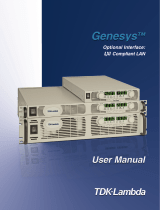Digi Connect and ConnectPort TS Family features Alarms
Digi Connect Family and ConnectPort TS Family
15
Other unique features include full hardware and software flow control, as well as tunable latency and
throughput. With these, RealPort ensures optimum performance since data transfer is adjusted
according to specific application requirements. It also provides connection recovery—after a network
interruption RealPort automatically reconnects the device to the COM port without the application
knowing there was a failure.
Encrypted RealPort
Digi Connect and ConnectPort TS Family devices also support RealPort software with encryption.
Encrypted RealPort offers a secure Ethernet connection between the COM or TTY port and a device
server or terminal server. Encryption prevents internal and external snooping of data across the
network by encapsulating the TCP/IP packets in an SSL connection and encrypting the data using
Advanced Encryption Standard (AES).
Digi’s RealPort with encryption driver has earned Microsoft’s Windows Hardware Quality Lab (WHQL)
certification.
Drivers are available for a wide range of operating systems, including Microsoft Windows and Linux x32
and x64 based operating systems, as well as other versions of Unix. See the RealPort Compatibility OS
List in the Digi Knowledge Base for a detailed list of supported operating systems. It is ideal for
financial, retail/point-of-sale, government, or any application requiring enhanced security to protect
sensitive information.
Alarms
You can configure Digi Connect and ConnectPort TS Family products to issue alarms, in the form of
email messages or SNMP traps, when certain device events occur, including:
n Changes in GPIO signals (on embedded products)
n Data patterns detected in the data stream
Configuring Digi devices to issue alarms allows you to know when events occur. For more information
on configuring alarms, see Alarms Configuration.
Modem emulation
Digi Connect and ConnectPort TS Family devices include a configuration profile that allows the device
to emulate a modem. Modem emulation sends and receives modem responses to a serial device over
TCP/IP (including Ethernet) instead of Public Switched Telephone Network (PSTN). The modem
emulation profile allows you to maintain a current software application but using it over the less
expensive Ethernet network. In addition, you can enable or disable telnet processing on the incoming
and outgoing modem-emulation connections. For information on the modem-emulation commands
that Digi Connect and ConnectPort TS Family products support, see the Digi Connect® Family
Command Reference. See Select Port Profile for more information.
Security features in Digi devices
This section covers Digi Connect and ConnectPort TS Family security features.
Secure access and authentication
Security features include the following: