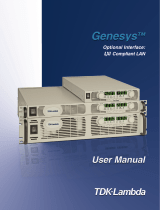Page is loading ...

Agilent E5810A
LAN/GPIB Gateway for Windows
®
User’s Guide


Contents 3
Contents
E5810A LAN/GPIB Gateway for Windows User’s Guide
Front Matter................................................................................... 7
Warranty Information .............................................................. 7
U.S. Government Restricted Rights ....................................... 7
Declaration of Conformity ....................................................... 7
ICES Statement ...................................................................... 9
Safety Symbols ...................................................................... 9
WARNINGS ............................................................................ 9
Support Information .............................................................. 11
User’s Guide Information ...................................................... 12
Chapter 1 - E5810 Description .............................................................. 15
E5810 Hardware Description....................................................... 17
Typical Network Connections ............................................... 17
Front Panel Features ............................................................ 19
Rear Panel Features ............................................................ 23
Rack Mount Kit (Optional) .................................................... 23
E5810 Software/Firmware ........................................................... 24
E5810 Operating Features ................................................... 25
Typical Network Operation ................................................... 26
Software/Firmware Architecture ........................................... 27
Typical Network IP Addressing ............................................ 29
Communicating with the E5810 ............................................ 31
Chapter 2 - Installing the E5810 ...........................................................35
Installation Flowchart................................................................... 37
Before You Install the E5810....................................................... 39
Check Shipment Items ......................................................... 39
Check System Requirements ............................................... 40
Rack-Mount the E5810 (Optional) ........................................ 41
Getting Network Information........................................................ 42
Getting Enterprise Network Information ............................... 42
Getting Local Network Information ....................................... 42
Configuring the E5810 on a Local Network ................................. 44
What is a Local Network? ..................................................... 44
Connecting the E5810 to a Local Network ........................... 46
Configuring the E5810 for Local Network Operation ............ 49
Installing the E5810 on an Enterprise Network............................ 55
Connecting the E5810 to the Network .................................. 55
Configuring the E5810 for Enterprise Network Operation .... 56
Verifying Instrument Communication........................................... 61

Contents 4
Open the Instrument Page ....................................................61
Instrument Page Functions ...................................................62
Installing and Configuring the Agilent IO Libraries Suite................64
Configuring a Remote GPIB Interface................66
Configuring a Remote Serial Interface ..................................68
Verifying Communication From Your PC ..............................72
Programming Instruments .....................................................73
Chapter 3 - Using E5810 Web Access ..................................................77
Opening Your Web Browser for E5810 Web Access...................79
Using the Welcome Page.............................................................80
Navigation Bar ......................................................................81
E5810 Current Settings .........................................................82
E5810 Support Information ...................................................83
E5810 Documentation ..........................................................84
Viewing and Modifying Configuration...........................................85
Viewing E5810 Configuration ................................................85
Modifying E5810 Configuration .............................................86
Finding and Querying Instruments ...............................................96
Finding Instruments ..............................................................97
Querying Instruments ............................................................98
Other Web Access Functions.....................................................101
Determining Session Status ................................................101
Using Web Help ..................................................................102
Updating E5810 Firmware ..................................................103
Chapter 4 - Troubleshooting Information ...........................................111
Troubleshooting Overview..........................................................113
Checking the E5810...................................................................114
Checking Front and Rear Panel Displays ...........................114
Checking E5810 Parameters ..............................................116
Checking the Network ................................................................117
Network Configuration Problems Summary ........................117
Checking Web Browser Settings ........................................118
Checking Other Network Problems .....................................121
Checking PC Client Connections ...............................................123
Verifying PC Client Connections .........................................123
Checking syslog Messages ................................................125
Runtime Error Messages ....................................................128
Checking Instruments.................................................................131
Checking GPIB Instruments ................................................131
Checking RS-232 Instruments ............................................132

Contents 5
Chapter 5 - E5810 Specifications ....................................................... 133
Specifications and Supplementary Information.......................... 135
Supported Network Protocols.................................................... 138
Chapter 6 - Using the Telnet Utility .................................................... 139
Using the Telnet Utility............................................................... 141
Telnet Commands for the E5810............................................... 144
Glossary ............................................................................................... 147
Index ..................................................................................................... 159

Contents 6

7
Front Matter
Notice
The information contained in this document is subject to change without
notice.
Agilent Technologies shall not be liable for any errors contained in this
document. Agilent Technologies makes no warranties of any kind with
regard to this document, whether express or implied. Agilent Technologies
specifically disclaims the implied warranties of merchantability and fitness
for a particular purpose. Agilent Technologies shall not be liable for any
direct, indirect, special, incidental, or consequential damages, whether
based on contract, tort, or any other legal theory, in connection with the
furnishing of this document or the use of the information in this document.
Warranty Information
A copy of the specific warranty terms applicable to your Agilent Technologies
product and replacement parts (as applicable) is shipped with your product.
If the warranty terms are not included or if you want a copy
of the warranty terms, contact Agilent Technologies, Inc.
U.S. Government Restricted Rights
The Software and Documentation have been developed entirely at private
expense. They are delivered and licensed as "commercial computer
software" as defined in DFARS 252.227- 7013 (Oct 1988), DFARS 252.211-
7015 (May 1991) or DFARS 252.227-7014 (Jun 1995), as a "commercial
item" as defined in FAR 2.101(a), or as "Restricted computer software" as
defined in FAR 52.227-19 (Jun 1987) (or any equivalent agency regulation
or contract clause), whichever is applicable. You have only those rights
provided for such Software and Documentation by the applicable FAR or
DFARS clause or the Agilent standard software agreement for the product
involved.
Declaration of Conformity
See the next page for the Declaration of Conformity for the E5810A
LAN/GPIB Gateway for Windows.

8
DECLARATION OF CONFORMITY
According to ISO/IEC Guide 22 and CEN/CENELEC EN 45014
Manufacturer’s Name:
Agilent Technologies, Incorporated
Manufacturer’s Address:
815 – 14
th
St. SW
Loveland, CO 80537
USA
Declares under sole responsibility that the product as originally delivered
Product Name:
LAN/GPIB Gateway for Windows
Model Number:
E5810A
Product Options:
This declaration covers all options of the above product(s)
complies with the essential requirements of the following applicable European Directives, and
carries the CE marking accordingly:
EMC Directive (89/336/EEC, amended by 93/68/EEC)
Low Voltage Directive (73/23/EEC, amended by 93/68/EEC)
and conforms with the following product standards:
EMC Standard
IEC 61326-1:1997+A1:1998 / EN 61326-1:1997+A1:1998
CISPR 11:1990 / EN 55011:1991
IEC 61000-4-2:1995+A1:1998 / EN 61000-4-2:1995
IEC 61000-4-3:1995 / EN 61000-4-3:1995
IEC 61000-4-4:1995 / EN 61000-4-4:1995
IEC 61000-4-5:1995 / EN 61000-4-5:1995
IEC 61000-4-6:1996 / EN 61000-4-6:1996
IEC 61000-4-11:1994 / EN 61000-4-11:1994
Canada: ICES-001:1998
Australia/New Zealand: AS/NZS 2064.1
Limit
Group 1 Class A
4 kV CD, 8 kV AD
3 V/m, 80-1000 MHz
0.5 kV signal lines, 1 kV power lines
0.5 kV line-line, 1 kV line-ground
3 V, 0.15-80 MHz 1 cycle, 100%
Dips: 30% 10 ms; 60% 100 ms
Interrupt: > 95%@5000 ms
The product was tested in a typical configuration with Agilent Technologies test systems.
Safety
IEC 61010-1:2001 / EN 61010-1:2001
Canada: CSA C22.2 No. 1010.1:1992
UL 61010B-1: 2003
Supplementary Information:
This DoC applies to above-listed products placed on the EU market after:
20 April 2004
Date
Ray Corson
Product Regulations Program Manager
For further information, please contact your local Agilent Technologies sales office, agent or distributor,
or Agilent Technologies Deutschland GmbH, Herrenberger Straße 130, D 71034 Böblingen, Germany.
Template: A5971-5302-2, Rev. B.00 E5810A-DoC-B DoC Revision B

9
ICES Statement
This ISM device complies with Canadian ICES-001.
Cet appareil ISM est conforme à la norme NMB-001 du Canada.
Safety Symbols
WARNINGS
The following general safety precautions must be observed during all
phases of operation, service, and repair of this product. Failure to comply
with these precautions or with specific warnings elsewhere in this manual
violates safety standards of design, manufacture, and intended use of the
product. Agilent Technologies assumes no liability for the customer's failure
to comply with these requirements.
Ground the equipment: For Safety Class 1 equipment (equipment having a
protective earth terminal), an uninterruptible safety earth ground must be
provided from the mains power source to the product input wiring terminals
or supplied power cable.
DO NOT operate the product in an explosive atmosphere or in the presence of
flammable gases or fumes.
For continued protection against fire, replace the line fuse(s) only with
fuse(s) of the same voltage and current rating and type. DO NOT use
repaired fuses or short-circuited fuse holders.
Instruction manual symbol affixed to
product. Indicates that the user must
refer to the manual for specific
WARNING or CAUTION information to
avoid personal injury or damage to the
product.
Indicates the field wiring terminal that
must be connected to earth ground
before operating the equipment —
protects against electrical shock in
case of fault.
Frame or chassis ground terminal—
typically connects to the equipment's
metal frame
Alternating current (AC).
Direct current (DC).
Warning. Risk of electrical shock.
Calls attention to a procedure,
practice, or condition that could cause
bodily injury or death.
Calls attention to a procedure,
practice, or condition that could
possibly cause damage to equipment
or permanent loss of data.
or
WARNING
CAUTION

10
Keep away from live circuits: Operating personnel must not remove
equipment covers or shields. Procedures involving the removal of covers or
shields are for use by service-trained personnel only. Under certain
conditions, dangerous voltages may exist even with the equipment switched
off. To avoid dangerous electrical shock, DO NOT perform procedures
involving cover or shield removal unless you are qualified to do so.
DO NOT operate damaged equipment: Whenever it is possible that the safety
protection features built into this product have been impaired, either through
physical damage, excessive moisture, or any other reason, REMOVE
POWER and do not use the product until safe operation can be verified by
service-trained personnel. If necessary, return the product to Agilent for
service and repair to ensure that safety features are maintained.
DO NOT service or adjust alone: Do not attempt internal service or
adjustment unless another person, capable of rendering first aid and
resuscitation, is present.
DO NOT substitute parts or modify equipment: Because of the danger of
introducing additional hazards, do not install substitute parts or perform any
unauthorized modification to the product. Return the product to Agilent for
service and repair to ensure that safety features are maintained.
Documentation History
All Editions and Updates of this manual and their creation date are listed
below. The first Edition of the manual is Edition 1. The Edition number
increments by 1 whenever the manual is revised. Updates, which are issued
between Editions, contain replacement pages to correct or add additional
information to the current Edition of the manual. Whenever a new Edition is
created, it will contain all of the Update information for the previous Edition.
Each new Edition or Update also includes a revised copy of this
documentation history page.
Edition 1. . . . . . . . . . . . . . . . . . . . . . . . . . . . . . . . . . . . . . May 2002
Edition 2. . . . . . . . . . . . . . . . . . . . . . . . . . . . . . . . . . . . . . December 2003
Edition 3. . . . . . . . . . . . . . . . . . . . . . . . . . . . . . . . . . . . . . May 2004
Edition 4. . . . . . . . . . . . . . . . . . . . . . . . . . . . . . . . . . . . . . January 2005
Edition 5. . . . . . . . . . . . . . . . . . . . . . . . . . . . . . . . . . . . . . September 2007

11
Copyright Information
Agilent Technologies
E5810A LAN/GPIB Gateway for Windows User’s Guide
Copyright © 2002-2007 Agilent Technologies, Inc. All rights reserved.
Manual Part Number: E5810-90001
Trademark Information
Windows
®
is U.S. registered trademarks of Microsoft Corporation.
Support Information
Support information for the E5810A LAN/GPIB Gateway for Windows
follows. When calling Agilent with support questions, please have the
following information available so we can provide you with a quicker solution
to the problem.
E5810A Serial Number (printed on bottom of the unit and displayed
on the
Welcome page of the E5810A Web access)
Description of the Problem
Corrective actions already tried (see Chapter 4 - Troubleshooting
Information for suggested troubleshooting tips)
Contacting Agilent You can reach Agilent Technologies at this telephone number in the
Americas:
Americas Call Center: 1-800-452-4444
For other countries, contact your country’s Agilent support
organization. A list of contact information for other countries is
available on the Agilent Internet site:
www.agilent.com/find/assist.
A list of other Agilent Web sites follows.

12
User’s Guide Information
This Agilent E5810A LAN/GPIB Gateway for Windows User’s Guide
describes installation, configuration, and use of an E5810A LAN/GPIB
Gateway for Windows that is connected to an Enterprise (corporate)
network, to a Local Network, or directly to a PC.
URL Description
www.agilent.com/find/assist Agilent Technologies “Contact Us” page
www.agilent.com/find/e5810a The latest E5810A product information with links to key
Web sites such as FAQs, Data Sheets, etc.
www.agilent.com/find/iolib Update the Agilent IO Libraries Suite software
www.agilent.com/find/techsupport The latest customer support information
www.agilent.com/find/ADN Connectivity resources all in one place
www.agilent.com/find/manuals Technical support information, including manuals,
application notes, FAQs, and software and firmware
downloads
www.agilent.com/find/connectivity For connection, communication and control of test
instruments from your computer, you can find out the
latest in the world of connectivity.
NOTE
All Agilent IO Libraries information in this guide refers to
Agilent IO Libraries Suite version 15.0. For specific information on other
versions of the Agilent IO Libraries or Agilent IO Libraries Suite, see the
documentation for that version. You can download both updates and
older versions (for backward compatibility) of the IO Libraries software at
http://www.agilent.com/find/iolib.

13
What’s in This
Guide?
A listing of the guide contents follows.
Accessing an
Electronic Copy of
This Guide
There are three ways you can access an electronic (.pdf) version of this
guide, as follows. You will need Adobe Acrobat Reader Version 3.0 or later
to view the electronic version.
Access From the E5810 Web Access. After the E5810 is installed,
you can access an electronic version of the manual by going to the
Welcome page and clicking User’s Guide (under the E5810
Documentation
heading).
Access from the IO Control. If the Agilent IO Libraries Suite is
installed, a blue circled IO icon appears on the right hand side of the
Windows toolbar. To access an electronic version of this guide, click
the IO icon, then click
Documentation and then click E5810 LAN/GPIB
Users Guide
.
NOTE
This guide is NOT a tutorial on Local Area Networks (LANs) or specific
LAN operation. Consult your Information Technology (IT) department for
LAN specifics for your application.
Chapter Description
Chapter 1 - E5810 Description Describes the E5810, including hardware description and
network operation.
Chapter 2 - Installing the E5810 Shows how to install the E5810 and the
Agilent IO Libraries Suite.
Chapter 3 - Using E5810 Web
Access
Shows how to use the E5810 Web access to interface with
the E5810 from your PC.
Chapter 4 - Troubleshooting
Information
Shows some ways to troubleshoot the E5810, including front
panel, network, PC client, and instrument checks.
Appendix A - E5810
Specifications
Provides specifications for the E5810.
Appendix B - Using the Telnet
Utility
Provides a summary of using the Telnet utility.
Glossary Defines some of the technical terms used in this guide.

14
Access from the Web. On your Web browser address line, type:
www.agilent.com/find/manuals and navigate to the E5810
manual.
E5810 Related
Documentation
Suggested documentation you can use for E5810 LAN/GPIB Gateway for
Windows operation with the listed I/O application software products follow.
After the Agilent IO Libraries Suite has been installed on your PC, .pdf files
of the Agilent IO Libraries Suite documentation including VISA and SICL
User’s Guides are available. Click the blue IO icon on the Windows taskbar
and then click Documentation.
Product Related Documentation
Agilent IO
Libraries Suite
The Agilent IO Libraries Suite Getting Started Guide and the IO Libraries
Suite Online Help describe the use of the IO Libraries Suite.
VISA To use the E5810 with VISA, you must configure a remote interface (also
known as VISA LAN Client operation). To develop and use VISA applications
for the E5810, see the Agilent VISA User’s Guide.
SICL To develop and use SICL I/O applications for the E5810 in Windows,
see the Agilent SICL User’s Guide for Windows.
T&M Toolkit To develop programs in Visual Studio .NET, see the Agilent T&M Toolkit
product. Information is available at www.agilent.com/find/toolkit.

1
E5810 Description

16 Chapter 1
E5810 Description
This chapter gives guidelines to install, configure, and troubleshoot the
E5810 LAN/GPIB Gateway for Windows (E5810) for use with supported,
network-equipped computer systems, including:
E5810 Hardware Description
E5810 Software/Firmware

Chapter 1 17
E5810 Description
E5810 Hardware Description
E5810 Hardware Description
The E5810 LAN/GPIB Gateway for Windows provides a gateway between
network-equipped computer systems and GPIB and/or RS-232 based
instruments. This section provides an overview of E5810 hardware,
including:
Typical Network Connections
Front Panel Features
Rear Panel Features
Power-On and Default Settings
Rack Mount Kit (Optional)
Typical Network Connections
The E5810 can be connected to an Enterprise (corporate) network, to a
Local network (isolated LAN), or directly to a PC and can be connected to
as many as 14 GPIB instruments and/or to one RS-232 instrument. The
E5810 allows I/O applications to obtain measurement data either locally or
remotely from GPIB and/or RS-232 instrumentation. The following figures
show typical network and direct PC connections to an E5810.
Enterprise Network
Connections
In a typical Enterprise (corporate) network, the E5810 is connected to the
network by a router or switch. For this configuration, the E5810 is visible to
the Enterprise network.
LAN GPIB RS232
E5810
Typically Router
or Switch
GPIB Instruments
To RS-232
Instrument
LAN
Patch
Cables
GPIB
GPIB
Enterprise Network Connections
To Enterprise
Network
GPIB Ports

18 Chapter 1
E5810 Description
E5810 Hardware Description
Local Network
Connections
Typically, a hub or switch is used for local network configuration. A cable/
DSL router may be used to provide a DHCP Server. For typical direct
connections from a PC to the E5810, a
crossover cable is connected from
the E5810 LAN port to a LAN card on the PC. For Local Network or direct
PC connections, the E5810 is not visible on the Enterprise network.
Local Network Connections (Multiple PCs can Communicate with the E5810)
LAN GPIB RS232
E5810
Typically Hub
or Switch
GPIB Instruments
To RS-232
Instrument
LAN Patch
Cable
GPIB
GPIB
GPIB
GPIB
LAN GPIB RS232
E5810
GPIB Instruments
To RS-232
Instrument
Crossover
Cable
GPIB
GPIB
GPIB
GPIB
Direct PC Connection (Only One PC can Communicate with the E5810)
Connect to
PC LAN Card

Chapter 1 19
E5810 Description
E5810 Hardware Description
Front Panel Features
This section describes the E5810 front panel features,
Front Panel
Display/LEDs
This figure shows E5810 front panel functions.
NOTE
The Hostname, if detected, is displayed on the first line of the E5810 front
panel display. The IP Address of the E5810 is displayed on the second
line of the E5810 front panel display.
Display
A 16-character, two-line display
that displays the Hostname (if
known) and the IP Address plus
system messages.
Power LED
When ON (Green), shows AC
power is applied to the E5810.
LAN LED
Flashes for activity on the LAN.
GPIB LED
Flashes for GPIB instrument activity.
Fault LED
If ON (RED) for >10 sec,
indicates possible hardware
failure. Briefly turns ON at
power-on while the E5810
is running its self-test.
Preset Button
Depressing for <10 sec temporarily resets only
the default password (E5810). Depressing for
>10 sec resets all parameters to factory default
values and reboots the E5810.
RS232 LED
Flashes for RS-232 instrument activity.

20 Chapter 1
E5810 Description
E5810 Hardware Description
Typical Power-On
Sequence
This figure shows major steps in a typical power-on sequence for an E5810
that is connected to a network that supports Dynamic Host Configuration
Protocol (DHCP) and Domain Name Service (DNS). If the network does not
support DHCP and/or DNS, the power-on sequence may be different than
that shown.
Power Applied
Display is blank, Power (Green) and Fault (Red) are ON.
Searching for DHCP Server
Display displays message, Power (Green) is ON and Fault (Red) is OFF. This typically takes
20 to 30 seconds and can take up to 150 seconds if a DHCP Server is not present.
IP Address and Hostname Displayed
Display displays Hostname, (if known) and IP address, only Power (Green) is ON.
/