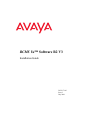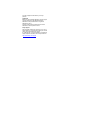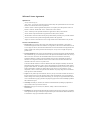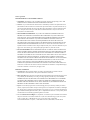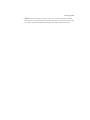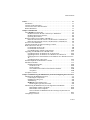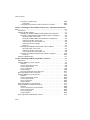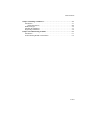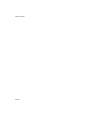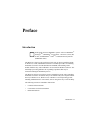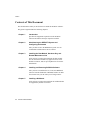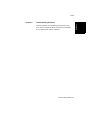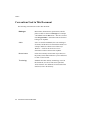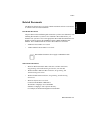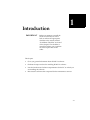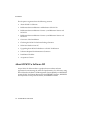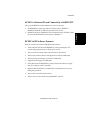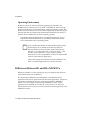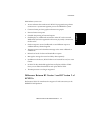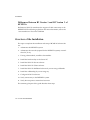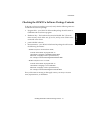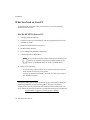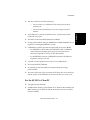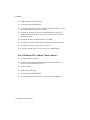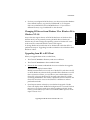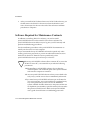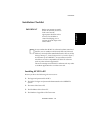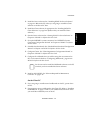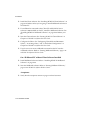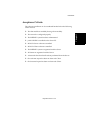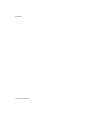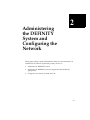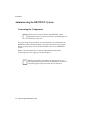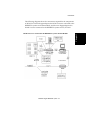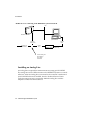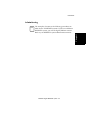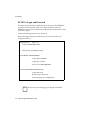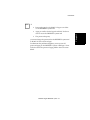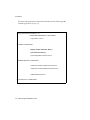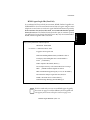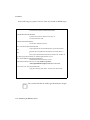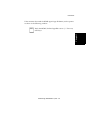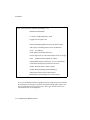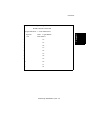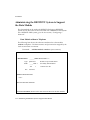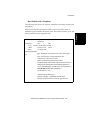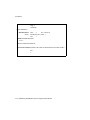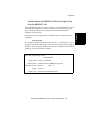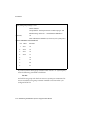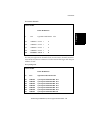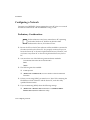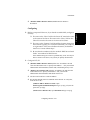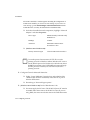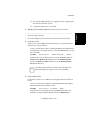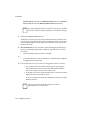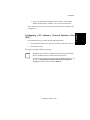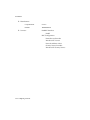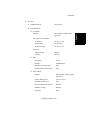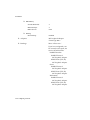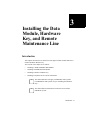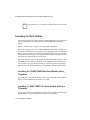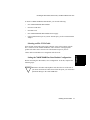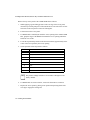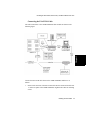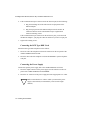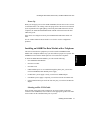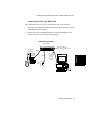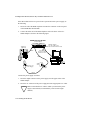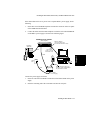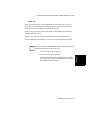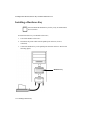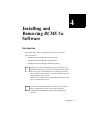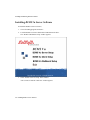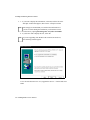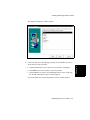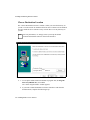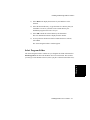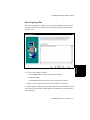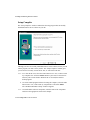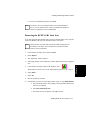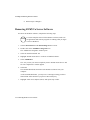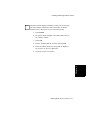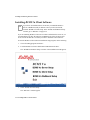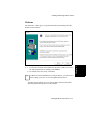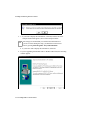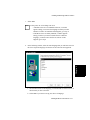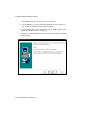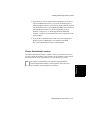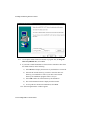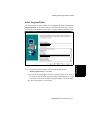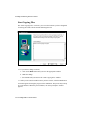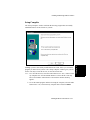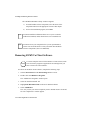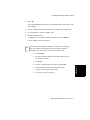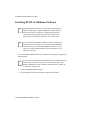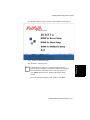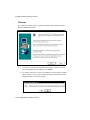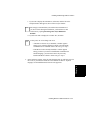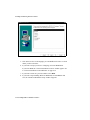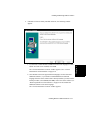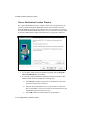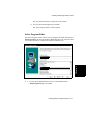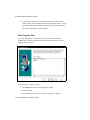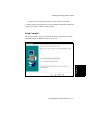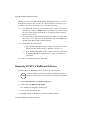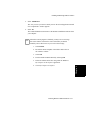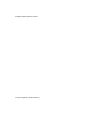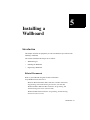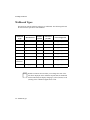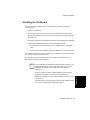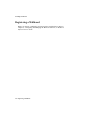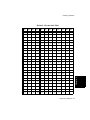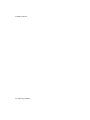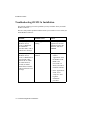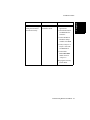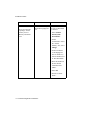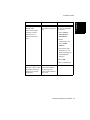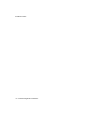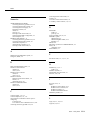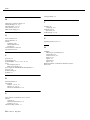1
BCMS Vu™ Software R2 V3 0
Installation Guide
585-217-103
Issue 3
July 2001

© 2001 Avaya Inc.
All Rights Reserved.
Notice
While reasonable efforts were made to ensure that the
information in this document was complete and
accurate at the time of printing, Avaya Inc. can
assume no liability for any errors. Changes and
corrections to the information in this document may be
incorporated in future releases.
Documentation disclaimer
Avaya Inc. is not responsible for any modifications,
additions, or deletions to the original published version
of this documentation unless such modifications,
additions, or deletions were performed by Avaya.
Customer and/or End User agree to indemnify and
hold harmless Avaya, Avaya's agents, servants and
employees against all claims, lawsuits, demands and
judgments arising out of, or in connection with,
subsequent modifications, additions or deletions to
this documentation to the extent made by the
Customer or End User.
Link disclaimer
Avaya Inc. is not responsible for the contents or
reliability of any linked Web sites and does not
necessarily endorse the products, services, or
information described or offered within them. We
cannot guarantee that these links will work all of the
time and we have no control over the availability of the
linked pages.
Warranty
Avaya Inc. provides a limited warranty on this product.
Refer to your sales agreement to establish the terms
of the limited warranty. In addition, Avaya’s standard
warranty language, as well as information regarding
support for this product, while under warranty, is
available through the following Web site:
http://www.avaya.com/support
Preventing toll fraud
"Toll fraud" is the unauthorized use of your
telecommunications system by an unauthorized party
(for example, anyone who is not a corporate
employee, agent, subcontractor, or person working on
your company's behalf). Be aware that there may be a
risk of toll fraud associated with your system and that,
if toll fraud occurs, it can result in substantial additional
charges for your telecommunications services.
Avaya fraud intervention
If you suspect that you are being victimized by toll
fraud and you need technical assistance or support,
call Technical Service Center Toll Fraud Intervention
Hotline at +1-800-643-2353 for the United States and
Canada. For additional support telephone numbers,
see the Avaya Web site:
http://www.avaya.com/support
Providing telecommunications security
Telecommunications security (of voice, data, and
video communications) is the prevention of any type of
intrusion to (that is, either unauthorized or malicious
access to or use of) your company's
telecommunications equipment by some party. Your
company's "telecommunications equipment" includes
both this Avaya product and any other
voice/data/video equipment that could be accessed
via this Avaya product (that is, "networked
equipment"). An "outside party" is anyone who is not a
corporate employee, agent, subcontractor, or person
working on your company's behalf. Whereas, a
"malicious party" is anyone (including someone who
may be otherwise authorized) who accesses your
telecommunications equipment with either malicious
or mischievous intent. Such intrusions may be either
to/through synchronous (time-multiplexed and/or
circuit-based) or asynchronous (character-, message-,
or packet-based) equipment or interfaces for reasons
of:
• Use (of capabilities special to the
accessed equipment)
• Theft (such as, of intellectual property,
financial assets, or toll-facility access)
• Eavesdropping (privacy invasions to
humans)
• Mischief (troubling, but apparently
innocuous, tampering)
• Harm (such as harmful tampering, data
loss or alteration, regardless of motive or
intent)
Be aware that there may be a risk of unauthorized
intrusions associated with your system and/or its
networked equipment. Also realize that, if such an
intrusion should occur, it could result in a variety of
losses to your company (including, but not limited to,
human and data privacy, intellectual property, material
assets, financial resources, labor costs, and legal
costs).
Your responsibility for your company's
telecommunications security
The final responsibility for securing both this system
and its networked equipment rests with you, an Avaya
customer's system administrator, your
telecommunications peers, and your managers. Base
the fulfillment of your responsibility on acquired
knowledge and resources from a variety of sources,
including, but not limited to:
• Installation documents
• System administration documents
• Security documents
• Hardware-/software-based security tools
• Shared information between you and your
peers
• Telecommunications security experts
To prevent intrusions to your telecommunications
equipment, you and your peers should carefully
program and configure:
• Your Avaya-provided telecommunications
systems and their interfaces
• Your Avaya-provided software
applications, as well as their underlying
hardware/software platforms and
interfaces

Any other equipment networked to your Avaya
products.
Trademarks
BCMS Vu, Intuity Message Manager, CentreVu Agent,
CentreVu Supervisor, and DEFINITY ONE are
trademarks of Avaya; DEFINITY is a registered
trademark of Avaya.
All other product names mentioned herein are the
trademarks of their respective owners.
Avaya support
Avaya provides a telephone number for you to use to
report problems or to ask questions about your contact
center. The support telephone number
is 1-800-242-2121 in the United States. For additional
support telephone numbers, see the Avaya Web site:
http://www.avaya.com/support


Software License Agreement
DEFINITIONS
l
“Avaya” means Avaya, Inc.
l
“You”, “Your”, or “Licensee” means the person or business entity who purchased this License to use this
Software or for whom such License was purchased.
l
“Software” means a software application that operates on a computer system that provides resources to
Software. “Software” includes both “Server” software and “Client” software.
l
“Server” software provides requested information or applications to other (Client) software.
l
“Client” software requests information or applications from other (Server) software.
l
“Documentation” means the manual and any other printed material provided by Avaya with the Software.
l
“License” means the License purchased and granted pursuant to this Agreement.
l
“Single-User License” means the license to use a single instance of the Client Software at any one time.
LICENSE AND PROTECTION
1. License Grant. Avaya grants to You, subject to the following terms and conditions, a nonexclusive,
nontransferable right to use the Server Software on a single device, and to use the Client Software on one
or more single-user devices, the maximum simultaneous users of the Client Software being limited to the
number of Single-User licenses purchased and owned by You. Avaya reserves all rights not expressly
granted to You.
2. Protection of Software. You agree to take all reasonable steps to protect the Software and Documentation
from unauthorized copy or use. The Software source code represents and embodies trade secrets of Avaya
and/or its licensors. The source code and embodied trade secrets are not licensed to You and any
modification, addition, or deletion is strictly prohibited. You agree not to disassemble, decompile, or
otherwise reverse engineer the Software in order to discover the source code and/or the trade secrets
contained in the source code or for any other reason.
To the extent that the Software is located in a Member State of the European Community and You need
information about the Software in order to achieve interoperability of an independently created software
program with the Software, You shall first request such information from Avaya. Unless Avaya refuses to
make such information available, You shall not take any steps, such as reverse assembly or reverse
compilation, to derive a source code equivalent to the Software. Avaya may charge You a reasonable fee
for the provision of such information.
3. Copies. You may make copies of the Software; however you may not execute more than one instance of
the Server Software at any one time and more instances of the Client Software at any one time than the
number of Single-User Licenses purchased and owned by you. You may not copy Documentation unless it
carries a statement that copying is permitted. All proprietary rights notices must be faithfully reproduced
and included on all copies.
4. Ownership. Ownership of, and title to, the Software and Documentation (including any adaptations or
copies) remains with Avaya and/or its licensors.
5. Restrictions. You agree not to rent, lease, sublicense, modify or time share the Software or
Documentation.
6. Termination. This Agreement shall automatically terminate if You breach any of the terms or conditions
of this Agreement. You agree to destroy the original and all copies of the Software and Documentation, or
to return them to Avaya, upon Termination of this License.

License Agreement
LIMITED WARRANTY AND LIMITED LIABILITY
1. Compatibility. The Software is only compatible with certain computers and operating systems. THE
SOFTWARE IS NOT WARRANTED FOR INCOMPATIBLE SYSTEMS.
2. Software. Avaya warrants that if the Software fails to substantially conform to the specifications in the
Documentations and if the Software is returned to the place from which it was purchased within one (1)
year from the date purchased, then Avaya will either replace the Software or offer to refund the License
Fee to You upon return of all copies of the Software and Documentation to Avaya. In the event of a
refund, the License shall terminate.
3. DISCLAIMER OF WARRANTIES. Avaya makes NO WARRANTY, REPRESENTATION OR
PROMISE NOT EXPRESSLY SET FORTH IN THIS AGREEMENT. Avaya DISCLAIMS AND
EXCLUDES ANY AND ALL IMPLIED WARRANTIES OF MERCHANTABILITY OR FITNESS
FOR A PARTICULAR PURPOSE. Avaya DOES NOT WARRANT THAT THE Software OR
DOCUMENTATION WILL SATISFY YOUR REQUIREMENTS OR THAT THE Software OR
DOCUMENTATION ARE WITHOUT DEFECT OR ERROR OR THAT THE OPERATION OF THE
SOFTWARE WILL BE UNINTERRUPTED. Some states or countries do not allow the exclusion of
implied warranties or limitations on how long an implied warranty lasts, so the above limitation may not
apply to You. This warranty gives You specific legal rights which vary from state to state.
4. EXCLUSIVE REMEDY. EXCEPT FOR BODILY INJURY CAUSED BY AVAYA’S NEGLIGENCE,
AVAYA’S ENTIRE LIABILITY ARISING FROM OR RELATING TO THIS AGREEMENT OR THE
Software OR DOCUMENTATION AND YOUR EXCLUSIVE REMEDY IS LIMITED TO DIRECT
DAMAGES IN AN AMOUNT NOT TO EXCEED $10,000. AVAYA SHALL NOT IN ANY CASE BE
LIABLE FOR ANY SPECIAL INCIDENTAL, CONSEQUENTIAL, INDIRECT OR PUNITIVE
DAMAGES EVEN IF AVAYA HAS BEEN ADVISED OF THE POSSIBILITY OF SUCH DAMAGES.
AVAYA IS NOT RESPONSIBLE FOR LOST PROFITS OR REVENUE, LOSS OF USE OF THE
Software, LOSS OF DATA, COSTS OF RECREATING LOST DATA, THE COST OF ANY
SUBSTITUTE EQUIPMENT OR PROGRAM, OR CLAIMS BY ANY PARTY OTHER THAN YOU.
Some states or countries do not allow the exclusion or limitation of incidental or consequential damages,
so the above limitation or exclusion may not apply to You.
GENERAL CONDITIONS
1. Governing Law. This Agreement shall be governed by, and interpreted in accordance with, the
substantive laws of the State of New Jersey of the United States of America.
2. Entire Agreement. This Agreement sets forth the entire understanding and agreement between You and
Avaya and may be amended only in a writing or writings signed by You and Avaya. NO VENDOR,
DISTRIBUTOR, DEALER, RETAILER, SALES PERSON OR OTHER PERSON IS AUTHORIZED
TO MODIFY THIS AGREEMENT OR TO MAKE ANY WARRANTY, REPRESENTATION OR
PROMISE WHICH IS DIFFERENT THAN, OR IN ADDITION TO, THE REPRESENTATIONS OR
PROMISES OF THIS AGREEMENT ABOUT THE SOFTWARE.
3. Export. Licensee hereby agrees that it will not knowingly, directly or indirectly, without prior written
consent, if required, of the Office of Export Licensing of the U.S. Department of Commerce, Washington
D.C. 20230, export or transmit any of the Products to any group Q, S, W, Y, or Z country specified in the
Export Administration Regulations issued by the U.S. Department of Commerce or to any country which
such transmission is restricted by applicable regulations or statutes.
4. U.S. Government Restricted Rights. Use, duplication, or disclosure by the United States Government is
subject to restrictions as set forth in FAR 52.227-14 (June 1987) Alternate III (g)(3) (June 1987), FAR
52.227-19 (June 1987), or DFARS 52.227-7013 (c)(1)(ii) (June 1988), as applicable
Contractor/Manufacturer is Avaya Inc., 11900 North Pecos Street, Westminster, Colorado 80234.

License Agreement
5. Assignment. Avaya may without your consent or notice to You, assign this Agreement to an entity to
which it transfers ownership of the Software. Upon the effective date of such assignment, You agree that
Avaya shall be released and discharged from all obligations and liabilities under this Agreement.

License Agreement

Table of Contents
TOC-ix
Preface. . . . . . . . . . . . . . . . . . . . . . . . . . . . . . . . . . . . . . . . . . . . . . . . . . . . . . . . . . . . 1-1
Introduction. . . . . . . . . . . . . . . . . . . . . . . . . . . . . . . . . . . . . . . . . . . . . . . . . . . . . 1-1
Contents of This Document . . . . . . . . . . . . . . . . . . . . . . . . . . . . . . . . . . . . . . . . 1-2
Conventions Used in This Document . . . . . . . . . . . . . . . . . . . . . . . . . . . . . . . . . 1-4
Related Documents . . . . . . . . . . . . . . . . . . . . . . . . . . . . . . . . . . . . . . . . . . . . . . . 1-5
Chapter 1 Introduction . . . . . . . . . . . . . . . . . . . . . . . . . . . . . . . . . . . . . . . . . . . . . . 1-1
About BCMS Vu Software R2 . . . . . . . . . . . . . . . . . . . . . . . . . . . . . . . . . . . . . . 1-2
BCMS Vu Software R2 and Connectivity to DEFINITY . . . . . . . . . . . . . . 1-3
BCMS Vu R2 Software Features. . . . . . . . . . . . . . . . . . . . . . . . . . . . . . . . . 1-3
Operating Environment . . . . . . . . . . . . . . . . . . . . . . . . . . . . . . . . . . . . . . . . 1-4
Differences Between R1 and R2 of BCMS Vu. . . . . . . . . . . . . . . . . . . . . . . . . . 1-4
Differences Between R2 Version 1 and R2 Version 2 of BCMS Vu . . . . . . 1-5
Differences Between R2 Version 1 and R2 Version 3 of BCMS Vu . . . . . . 1-6
Overview of the Installation . . . . . . . . . . . . . . . . . . . . . . . . . . . . . . . . . . . . . . . . 1-6
Checking the BCMS Vu Software Package Contents. . . . . . . . . . . . . . . . . . . . . 1-7
What You Need on Your PC . . . . . . . . . . . . . . . . . . . . . . . . . . . . . . . . . . . . . . . . 1-8
For the BCMS Vu Server PC. . . . . . . . . . . . . . . . . . . . . . . . . . . . . . . . . . . . 1-8
For the BCMS Vu Client PC . . . . . . . . . . . . . . . . . . . . . . . . . . . . . . . . . . . . 1-9
For a Wallboard PC without Client Software . . . . . . . . . . . . . . . . . . . . . . 1-10
Upgrading from BCMS Vu R1 to BCMS Vu R2 . . . . . . . . . . . . . . . . . . . . . . . .1-11
Upgrading from R1 on Windows NT 4.0 to R2 Server . . . . . . . . . . . . . . . .1-11
Upgrading from R1 on Windows 95 or Windows 98 to R2 Server. . . . . . 1-12
Changing R2 Server from Windows 95 or Windows 98 to Windows NT 4.0 1-
13
Upgrading from R1 to R2 Client . . . . . . . . . . . . . . . . . . . . . . . . . . . . . . . . 1-13
Software Required for Maintenance Contracts. . . . . . . . . . . . . . . . . . . . . . . . . 1-14
Installation Checklist . . . . . . . . . . . . . . . . . . . . . . . . . . . . . . . . . . . . . . . . . . . . 1-15
Installing BCMS Vu R2. . . . . . . . . . . . . . . . . . . . . . . . . . . . . . . . . . . . . . . 1-15
On the Server PC . . . . . . . . . . . . . . . . . . . . . . . . . . . . . . . . . . . . . . . . . 1-16
On the Client PC . . . . . . . . . . . . . . . . . . . . . . . . . . . . . . . . . . . . . . . . . . 1-17
On a Wallboard PC without Client Software Installed . . . . . . . . . . . . . 1-18
Acceptance . . . . . . . . . . . . . . . . . . . . . . . . . . . . . . . . . . . . . . . . . . . . . . 1-18
Acceptance Criteria. . . . . . . . . . . . . . . . . . . . . . . . . . . . . . . . . . . . . . . . . . . . . . 1-19
Chapter 2 Administering the DEFINITY System and Configuring the Network 2-1
Administering the DEFINITY System . . . . . . . . . . . . . . . . . . . . . . . . . . . . . . . . 2-2
Connecting the Components . . . . . . . . . . . . . . . . . . . . . . . . . . . . . . . . . . . . 2-2
Installing an Analog Line . . . . . . . . . . . . . . . . . . . . . . . . . . . . . . . . . . . . . . 2-4
Administering . . . . . . . . . . . . . . . . . . . . . . . . . . . . . . . . . . . . . . . . . . . . . . . 2-5
BCMS Vu Login and Password . . . . . . . . . . . . . . . . . . . . . . . . . . . . . . . . . 2-6
BCMS Agent Login IDs (Non-EAS) . . . . . . . . . . . . . . . . . . . . . . . . . . . 2-9
Administering the DEFINITY System to Support the Data Module . . . . . . . . 2-14
Data Module without a Telephone . . . . . . . . . . . . . . . . . . . . . . . . . . . . 2-14
Data Module with a Telephone . . . . . . . . . . . . . . . . . . . . . . . . . . . . . . . 2-15
Netcon Channels for DEFINITY G3SI or ProLogix System Ports for
DEFINITY G3r. . . . . . . . . . . . . . . . . . . . . . . . . . . . . . . . . . . . . . . . . . . 2-17
Configuring a Network . . . . . . . . . . . . . . . . . . . . . . . . . . . . . . . . . . . . . . . . . . . 2-20

Table of Contents
TOC-x
Preliminary Considerations. . . . . . . . . . . . . . . . . . . . . . . . . . . . . . . . . . . . . 2-20
Configuring . . . . . . . . . . . . . . . . . . . . . . . . . . . . . . . . . . . . . . . . . . . . . . 2-21
Configuring a PC without a Network Interface Card (NIC). . . . . . . . . . . . 2-25
Chapter 3 Installing the Data Module, Hardware Key, and Remote Maintenance
Line . . . . . . . . . . . . . . . . . . . . . . . . . . . . . . . . . . . . . . . . . . . . . . . . . . . . . . . . . . . . . . . 3-1
Introduction . . . . . . . . . . . . . . . . . . . . . . . . . . . . . . . . . . . . . . . . . . . . . . . . . . . . . 3-1
Installing the Data Module. . . . . . . . . . . . . . . . . . . . . . . . . . . . . . . . . . . . . . . . . . 3-2
Installing the 7400B/7400B Plus Data Module with a Telephone . . . . . . . . 3-2
Installing a 7400B/7400B Plus Data Module without a Telephone . . . . . . . 3-2
Selecting an EIA-232-D Cable . . . . . . . . . . . . . . . . . . . . . . . . . . . . . . . . 3-3
Setting the 7400B/7400B Plus Data Module Configuration . . . . . . . . . . 3-3
Connecting the EIA-232-D Cable . . . . . . . . . . . . . . . . . . . . . . . . . . . . . . 3-5
Connecting the DCP Type D8W Cord. . . . . . . . . . . . . . . . . . . . . . . . . . . 3-6
Connecting the Power Supply . . . . . . . . . . . . . . . . . . . . . . . . . . . . . . . . . 3-6
Power Up . . . . . . . . . . . . . . . . . . . . . . . . . . . . . . . . . . . . . . . . . . . . . . . . . 3-7
Installing an 8400B Plus Data Module with a Telephone. . . . . . . . . . . . . . . 3-7
Selecting an EIA-232-D Cable . . . . . . . . . . . . . . . . . . . . . . . . . . . . . . . . 3-7
Connecting the EIA-232-D Cable . . . . . . . . . . . . . . . . . . . . . . . . . . . . . . 3-8
Connecting the DCP Type D8W Cord. . . . . . . . . . . . . . . . . . . . . . . . . . . 3-9
Installing an 8400B Plus Data Module without a Telephone . . . . . . . . . . . 3-12
Power Up . . . . . . . . . . . . . . . . . . . . . . . . . . . . . . . . . . . . . . . . . . . . . . . . 3-13
Installing a Hardware Key . . . . . . . . . . . . . . . . . . . . . . . . . . . . . . . . . . . . . . . . . 3-14
Chapter 4 Installing and Removing BCMS Vu Software . . . . . . . . . . . . . . . . . . . 4-1
Introduction . . . . . . . . . . . . . . . . . . . . . . . . . . . . . . . . . . . . . . . . . . . . . . . . . . . . . 4-1
Installing BCMS Vu Server Software . . . . . . . . . . . . . . . . . . . . . . . . . . . . . . . . . 4-2
Welcome . . . . . . . . . . . . . . . . . . . . . . . . . . . . . . . . . . . . . . . . . . . . . . . . . . . . 4-3
Choose Destination Location . . . . . . . . . . . . . . . . . . . . . . . . . . . . . . . . . . . . 4-6
Select Program Folder . . . . . . . . . . . . . . . . . . . . . . . . . . . . . . . . . . . . . . . . . 4-7
Start Copying Files . . . . . . . . . . . . . . . . . . . . . . . . . . . . . . . . . . . . . . . . . . . . 4-9
Setup Complete. . . . . . . . . . . . . . . . . . . . . . . . . . . . . . . . . . . . . . . . . . . . . . 4-10
Removing the BCMS Vu R1 Start Icon . . . . . . . . . . . . . . . . . . . . . . . . . . . 4-11
Removing BCMS Vu Server Software . . . . . . . . . . . . . . . . . . . . . . . . . . . . . . . 4-12
Installing BCMS Vu Client Software. . . . . . . . . . . . . . . . . . . . . . . . . . . . . . . . . 4-14
Welcome . . . . . . . . . . . . . . . . . . . . . . . . . . . . . . . . . . . . . . . . . . . . . . . . . . . 4-15
Choose Destination Location . . . . . . . . . . . . . . . . . . . . . . . . . . . . . . . . . . . 4-19
Select Program Folder . . . . . . . . . . . . . . . . . . . . . . . . . . . . . . . . . . . . . . . . 4-21
Start Copying Files . . . . . . . . . . . . . . . . . . . . . . . . . . . . . . . . . . . . . . . . . . . 4-22
Setup Complete. . . . . . . . . . . . . . . . . . . . . . . . . . . . . . . . . . . . . . . . . . . . . . 4-23
Removing BCMS Vu Client Software . . . . . . . . . . . . . . . . . . . . . . . . . . . . . . . . 4-24
Installing BCMS Vu Wallboard Software . . . . . . . . . . . . . . . . . . . . . . . . . . . . . 4-26
Welcome . . . . . . . . . . . . . . . . . . . . . . . . . . . . . . . . . . . . . . . . . . . . . . . . . . . 4-28
Choose Destination Location Window . . . . . . . . . . . . . . . . . . . . . . . . . . . . 4-32
Select Program Folder . . . . . . . . . . . . . . . . . . . . . . . . . . . . . . . . . . . . . . . . 4-33
Start Copying Files . . . . . . . . . . . . . . . . . . . . . . . . . . . . . . . . . . . . . . . . . . . 4-34
Setup Complete. . . . . . . . . . . . . . . . . . . . . . . . . . . . . . . . . . . . . . . . . . . . . . 4-35
Removing BCMS Vu Wallboard Software . . . . . . . . . . . . . . . . . . . . . . . . . . . . 4-36

Table of Contents
TOC-xi
Chapter 5 Installing a Wallboard. . . . . . . . . . . . . . . . . . . . . . . . . . . . . . . . . . . . . . 5-1
Introduction. . . . . . . . . . . . . . . . . . . . . . . . . . . . . . . . . . . . . . . . . . . . . . . . . . . . . 5-1
Related Documents . . . . . . . . . . . . . . . . . . . . . . . . . . . . . . . . . . . . . . . . . . . 5-1
Wallboard Types . . . . . . . . . . . . . . . . . . . . . . . . . . . . . . . . . . . . . . . . . . . . . . . . . 5-2
Installing the Wallboard . . . . . . . . . . . . . . . . . . . . . . . . . . . . . . . . . . . . . . . . . . . 5-3
Registering a Wallboard . . . . . . . . . . . . . . . . . . . . . . . . . . . . . . . . . . . . . . . . . . . 5-4
Chapter 6 Troubleshooting Problems . . . . . . . . . . . . . . . . . . . . . . . . . . . . . . . . . . 6-1
Introduction. . . . . . . . . . . . . . . . . . . . . . . . . . . . . . . . . . . . . . . . . . . . . . . . . . . . . 6-1
Troubleshooting BCMS Vu Installation . . . . . . . . . . . . . . . . . . . . . . . . . . . . . . . 6-2

Table of Contents
TOC-xii

Introduction P-1
Preface 0
Introduction 0
The BCMS Vu Software R2 Installation Guide tells you how to install the BCMS
Vu R2 Server, Client, and Wallboard software. It includes procedures for installing
the BCMS Vu software from the distribution CD-ROM, and installing a data
module, hardware key, and a wallboard to be used with the BCMS Vu software. The
final chapter provides guidelines for responding to problems that may be
encountered during the installation process.
The BCMS Vu Software Installation Guide is intended for anyone who is installing
the BCMS Vu software. It assumes that you are familiar with your computer and the
Microsoft
®
Windows
®
95, Windows
®
98, or Windows
®
NT
4.0 operating system,
including standard Windows conventions, such as using the F1 key to activate Help.
The following sections are included in this Preface:
• Contents of this Document
• Conventions Used in this Document
• Related Documents.
Note
In this guide, the term “DEFINITY system” refers to: DEFINITY
®
ProLogix
TM
; DEFINITY
®
ECS Generic 3 Version 4 (G3V4), R5,
or later; and DEFINITY
®
ONE
TM
Communications System R2
(DEFINITY ONE).

P-2 Contents of This Document
Preface
Contents of This Document 0
This book describes what you need to know to install the BCMS Vu software.
The guide is organized into the following chapters:
Chapter 1 Introduction
Specifies the equipment required to run the BCMS Vu
software and outlines the steps required to install it.
Chapter 2 Administering the DEFINITY System and
Configuring the Network
Tells you what to do to the DEFINITY system so it can
communicate with BCMS Vu Server software.
Chapter 3 Installing the Data Module, Hardware Key, and
Remote Maintenance Line
Tells you how to connect and configure the data module,
how to connect the hardware key approved for use with
BCMS Vu software, and set up a telephone line for remote
maintenance.
Chapter 4 Installing and Removing BCMS Vu Software
Tells you how to install the Server, Client, and Wallboard
software from the distribution CD-ROM, and how to delete
the software from your PC when you no longer want it.
Chapter 5 Installing a Wallboard
Tells you how to connect and configure the wallboards that
are supported by BCMS Vu software.

Contents of This Document P-3
Preface
Preface
Chapter 6 Troubleshooting Problems
Contains guidelines for responding to problems that may
occur when you install the BCMS Vu software, the hardware
key, the data module, and the wallboard.

P-4 Conventions Used in This Document
Preface
Conventions Used in This Document 0
The following conventions are used in this document:
Bold type
Menu names, button names, option names, and file
paths on a disk are shown in bold type. For example:
“Select Save from the File menu.” “The file is located
in C:\Program Files\.” Sometimes items are shown in
bold type for emphasis.
Italics
Italics are used for trademarks, the exact wording of
file names, and the titles of referenced documents. For
example “BCMS Vu software runs on Microsoft
Windows.” “Look for the file bcmsvuclient.”
Sometimes words are italicized for emphasis.
Mouse button
Unless the secondary mouse button is specified, use
the primary mouse button whenever you are instructed
to click or select an item.
Terminology
Standard call center industry terminology is used in
this document, as well as terms such as split/skill,
ACD, and AUX. For definitions of terms used in this
document, refer to the Glossary.

Related Documents P-5
Preface
Preface
Related Documents 0
The BCMS Vu Software R2 User Guide contains instructions on how to use BCMS
Vu software after successful installation.
Data Module Documents
The procedures in this installation guide assume that you have some familiarity with
installing data modules. If you have never installed a data module before, you
should be sure you have access to the appropriate data module documentation. The
BCMS Vu software supports the 8400B Plus and the 7400B/7400B Plus Data
Modules. The available documents for these data modules are as follows:
• 8400B Plus Data Module User Guide.
• 7400B/7400B Plus Data Module User Guide.
Other Related Documents
• BCMS Vu Wallboard Models WB1, WB2, IW1, and IW2 Installation,
Programming, and Troubleshooting Instructions (555-230-706)
• Wallboard Models WB3 and IW3 Installation, Programming, and
Troubleshooting Instructions
• Wallboard Model WB5 Installation, Programming, Troubleshooting
Instructions
• BCMS Vu Software R2 User Guide
Located on the BCMSVu CD ROM: as
\Documents\<Language>\User Guide.PDF
Substitute <Language> with a specific directory.
For example, D:\Documents\English\User Guide.PDF
Note
Data Module documents do not apply to DEFINITY ONE.

P-6 Related Documents
Preface

1
1-1
Introduction 1
IMPORTANT
Before you attempt to install the
BCMS Vu software, be sure to
look at and use the appropriate
checklist in the section entitled
“Installation Checklist” at the end
of this chapter. This checklist is
critical for helping you to perform
all of the steps in the correct
order.
This chapter
• Gives you general information about BCMS Vu software
• Outlines the steps involved in installing BCMS Vu software
• Lists the hardware and software requirements for the PC on which you
are installing the software
• Discusses the software that is required for the maintenance contract.

Introduction
1-2 About BCMS Vu Software R2
This chapter is organized into the following sections:
•About BCMS Vu Software
• Differences between Release 1 and Release 2 of BCMS Vu
• Differences between Release 2 Version 1, and Release 2 Version 2 of
BCMS Vu
• Differences between Release 2 Version 2, and Release 2 Version 3 of
BCMS Vu
• Overview of the Installation
•Checking the BCMS Vu Software Package Contents
• What You Need on Your PC
• Upgrading from BCMS Vu Release 1 to BCMS Vu Release 2
• Software Required for Maintenance Contracts
• Installation Checklist
• Acceptance Criteria.
About BCMS Vu Software R2 1
Avaya BCMS Vu Software R2 is a graphical user interface software
application for monitoring the status and performance of a call center, using
data collected in the Basic Call Management System (BCMS) on a DEFINITY
system. BCMS Vu Software R2 supports the DEFINITY Prologix, DEFINITY
G3V4 (load 64 or later), ECS R5 or later, and DEFINITY ONE.
Page is loading ...
Page is loading ...
Page is loading ...
Page is loading ...
Page is loading ...
Page is loading ...
Page is loading ...
Page is loading ...
Page is loading ...
Page is loading ...
Page is loading ...
Page is loading ...
Page is loading ...
Page is loading ...
Page is loading ...
Page is loading ...
Page is loading ...
Page is loading ...
Page is loading ...
Page is loading ...
Page is loading ...
Page is loading ...
Page is loading ...
Page is loading ...
Page is loading ...
Page is loading ...
Page is loading ...
Page is loading ...
Page is loading ...
Page is loading ...
Page is loading ...
Page is loading ...
Page is loading ...
Page is loading ...
Page is loading ...
Page is loading ...
Page is loading ...
Page is loading ...
Page is loading ...
Page is loading ...
Page is loading ...
Page is loading ...
Page is loading ...
Page is loading ...
Page is loading ...
Page is loading ...
Page is loading ...
Page is loading ...
Page is loading ...
Page is loading ...
Page is loading ...
Page is loading ...
Page is loading ...
Page is loading ...
Page is loading ...
Page is loading ...
Page is loading ...
Page is loading ...
Page is loading ...
Page is loading ...
Page is loading ...
Page is loading ...
Page is loading ...
Page is loading ...
Page is loading ...
Page is loading ...
Page is loading ...
Page is loading ...
Page is loading ...
Page is loading ...
Page is loading ...
Page is loading ...
Page is loading ...
Page is loading ...
Page is loading ...
Page is loading ...
Page is loading ...
Page is loading ...
Page is loading ...
Page is loading ...
Page is loading ...
Page is loading ...
Page is loading ...
Page is loading ...
Page is loading ...
Page is loading ...
Page is loading ...
Page is loading ...
Page is loading ...
Page is loading ...
Page is loading ...
Page is loading ...
Page is loading ...
Page is loading ...
Page is loading ...
Page is loading ...
Page is loading ...
Page is loading ...
Page is loading ...
Page is loading ...
Page is loading ...
Page is loading ...
Page is loading ...
Page is loading ...
Page is loading ...
Page is loading ...
Page is loading ...
Page is loading ...
Page is loading ...
Page is loading ...
Page is loading ...
Page is loading ...
-
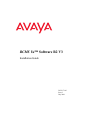 1
1
-
 2
2
-
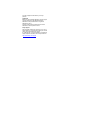 3
3
-
 4
4
-
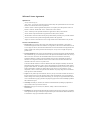 5
5
-
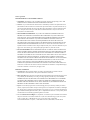 6
6
-
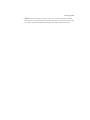 7
7
-
 8
8
-
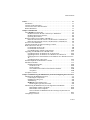 9
9
-
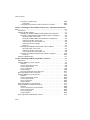 10
10
-
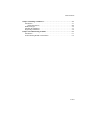 11
11
-
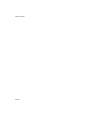 12
12
-
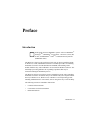 13
13
-
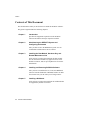 14
14
-
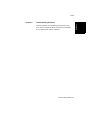 15
15
-
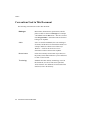 16
16
-
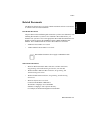 17
17
-
 18
18
-
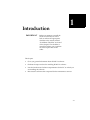 19
19
-
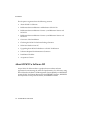 20
20
-
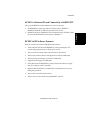 21
21
-
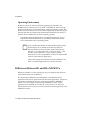 22
22
-
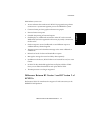 23
23
-
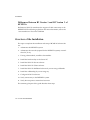 24
24
-
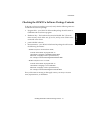 25
25
-
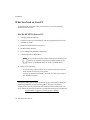 26
26
-
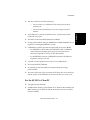 27
27
-
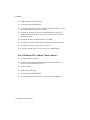 28
28
-
 29
29
-
 30
30
-
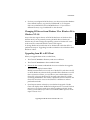 31
31
-
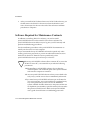 32
32
-
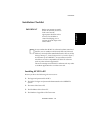 33
33
-
 34
34
-
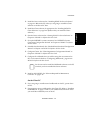 35
35
-
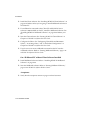 36
36
-
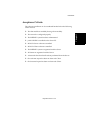 37
37
-
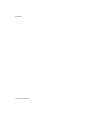 38
38
-
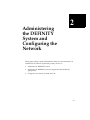 39
39
-
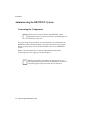 40
40
-
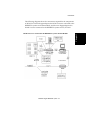 41
41
-
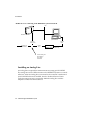 42
42
-
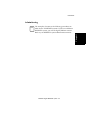 43
43
-
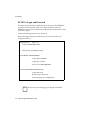 44
44
-
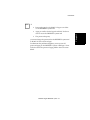 45
45
-
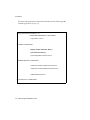 46
46
-
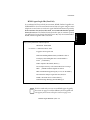 47
47
-
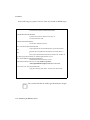 48
48
-
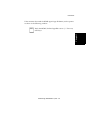 49
49
-
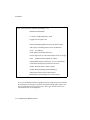 50
50
-
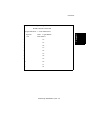 51
51
-
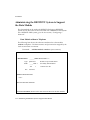 52
52
-
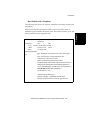 53
53
-
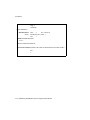 54
54
-
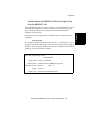 55
55
-
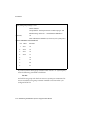 56
56
-
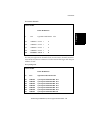 57
57
-
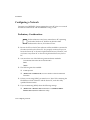 58
58
-
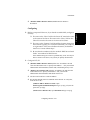 59
59
-
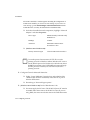 60
60
-
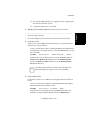 61
61
-
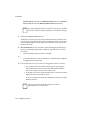 62
62
-
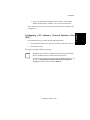 63
63
-
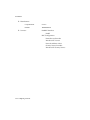 64
64
-
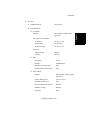 65
65
-
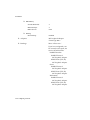 66
66
-
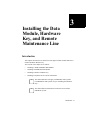 67
67
-
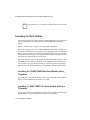 68
68
-
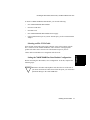 69
69
-
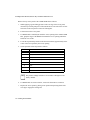 70
70
-
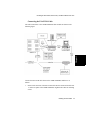 71
71
-
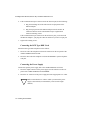 72
72
-
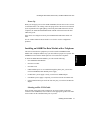 73
73
-
 74
74
-
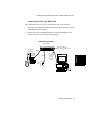 75
75
-
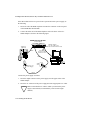 76
76
-
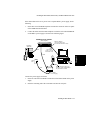 77
77
-
 78
78
-
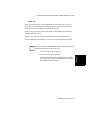 79
79
-
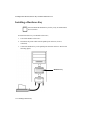 80
80
-
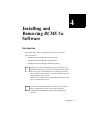 81
81
-
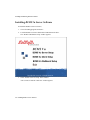 82
82
-
 83
83
-
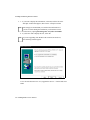 84
84
-
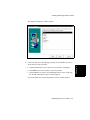 85
85
-
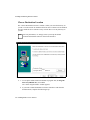 86
86
-
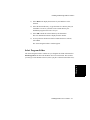 87
87
-
 88
88
-
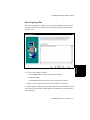 89
89
-
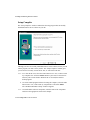 90
90
-
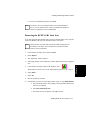 91
91
-
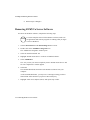 92
92
-
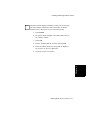 93
93
-
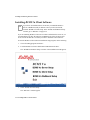 94
94
-
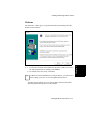 95
95
-
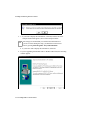 96
96
-
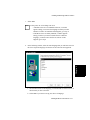 97
97
-
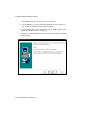 98
98
-
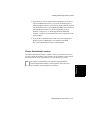 99
99
-
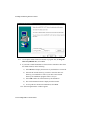 100
100
-
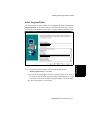 101
101
-
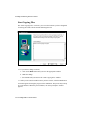 102
102
-
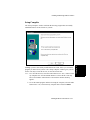 103
103
-
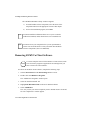 104
104
-
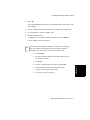 105
105
-
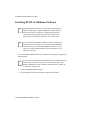 106
106
-
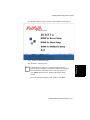 107
107
-
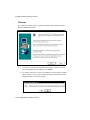 108
108
-
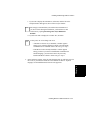 109
109
-
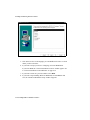 110
110
-
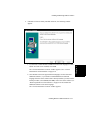 111
111
-
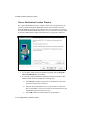 112
112
-
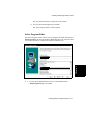 113
113
-
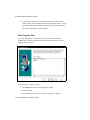 114
114
-
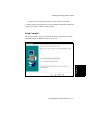 115
115
-
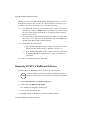 116
116
-
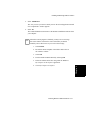 117
117
-
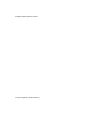 118
118
-
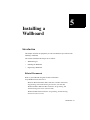 119
119
-
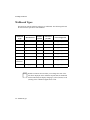 120
120
-
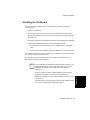 121
121
-
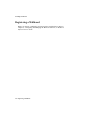 122
122
-
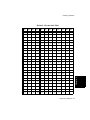 123
123
-
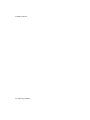 124
124
-
 125
125
-
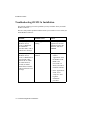 126
126
-
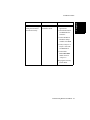 127
127
-
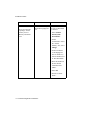 128
128
-
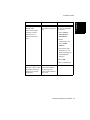 129
129
-
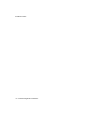 130
130
-
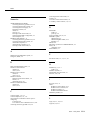 131
131
-
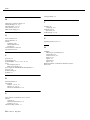 132
132
Ask a question and I''ll find the answer in the document
Finding information in a document is now easier with AI
Related papers
-
Avaya R2 User guide
-
Avaya R2 Installation guide
-
Avaya R2 Installation guide
-
Avaya R2 User guide
-
Avaya 8400B Plus User manual
-
Avaya R2 User guide
-
Avaya Site Administration Reference Release 3.1 User manual
-
Avaya DEFINITY One Connection Setup User manual
-
Avaya AG250 Quick start guide
-
Avaya 7 User manual
Other documents
-
Lucent Technologies 7400B User manual
-
Lucent Technologies CentreVu Explorer II Version 1.0 User guide
-
Lucent Technologies IP Phone 555-235-100 User manual
-
Symantec pcAnywhere 12.5 User manual
-
Symantec PCANYWHERE - V12.1 User manual
-
Lucent Technologies CentreVu Supervisor Installation And Getting Started Manual
-
Symantec pcAnywhere 12.0 User manual
-
Symantec pcAnywhere 12.5 User guide
-
Symantec PCANYWHERE SOLUTION 12.5 SP2 - V1.0 User manual
-
Lucent Technologies CentreVu CMS Administration User manual