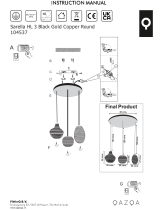Page is loading ...

1
CentreVu
®
Supervisor
Version 8
Installation and Getting Started
585-210-928
Comcode 108502170
Issue 1
December 1999

Copyright© 1999 Lucent Technologies
All Rights Reserved
Printed in U.S.A.
Notice
Every effort was made to ensure that the information in this
document was complete and accurate at the time of printing.
However, information is subject to change.
Your Responsibility for Your System’s Security
Toll fraud is the unauthorized use of your telecommunications
system by an unauthorized party, for example, persons other
than your company’s employees, agents, subcontractors, or
persons working on your company’s behalf. Note that there may
be a risk of toll fraud associated with your telecommunications
system and, if toll fraud occurs, it can result in substantial
additional charges for your telecommunications services.
You and your system manager are responsible for the security
of your system, such as programming and configuring your
equipment to prevent unauthorized use. The system manager is
also responsible for reading all installation, instruction, and
system administration documents provided with this product in
order to fully understand the features that can introduce risk of
toll fraud and the steps that can be taken to reduce that risk.
Lucent Technologies does not warrant that this product is
immune from or will prevent unauthorized use of common-
carrier telecommunication services or facilities accessed
through or connected to it. Lucent Technologies will not be
responsible for any charges that result from such unauthorized
use.
Lucent Technologies Fraud Intervention
If you
suspect that you are being victimized
by toll fraud and you
need technical support or assistance, call Technical Service
Center Toll Fraud Intervention Hotline at 1-800-643-2353.
Trademarks
●
CentreVu is a trademark of Lucent Technologies.
●
DEFINITY is a registered trademark of Lucent Technologies.
●
INFORMIX is a registered trademark of INFORMIX
Software, Inc.
●
INTEL and Pentium are registered trademarks of Intel
Corporation.
●
Microsoft, MS, Windows, and NT are registered trademarks
of Microsoft Corp.
●
Sun and Solaris are registered trademarks of Sun
Microsystems, Inc.
●
SPARCserver is a registered of SPARC International
licensed exclusively to Sun Microsystems, Inc.
All other product names mentioned herein are the trademarks of their
respective owners.
Ordering Information
Call: Lucent Technologies Publications Center
Voice: 1-800-457-1235
International Voice: +1-317-322-6416
Fax: 1-800-457-1764
International Fax: +1-317-322-6699
Write: Lucent Technologies BCS Publications Center
2855 N. Franklin Road
Indianapolis, IN 46219
U.S.A.
Order: CentreVu Supervisor Version 8
Installation and Getting Started guide
Document No.585-210-928
Comcode 108502170
Issue 1, December 1999
For additional documents, refer to the section entitled “Related
Documents” in the Preface.
You can be placed on a Standing Order list for this and other
documents you may need. Standing Order will enable you to
automatically receive updated versions of individual documents
or document sets, billed to account information that you provide.
For more information on Standing Orders, or to be put on a list
to receive future issues of this document, please contact the
Lucent Technologies Publications Center.
Lucent Technologies National Customer Care Center
Lucent Technologies provides a telephone number for you to
use to report problems or to ask questions about your call
center. The support telephone number is 1-800-242-2121.
Document Support Telephone Number
Lucent Technologies provides telephone numbers for you to
use to report errors or to ask questions about the information in
this document. The support telephone numbers are:
Voice: 1-888-584-6366 and
International Voice: +1-317-322-6848.
European Union Declaration of Conformity
Lucent Technologies Business Communications Systems
declares that the equipment specified in this document
conforms to the referenced European Union (EU) Directives
and Harmonized Standards listed below:
EMC Directive 89/336/EEC
Low Voltage Directive 73/23/EEC
The “CE” mark affixed to the equipment
means that it conforms to the above
Directives.
Disclaimer
Intellectual property related to this product (including
trademarks) and registered to AT&T Corporation has been
transferred to Lucent Technologies Incorporated.
Any references within this text to American Telephone and
Telegraph Corporation or AT&T should be interpreted as
references to Lucent Technologies Incorporated. The exception
is cross references to books published prior to December 31,
1996, which retain their original AT&T titles.
Heritage Statement
Lucent Technologies—formed as a result of AT&T’s planned
restructuring—designs, builds, and delivers a wide range of
public and private networks, communication systems and
software, consumer and business telephone systems, and
microelectronics components. The world-renowned Bell
Laboratories is the research and development arm for the
company.
Warranty
Lucent Technologies provides a limited warranty on this
product. Refer to the “Limited use Software License
Agreement” card provided with your package.

Client Software License Agreement
DEFINITIONS
l
“Lucent” means Lucent Technologies Inc.
l
“You”, “Your”, or “Licensee” means the person or business entity who purchased this License
to use this Client Software or for whom such License was purchased.
l
“Client Software” means a software application that operates on a computer system that
provides resources to Client Software.
l
“Documentation” means the manual and any other printed material provided by Lucent with
the Client Software.
l
“License” means the License purchased and granted pursuant to this Agreement.
LICENSE AND PROTECTION
1. License Grant. Lucent grants to You, subject to the following terms and conditions, a
nonexclusive, nontransferable right to use the Client Software on multiple single user devices,
maximum simultaneous users of the Client Software being limited to the number Licensed and
authorized by Lucent. THE SERVER SOFTWARE AUTOMATICALLY PREVENTS
SIMULTANEOUS USE BY MORE THAN THE AUTHORIZED NUMBER OF USERS.
Lucent reserves all rights not expressly granted to You.
2. Protection of Software. You agree to take all reasonable steps to protect the Client Software
and Documentation from unauthorized copy or use. The Client Software source code
represents and embodies trade secrets of Lucent and/or its licensors. The source code and
embodied trade secrets are not licensed to You and any modification, addition, or deletion is
strictly prohibited. You agree not to disassemble, decompile, or otherwise reverse engineer the
Client Software in order to discover the source code and/or the trade secrets contained in the
source code or for any other reason.
To the extent that the Client Software is located in a Member State of the European
Community and You need information about the Client Software in order to achieve
interoperability of an independently created software program with the Client Software, You
shall first request such information from Lucent. Unless Lucent refuses to make such
information available, You shall not take any steps, such as reverse assembly or reverse
compilation, to derive a source code equivalent to the Client Software. Lucent may charge You
a reasonable fee for the provision of such information.
3. Copies. You may make multiple copies of the Client Software, provided You do not receive
any payment, commercial benefit, or other consideration for reproduction or use. You may not
copy Documentation unless it carries a statement that copying is permitted. All proprietary
rights notices must be faithfully reproduced and included on all copies.
4. Ownership. Ownership of, and title to, the Client Software and Documentation (including any
adaptations or copies) remains with Lucent and/or its licensors.
5. Restrictions. You agree not to rent, lease, sublicense, modify or time share the Client Software
or Documentation.

Introduction
6. Termination. This Agreement shall automatically terminate if You breach any of the terms or
conditions of this Agreement. You agree to destroy the original and all copies of the Client
Software and Documentation, or to return them to Lucent, upon Termination of this License.
LIMITED WARRANTY AND LIMITED LIABILITY
1. Compatibility. The Client Software is only compatible with certain computers and operating
systems. THE SOFTWARE IS NOT WARRANTED FOR NONCOMPATIBLE SYSTEMS.
2. Software. Lucent warrants that if the Client Software fails to substantially conform to the
specifications in the Documentations and if the Client Software is returned to the place from
which it was purchased within one (1) year from the date purchased, then Lucent will either
replace the Client Software or offer to refund the License Fee to You upon return of all copies
of the Client Software and Documentation to Lucent. In the event of a refund, the License shall
terminate.
3. DISCLAIMER OF WARRANTIES. Lucent makes NO WARRANTY, REPRESENTATION
OR PROMISE NOT EXPRESSLY SET FORTH IN THIS AGREEMENT. LUCENT
DISCLAIMS AND EXCLUDES ANY AND ALL IMPLIED WARRANTIES OF
MERCHANTABILITY OR FITNESS FOR A PARTICULAR PURPOSE. LUCENT DOES
NOT WARRANT THAT THE CLIENT SOFTWARE OR DOCUMENTATION WILL
SATISFY YOUR REQUIREMENTS OR THAT THE CLIENT SOFTWARE OR
DOCUMENTATION ARE WITHOUT DEFECT OR ERROR OR THAT THE OPERATION
OF THE SOFTWARE WILL BE UNINTERRUPTED. Some states or countries do not allow
the exclusion of implied warranties or limitations on how long an implied warranty lasts, so
the above limitation may not apply to You. This warranty gives You specific legal rights which
vary from state to state.
4. EXCLUSIVE REMEDY. EXCEPT FOR BODILY INJURY CAUSED BY LUCENT’S
NEGLIGENCE, LUCENT’S ENTIRE LIABILITY ARISING FROM OR RELATING TO
THIS AGREEMENT OR THE CLIENT SOFTWARE OR DOCUMENTATION AND YOUR
EXCLUSIVE REMEDY IS LIMITED TO DIRECT DAMAGES IN AN AMOUNT NOT TO
EXCEED $10,000. LUCENT SHALL NOT IN ANY CASE BE LIABLE FOR ANY
SPECIAL INCIDENTAL, CONSEQUENTIAL, INDIRECT OR PUNITIVE DAMAGES
EVEN IF LUCENT HAS BEEN ADVISED OF THE POSSIBILITY OF SUCH DAMAGES.
LUCENT IS NOT RESPONSIBLE FOR LOST PROFITS OR REVENUE, LOSS OF USE
OF THE CLIENT SOFTWARE, LOSS OF DATA, COSTS OF RECREATING LOST DATA,
THE COST OF ANY SUBSTITUTE EQUIPMENT OR PROGRAM, OR CLAIMS BY ANY
PARTY OTHER THAN YOU. Some states or countries do not allow the exclusion or
limitation of incidental or consequential damages, so the above limitation or exclusion may not
apply to You.

Introduction
GENERAL CONDITIONS.
1. Governing Law. This Agreement shall be governed by, and interpreted in accordance with,
the substantive laws of the State of New Jersey of the United States of America.
2. Entire Agreement. This Agreement sets forth the entire understanding and agreement
between You and Lucent and may be amended only in a writing or writings signed by You and
Lucent. NO VENDOR, DISTRIBUTOR, DEALER, RETAILER, SALES PERSON OR
OTHER PERSON IS AUTHORIZED TO MODIFY THIS AGREEMENT OR TO MAKE
ANY WARRANTY, REPRESENTATION OR PROMISE WHICH IS DIFFERENT THAN,
OR IN ADDITION TO, THE REPRESENTATIONS OR PROMISES OF THIS
AGREEMENT ABOUT THE SOFTWARE.
3. Export. Licensee hereby agrees that it will not knowingly, directly or indirectly, without prior
written consent, if required, of the Office of Export Licensing of the U.S. Department of
Commerce, Washington D.C. 20230, export or transmit any of the Products to any group Q, S,
W, Y, or Z country specified in the Export Administration Regulations issued by the U.S.
Department of Commerce or to any country which such transmission is restricted by
applicable regulations or statues.
4. U.S. Government Restricted Rights. Use, duplication, or disclosure by the United States
Government is subject to restrictions as set forth in FAR 52.227-14 (June 1987) Alternate III
(g)(3) (June 1987), FAR 52.227-19 (June 1987), or DFARS 52.227-7013 (c)(1)(ii) (June
1988), as applicable Contractor/Manufacturer is Lucent Technologies Inc. 11900 North Pecos
Street, Westminster, Colorado 80234.
5. Assignment. Lucent may without your consent or notice to You, assign this Agreement to an
entity to which it transfers ownership of the Client Software. Upon the effective date of such
assignment, You agree that Lucent shall be released and discharged from all obligations and
liabilities under this Agreement.
0

Introduction

Table of Contents
CentreVu
Supervisor Version 8 Installation and Getting Started
vii
CentreVu
Supervisor
Preface. . . . . . . . . . . . . . . . . . . . . . . . . . . . . . . . . . . . . . . . . . . . . . . . . . . . . . . . . . . . P-1
Overview . . . . . . . . . . . . . . . . . . . . . . . . . . . . . . . . . . . . . . . . . . . . . . . . . . . . . . P-1
Contents of This Document . . . . . . . . . . . . . . . . . . . . . . . . . . . . . . . . . . . . . . P-3
Conventions Used in This Document . . . . . . . . . . . . . . . . . . . . . . . . . . . . . . P-5
Related Documents . . . . . . . . . . . . . . . . . . . . . . . . . . . . . . . . . . . . . . . . . . . . . P-6
Introduction . . . . . . . . . . . . . . . . . . . . . . . . . . . . . . . . . . . . . . . . . . . . . . . . . . . . . . . 1-1
About CentreVu Supervisor . . . . . . . . . . . . . . . . . . . . . . . . . . . . . . . . . . . . . . 1-1
About CentreVu CMS . . . . . . . . . . . . . . . . . . . . . . . . . . . . . . . . . . . . . . . . . . . 1-4
Types of Installation . . . . . . . . . . . . . . . . . . . . . . . . . . . . . . . . . . . . . . . . . . . . . 1-5
Checking Package Contents . . . . . . . . . . . . . . . . . . . . . . . . . . . . . . . . . . . . . . 1-6
Installation Support . . . . . . . . . . . . . . . . . . . . . . . . . . . . . . . . . . . . . . . . . . . . . 1-7
Tips . . . . . . . . . . . . . . . . . . . . . . . . . . . . . . . . . . . . . . . . . . . . . . . . . . . . . . . 1-7
Online Help . . . . . . . . . . . . . . . . . . . . . . . . . . . . . . . . . . . . . . . . . . . . . . . . 1-8
Help Topics . . . . . . . . . . . . . . . . . . . . . . . . . . . . . . . . . . . . . . . . . . . . . . 1-8
Learning to Use Help. . . . . . . . . . . . . . . . . . . . . . . . . . . . . . . . . . . . . . 1-9
What You Need on Your PC . . . . . . . . . . . . . . . . . . . . . . . . . . . . . . . . . . . . . 1-10
Other Requirements . . . . . . . . . . . . . . . . . . . . . . . . . . . . . . . . . . . . . . . . 1-11
What You Need for Your CentreVu CMS Server . . . . . . . . . . . . . . . . . . . . 1-12
CMS System Capacities . . . . . . . . . . . . . . . . . . . . . . . . . . . . . . . . . . . . . . . . . 1-13
Number of Supervisor Windows Allowed . . . . . . . . . . . . . . . . . . . . . 1-13
Number of Simultaneous Instances Allowed . . . . . . . . . . . . . . . . . . . 1-13
Number of PCs Allowed to Run Supervisor. . . . . . . . . . . . . . . . . . . . 1-14
Performance . . . . . . . . . . . . . . . . . . . . . . . . . . . . . . . . . . . . . . . . . . . . . . . 1-14
Reliability/Availability. . . . . . . . . . . . . . . . . . . . . . . . . . . . . . . . . . . . . . 1-14
Security . . . . . . . . . . . . . . . . . . . . . . . . . . . . . . . . . . . . . . . . . . . . . . . . . . . 1-15
Installing CentreVu Supervisor on a Local PC. . . . . . . . . . . . . . . . . . . . . . . . . 2-1
Overview . . . . . . . . . . . . . . . . . . . . . . . . . . . . . . . . . . . . . . . . . . . . . . . . . . . . . . 2-1
Installation Procedures . . . . . . . . . . . . . . . . . . . . . . . . . . . . . . . . . . . . . . . . . . 2-2
Preparing the Network Folder . . . . . . . . . . . . . . . . . . . . . . . . . . . . . . . . 2-2
Setting Up the PC . . . . . . . . . . . . . . . . . . . . . . . . . . . . . . . . . . . . . . . . . . . 2-3
Installing CentreVu Supervisor on a Shared Network Drive . . . . . . . . . . . . 3-1
Overview . . . . . . . . . . . . . . . . . . . . . . . . . . . . . . . . . . . . . . . . . . . . . . . . . . . . . . 3-1
Installation Procedures . . . . . . . . . . . . . . . . . . . . . . . . . . . . . . . . . . . . . . . . . . 3-2
Network Setup. . . . . . . . . . . . . . . . . . . . . . . . . . . . . . . . . . . . . . . . . . . . . . 3-2
Client Setup . . . . . . . . . . . . . . . . . . . . . . . . . . . . . . . . . . . . . . . . . . . . . . . . 3-9

CentreVu
Supervisor Version 8 Installation and Getting Started
viii
Uninstalling CentreVu Supervisor . . . . . . . . . . . . . . . . . . . . . . . . . . . . . . . . . . . 4-1
Overview . . . . . . . . . . . . . . . . . . . . . . . . . . . . . . . . . . . . . . . . . . . . . . . . . . . . . . 4-1
Performing the Uninstall . . . . . . . . . . . . . . . . . . . . . . . . . . . . . . . . . . . . . . . . . 4-2
Getting Started with CentreVu Supervisor . . . . . . . . . . . . . . . . . . . . . . . . . . . . 5-1
Overview . . . . . . . . . . . . . . . . . . . . . . . . . . . . . . . . . . . . . . . . . . . . . . . . . . . . . . 5-1
Establishing CentreVu CMS Server Connection Settings . . . . . . . . . . 5-2
Opening the CentreVu Supervisor Application . . . . . . . . . . . . . . . . . . 5-3
Establishing the Connection. . . . . . . . . . . . . . . . . . . . . . . . . . . . . . . . . . . 5-4
Network . . . . . . . . . . . . . . . . . . . . . . . . . . . . . . . . . . . . . . . . . . . . . . . . . . . 5-5
Serial . . . . . . . . . . . . . . . . . . . . . . . . . . . . . . . . . . . . . . . . . . . . . . . . . . . . . . 5-7
Modem . . . . . . . . . . . . . . . . . . . . . . . . . . . . . . . . . . . . . . . . . . . . . . . . . . . . 5-8
Logging Into the CMS Server — First Time . . . . . . . . . . . . . . . . . . . . . . . . . 5-9
Logging Into CMS Server — After First Time . . . . . . . . . . . . . . . . . . . . . . 5-10
Automatic Login . . . . . . . . . . . . . . . . . . . . . . . . . . . . . . . . . . . . . . . . . . . 5-10
Manual Login . . . . . . . . . . . . . . . . . . . . . . . . . . . . . . . . . . . . . . . . . . . . . . 5-11
Logging Off the CentreVu CMS Server . . . . . . . . . . . . . . . . . . . . . . . . . . . . 5-14
Exiting Supervisor . . . . . . . . . . . . . . . . . . . . . . . . . . . . . . . . . . . . . . . . . . . . . 5-15
Changing Connection Settings . . . . . . . . . . . . . . . . . . . . . . . . . . . . . . . . . . . 5-16
Exploring the CentreVu Supervisor Controller . . . . . . . . . . . . . . . . . . . . . 5-18
Not Logged Into the CMS Server . . . . . . . . . . . . . . . . . . . . . . . . . . . . . 5-18
System Menu Box . . . . . . . . . . . . . . . . . . . . . . . . . . . . . . . . . . . . . . . . 5-18
Title Bar. . . . . . . . . . . . . . . . . . . . . . . . . . . . . . . . . . . . . . . . . . . . . . . . . 5-18
Toolbar . . . . . . . . . . . . . . . . . . . . . . . . . . . . . . . . . . . . . . . . . . . . . . . . . 5-19
Maximize, Minimize, and Close Buttons . . . . . . . . . . . . . . . . . . . . 5-19
Status Bar . . . . . . . . . . . . . . . . . . . . . . . . . . . . . . . . . . . . . . . . . . . . . . . 5-19
Menu Bar . . . . . . . . . . . . . . . . . . . . . . . . . . . . . . . . . . . . . . . . . . . . . . . 5-20
Tools . . . . . . . . . . . . . . . . . . . . . . . . . . . . . . . . . . . . . . . . . . . . . . . . . . . 5-21
Help. . . . . . . . . . . . . . . . . . . . . . . . . . . . . . . . . . . . . . . . . . . . . . . . . . . . 5-22
Logged Into the CMS Server . . . . . . . . . . . . . . . . . . . . . . . . . . . . . . . . . 5-23
Toolbar . . . . . . . . . . . . . . . . . . . . . . . . . . . . . . . . . . . . . . . . . . . . . . . . . 5-24
Status Bar . . . . . . . . . . . . . . . . . . . . . . . . . . . . . . . . . . . . . . . . . . . . . . . 5-26
Menu Bar . . . . . . . . . . . . . . . . . . . . . . . . . . . . . . . . . . . . . . . . . . . . . . . 5-27
Connect. . . . . . . . . . . . . . . . . . . . . . . . . . . . . . . . . . . . . . . . . . . . . . . . . 5-28
Commands. . . . . . . . . . . . . . . . . . . . . . . . . . . . . . . . . . . . . . . . . . . . . . 5-29
Tools . . . . . . . . . . . . . . . . . . . . . . . . . . . . . . . . . . . . . . . . . . . . . . . . . . . 5-32
Scripts . . . . . . . . . . . . . . . . . . . . . . . . . . . . . . . . . . . . . . . . . . . . . . . . . . 5-34
Help. . . . . . . . . . . . . . . . . . . . . . . . . . . . . . . . . . . . . . . . . . . . . . . . . . . . 5-35
Using the System Tray Icon . . . . . . . . . . . . . . . . . . . . . . . . . . . . . . . . . . . . . . 5-36
Using Supervisor Menus . . . . . . . . . . . . . . . . . . . . . . . . . . . . . . . . . . . . . . . . 5-37
Using Supervisor Selector Windows . . . . . . . . . . . . . . . . . . . . . . . . . . . . . . 5-38
Tab Folders . . . . . . . . . . . . . . . . . . . . . . . . . . . . . . . . . . . . . . . . . . . . . . . . 5-38
Available Windows . . . . . . . . . . . . . . . . . . . . . . . . . . . . . . . . . . . . . . . . . 5-39
Current ACD . . . . . . . . . . . . . . . . . . . . . . . . . . . . . . . . . . . . . . . . . . . . . . 5-39
Script... Button . . . . . . . . . . . . . . . . . . . . . . . . . . . . . . . . . . . . . . . . . . . . . 5-39
OK, Cancel, and Help Buttons. . . . . . . . . . . . . . . . . . . . . . . . . . . . . . . . 5-39

CentreVu
Supervisor Version 8 Installation and Getting Started
ix
Completing Input Windows . . . . . . . . . . . . . . . . . . . . . . . . . . . . . . . . . . . . . 5-40
Completing Input Fields . . . . . . . . . . . . . . . . . . . . . . . . . . . . . . . . . . . . . . . . 5-42
Using the Browse Button. . . . . . . . . . . . . . . . . . . . . . . . . . . . . . . . . . . . . . . . 5-43
Single Entity Input . . . . . . . . . . . . . . . . . . . . . . . . . . . . . . . . . . . . . . . . . 5-43
Multiple Entries Input . . . . . . . . . . . . . . . . . . . . . . . . . . . . . . . . . . . . . . 5-44
Using the History List . . . . . . . . . . . . . . . . . . . . . . . . . . . . . . . . . . . . . . . . . . 5-46
Closing Supervisor Windows. . . . . . . . . . . . . . . . . . . . . . . . . . . . . . . . . . . . 5-47
Performing CMS Operations . . . . . . . . . . . . . . . . . . . . . . . . . . . . . . . . . . . . . . . . 6-1
Overview . . . . . . . . . . . . . . . . . . . . . . . . . . . . . . . . . . . . . . . . . . . . . . . . . . . . . . 6-1
Running an Operation. . . . . . . . . . . . . . . . . . . . . . . . . . . . . . . . . . . . . . . . . . . 6-3
Operations Menus . . . . . . . . . . . . . . . . . . . . . . . . . . . . . . . . . . . . . . . . . . . . . . 6-6
Actions Menu. . . . . . . . . . . . . . . . . . . . . . . . . . . . . . . . . . . . . . . . . . . . . . . 6-6
Edit Menu. . . . . . . . . . . . . . . . . . . . . . . . . . . . . . . . . . . . . . . . . . . . . . . . . . 6-8
Adding Items to the CMS Database . . . . . . . . . . . . . . . . . . . . . . . . . . . . . . 6-10
Finding Items in the CMS Database . . . . . . . . . . . . . . . . . . . . . . . . . . . . . . 6-11
List All. . . . . . . . . . . . . . . . . . . . . . . . . . . . . . . . . . . . . . . . . . . . . . . . . . . . 6-11
Find one . . . . . . . . . . . . . . . . . . . . . . . . . . . . . . . . . . . . . . . . . . . . . . . . . . 6-12
Modifying Items in the CMS Database . . . . . . . . . . . . . . . . . . . . . . . . . . . . 6-13
Deleting Items from the CMS Database . . . . . . . . . . . . . . . . . . . . . . . . . . . 6-15
Using CentreVu Supervisor Reports . . . . . . . . . . . . . . . . . . . . . . . . . . . . . . . . . 7-1
Overview . . . . . . . . . . . . . . . . . . . . . . . . . . . . . . . . . . . . . . . . . . . . . . . . . . . . . . 7-1
Report Menus and Tabs . . . . . . . . . . . . . . . . . . . . . . . . . . . . . . . . . . . . . . 7-2
Running a Report . . . . . . . . . . . . . . . . . . . . . . . . . . . . . . . . . . . . . . . . . . . . . . . 7-3
Completing the Report Input Window . . . . . . . . . . . . . . . . . . . . . . . . . 7-5
Selecting Report Run Dates . . . . . . . . . . . . . . . . . . . . . . . . . . . . . . . . . . . . . . 7-7
Selecting Report Run Times . . . . . . . . . . . . . . . . . . . . . . . . . . . . . . . . . . . . . 7-10
Report Menu Bar . . . . . . . . . . . . . . . . . . . . . . . . . . . . . . . . . . . . . . . . . . . . . . 7-11
Report . . . . . . . . . . . . . . . . . . . . . . . . . . . . . . . . . . . . . . . . . . . . . . . . . . . . 7-12
Edit . . . . . . . . . . . . . . . . . . . . . . . . . . . . . . . . . . . . . . . . . . . . . . . . . . . . . . 7-15
Format. . . . . . . . . . . . . . . . . . . . . . . . . . . . . . . . . . . . . . . . . . . . . . . . . . . . 7-17
Tools . . . . . . . . . . . . . . . . . . . . . . . . . . . . . . . . . . . . . . . . . . . . . . . . . . . . . 7-18
Options . . . . . . . . . . . . . . . . . . . . . . . . . . . . . . . . . . . . . . . . . . . . . . . . . . . 7-20
Report Layouts . . . . . . . . . . . . . . . . . . . . . . . . . . . . . . . . . . . . . . . . . . . . . . . . 7-21
Tables. . . . . . . . . . . . . . . . . . . . . . . . . . . . . . . . . . . . . . . . . . . . . . . . . . . . . 7-22
Charts . . . . . . . . . . . . . . . . . . . . . . . . . . . . . . . . . . . . . . . . . . . . . . . . . . . . 7-23
Formatting Table Reports . . . . . . . . . . . . . . . . . . . . . . . . . . . . . . . . . . . . . . . 7-24
General Tab . . . . . . . . . . . . . . . . . . . . . . . . . . . . . . . . . . . . . . . . . . . . . . . 7-25
Sort Tab . . . . . . . . . . . . . . . . . . . . . . . . . . . . . . . . . . . . . . . . . . . . . . . . . . . 7-26
Formatting Chart Reports . . . . . . . . . . . . . . . . . . . . . . . . . . . . . . . . . . . . . . . 7-28
General Tab . . . . . . . . . . . . . . . . . . . . . . . . . . . . . . . . . . . . . . . . . . . . . . . 7-29
3D Effects Tab . . . . . . . . . . . . . . . . . . . . . . . . . . . . . . . . . . . . . . . . . . . . . 7-30
Axis Tab . . . . . . . . . . . . . . . . . . . . . . . . . . . . . . . . . . . . . . . . . . . . . . . . . . 7-32
Type Tab . . . . . . . . . . . . . . . . . . . . . . . . . . . . . . . . . . . . . . . . . . . . . . . . . . 7-33
Title Tab. . . . . . . . . . . . . . . . . . . . . . . . . . . . . . . . . . . . . . . . . . . . . . . . . . . 7-35
Legend Tab. . . . . . . . . . . . . . . . . . . . . . . . . . . . . . . . . . . . . . . . . . . . . . . . 7-36

CentreVu
Supervisor Version 8 Installation and Getting Started
x
Data Labels Tab . . . . . . . . . . . . . . . . . . . . . . . . . . . . . . . . . . . . . . . . . . . . 7-37
Minimizing Report Output Windows . . . . . . . . . . . . . . . . . . . . . . . . . . . . . 7-39
Minimized Report Thresholds. . . . . . . . . . . . . . . . . . . . . . . . . . . . . . . . 7-41
Right Mouse Button Pop-Up Menus . . . . . . . . . . . . . . . . . . . . . . . . . . . . . . 7-42
Rotating a 3D Chart . . . . . . . . . . . . . . . . . . . . . . . . . . . . . . . . . . . . . . . . . . . . 7-46
Exporting Report Data . . . . . . . . . . . . . . . . . . . . . . . . . . . . . . . . . . . . . . . . . . 7-47
Copying Chart Reports . . . . . . . . . . . . . . . . . . . . . . . . . . . . . . . . . . . . . . . . . 7-50
Resizing Report Windows . . . . . . . . . . . . . . . . . . . . . . . . . . . . . . . . . . . . . . . 7-51
Standard CMS Reports . . . . . . . . . . . . . . . . . . . . . . . . . . . . . . . . . . . . . . 7-51
Graphical Reports . . . . . . . . . . . . . . . . . . . . . . . . . . . . . . . . . . . . . . . . . . 7-51
Changing Column Widths. . . . . . . . . . . . . . . . . . . . . . . . . . . . . . . . . . . . . . . 7-52
Selecting a Printer . . . . . . . . . . . . . . . . . . . . . . . . . . . . . . . . . . . . . . . . . . . . . . 7-53
Using Page Setup . . . . . . . . . . . . . . . . . . . . . . . . . . . . . . . . . . . . . . . . . . . . . . 7-54
Setting Report Threshold Highlights . . . . . . . . . . . . . . . . . . . . . . . . . . . . . . 7-56
Tips for Setting Report Threshold Highlights . . . . . . . . . . . . . . . . . . . 7-60
Available Agent Threshold Settings . . . . . . . . . . . . . . . . . . . . . . . . . . . 7-62
Available Split/Skill Threshold Settings . . . . . . . . . . . . . . . . . . . . . . . 7-67
Available VDN Threshold Settings . . . . . . . . . . . . . . . . . . . . . . . . . . . . 7-70
Report Options . . . . . . . . . . . . . . . . . . . . . . . . . . . . . . . . . . . . . . . . . . . . . . . . 7-72
Options General Tab . . . . . . . . . . . . . . . . . . . . . . . . . . . . . . . . . . . . . . . . 7-73
Options Report Colors Tab . . . . . . . . . . . . . . . . . . . . . . . . . . . . . . . . . . . 7-75
Options Threshold Colors Tab . . . . . . . . . . . . . . . . . . . . . . . . . . . . . . . . 7-76
Options Name Format Tab . . . . . . . . . . . . . . . . . . . . . . . . . . . . . . . . . . . 7-77
Creating a New Report Color Scheme . . . . . . . . . . . . . . . . . . . . . . . . . 7-78
Creating a New Threshold Color Scheme . . . . . . . . . . . . . . . . . . . . . . 7-82
Creating a New Name Format. . . . . . . . . . . . . . . . . . . . . . . . . . . . . . . . 7-85
Exiting and Restarting Reports. . . . . . . . . . . . . . . . . . . . . . . . . . . . . . . . . . . 7-86
Installing and Using CentreVu Terminal Emulator. . . . . . . . . . . . . . . . . . . . . 8-1
Overview . . . . . . . . . . . . . . . . . . . . . . . . . . . . . . . . . . . . . . . . . . . . . . . . . . . . . . 8-1
Using Terminal with Supervisor. . . . . . . . . . . . . . . . . . . . . . . . . . . . . . . . . . . 8-3
Installing Terminal . . . . . . . . . . . . . . . . . . . . . . . . . . . . . . . . . . . . . . . . . . . . . . 8-4
Opening and Exiting Terminal and CMS . . . . . . . . . . . . . . . . . . . . . . . . . . . 8-5
Opening Terminal . . . . . . . . . . . . . . . . . . . . . . . . . . . . . . . . . . . . . . . . . . . 8-5
Logging into CMS . . . . . . . . . . . . . . . . . . . . . . . . . . . . . . . . . . . . . . . . . . . 8-6
Exiting Terminal. . . . . . . . . . . . . . . . . . . . . . . . . . . . . . . . . . . . . . . . . . . . . 8-8
Using Terminal . . . . . . . . . . . . . . . . . . . . . . . . . . . . . . . . . . . . . . . . . . . . . . . . . 8-9
Terminal Window . . . . . . . . . . . . . . . . . . . . . . . . . . . . . . . . . . . . . . . . . . . 8-9
Menu Bar . . . . . . . . . . . . . . . . . . . . . . . . . . . . . . . . . . . . . . . . . . . . . . . 8-10
Profile Menu . . . . . . . . . . . . . . . . . . . . . . . . . . . . . . . . . . . . . . . . . . 8-10
Edit Menu . . . . . . . . . . . . . . . . . . . . . . . . . . . . . . . . . . . . . . . . . . . . 8-12
Connection Menu. . . . . . . . . . . . . . . . . . . . . . . . . . . . . . . . . . . . . . 8-12
Reset Menu . . . . . . . . . . . . . . . . . . . . . . . . . . . . . . . . . . . . . . . . . . . 8-13
Help Menu . . . . . . . . . . . . . . . . . . . . . . . . . . . . . . . . . . . . . . . . . . . 8-13
Creating Profiles. . . . . . . . . . . . . . . . . . . . . . . . . . . . . . . . . . . . . . . . . . . . 8-14
Editing Profiles. . . . . . . . . . . . . . . . . . . . . . . . . . . . . . . . . . . . . . . . . . . . . 8-16
Setting Profile Options . . . . . . . . . . . . . . . . . . . . . . . . . . . . . . . . . . . . . . 8-17

CentreVu
Supervisor Version 8 Installation and Getting Started
xi
Communications Tab . . . . . . . . . . . . . . . . . . . . . . . . . . . . . . . . . . . . . 8-18
Network Connection Settings . . . . . . . . . . . . . . . . . . . . . . . . . . . 8-18
Serial and Modem Connection Settings . . . . . . . . . . . . . . . . . . . 8-19
Modem Tab . . . . . . . . . . . . . . . . . . . . . . . . . . . . . . . . . . . . . . . . . . . . . . . 8-20
Font Tab . . . . . . . . . . . . . . . . . . . . . . . . . . . . . . . . . . . . . . . . . . . . . . . . 8-21
Terminal Messages . . . . . . . . . . . . . . . . . . . . . . . . . . . . . . . . . . . . . . . . . . . . . 8-23
Error Messages . . . . . . . . . . . . . . . . . . . . . . . . . . . . . . . . . . . . . . . . . . . . 8-23
Unable to connect to the remote host. . . . . . . . . . . . . . . . . . . . . . . . 8-23
The connection to the remote host was lost.. . . . . . . . . . . . . . . . . . 8-23
The profile {name} does not exist. . . . . . . . . . . . . . . . . . . . . . . . . . . 8-23
Information Messages . . . . . . . . . . . . . . . . . . . . . . . . . . . . . . . . . . . . . . 8-24
The profile {name} exists, replace?. . . . . . . . . . . . . . . . . . . . . . . . . . 8-24
Save changes to {name}? . . . . . . . . . . . . . . . . . . . . . . . . . . . . . . . . . . 8-24
A connection is active, exit anyway?. . . . . . . . . . . . . . . . . . . . . . . . 8-24
Troubleshooting . . . . . . . . . . . . . . . . . . . . . . . . . . . . . . . . . . . . . . . . . . . . . . . . . . . 9-1
Overview . . . . . . . . . . . . . . . . . . . . . . . . . . . . . . . . . . . . . . . . . . . . . . . . . . . . . . 9-1
Troubleshooting Tips . . . . . . . . . . . . . . . . . . . . . . . . . . . . . . . . . . . . . . . . . . . . 9-2
Installation Error Messages. . . . . . . . . . . . . . . . . . . . . . . . . . . . . . . . . 9-2
Login Error Messages . . . . . . . . . . . . . . . . . . . . . . . . . . . . . . . . . . . . . 9-4
OCX and DLL Incompatibilities. . . . . . . . . . . . . . . . . . . . . . . . . . . . 9-11
Windows Swap Files . . . . . . . . . . . . . . . . . . . . . . . . . . . . . . . . . . . . . 9-11
Installing CentreVu Supervisor . . . . . . . . . . . . . . . . . . . . . . . . . . . . 9-11
Preserving CentreVu Supervisor User Profiles . . . . . . . . . . . . . . . 9-12
Resolving TCP/IP Host Name . . . . . . . . . . . . . . . . . . . . . . . . . . . . . 9-12
Proper Operation of Networking Software . . . . . . . . . . . . . . . . . . 9-13
Problems with Serial/Modem Connections. . . . . . . . . . . . . . . . . . 9-13
Using a Secondary System Password on the CMS Server . . . . . . 9-14
Saving as HTML . . . . . . . . . . . . . . . . . . . . . . . . . . . . . . . . . . . . . . . . . . . . . . . . . . . A-1
Overview . . . . . . . . . . . . . . . . . . . . . . . . . . . . . . . . . . . . . . . . . . . . . . . . . . . . . . A-1
Using Save as HTML . . . . . . . . . . . . . . . . . . . . . . . . . . . . . . . . . . . . . . . . A-2
Output Files. . . . . . . . . . . . . . . . . . . . . . . . . . . . . . . . . . . . . . . . . . . . . . A-4
Using Templates . . . . . . . . . . . . . . . . . . . . . . . . . . . . . . . . . . . . . . . . . . A-5
Not Using Templates . . . . . . . . . . . . . . . . . . . . . . . . . . . . . . . . . . . . . . A-5
Using Existing Templates . . . . . . . . . . . . . . . . . . . . . . . . . . . . . . . . . . A-6
Save as HTML Template Tags . . . . . . . . . . . . . . . . . . . . . . . . . . . . . . A-6
Fonts . . . . . . . . . . . . . . . . . . . . . . . . . . . . . . . . . . . . . . . . . . . . . . . . . . . . A-7
Glossary . . . . . . . . . . . . . . . . . . . . . . . . . . . . . . . . . . . . . . . . . . . . . . . . . . . . . . . . GL-1
Index . . . . . . . . . . . . . . . . . . . . . . . . . . . . . . . . . . . . . . . . . . . . . . . . . . . . . . . . . . . . IN-1

CentreVu
Supervisor Version 8 Installation and Getting Started
xii

CentreVu
Supervisor Version 8 Installation and Getting Started
Overview
P-1
CentreVu
Supervisor
Preface 0
Overview 1
The CentreVu
®
Supervisor Installation and Getting Started document includes
the following information:
●
Instructions for installing CentreVu Supervisor (Supervisor) on a local PC
from a network server or CD-ROM
●
Procedures for installing Supervisor to a Shared Network Drive
●
Procedures for uninstalling Supervisor
●
Instructions for using Supervisor
●
Procedures for installing and using CentreVu Terminal Emulator
●
Guidelines for responding to error messages that may be displayed while
installing Supervisor or logging into the CentreVu Call Mangement System
(CMS) server.
NOTE:
CentreVu Terminal must be separately installed; it is not automatically installed
by CentreVu Supervisor Version 8.

CentreVu
Supervisor Version 8 Installation and Getting Started
Overview
P-2
This document is intended for anyone who is installing the CentreVu Supervisor
software on the DEFINITY
®
Enterprise Communications Server (ECS). It
assumes that you are familiar with your PC and the Microsoft
*
Windows
†
95 or
98 or Windows NT
‡
4.0 operating systems, including standard Windows
conventions.
The following sections are included in this Preface:
●
Contents of this Document
●
Conventions Used in this Document
●
Related Documents.
*Microsoft is a registered trademark of Microsoft Corp.
†Windows is a registered trademark of Microsoft Corp.
‡NT is a registered trademark of Microsoft Corp.

CentreVu
Supervisor Version 8 Installation and Getting Started
Contents of This Document
P-3
Contents of This Document 1
The document is organized into the following chapters:
Chapter 1 Introduction
This chapter introduces the CentreVu Supervisor
application. It provides information on the following:
●
The two methods of installation
●
The items provided in the CentreVu Supervisor
package
●
The equipment required to run CentreVu
Supervisor
●
The Helpline numbers.
Chapter 2 Installing
CentreVu
Supervisor on a Local PC
This chapter walks you through the process of installing
CentreVu Supervisor from a CD-ROM or the network
onto a PC that will not access Supervisor over the
network.
Chapter 3 Installing
CentreVu
Supervisor on a Shared
Network Drive
This chapter describes the steps required to install the
Supervisor application files (executables and default files)
to a shared read-only folder on the network server.
Chapter 4 Uninstalling
CentreVu
Supervisor
This chapter describes the steps required to uninstall the
CentreVu Supervisor Version 8 software.

CentreVu
Supervisor Version 8 Installation and Getting Started
Contents of This Document
P-4
Chapter 5 Getting Started with
CentreVu
Supervisor
This chapter walks you through the process of starting
Supervisor, logging into a CMS server, logging out of a
CMS server, and exiting Supervisor. It also teaches you
how to change your connection settings and gives you
information about getting help with the Supervisor
product.
Chapter 6 Performing CMS Operations
This chapter defines how to use windows that display as a
result of selecting an item from any Operations tab,
including detailed information on the Actions menu items
in Operations input windows.
Chapter 7 Using
CentreVu
Supervisor Reports
This chapter defines how reports are displayed in
Supervisor and teaches you how to format and print
reports, including selecting run dates and times. This
chapter also gives detailed information on the Actions
menu items available in report output windows and
teaches you how to export report information to another
Windows application.
Chapter 8 Installing and Using
CentreVu
Terminal
This chapter gives you general information about the
CentreVu Terminal application and explains how to install
the CentreVu Terminal application and how to set it up to
connect to the CMS server.
Chapter 9 Troubleshooting
This chapter gives you information on error messages that
you might receive while installing or using Supervisor and
outlines basic troubleshooting procedures for the error
messages.

CentreVu
Supervisor Version 8 Installation and Getting Started
Conventions Used in This Document
P-5
Conventions Used in This Document 1
The following conventions are used in this document:
*Whenever you are asked to click or double click the mouse button, click
button 1 (the left-most mouse button or primary button), unless button 2 (the
right-most button or secondary button) is specified.
Convention Description
Bold Text Menu names, options, and icon names are shown in
bold text. For example: Choose Save from the File
menu.
Initial Capital
Letters
Names of windows, dialog boxes, and keyboard keys.
For example: This field is in the Manual Login window.
Courier
Text
Text you are asked to enter and system commands. For
example: Enter
this
command.
< > Variable text is marked by less-than/greater-than signs.
For example: Couldn’t create <filename>.
KEY+KEY Key combinations for which you must press and hold
down one key and then press another. For example:
ALT+4.
Italic Text References to other documents, trademarks, and for
emphasis.
“ “ Sections and chapters that are referenced. For example:
See Chapter 1, “Introduction,” for an outline of the
information in this book.
Click and
Double click
*Button 1 (left-most mouse button or primary button).
Microsoft Windows
or Windows
These terms are used to refer to both Microsoft
Windows 95 or 98 and Microsoft Windows NT 4.0.

CentreVu
Supervisor Version 8 Installation and Getting Started
Related Documents
P-6
Related Documents 1
The following documents include additional information about the Call
Management System or Supervisor:
●
CentreVu
®
Supervisor Version 5 User Guide (585-215-829)
●
CentreVu
®
Call Management System Release 3 Version 8 Administration
(585-210-910)
●
CentreVu
®
Supervisor Version 8 Reports (585-210-929)
●
CentreVu
®
Call Management System Release 3 Version 8 Database Items
and Calculations (585-210-939)
●
CentreVu
®
Call Management System Release 3 Version 5 Custom Reports
(585-215-822)
●
Lucent Version 8 Call Center Change Description (585-210-925)
●
CentreVu
®
Call Management System Release 3 Version 8 External Call
History Interface (585-210-912)
●
CentreVu
®
Advocate User Guide (585-210-927)
●
CentreVu
®
Call Management System Release 3 Version 8 Upgrades and
Migrations (585-210-913)
●
CentreVu
®
Report Designer Version 8 User Guide (585-210-930)
●
CentreVu
®
Call Management System Release 3 Version 8 Hardware
Maintenance and Troubleshooting (585-210-919)
●
CentreVu
®
Call Management System Release 3 Version 6 Software
Installation and Maintenance (585-215-866)
●
CentreVu
®
Call Management System Release 3 Version 8 Planning,
Configuration, and Implementation (585-210-920)
●
Sun SPARCserver Hardware Installation documentation, connectivity
diagrams, and Maintenance and Troubleshooting documentation

CentreVu
Supervisor Version 8 Installation and Getting Started
Introduction
About CentreVu Supervisor
1-1
CentreVu
Supervisor
Introduction 1
About
CentreVu
Supervisor 1
The Lucent Technologies CentreVu
®
Supervisor (Supervisor) software is a
graphical user interface to the Lucent CentreVu Call Management System
Release 3 Version 8 (CentreVu CMS R3V8) or Call Management System
Release 3 Version 6 (CentreVu CMS R3V6) software.
The Supervisor software runs on an Intel
*
486-compatible processor (a Pentium
processor is preferred) that is running one of the following Microsoft Windows
operating systems (see page 1-10 for more detailed requirements):
●
Windows 95
†
●
Windows 98
‡
●
Windows NT
**
4.0 with Service Pack 4.
* Intel is a registered trademark of Intel Corporation.
†Windows 95 is a trademark of Microsoft Corp.
‡Windows 98 is a trademark of Microsoft Corp.
**Windows NT is a trademark of Microsoft Corp.

CentreVu
Supervisor Version 8 Installation and Getting Started
Introduction
About CentreVu Supervisor
1-2
NOTE:
Supervisor is not supported for all languages of Windows operating systems.
For information about which versions of Supervisor are supported for which
Windows operating systems, see the table on the following page.
The following table shows which language-versions of Supervisor are
supported with which Windows operating systems ( indicates that the
operating system is supported).
Windows
OS
Language
English Dutch French German Italian Portuguese Spanish Japanese
English
Windows 95
Windows 98
Windows
NT 4.0
Dutch
Windows 95
Windows 98
Windows
NT 4.0
French
Windows 95
Windows 98
Windows
NT 4.0
German
Windows 95
Windows 98
Windows
NT 4.0
Italian
Windows 95
Windows 98
Windows
NT 4.0
/