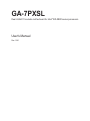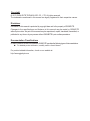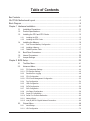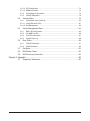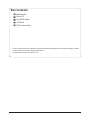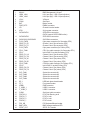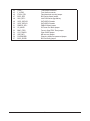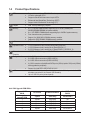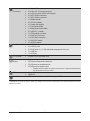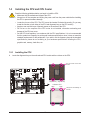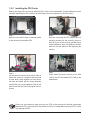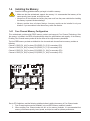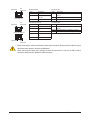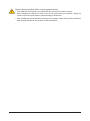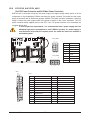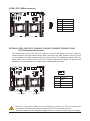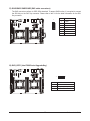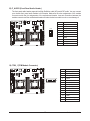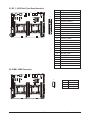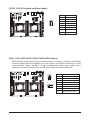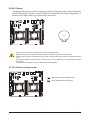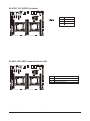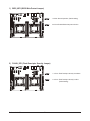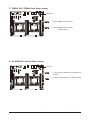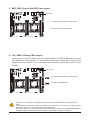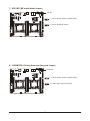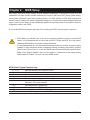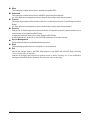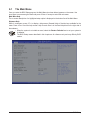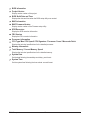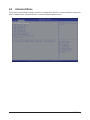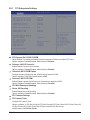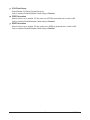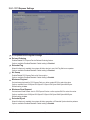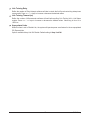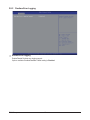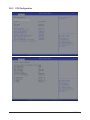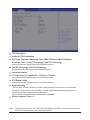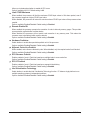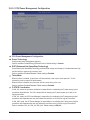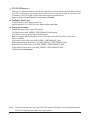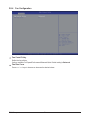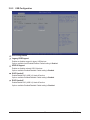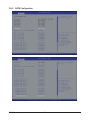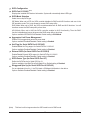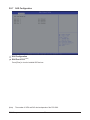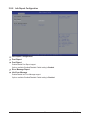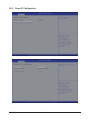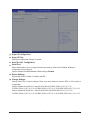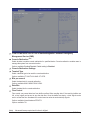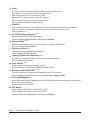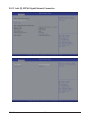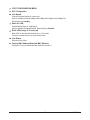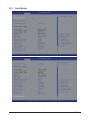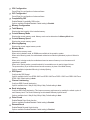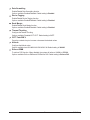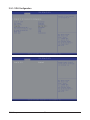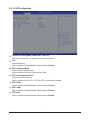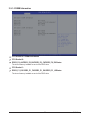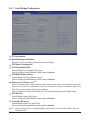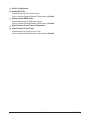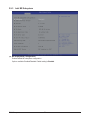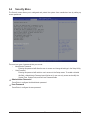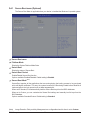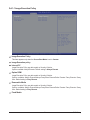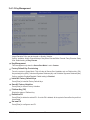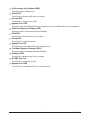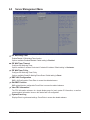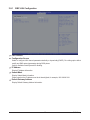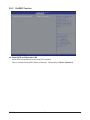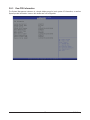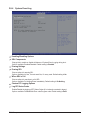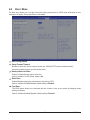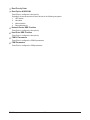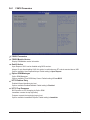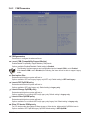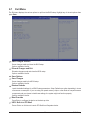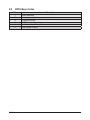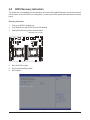Gigabyte GA-7PXSL1 Owner's manual
- Category
- Motherboards
- Type
- Owner's manual
This manual is also suitable for

GA-7PXSL
Dual LGA2011 sockets motherboard for Intel® E5-2600 series processors
User's Manual
Rev. 1001

Copyright
© 2013 GIGA-BYTE TECHNOLOGY CO., LTD. All rights reserved.
The trademarks mentioned in this manual are legally registered to their respective owners.
Disclaimer
Information in this manual is protected by copyright laws and is the property of GIGABYTE.
Changes to the specifications and features in this manual may be made by GIGABYTE
without prior notice. No part of this manual may be reproduced, copied, translated, transmitted, or
published in any form or by any means without GIGABYTE's prior written permission.
Documentation Classications
In order to assist in the use of this product, GIGABYTE provides the following types of documentations:
For detailed product information, carefully read the User's Manual.
For product-related information, check on our website at:
http://www.gigabyte.com

- 3 -
Table of Contents
Box Contents ...................................................................................................................5
GA-7PXSL Motherboard Layout ......................................................................................6
Block Diagram .................................................................................................................9
Chapter 1 Hardware Installation ...................................................................................10
1-1 Installation Precautions .................................................................................. 10
1-2 ProductSpecications .................................................................................... 11
1-3 Installing the CPU and CPU Cooler ............................................................... 13
1-3-1 Installing the CPU ...................................................................................................13
1-3-2 Installing the CPU Cooler .......................................................................................15
1-4 Installing the Memory ..................................................................................... 16
1-4-1 FourChannelMemoryConguration .....................................................................16
1-4-2 Installing a Memory ...............................................................................................17
1-4-3 DIMM Population Table .........................................................................................17
1-5 Back Panel Connectors .................................................................................. 18
1-6 Internal Connectors ........................................................................................ 20
1-7 Jumper Settings ............................................................................................. 33
Chapter 2 BIOS Setup ..................................................................................................39
2-1 The Main Menu .............................................................................................. 41
2-2 Advanced Menu ............................................................................................. 43
2-2-1 PCI Subsystem Settings .........................................................................................44
2-2-1-1 PCI Express Settings ..............................................................................................46
2-2-2 Runtime Error Logging ...........................................................................................48
2-2-3 CPUConguration ..................................................................................................49
2-2-3-1 CPUPowerManagementConguration ................................................................52
2-2-4 FanConguration ...................................................................................................54
2-2-5 USBConguration ..................................................................................................55
2-2-6 SATAConguration.................................................................................................56
2-2-7 SASConguration ..................................................................................................58
2-2-8 InfoReportConguration .......................................................................................59
2-2-9 SuperIOConguration ...........................................................................................60
2-2-10 Serial Port Console Redirection ............................................................................62
2-2-11 Network Stack ........................................................................................................65
2-2-12 Intel (R) 82574L Gigabit Network Connection ........................................................66
2-3 Chipset Menu ................................................................................................. 68
2-3-1 North Bridge ...........................................................................................................69
2-3-1-1 IOHConguration ...................................................................................................72

- 4 -
2-3-1-2 QPIConguration ...................................................................................................74
2-3-1-3 DIMM Information ...................................................................................................75
2-3-2 SouthBridgeConguration ....................................................................................76
2-3-3 Intel ME Subsystem ................................................................................................78
2-4 Security Menu ................................................................................................ 79
2-4-1 Secure Boot menu (Optional) .................................................................................80
2-4-1-1 Image Execution Policy ........................................................................................81
2-4-1-2 Key Management .................................................................................................82
2-5 Server Management Menu ............................................................................. 84
2-5-1 BMCLANConguration .........................................................................................85
2-5-2 Gbt BMC Function ..................................................................................................86
2-5-3 View FRU Information ............................................................................................87
2-5-4 System Event Log .................................................................................................88
2-6 Boot Menu ..................................................................................................... 89
2-6-1 CSM16 Parameters ...............................................................................................91
2-6-2 CSM Parameters ...................................................................................................92
2-7 Exit Menu ....................................................................................................... 93
2-8 BIOS Beep Codes .......................................................................................... 94
2-9 BIOS Recovery Instruction ............................................................................. 95
Chapter 3 Appendix ......................................................................................................96
3-1 Regulatory Statements ................................................................................... 96

- 5 -
Box Contents
Motherboard
Driver CD
Two SATA cables
I/O Shield
CPU Power cables
• The box contents above are for reference only and the actual items shall depend on the product package you obtain.
The box contents are subject to change without notice.
• The motherboard image is for reference only.

- 6 -
GA-7PXSL Motherboard Layout
A
E
K
R
Y
AB
15 20 221051
1
1 2 3 54
67
8
9
10
11
12
13
14
15
16
1718
1922
23
242526
31
32
33
34
35
36
37 38 39 40 41
4342 44 45 46
47
48
49
50
52
53
51
54
55 56
57
27
28
29
30
2021

- 7 -
Item Code Description
1 MLAN1 BMC Management LAN port
2 USB2_LAN1 LAN1 port (top) / USB 2.0 ports (bottom)
3 USB3_LAN2 LAN2 port (top) / USB 3.0 ports (bottom)
4 VGA1 VGA port
5 COM1 Serial port
6BAT Battery socket
7 PWR_DET1 PMBus connector
8 JP1 Chassis intrusion header
9 ATX1 24 pin power connector
10 SATA0/SATA1 SATA 6Gb/s connectors
(SATA1 support SATA DOM function)
11 SATA2/SATA3 SATA 3Gb/s connectors
12 SAS0/SAS1/SAS2/SAS3 SAS 3Gb/s connectors
13 P12V_PWR2 8 pin power connector (for Secondary CPU)
14 DDR3_P1_E0 Channel 1 slot 0 (for secondary CPU)
15 DDR3_P1_F0 Channel 2 slot 0 (for secondary CPU)
16 P12V_PWR1 8 pin power connector (for Primary CPU)
17 CPU1_FAN1 CPU1 fan cable connector (for Secondary CPU)
18 CPU1 Intel LGA2011 socket (Secondary CPU)
19 DDR3_P1_H0 Channel 4 slot 0 (for secondary CPU)
20 DDR3_P1_G0 Channel 3 slot 0 (for secondary CPU)
21 DDR3_P0_A0 Channel 1 slot 0 (for primary CPU)
22 DDR3_P0_B0 Channel 2 slot 0 (for primary CPU)
23 CPU0_FAN1 CPU0 fan cable connector (for Primary CPU)
24 CPU0 Intel LGA2011 socket (Primary CPU)
25 DDR3_P0_D0 Channel 4 slot 0 (for primary CPU)
26 DDR3_P0_C0 Channel 3 slot 0 (for primary CPU)
27 SYS_FAN1 Systen fan connector #1
28 SYS_FAN2 Systen fan connector #2
29 SYS_FAN3 Systen fan connector #3
30 SYS_FAN4 Systen fan connector #4
31 BP_1 HDD back plane board header
32 FP_1 Front panel header
33 IPMB1 IPMB connector
34 F_USB2_1 USB 2.0 connector
35 F_USB2_2 USB 2.0 connector
36 COM2 Serial port cable connector
37 PCIE16X_1 PCI-E slot Running at x8
38 PCIE1X_3 PCI-E x1 slot
39 PCIE1X_2 PCI-E x1 slot
40 PCIE4X_1 PCI-E x4 slot
41 PS2_KB PS2 Keyboard/Mouse header
42 BMC_LED1 BMCrmwarereadinessLED
43 SPDIF_OUT SPDIF OUT header

- 8 -
44 TPM_1 TPM module connector
45 F_AUDIO Front Audio connector
46 FLASH_DP1 Flash descriptor security jumper
47 BIOS_WP1 BIOS write protect jumper
48 SKU_KEY1 Intel C600 series upgrade key
49 SATA_SGPIO2 SATA SGPIO header
50 SATA_SGPIO1 SATA SGPIO header
51 PMBUS_SEL1 PMBUS Select jumper
52 S3_MASK S3 Power On Select jumper
53 BMC_FRB1 Force to Stop FRB1 Timer jumper
54 CLR_CMOS1 Clear CMOS jumper
55 SSB_ME1 ME recovery jumper
56 PASSWORD1 Clearning supervisor password jumper
57 BIOS_RVCR1 BIOS recovery jumper

- 9 -
Block Diagram

Hardware Installation - 10 -
1-1 Installation Precautions
The motherboard contains numerous delicate electronic circuits and components which can
become damaged as a result of electrostatic discharge (ESD). Prior to installation, carefully read
the user's manual and follow these procedures:
• Prior to installation, do not remove or break motherboard S/N (Serial Number) sticker or
warranty sticker provided by your dealer. These stickers are required for warranty validation.
• Always remove the AC power by unplugging the power cord from the power outlet before
installing or removing the motherboard or other hardware components.
• When connecting hardware components to the internal connectors on the motherboard,
make sure they are connected tightly and securely.
• When handling the motherboard, avoid touching any metal leads or connectors.
• It is best to wear an electrostatic discharge (ESD) wrist strap when handling electronic
components such as a motherboard, CPU or memory. If you do not have an ESD wrist
strap,keepyourhandsdryandrsttouchametalobjecttoeliminatestaticelectricity.
•
Prior to installing the motherboard, please have it on top of an antistatic pad or within an
electrostatic shielding container.
• Before unplugging the power supply cable from the motherboard, make sure the power
supply has been turned off.
• Before turning on the power, make sure the power supply voltage has been set according to
the local voltage standard.
• Before using the product, please verify that all cables and power connectors of your
hardware components are connected.
• To prevent damage to the motherboard, do not allow screws to come in contact with the
motherboard circuit or its components.
• Make sure there are no leftover screws or metal components placed on the motherboard or
within the computer casing.
• Do not place the computer system on an uneven surface
.
• Do not place the computer system in a high-temperature environment.
• Turning on the computer power during the installation process can lead to damage to
system components as well as physical harm to the user.
• If you are uncertain about any installation steps or have a problem related to the use of the
product,pleaseconsultacertiedcomputertechnician.
Chapter 1 Hardware Installation

- 11 - Hardware Installation
1-2 ProductSpecications
CPU Support for Intel® Xeon® E5-2600 V2 series processors in the LGA2011 package
L3 cache varies with CPU
Supports QuickPath Interconnect up to 8GT/s
Enhanced Intel SpeedStep Technology (EIST)
Support Intel Virtualization Technology (VT)
Chipset Intel® C602 (Patsburg-A) Chipset
Memory 8 x 1.5V DDR3 DIMM sockets supporting up to 64GB (UDIMM) and
256GB (RDIMM/LRDIMM) of system memory
8 x 1.35V DDR3L DIMM sockets supporting up to 64GB of system memory
Four channel memory architecture
Support for 1866/1600/1033MHz memory modules
Support for ECC RDIMM/ UDIMM memory modules
LAN Dual Intel® 82574L supports 10/100/1000 Mbps
Expansion Slots 1 x PCI Express x16 slot, running at x8 (Gen3/PCIE16X)
1 x PCI Express x4 slot, running at x4 (Gen3/PCIE4X_1)
2 x PCI Express x1 slot, running at x1 (Gen2/PCIE1X_2/PCIE1X_3)
Onboard
Graphics
ASPEED® AST2300 supports 16MB VRAM
Storage Interface Intel® C602 controller
2 x SATA 6Gb/s connectors (SATA0/SATA1)
2 x SATA 3Gb/s connectors (SATA2/SATA3)
4 x SAS connectors (4 additional SATA ports (3Gb/s) /option SAS ports (3Gb/s)
with upgrade key required)
Support for Intel RSTe SATA RAID 0/1/10/5
USB Up to 6 USB 2.0/1.1 ports (2 on the back panel, 4 additional ports via the USB
brackets connected to the internal USB headers)
Up to 2 USB 3.0 ports (at back panel)
Upgrade ROM
SKU# SCU Ports Protocol Enabled Intel RSTe SAS
RAID 5
Patsburg-A; no
upgrade ROM 4 ports SATA Only SATA RAID 5
1 4 ports SATA/SAS No
2 4 ports SATA/SAS Yes
5 8 ports SATA/SAS No
6 8 ports SATA/SAS Yes
9 8 ports SATA Only SATA RAID 5
Intel C600 Upgrade ROM SKUs:

Hardware Installation - 12 -
Internal
Connectors
1 x 24-pin ATX main power connector
2 x 8-pin ATX 12V power connector
4 x SAS connectors (SATA 3Gb/s signal)
2 x SATA 6Gb/s connectors
2 x SATA 3Gb/s connectors
1 x PMBus header
2 x CPU fan headers
4 x System fan headers
1 x Front panel header
1 x Back plane borad header
2 x USB 2.0/1.1 header
1 x TPM module connector
1 x Serial port connector
1 x Front audio connector
1 x SKU KEY header
2 x SPGIO headers
Rear Panel I/O 2 x USB 2.0/1.1 ports
2 x USB 3.0 ports
3 x RJ-45 ports (1 x 10/100 dedicated management LAN port)
1 x COM port
1 x VGA port
I/O Controller ASPEED® AST2300 BMC chip
Hardware
Monitor
System voltage detection
CPU/System temperature detection
CPU/System fan speed detection
CPU/System fan speed control
* Whether the CPU/system fan speed control function is supported will depend on
the CPU/system cooler you install.
BIOS 1x64Mbitash
AMI BIOS
Form Factor ATX Form Factor; 12 inch x 9.6 inch, 8 layers PCB
*GIGABYTE reserves theright tomake any changes tothe productspecications and product-related information
without prior notice.

- 13 - Hardware Installation
A
E
K
R
Y
AB
15 20 221051
1
1-3 Installing the CPU and CPU Cooler
1-3-1 Installing the CPU
A. Locate the alignment keys on the motherboard CPU socket and the notches on the CPU.
Read the following guidelines before you begin to install the CPU:
• Make sure that the motherboard supports the CPU.
• Always turn off the computer and unplug the power cord from the power outlet before installing
the CPU to prevent hardware damage.
• Locate the pin one of the CPU. The CPU cannot be inserted if oriented incorrectly. (Or you may
locate the notches on both sides of the CPU and alignment keys on the CPU socket.)
• Apply an even and thin layer of thermal grease on the surface of the CPU.
• Do not turn on the computer if the CPU cooler is not installed, otherwise overheating and
damage of the CPU may occur.
• SettheCPUhostfrequencyinaccordancewiththeCPUspecications.Itisnotrecommended
thatthesystembusfrequencybesetbeyondhardwarespecicationssinceitdoesnotmeetthe
standard requirements for the peripherals. If you wish to set the frequency beyond the standard
specifications, please do so according to your hardware specifications including the CPU,
graphics card, memory, hard drive, etc.
Pin One Corner of the CPU
Socket
LGA2011 CPU
Triangle Pin One Marking on
the CPU
Alignment Key
Alignment Key
Notch
Notch
Notch
Notch

Hardware Installation - 14 -
Step 1:
Push the lever closest to the "unlock" marking " "
(below referred as lever A) down and away from
the socket to release it.
Step 4:
Hold the CPU with your thumb and index fingers.
Align the CPU pin one marking (triangle) with the
pin one corner of the CPU socket (or align the
CPU notches with the socket alignment keys) and
carefully insert the CPU into the socket vertically.
Step 5:
Once the CPU is properly inserted, carefully replace
the load plate. Then secure lever B under its
retention tab. The protective plastic cover may pop
off from the load plate during the process of engaging
the lever. Remove the cover. Save the cover properly
and always replace it when the CPU is not installed.
B. Follow the steps below to correctly install the CPU into the motherboard CPU socket.
•Before installing the CPU, make sure to turn off the computer and unplug the power cord
from the power outlet to prevent damage to the CPU.
•To protect the socket contacts, do not remove the protective plastic cover unless the CPU is
inserted into the CPU socket. Save the cover properly and replace it if the CPU is removed.
Step 2:
Push the lever closest to the "lock" marking " "
(below referred as lever B) down and away from
the socket. Then lift the lever.
Lever A Lever B
Step 3:
Gently press lever A to allow the load plate
to rise. Open the load plate. (Note: DO NOT
touch the socket contacts after the load plate is
opened.)
Step 6:
Finally, secure lever A under its retention tab to
complete the installation of the CPU.

- 15 - Hardware Installation
1-3-2 Installing the CPU Cooler
Refer to the steps below to correctly install the CPU cooler on the motherboard. (Actual installation process
may differ depending the CPU cooler to be used. Refer to the user's manual for your CPU cooler.)
Please pay more attention when removing the CPU cooler because the thermal grease/tape
between the CPU cooler and CPU may adhere to the CPU. Inadequately removing the CPU cooler
may damage the CPU.
Step 1:
Apply an even and thin layer of thermal grease
on the surface of the installed CPU.
Step 2:
Place the cooler atop the CPU, aligning the four
mounting screws with the mounting holes on
the ILM. (If your cooler has a fan grill which may
cause interference when you tighten the screws,
removeitrstandreplaceitaftertighteningthe
screws.)
Step 3:
Use one hand to hold the cooler and the other to
tighten the screws in a diagonal sequence with
a screw driver. Begin tightening a screw with a
few turns and repeat with the screw diagonally
opposite the one you just tightened. Then do the
same to the other pair. Next, fully tighten the four
screws.
Step 4:
Finally, attach the power connector of the CPU
cooler to the CPU fan header (CPU_FAN) on the
motherboard.

Hardware Installation - 16 -
A
E
K
R
Y
AB
15 20 221051
1
1-4-1 FourChannelMemoryConguration
This motherboard provides eight DDR3 memory sockets and supports Four Channel Technology. After
thememory is installed,the BIOS willautomatically detect thespecications and capacityof the memory.
Enabling Four Channel memory mode will be four times of the original memory bandwidth.
The four DDR3 memory sockets are divided into four channels each channel has two memory sockets as
following:
Channel 1: DDR3_P0_A0 (For pimary CPU)/DDR3_P1_E0 (For secondary CPU)
Channel 2: DDR3_P0_B0 (For pimary CPU)/DDR3_P1_F0 (For secondary CPU)
Channel 3: DDR3_P0_C0 (For pimary CPU)/DDR3_P1_G0 (For secondary CPU)
Channel 4: DDR3_P0_D0 (For pimary CPU)/DDR3_P1_H0 (For secondary CPU)
1-4 Installing the Memory
Read the following guidelines before you begin to install the memory:
• Make sure that the motherboard supports the memory. It is recommended that memory of the
same capacity, brand, speed, and chips be used.
• Always turn off the computer and unplug the power cord from the power outlet before installing
the memory to prevent hardware damage.
• Memory modules have a foolproof design. A memory module can be installed in only one
direction. If you are unable to insert the memory, switch the direction.
Due to CPU limitations, read the following guidelines before installing the memory in Four Channel mode.
1. Four Channel mode cannot be enabled if only one DDR3 memory module is installed.
2. When enabling Four Channel mode with two or four memory modules, it is recommended that
memory of the same capacity, brand, speed, and chips be used for optimum performance.
DDR3_P0_A0
DDR3_P1_G0
DDR3_P1_H0
DDR3_P0_B0
DDR3_P1_F0
DDR3_P0_D0
DDR3_P1_E0
DDR3_P0_C0

- 17 - Hardware Installation
1-4-2 Installing a Memory
Before installing a memory module, make sure to turn off the computer and unplug the power
cord from the power outlet to prevent damage to the memory module.
Be sure to install DDR3 DIMMs on this motherboard.
Installation Step:
Step 1. Insert the DIMM memory module vertically into the DIMM slot, and push it down.
Step 2. Close the plastic clip at both edges of the DIMM slots to lock the DIMM module.
Note: For dual-channel operation, DIMMs must be installed in matched pairs.
Step 3. Reverse the installation steps when you wish to remove the DIMM module.
2
2
1
1-4-3 DIMM Population Table
1N
1N
1N
Empty
Empty
Empty
Single-Rank
Single-Rank
Single-Rank
Single-Rank
Dual-Rank
1N
1N
1N
1N
1N
1N
Dual-Rank
Dual-Rank
Quad-Rank
Quad-Rank
Single-Rank
Dual-Rank
Dual-Rank
Quad-Rank
Quad-Rank
Quad-Rank
R-DIMM
1N or 2N DIMM1 DIMM0
1N
1N
2N
Empty
Empty
Single-Rank
Single-Rank
Single-Rank Single-Rank
Dual-Rank
2N
2N Dual-Rank
Dual-Rank
Dual-Rank
U-DIMM
1N or 2N DIMM1 DIMM0

Hardware Installation - 18 -
1-5 Back Panel Connectors
Serial Port
Connects to serial-based mouse or data processing devices.
Video Port
The video in port allows connect to video in, which can also apply to video loop thru function.
RJ-45 LAN Ports (Gigabit Ethernet LAN Ports)
The Gigabit Ethernet LAN port provides Internet connection at up to 1 Gbps data rate. The following
describes the states of the LAN port LEDs.
KVM Server Management 10/100 LAN Port (Dedicated LAN Port)
The LAN port provides Internet connection with data transfer speeds of 10/100Mbps. This port is the
decated LAN port for server management.
USB 3.0 Port
The USB port supports the USB 3.0 specification. Use this port for USB devices such as a USB
keyboard/mouse,USBprinter,USBashdriveandetc.
USB 2.0/1.1 Port
TheUSBport supports the USB2.0/1.1specication. Use this portforUSBdevices such asaUSB
keyboard/mouse,USBprinter,USBashdriveandetc.

- 19 - Hardware Installation
Link
Activity LED
Link
Activity LED
Link
Activity LED
Speed LED
Speed LED
Speed LED
10/100 LAN Port
10/100/1000 LAN Port
Link/Activity LED:
Link/Activity LED:
MLAN Speed LED:
LAN1/LAN2 Speed LED:
State Description
Green On 100 Mbps data rate
Green Blink 10 Mbps or 100 Mbps
data rate
Off 10 Mbps data rate
State Description
Yellow On 1 Gbps data rate
Yellow Blink Identify 1 Gbps data
rate
Green On 100 Mbps data rate
Green Blink Identify 100 Mbps data
rate
Off 10 Mbps data rate
State Description
On Link between system and networ k or no
access
Blinking Data transmission or receiving is occurring
Off No data transmission or receiving is occurring
State Description
On Link between system and networ k or no
access
Blinking Data transmission or receiving is occurring
Off No data transmission or receiving is occurring
• Whenremovingthecableconnectedtoabackpanelconnector,rstremovethecablefromyour
device and then remove it from the motherboard.
• When removing the cable, pull it straight out from the connector. Do not rock it side to side to
prevent an electrical short inside the cable connector.

Hardware Installation - 20 -
1-6 Internal Connectors
1) ATX1
2) P12V_PWR1
3) P12V_PWR2
4) PWR_DET1 (PMBus)
5) CPU0_FAN1 (for primary CPU)
6) CPU1_FAN1 (for seconary CPU)
7) SYS_FAN1 (System Fan)
8) SYS_FAN2 (System Fan)
9) SYS_FAN3 (System Fan)
10) SYS_FAN4 (System Fan)
11) SATA0/1
12) SATA2/3
13) SAS0/1/2/3
14) SKU_KEY1
15) F_USB2_1
16) F_USB2_2
17) COM2
18) F_ADUIO
19) TPM_1
20) FP_1
21) BP_1
22) IPMB1
23) PS2_KB
24) SATA_SGPIO1
25) SATA_SGPIO2
26) BAT
27) JP1
28) SPDIF_OUT
29) BMC_LED1
A
E
K
R
Y
AB
15 20 221051
1
1
2
3
4
6
5
87
8
9
10
11
12
13
14
15
16
17
1828
29 19
22
25
24
23
26
27
20
21
Page is loading ...
Page is loading ...
Page is loading ...
Page is loading ...
Page is loading ...
Page is loading ...
Page is loading ...
Page is loading ...
Page is loading ...
Page is loading ...
Page is loading ...
Page is loading ...
Page is loading ...
Page is loading ...
Page is loading ...
Page is loading ...
Page is loading ...
Page is loading ...
Page is loading ...
Page is loading ...
Page is loading ...
Page is loading ...
Page is loading ...
Page is loading ...
Page is loading ...
Page is loading ...
Page is loading ...
Page is loading ...
Page is loading ...
Page is loading ...
Page is loading ...
Page is loading ...
Page is loading ...
Page is loading ...
Page is loading ...
Page is loading ...
Page is loading ...
Page is loading ...
Page is loading ...
Page is loading ...
Page is loading ...
Page is loading ...
Page is loading ...
Page is loading ...
Page is loading ...
Page is loading ...
Page is loading ...
Page is loading ...
Page is loading ...
Page is loading ...
Page is loading ...
Page is loading ...
Page is loading ...
Page is loading ...
Page is loading ...
Page is loading ...
Page is loading ...
Page is loading ...
Page is loading ...
Page is loading ...
Page is loading ...
Page is loading ...
Page is loading ...
Page is loading ...
Page is loading ...
Page is loading ...
Page is loading ...
Page is loading ...
Page is loading ...
Page is loading ...
Page is loading ...
Page is loading ...
Page is loading ...
Page is loading ...
Page is loading ...
Page is loading ...
Page is loading ...
-
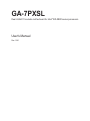 1
1
-
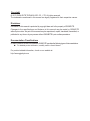 2
2
-
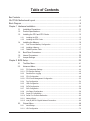 3
3
-
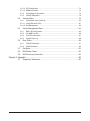 4
4
-
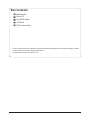 5
5
-
 6
6
-
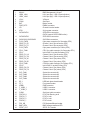 7
7
-
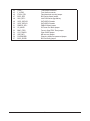 8
8
-
 9
9
-
 10
10
-
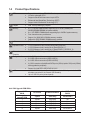 11
11
-
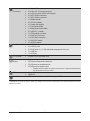 12
12
-
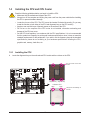 13
13
-
 14
14
-
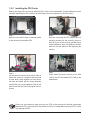 15
15
-
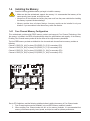 16
16
-
 17
17
-
 18
18
-
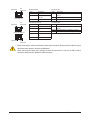 19
19
-
 20
20
-
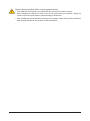 21
21
-
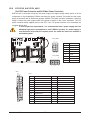 22
22
-
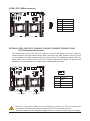 23
23
-
 24
24
-
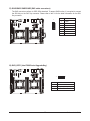 25
25
-
 26
26
-
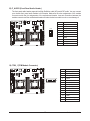 27
27
-
 28
28
-
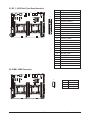 29
29
-
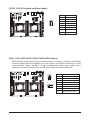 30
30
-
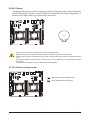 31
31
-
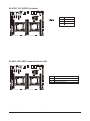 32
32
-
 33
33
-
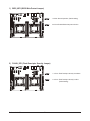 34
34
-
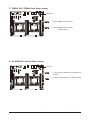 35
35
-
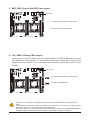 36
36
-
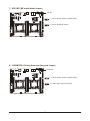 37
37
-
 38
38
-
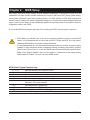 39
39
-
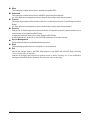 40
40
-
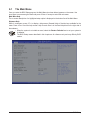 41
41
-
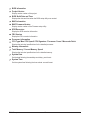 42
42
-
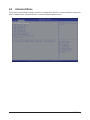 43
43
-
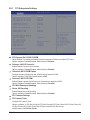 44
44
-
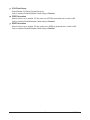 45
45
-
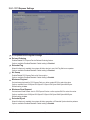 46
46
-
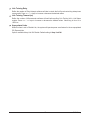 47
47
-
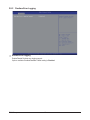 48
48
-
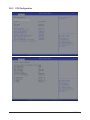 49
49
-
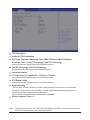 50
50
-
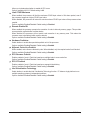 51
51
-
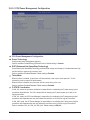 52
52
-
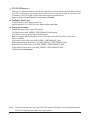 53
53
-
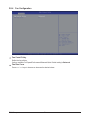 54
54
-
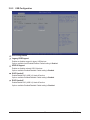 55
55
-
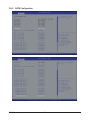 56
56
-
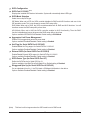 57
57
-
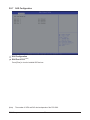 58
58
-
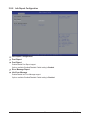 59
59
-
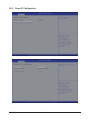 60
60
-
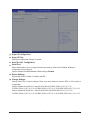 61
61
-
 62
62
-
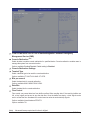 63
63
-
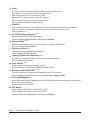 64
64
-
 65
65
-
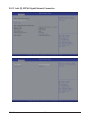 66
66
-
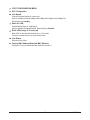 67
67
-
 68
68
-
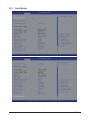 69
69
-
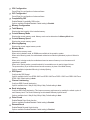 70
70
-
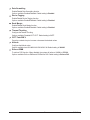 71
71
-
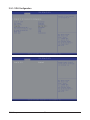 72
72
-
 73
73
-
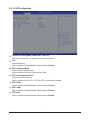 74
74
-
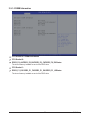 75
75
-
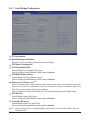 76
76
-
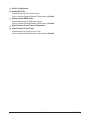 77
77
-
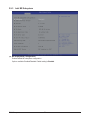 78
78
-
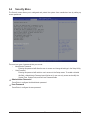 79
79
-
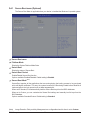 80
80
-
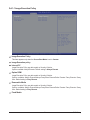 81
81
-
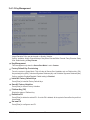 82
82
-
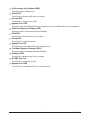 83
83
-
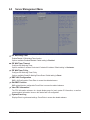 84
84
-
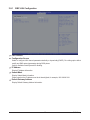 85
85
-
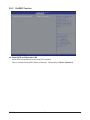 86
86
-
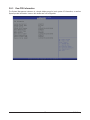 87
87
-
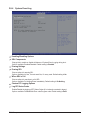 88
88
-
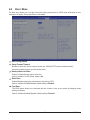 89
89
-
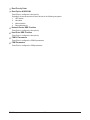 90
90
-
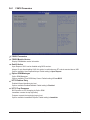 91
91
-
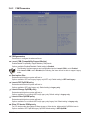 92
92
-
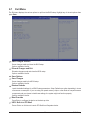 93
93
-
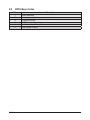 94
94
-
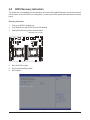 95
95
-
 96
96
-
 97
97
Gigabyte GA-7PXSL1 Owner's manual
- Category
- Motherboards
- Type
- Owner's manual
- This manual is also suitable for
Ask a question and I''ll find the answer in the document
Finding information in a document is now easier with AI
Related papers
-
Gigabyte GA-7PTSH Owner's manual
-
Gigabyte GS-R22PHL User manual
-
Gigabyte GA-7PPSH2 Owner's manual
-
Gigabyte GA-7PESH2 User manual
-
Gigabyte GA-7PESH2 User manual
-
Gigabyte GS-R22PHE User manual
-
Gigabyte GS-R12P8G Owner's manual
-
Gigabyte GA-7PESH2 User manual
-
Gigabyte GS-R12P4E User manual
-
Gigabyte GA-7PESLN User manual
Other documents
-
Tyan S7070 User manual
-
Tyan FT77CB7079 Service Engineer's Manual
-
Tyan S7053 User manual
-
Tyan S7050 User manual
-
ASRock Rack EPC612D4U-8R User manual
-
ASRock Rack EP2C612D16NM-2T8R User manual
-
Tyan GN70-B7056 Service Engineer's Manual
-
Tyan S7053 User manual
-
Tyan S7052WGM3NR User manual
-
Supermicro X10SRG-F User manual