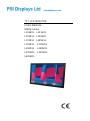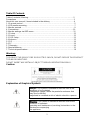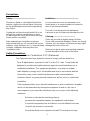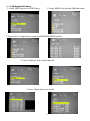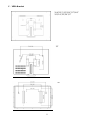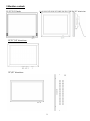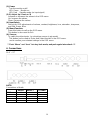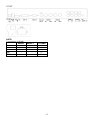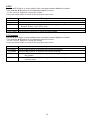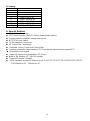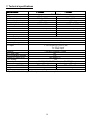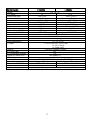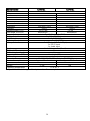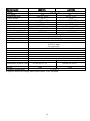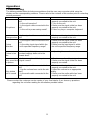PSI HMDE L104AKL User manual
- Category
- TVs & monitors
- Type
- User manual
This manual is also suitable for

www.psidisplays.co.uk
TFT LCD MONITOR
USER MANUAL
HMDE Series
L104AKL L121AKL
L152AVL L156HDL
L172AVL L185AVL
L192AVL L215HDL
L220AVL L240HDL
L270HDL L320HDL
L420HDL

2
Table Of Contents
Table of contents/ Warning…………………………………………………………...….…2
Precautions ………………………………………………………………………….............3
About this user manual / Items included in the delivery ……………………….…..….…4
1. IR-remote control ………………………………………………………………..….……..5
2. LCD monitor mounting ………………………………………………………….…..…….7
3. Monitor controls …………………………………………………………………..…..……9
4. Connections..………………………………………………………………………..…....10
5. Monitor settings via OSD menu ……………………………………………………..….12
5.1 Picture ………………………………………………………………………………..…..12
5.2 Sound ……………………………………………………………………………….……12
5.3 OSD Setup ……………………………………………………………………………....13
5.4 Advance ………………………………………………………………………………….13
5.5 PIP………………………………………………………………………………….….….14
5.6 PC ………………………………………………………………………………….……..14
5.7 Geometry ………………………………………………………………………………...14
6. Special features ……………………………………………………………………..……15
7. Technical specifications …………………………………………………………….……16
Warning:
TO REDUCE THE RISK OF FIRE OR ELECTRIC SHOCK, DO NOT EXPOSE THIS PRODUCT
TO RAIN OR MOISTURE.
DO NOT INSERT ANY METALLIC OBJECT THROUGH VENTILATION GRILLS.
Caution:
Explanation of Graphical Symbols
Danger: This symbol is intended to alert the user to the
presence of un-insulated
"dangerous voltage" within the product’s enclosure that
may be of sufficient
magnitude to constitute a risk of electric shock to a person.
Warning: This symbol is intended to alert the user to the
presence of important
operating and maintenance (servicing) instructions in the
literature accompanying
the appliance.

3
Precautions
Safety--------------------------------------- Installation---------------------------------------
Should any liquid or solid object fall into the
cabinet, unplug the unit and have it checked
by the qualified personnel before operating it
any further.
Unplug the unit from the wall outlet if it is not
going to be used for several days or more.
To disconnect the cord, pull it out by the plug.
Never pull the cord itself.
Allow adequate air circulation to prevent
internal heat built-up. Do not place the unit on
surfaces (rugs, blankets, etc.) or near materials
(curtains, draperies) that may block the
ventilation holes.
Safety Precautions
Federal Communications Commission (FCC) Statement
This Equipment has been tested and found to comply with the limits for a
Class B digital device, pursuant to Part 15 of the FCC rules. These limits are
designed to provide reasonable protection against harmful interference in a
residential installation. This equipment generates, uses and can radiate
radio frequency energy and, if not installed and used in accordance with the
instructions, may cause harmful interference to radio communications.
However, there is no guarantee that interference will not occur in a particular
installation.
If this equipment does cause harmful interference to radio or television reception,
which can be determined by turning the equipment off and on, the user is
encouraged to try to correct the interference by one or more of the following
measures:
- Reorient or relocate the receiving antenna.
- Increase the separation between the equipment and receiver.
- Connect the equipment into an outlet on a circuit different from that
to which the receiver is connected.
- Consult the dealer or an experienced radio/TV technician for help.
Do not install the unit in an extremely hot or
humid place or in a place subject to excessive
dust or mechanical vibration.
The unit is not designed to be waterproof.
Exposure to rain or water may damage the unit.
Cleaning------------------------------------
Clean the unit with a slightly damp soft cloth.
Use a mild household detergent. Never use strong
solvents such as thinner or benzene as they might
damage the finish of the unit.
Retain the original carton and packing materials
for safe transport of this unit in the future.

4
● You are cautioned that changes or modifications not expressly approved
by that party responsible for compliance could void your authority to
operate the equipment.
About this user manual
This manual aims at assisting the user on how to operate the monitors described in this
manual.
This manual is subject to rigid quality control. However, no guarantee can be given that
mistakes are not present. We reserve the right to make changes to the manual without prior
notice.
Before operating the appliance, please read this manual carefully and retain it for further
reference. Verify that all appliance items are included in the delivery. Should items be
missing, do not operate the appliance and contact your local dealer.
Never attempt to repair the appliance yourself. This should only be done by qualified service
personnel.
Improper handling of the appliance will invalidate the warranty.
Items included in the delivery
1 x LCD monitor
1 x Power supply unit 12 V DC [Except for the 32”/42”]
1 x Power cord
1 x VGA cable Optional
1 x Audio cable Optional
1 x IR remote control
1 x User manual
This device complies with Part 15 FCC Rules. Operation is subject to the
following two conditions:
(1) This device may not cause harmful interference.
(2) This device must accept any interference received including interference
that may cause undesired

5
1. IR remote control
(1). Power:
Press this button to turn the monitor on/off.
(2). Zoom:
Press this button to toggle between the
different picture formats:
Full/Zoom/Subtitle/Regular/Panorama
(3). Mute:
Press this button to disable the sound.
Press this button again to turn the sound on again.
(4). Freeze:
Press this button to freeze the picture.
Press this button again to
disable the freeze picture and to re-establish
the normal picture.
(5). PC/HD, AV1/AV2, SV:
You can select the appropriate signal
source directly (PC = VGA/DVI).
(6). Item:
Hot key for OSD adjustments of volume,
contrast, brightness, hue, saturation, sharpness,
and Red Green Blue.
(7). Source:
To switch the video inputs (or sub picture source in pip mode),
please use the IR remote control included in the delivery
This button is also used as Enter and Select function in the OSD menu.
and to confirm your selected settings in the OSD menu.
(8). OK / Menu:
Press this button to call-up the OSD menu.
This button is also used as “Exit“.
Note: The menu button is also used to return to the previous menu.
(9). Select ▲/▼:
Directional buttons up/down.
(10). Display:
Press this button to call-up screen information such as resolution, signal source, etc.
(11). Picture:
Press this button to toggle between the different picture modes:
User, Standard, Movie, Vivid.
(12). PIP:
Press this button to select the picture-in-picture function. Define the size of the sub picture:
Small, Medium, Large, POP Full, POP 4:3, OFF.
(13). Swap:
When in PIP mode, press the swap button to switch the main picture and the sub picture.
The swap button is only active if you have defined a sub-picture before.
(14). Position:
When in PIP mode, press the position button to define the position of the sub-picture:
Either in one of the four screen corners or centred.
(15).ID: Can be control several monitors are installed in the same area.
In ID mode, press ID key, then input setting number (01~99), to unlock “ID” function.
Please press “ID” key again to lock “ID” function.
(16).0~9: For ID setting number used.

6
(17). USB/Right/Left/Catalog:
1: Press ”USB” Key into the JPEG Menu. 2: Press ”MENU” Key into the USB Main menu
3: Press “Left” or “Right” key to select the JPEG/MP3/DRIVE function.
4: Press ”Up/Down” Key to select play file.
5: Press ”Right” Key to into the file

7
7:Press” PC/HD,AV1/AV2;SV to exit the USB function.
2 LCD monitor Mounting Guide
A. Desktop
Adjust the viewing angle of LCD to fit most comfortable monitoring status.
B. Wall mount
Free your space with wall mount design.
Please follow the fix-hole size in back panel to install the LCD to the wall.
6: Press”Up/Down” Key to select the play file and press Right key to play.
And press ”Menu” to stop play. Then press” Catalog” return the menu.
And press “Menu” into the USB Main menu.

8
C. VESA Bracket
32”
10.4”/12.1”/15”/15.6”/17”/18.5”
19”/21.5”/22”/24”/27”
42”

9
3 Monitor controls
15’/17”/19” Plastic 10.4”/12.1”/15”/15.6”/17”/18.5”/19”/21.5”/22”/24”/27” Aluminium
15”/17”/19” Aluminium
32”/42” Aluminium

10
(1). Power
Turn the monitor on/off.
LED: Green Monitor on
LED: Red Standby mode (no input signal)
(2./3). Adjust Up / Down ▲/▼
Increase or decrease the values in the OSD menu:
Up: Increase the values.
Down: Decrease the values.
(4). Item/Select:
Hot key for OSD adjustments of volume, contrast, brightness, hue, saturation, sharpness,
and Red, Green, Blue.
(5). Menu/Function:
Press this button to call-up the OSD menu.
This button is also used as Exit.
(6). Source:
To switch the video inputs, (or sub picture source in pip mode)
This button is also used as Enter and Select function in the OSD menu.
and to confirm your selected settings in the OSD menu.
***Push “Menu” and “Item” into key-lock mode, and push again into unlock. ***
4. Connections
10.4” ~ 27”
NOTE:
Connections of Audio
Audio 1
Audio 2
PC Audio
AV1
V
AV2
V
S-Video
V
PC
V
DVI
V
SLM-2610N,SLM-3200N,SLM-4200N

11
32”/42”
NOTE:
Connections of Audio
Audio 1
Audio 2
PC Audio
AV1
V
AV2
V
S-Video
V
PC
V
DVI
V

12
5. Monitor settings via OSD menu
Various monitor settings can be made using the OSD menu (On Screen Display).
Press the Menu/OK button to call-up the OSD main menu. Here you can make adjustments
to the following items:
Picture
Sound
OSD Setup
Advance
PIP
PC (at PC input signal)
Geometry (at PC input signal)
Use the ▲/▼ buttons to toggle between the different items.
Press the Source button to select the appropriate item.
5.1 Picture
Use the ▲▼ buttons to select adjusts item, and press source button to confirm.
Then use the ▲▼ buttons to increase/decrease the values,
or use “source” button to change the values.
Press the menu button to return to the previous menu item.
Item
Description
Contrast
Use the ▲▼ buttons to increase/decrease the screen contrast.
Brightness
Use the ▲▼ buttons to increase/decrease the screen brightness.
Hue
Use the ▲▼ buttons to increase/decrease the hue.
Saturation
Use the ▲▼ buttons to increase/decrease the saturation.
Sharpness
Use the ▲▼ buttons to increase/decrease the sharpness.
Colour Temp.
Use the source buttons to select the colour temperature:
Normal, Warm, Cool, User.
Picture Mode
Use the source buttons to select the picture mode:
User, Standard, Movie, Vivid.
DNR
(Noise Reduction)
Use the source buttons to select the level of noise reduction:
Off, Low, Medium, High.
DLC
Use the source buttons to change the Black Level Extension on/off.
5.2 Sound
Use the ▲▼ buttons to select adjusts item, and press source button to confirm.
Then use the ▲▼ buttons to increase/decrease the values,
or use “source” button to change the values.
Press the menu button to return to the previous menu item.
Item
Description
Volume
Use the ▲▼ buttons to adjust the volume.
Mute
Use the source buttons to change the Mute on/off.
Sound Mode
Use the source buttons to adjust the effect:
User, Standard, Movie, Vivid.
Bass
Use the ▲▼ buttons to adjust the bass. (for R/L Audio in use)
Treble
Use the ▲▼ buttons to adjust the treble. (for R/L Audio in use)
Balance
Use the ▲▼ buttons to adjust the balance. (for R/L Audio in use)

13
5.3 OSD Setup
Use the ▲▼ buttons to select adjusts item, and press source button to confirm.
Then use the ▲▼ buttons to increase/decrease the values,
or use “source” button to change the values.
Press the menu button to return to the previous menu item.
Item
Description
Language
Use the source buttons to select the language.
Set ID
Can be control several monitors are installed in the same area.
Use the source buttons to into the function. then use up/down key to select you
setting the number (01~99), then press menu to exit osd.
Press IR remote control “ID” key again to confirm the Set ID function.
Gamma
Use the source buttons to set the gamma values. (0,1,2)
Freeze
Use the source buttons to freeze the picture. Press this button again to
disable the freeze picture and to re-establish the normal picture.
OSD Time
Use the ▲▼ buttons to setting the OSD menu display time.
OSD Halftone
Use the ▲▼ buttons to setting the OSD menu display halftone.
Recall
Press the source button to restore the factory settings.
Obiter
(Anti blur)
Use the source buttons to on/off the screen saver: [Screen protector -Anti blur]
Version
Firmware Version
5.4 Advance
Use the ▲▼ buttons to select adjusts item, and press source button to confirm.
Then use the ▲▼ buttons to increase/decrease the values,
or use “source” button to change the values.
Press the menu button to return to the previous menu item.
Item
Description
Scale
Use the source buttons to select the picture size: Full/Zoom/Subtitle/Regular/
/Panorama.
Scan Size
Use the source buttons to select the real image size: Normal/Native
H Position
Use the ▲▼ buttons to position the picture horizontally.
V Position
Use the ▲▼ buttons to position the picture vertically.
5.5 PIP
Use the ▲▼ buttons to select adjusts item, and press source button to confirm.
Then use the ▲▼ buttons to increase/decrease the values,
or use “source” button to change the values.
Press the menu button to return to the previous menu item.
Item
Description
Multi Window
Use source button to select the picture-in-picture function:
PIP, POP Full, POP 4:3 Off.
Sub Source
Use source button to select the source of the PIP sub-picture.
Size
Use source button to set the size of the sub-picture: Small, Medium, Large.
Position
Use source button to define the position of the sub-picture.
Note: This function is only active if you have previously defined a sub picture.
Border Colour
Use source button to select the sub-picture background colour: Black /Blue.
Sound Source
Use source button to select the sound source: Main/Sub.
Swap
Use source button to swap the main picture and the sub picture.
Note: This function is only active if you have previously defined a sub picture.

14
5.6 PC
Use the ▲▼ buttons to select adjusts item, and press source button to confirm.
Then use the ▲▼ buttons to increase/decrease the values,
or use “source” button to change the values.
Press the menu button to return to the previous menu item.
Item
Description
Contrast
Use the ▲▼ buttons to increase/decrease the screen contrast.
Brightness
Use the ▲▼ buttons to increase/decrease the screen brightness.
Colour Temp
Use the source buttons to select the colour temperature:
Normal, Warm, Cool, RGB, User.
Scale
Use the source buttons to select the picture size: Normal/Centre
Auto Adjust
Use the source buttons to Adjust the best image.
5.7 Geometry
Use the ▲▼ buttons to select adjusts item, and press source button to confirm.
Then use the ▲▼ buttons to increase/decrease the values,
or use “source” button to change the values.
Press the menu button to return to the previous menu item.
Item
Description
H Position
Use the ▲▼ buttons to position the picture horizontally.
V Position
Use the ▲▼ buttons to position the picture vertically.
Clock
Use the ▲▼ buttons to Adjust image distortion appearing as vertical or “noise” on
the screen.
Phase
Use the ▲▼ buttons to Adjust image distortion appearing as horizontal or “noise”
on the screen.

15
PC timing:
Mode
Resolution
1
800 x 600 @ 60
2
800 x 600 @ 72
3
800 x 600 @ 75
4
1024 x 768 @ 60
5
1280 x 1024 @ 60
6
1360 x 768 @ 60
7
1440 x 900 @ 60
8
1920 x 1080@ 60
6. Special features
● Special Video Processor.
● PIP Control Function (Only PC/Video).[Video/Video option]
● Screen protector (Anti-blur /Image auto move).
● NTSC/PAL Auto Switch.
● 3D De-interlace Technology.
● 3D Comb Filter Technology.
● Automatic Colour Control and Colour Killer.
● Luminance transient improvement(LTI),Chrominance transient improvement(CTI)
● Directional zoom engine.
● Video out support auto termination (75 Ohms).
● Build-in 2W speaker, 42” 7W+7W speaker
● Support IR remote controller.
● VESA standard bracket 75/100mm for 10.4”/12.1”/15”/15.6”/17”/18.5”/19”/21.6/22”//24”/27”.
100/200mm for 32”. 300mm for 42”.

16
7. Technical specifications
Monitor model
L104AKL
L121AKL
System
PAL / NTSC
LCD panel
10.4“
12.1“
Visible area (mm)
211.2 x 158.4
246 x 184.5
Picture format
4:3
4:3
Max. resolution
800 x 600
800 x 600
Pixel dot pitch (mm)
0.264 x 0.264
0.3075 x 0.3075
Colours
262 K
262K
Brightness
400 cd/m² [LED]
450 cd/m² [LED]
Contrast
700 :1
700:1
Response time
30 ms
35 ms
View angle (U/D/L/R)
60/80/80/80
65/75/80/80
Video input/output
2 x / 2 x Composite (BNC)
S-Video input
1 x 4 Pin Mini Dim
Full HD input
1 x (A Type)
Audio input/output
2 x / 2 x (RCA)
PC input
1 x VGA input (D-Sub 15 pin)
1 x DVI-D input
1 x Audio input
Speaker
1 x built-in speaker (2 watt)
3D Comb Filter
Yes
3D De-Interlace function
Yes
Picture-in-Picture (PIP)
Yes (video/PC)
OSD setting
Yes
Power input
AC 100-240V 50/60Hz, Adapter DC 12V/5A
Power consumption
Approx. 10 watt
Approx. 12 watt
Dimensions (W*H*D) mm
266 x 214 x 60
300 x 239 x 61
Weight
2.3 kg
2.6 kg
Operating temperature
0° to 40° C
Subject to technical changes without prior notice. Error excepted.

17
Monitor model
L152AVL
L156AVL
System
PAL / NTSC
LCD panel
15“
15.6“
Visible area (mm)
304 x 228
344.2 x 193.5
Picture format
4:3
16:9
Max. resolution
1024 x 768
1366x768
Pixel dot pitch (mm)
0.297 x 0.297
0.252 x0.252
Colours
16.7M
16.7M
Brightness
250 cd/m²
300 cd/m² [LED]
Contrast
600 :1
500:1
Response time(Tr/Tf)
6/2 ms
6/2 ms
View angle (U/D/L/R)
80/80/80/80
80/80/85/85
Video input/output
2 x / 2 x Composite (BNC)
S-Video input
1 x 4 Pin Mini Dim
Full HD input
1 x (A Type)
Audio input/output
2 x / 2 x (RCA)
PC input
1 x VGA input (D-Sub 15 pin)
1 x DVI-D input
1 x Audio input
Speaker
1 x built-in speaker (2 watt)
3D Comb Filter
Yes
3D De-Interlace function
Yes
Picture-in-Picture (PIP)
Yes (video/PC)
OSD setting
Yes
Power input
AC 100-240V 50/60Hz, Adapter DC 12V/5A
Power consumption
Approx. 21 watt
Approx. 19 watt
Dimensions (W*H*D) mm
357 x 283 x 64
401.5 x 251x 60.3
Weight
3.2 kg
3.4kg
Operating temperature
0° to 40° C
Subject to technical changes without prior notice. Error excepted.

18
Monitor model
L172AVL
L185AVL
L192AVL
System
PAL / NTSC
LCD panel
17”
18.5”
19”
Visible area (mm)
338 x 270
409.8 x 230.4
376 x 301
Picture format
4:3
16:9
4:3
Max. resolution
1280 x 1024
1366 x 768
1280 x1024
Pixel dot pitch (mm)
0.264 x 0.264
0.3 x 0.3
0.098 x 0.249
Colours
16.7M
16.7M
16.7M
Brightness
250 cd/m²
400 cd/m²
250 cd/m² [LED]
250 cd/m² [LED]
Contrast
1000 :1
1000:1
1000:1
Response time
1.2/3.8 ms
3.6/1.4 ms
1.3/3.7 ms
View angle (U/D/L/R)
80/80/80/80
80/80/85/85
80/80/85/85
Video input/output
2 x / 2 x Composite (BNC)
S-Video input
1 x 4 Pin Mini Dim
Full HD input
1x (A Type)
Audio input/output
2 x / 2 x (RCA)
PC input
1 x VGA input (D-Sub 15 pin)
1x DVI-D input
1x Audio input
PC input
1 x VGA input (D-Sub 15 pin)
Speaker
1 x built-in speaker (2 watt)
3D Comb Filter
Yes
3D De-Interlace function
Yes
Picture-in-Picture (PIP)
Yes (video/PC)
OSD setting
Yes
Power input
AC 100-240V 50/60Hz, Adapter DC 12V/5A
Power consumption
Approx. 30 watt
Approx. 21 watt
Approx. 25 watt
Dimensions (W*H*D) mm
391 x 352 x 69
464.4 x 285 x 63.2
430x 356 x 66.7
Weight
3.9kg
4.2 kg
5.5kg
Operating temperature
0° to 40° C
Subject to technical changes without prior notice. Error excepted.

19
Monitor model
L215HDL
L220AVL
System
PAL / NTSC
LCD panel
21.5“
22“
Visible area (mm)
476.6 x 268.1
473.7 x 296.1
Picture format
16:9
16:9
Max. resolution
1920 x 1080
1680 x 1050
Pixel dot pitch (mm)
0.248 x 0.248
0.282 x 0.282
Colours
16.7M
16.7M
Brightness
250 cd/m² [LED]
250 cd/m² [LED]
Contrast
1000 :1
1000:1
Response time(Tr/Tf)
1.3/3.7 ms
3.6/1.4 ms
View angle (U/D/L/R)
80/80/85/85
80/80/85/85
Video input/output
2x / 2x Composite (BNC)
S-Video input
1 x 4 Pin Mini Dim
Full HD input
1 x Full HD (A Type)
Audio input/output
2 x / 2 x (RCA)
PC input
1 x VGA input (D-Sub 15 pin)
1 x DVI-D input
1 x Audio input
Speaker
1 x built-in speaker (2 watt)
3D Comb Filter
Yes
3D De-Interlace function
Yes
Picture-in-Picture (PIP)
Yes (video/PC)
OSD setting
Yes
Power input
AC 100-240V 50/60Hz, Adapter DC 12V/5A
Power consumption
Approx. 22 watt
Approx. 23 watt
Dimensions (WxHxD) mm
532.3 x 323.3x 65
525 x 345x 65
Weight
5.7kg
6.0kg
Operating temperature
0° to 40° C
Subject to technical changes without prior notice. Error excepted.

20
Monitor model
L240HDL
L270HDL
System
PAL / NTSC
LCD panel
24“
27“
Visible area (mm)
531.3 x 298.8
597.6 x 336.15
Picture format
16:9
16:9
Max. resolution
1920 x 1080
1920 x 1080
Pixel dot pitch (mm)
0.276.7 x 0.276 .7
0.31125 x 0.31125
Colours
16.7M
16.7M
Brightness
250 cd/m² [LED]
300 cd/m² [LED]
Contrast
1000:1
5000:1
Response time(Tr/Tf)
3.5/1.5 ms
7/5 ms
View angle (U/D/L/R)
80/80/85/85
89/89/89/89
Video input/output
2x / 2x Composite (BNC)
S-Video input
1 x 4 Pin Mini Dim
Full HD input
1 x Full HD (A Type)
Audio input/output
2 x / 2x (RCA)
PC input
1x VGA input (D-Sub 15 pin)
1 x DVI-D input
1 x Audio input
Speaker
1 x built-in speaker (2 watt)
3D Comb Filter
Yes
3D De-Interlace function
Yes
Picture-in-Picture (PIP)
Yes (video/PC)
OSD setting
Yes
Power input
AC 100-240V 50/60Hz, Adapter DC 12V/5A
Power consumption
Approx. 24watt
Approx. 28.5watt
Dimensions (WxHxD) mm
575.9 x 347.8 x 56.7
658 x 396.6 x 60.5
Weight
5.7kg
7kg
Operating temperature
0° to 40° C
Subject to technical changes without prior notice. Error excepted.
Page is loading ...
Page is loading ...
-
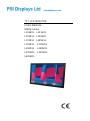 1
1
-
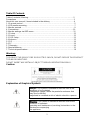 2
2
-
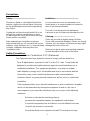 3
3
-
 4
4
-
 5
5
-
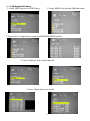 6
6
-
 7
7
-
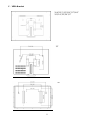 8
8
-
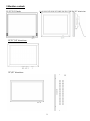 9
9
-
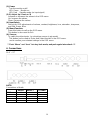 10
10
-
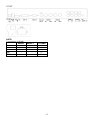 11
11
-
 12
12
-
 13
13
-
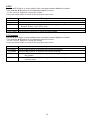 14
14
-
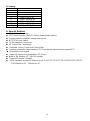 15
15
-
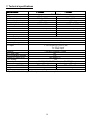 16
16
-
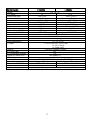 17
17
-
 18
18
-
 19
19
-
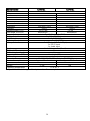 20
20
-
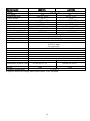 21
21
-
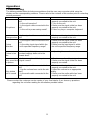 22
22
PSI HMDE L104AKL User manual
- Category
- TVs & monitors
- Type
- User manual
- This manual is also suitable for
Ask a question and I''ll find the answer in the document
Finding information in a document is now easier with AI
Related papers
-
PSI L70H Operating instructions
-
PSI L240HMSDI Operating instructions
-
PSI L101HM Operating instructions
-
PSI L320UHD Operating instructions
-
PSI L101AP User manual
-
PSI L70HV Operating instructions
-
PSI L101AT Operating instructions
-
PSI L240AT Operating instructions
-
PSI L101IP Operating instructions
-
PSI L80RHMSDI Operating instructions