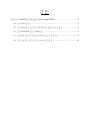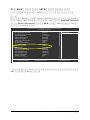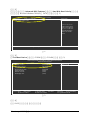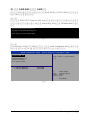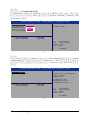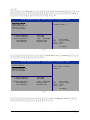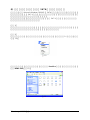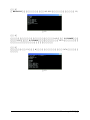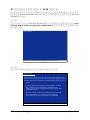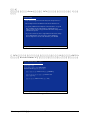Serial ATA(Silicon Image SiI3512).......................................................2
(1)SATA................................................................................................................2
(2)BIOS SATA...................................3
(3)RAID BIOSRAID...................................................................................5
(4)SATA..............................................8
(5)SATA..........................................................10

Silicon Image SiI3512 - 2 -
Ác
Åé
¤¤
¤å
Serial ATA(Silicon Image SiI3512)
SATA
(1)SATA
(2)BIOS SATA
(3)*RAID BIOSRAID
(4)SATA
(5)SATA
(a)SATA(S ATA
RAID)
(b)
(c)Windows XP 2000
(d)
(1)SATA
SATA SATA
SATA(SA TA
Silicon Image SiI3512 SATA0_SII/SATA1_SII)
"*"RAID

Silicon Image SiI3512- 3 -
(2)BIOS SATA
BIOS SATA
1BIOS POST (Power-On Self Test)<Del>
BIOSCMOS SETUPRAIDIntegrated Peripherals
Serial ATA Function RAID (RAID)RAID
BASE (1)
1
CMOS Setup Utility-Copyright (C) 1984-2004 Award Software
Integrated Peripherals
IDE Function Setup [Press Enter]
On-Chip Primary PCI IDE[Enabled]
On-Chip Secondary PCI IDE[Enabled]
USB Host Controller [V1.1+V2.0]
USB Keyboard Support[Disabled]
USB Mouse Support[Disabled]
Serial-ATA 2(Internal PHY) [Enabled]
AC97 Audio[Auto]
On-Chip LAN(nVIDIA) [Auto]
Onboard Serial ATA[Enabled]
Serial ATA Function [RAID]
Onboard 1394 [Enabled]
Onboard LAN Control[Enabled]
Onboard LAN Boot ROM[Disabled]
Onboard Serial Port 1[3F8/IRQ4]
Onboard Serial Port 2[2F8/IRQ3]
Onboard Parallel Port[378/IRQ7]
Parallel Port Mode[SPP]
xECP Mode Use DMA3
higf: MoveEnter: Select+/-/PU/PD: ValueF10: SaveESC: Exit F1: General Help
F5: Previous ValuesF6: Fail-Safe DefaultsF7: Optimized Defaults
Item Help
Menu Level}
BIOS
BIOS

Silicon Image SiI3512 - 4 -
Ác
Åé
¤¤
¤å
3
First Boot Device CDROMCD-ROM(3)
CMOS Setup Utility-Copyright (C) 1984-2004 Award Software
Advanced BIOS Features
}Hard Disk Boot Priority[Press Enter]
First Boot Device [CDROM]
Second Boot Device [Hard Disk]
Third Boot Device [CDROM]
Boot Up Floopy Seek[Disabled]
Password Check[Setup]
Flexible AGP 8X[Auto]
Init Display First[AGP]
higf: MoveEnter: Select+/-/PU/PD: ValueF10: SaveESC: Exit F1: General Help
F5: Previous ValuesF6: Fail-Safe DefaultsF7: Optimized Defaults
Item Help
Menu Level}
4
BIOS
3
2Advanced BIOS Features Hard Disk Boot Priority
Microsoft Windows 2000/XP SATA(2)
2
CMOS Setup Utility-Copyright (C) 1984-2004 Award Software
Hard Disk Boot Priority
1. SCSI-0 :02:68-0 ST3120026AS
2. Bootable Add-in Cards
hi: Move PU/PD/+/-: Change Priority F10: Save ESC: Exit
Item Help
Menu Level }}
Use <h> or <i> to
select a device, then
press <+> to move it
up, or <-> to move it
down the list. Press
<ESC> to exit this
menu.

Silicon Image SiI3512- 5 -
(3)RAID BIOSRAID
SATARAID BIOS SATA RAID
RAID
1BIOS POST (Power-On Self Test)
(4)<Ctrl>+<S> <F4>SATARaid BIOS
4
SiI 3512A SATARaid BIOS Version 4.3.47
Copyright (C) 1997-2004 Silicon Image, Inc.
Press <Ctrl+S> or F4 to enter RAID utility_
2
<Ctrl>+<S> <F4>RAID - RAID Configuration Utility(
5)<h> <i>
5
Create RAID set
Delete RAID set
Rubuild Mirr ored set
Resolve Conflicts
Low Level Format
RAID Configu ration Utility - Silicon Image Inc. Copyright (C) 2003
* 0 PMST3120026AS114473MB
1 SMST3120026AS114473MB
Press "Enter" to cre ate RAID
set
hi Selec t Men u
ESCPreviou s Men u
EnterSele c t
Ctrl-E Exit
*First HD D

Silicon Image SiI3512 - 6 -
Ác
Åé
¤¤
¤å
6
Create RAID set
Delete RAID set
Rubuild Mirr ored set
Resolve Conflicts
Low Level Format
RAID Configu ration Utility - Silicon Image Inc. Copyright (C) 2003
* 0 PMST3120026AS114473MB
1 SMST3120026AS114473MB
Striped = RAID 0
hi Selec t Men u
ESCPreviou s Men u
EnterSele c t
Ctrl-E Exit
*First HD D
3(Create RAID set)
Create RAID set<Enter>RAID(6)
RAIDStriped Mirrored (Striped RAID
0Mirrored RAID 1)
Striped
Mir r ored
4RAID<Enter>(Auto configuration) (Manual
configuration)( 7)Striped size 16KB 0
1chunk size (4K128K)
7
Auto con figu ration
Manual configu rat io n
RAID Configu ration Utility - Silicon Image Inc. Copyright (C) 2003
* 0 PMST3120026AS114473MB
1 SMST3120026AS114473MB
Press "Enter" to automatically
crea te a striped
(RAID 0) set
Striped size is 16K
First drive is drive 0
Second drive is drive 1
hi Selec t Men u
ESCPreviou s Men u
EnterSele c t
Ctrl-E Exit
*First HD D

Silicon Image SiI3512- 7 -
8
5<Enter>(Are You Sure?)<Y>
RAID
(8)
Delete RAID set<Enter>
(9)
9
Create RAID set
Delete RAID set
Rubuild Mirr ored set
Resolve Conflicts
Low Level Format
RAID Configu ration Utility - Silicon Image Inc. Copyright (C) 2003
* 0 PMST3120026AS114473MB
1 SMST3120026AS114473MB
Striped = RAID 0
hi Selec t Men u
ESCPreviou s Men u
EnterSele c t
Ctrl-E Exit
*First HD D
* Set0 SiI Striped Set<PM>228943MB
0 ST3120026AS Chunk size 16K
1 ST3120026AS Chunk size 16K
Create RAID set
Delete RAID set
Rubuild Mirr ored set
Resolve Conflicts
Low Level Format
RAID Configu ration Utility - Silicon Image Inc. Copyright (C) 2003
* 0 PMST3120026AS114473MB
1 SMST3120026AS114473MB
Press "Enter" to delete a
RAID set
hi Selec t Men u
ESCPreviou s Men u
EnterSele c t
Ctrl-E Exit
*First HD D
* Set0 SiI Striped Set<PM>228943MB
0 ST3120026AS Chunk size 16K
1 ST3120026AS Chunk size 16K
<Ctrl + E>RAID Configuraion Utility

Silicon Image SiI3512 - 8 -
Ác
Åé
¤¤
¤å
10
(4)SATA
Microsoft Windows 2000/XP SATA
SA TA
SATA
1
2(D:)
(10)
11
BootDrv
MENU.EXE(11)

Silicon Image SiI3512- 9 -
3
MENU.EXE MS-DOS(12)
13
12
4RAID3) SiIBASE
RAID4) SiIRAIDSATA
5(13)0SATA

Silicon Image SiI3512 - 10 -
Ác
Åé
¤¤
¤å
14
Windows Setup
Press F6 if you need to install a 3rd party SCSI or RAID driver.
(5)SATA
SATA BIOS
Microsoft Windows 2000 XP SATA(Microsoft
Windows XP )
1Microsoft Windows XP Press
F6 if you need to install a 3rd party SCSI or RAID driver<F6>
(14)
2SATA<S>(15)
15
Windows Setup
S=Specify Additional Device ENTER=Continue F3=Exit
Setup could not determine the type of one or more mass storage devices
installed in your system, or you have chosen to manually specify an adapter.
Currently, Setup will load support for the following mass storage devices(s)
<none>
* To specify additional SCSI adapters, CD-ROM drives, or special
disk controllers for use with Windows, including those for
which you have a device support disk from a mass storage device
manufacturer, press S.
* If you do not have any device support disks from a mass storage
device manufacturer, or do not want to specify additional
mass storage devices for use with Windows, press ENTER.

Silicon Image SiI3512- 11 -
3RAIDSilicon
Image SiI 3x12 SATARaid Controller for Windows XP* (16)<Enter>
SA TA
16
SATA
"*"
Windows Setup
ENTER=Select F3=Exit
You have chosen to configure a SCSI Adapter for use with Windows,
using a device support disk provided by an adapter manufacturer.
Select the SCSI Adapter you want from the following list, or press ESC
to return to the previous screen.
Silicon Image SiI 3x12 SATARaid Controller for Windows XP
Silicon Image SiI 3x12 SATARaid Controller for Windows NT 4.0 and 2000
17
Windows Setup
ENTER=Select F3=Exit
You have chosen to configure a SCSI Adapter for use with Windows,
using a device support disk provided by an adapter manufacturer.
Select the SCSI Adapter you want from the following list, or press ESC
to return to the previous screen.
Silicon Image SiI 3x12 SATALink Controller for Windows XP/Server 2003
Silicon Image SiI 3x12 SATALink Controller for Windows NT 4.0 and 2000
RAIDSilicon Im-
age SiI 3x12 SATALink Controller for Windows XP/Server 2003* (17)
<Enter>SATA

Silicon Image SiI3512 - 12 -
Ác
Åé
¤¤
¤å
SATA(19)<ENTER>
Microsoft Windows XP
19
WindowsXP Professional
Microsoft(R)
Windows (R) XP
Windows XP
Windows XP
indows XP
ENTER=R=F3=
4<Enter>SATA1
18
Windows Setup
S=Specify Additional Device Enter=Continue F3=Exit
Setup will load support for the following mass storage device(s):
Silicon Image SiI 3x12 SATARaid Controller for Windows XP
* To specify additional SCSI adapters, CD-ROM drives, or special
disk controllers for use with Windows, including those for
which you have a device support disk from a mass storage device
manufacturer, press S.
* If you do not have any device support disks from a mass storage
device manufacturer, or do not want to specify additional
mass storage devices for use with Windows, press ENTER.
-
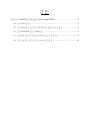 1
1
-
 2
2
-
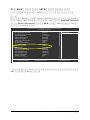 3
3
-
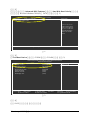 4
4
-
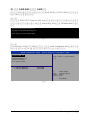 5
5
-
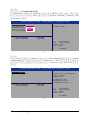 6
6
-
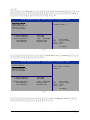 7
7
-
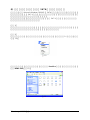 8
8
-
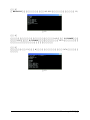 9
9
-
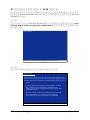 10
10
-
 11
11
-
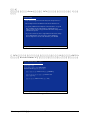 12
12
Gigabyte GA-K8V Ultra-939 Installation guide
- Type
- Installation guide
- This manual is also suitable for
Ask a question and I''ll find the answer in the document
Finding information in a document is now easier with AI
in other languages
Related papers
-
Gigabyte GA-K8NNXP-940 Installation guide
-
Gigabyte GA-K8NS ULTRA-939 Owner's manual
-
Gigabyte GA-K8N PRO Owner's manual
-
Gigabyte GA-K8NS ULTRA-939 User manual
-
Gigabyte GA-K8NSNXP-939 Owner's manual
-
Gigabyte GA-K8NSNXP Owner's manual
-
Gigabyte GA-K8NS Pro User manual
-
Gigabyte 4500 User manual
-
Gigabyte GA-8I955X Royal User manual
-
Gigabyte GA-7VAXP-A ULTRA Owner's manual
Other documents
-
Vantec UGT-ST320R User manual
-
Konig Electronic CMP-SATAPCI30 User manual
-
SOYO SY-KT600 User manual
-
SOYO SY-P4I875P DRAGON 2 V1.0 User manual
-
SOYO SY-P4I875P DRAGON 2 V1.0 User manual
-
AOpen n250a-L User manual
-
PNY P-DSA150-PCI-RF User manual
-
AOpen AK89-N User manual
-
Lindy 70536 User manual
-
AOpen AX4SPE Max II Online Manual