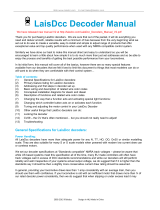Waste electrical products should not be disposed of with household waste. Please recycle where
facilities exist. Check with your Local Authority or retailer for recycling advice.
Safety Notes
This product is not suitable for children under 14 years because of small parts which can present a choking hazard.
Some components have functional sharp points and edges. Handle with care.
This product is intended for indoor use only.
This Select Digital Control system is only to be operated with the Hornby recommended transformers.
The transformer included is not a toy; it is a “Transformer for Toys”.
Before use the transformer should be examined for damage to the casing, plug pins and cables. In the event of such
damage, the Select unit should not be used until the transformer is replaced with a new Hornby recommended unit.
Never attempt to open the unit yourself.
Before cleaning any part, disconnect the transformer from the mains electricity supply.
Do not use liquid for cleaning.
Wires without a connecting means are not to be inserted into outlets.
The output terminals of the transformers must not be connected directly, or indirectly, to the output of any other
mains power supply.
Please retain these details and the address for future reference.
Guarantee
All Hornby products are guaranteed against defects in materials and workmanship for a period of 6 months and Hornby
Digital electronics for 1 year from the date of purchase.
To qualify for the guarantee, the product must have been used and maintained according to the manufacturers
instructions, and will only be covered when used in conjunction with officially approved Hornby accessories and
components.While every possible care and attention has been taken by Hornby to ensure that the product arrives to
you in pristine condition, we cannot accept liability for any subsequent misuse of the product. It is the responsibility
of the consumer to ensure that the product is maintained as per the servicing details provided.
For reliable programming it is important that the track and wheels of all locomotives and wagons used with the Select
Digital system are kept clean. If any defect occurs during the guarantee period, then the item in the first instance should
be returned to the place of original purchase. Alternatively, if any such defect occurs during the period of guarantee,
then please contact your Hornby Service dealer for advice. Or, the product (or component), may be forwarded to
Hornby Hobbies Ltd, carefully packed, with a covering letter enclosed giving full details to:
Repairs Department, Hornby Hobbies Ltd, Westwood, Marg ate, Kent CT9 4JX. UK.
Please include a copy of the original sales document showing the product reference number, date of purchase and
from where purchased and any other requested information relating to the product. Please obtain a Certificate of
Posting at the time of despatch.
Exclusions
Subject to the exclusions below, the product will be repaired or replaced free of charge, if the problem is found to
be due to either workmanship or materials.The repair/replacement will be provided as promptly as possible without
significant inconvenience to the consumer:
The fault has been caused or is attributable to mis-use, negligent use or used contrary to the manufacturers
recommendations.
Accidental physical damage.
This guarantee is valid for products purchased in the United Kingdom and is in addition to, and does not diminish,
your statutory rights. For further advice about your statutory rights contact your local authority Trading Standards
Department or Citizens Advice Bureau.
This warranty only covers Hornby manufactured items. Please retain these details and address for future reference.
3534
With only the Track connected, with the Select powered off, remove all locos and power up the Select, if the
Select starts up normally, the short is being caused by a loco. You will need to go through a process of
elimination to work out which one.
If the “overload short” persist with no locos on the track, then the issue maybe a track short. Examine the
track for any debris that may be causing the problem. If the “short” is not obvious, again you will have to apply a
process of elimination to pinpoint the cause/location of the overload.
The Select display is dim or looks wrong?
See the section below re "Overloads"
The Select is dead?
Is it on?
The Select is "dead" when disconnected from my layout.
Contact Customer Care to organise a repair.
Why does my loco move when the control is set to zero?
Sometime when a loco is placed on the main track it starts to move without touching the controller’s throttle.
A previously accessed address has had the throttle set to “go.” i.e. “Speed greater than zero” Try going through
the loco addresses in the controllers memory and setting each to zero throttle.. this may resolve the problem.
Remember you can quickly cycle through all loco addresses in the Selects memory by repeatedly pressing the
"SELECT" button.
My DC analogue loco runs in the wrong direction?
Reverse the track connections. This will not change the direction of running of locomotives fitted with DCC
decoders.