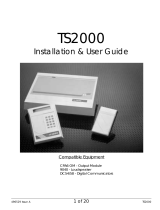Page is loading ...

K-HB-0024DE Staff Terminal ST-TOUCH Kurzanleitung V 1.0 1
Staff Terminal ST-TOUCH
Short instructions

K-HB-0024EN Staff Terminal ST-TOUCH Short instructions V 1.0
2
1 General Information
The user interface is operated via the touch panel. You navigate through the Staff Terminal software using menus
which you open by tapping on icons and buttons. Swipe up or down over the display screen to move through the
content of lists with more than 6 list entries. Swipe to the left or right over the display screen to move through the
menu content of individual functions. A white scroll bar appears on the right or on the bottom edge of the display
depending on the application.
Tap on the respective icon to open the icon or to launch an explanation of the various tabs or submenus. This
applies to the tab bar, the list entries and the functional area.
Double-tapping on the same list tab opens the room list.
You exit the respective list or submenu by tapping on the icon in the submenus of the list entries and in the
function menus
The VISOCALL IP Staff Terminal operating short instructions are intended to serve as a reference volume
to support you and assume basic knowledge that has been obtained from the VISOCALL IP Staff Terminal
user manual (K-HB-023).
handset
loudspeaker
call icons (5)
scrollbar
microphone
System status (2)
icon - type of call (4)
call display (7)
date and time
status bar (2)
tab bar (3)
lists
room overview (8)
parting line
attendance icons (5)
function icons (6)
ward interconnection (9)
announcements (10)
telephone (11)

K-HB-0024EN Staff Terminal ST-TOUCH Short instructions V 1.0
3
2 Status bar
Manual ward interconnection
A particular ward is connected manually to another.
Passive ward interconnection
Another ward is connected to a particular ward.
Local centralization active
The ward only shows calls on the Staff Terminal.
Global centralization active
Ward calls can be audibly played back only on a central control panel.
Service level 1 or 2
This status is displayed if you switch from the standard level 0 (no display)
to level 1 or 2.
3 List tab
State oft the list tabs:
The list contains no entries and is not selected.
The list contains entries and is not selected.
The list tab was selected and the tab is open.
Call list
Contains all call events in the
entire care area.
Reminder list
Contains all rooms with a set reminder
Attendance list
Contains all rooms with a set attendance.
Error list
Contains all current malfunctions and faults in the care area as well
as any third-party systems.

4
Staff Terminal ST-TOUCH Short instructions V 1.0 K-HB-0024EN
4 Call display icons
The following type of call icons can be displayed:
Room call
Diagnostic call
not queried
Room emergency call
Fire alarm
not queried
Doctor call
Disorientation alarm
not queried
Heart alarm
Disorientation low battery
not queried
Bathroom or WC call
not queried
Disorientation manipulation
not queried
Bathroom or WC
emergency call
not queried
Disorientation threat
not queried
Bed call
Diagnostic associated
disconnection call
not queried
Bed emergency call
Bed associated disconnection call
Service call
General event
5 Attendance and call icons
Up to 3 icons (call or attendance) can be defined per page and these icons can be ordered arbitrarily
(system configuration).
attendance with defined staff (nurse, service staff or doctor),
call initiation with a defined call (call or emergency call).
Call function (call or emergency call) Attendance function
inactive active inactive active
Nurse
Nurse
Doctor
Service staff
Heart alarm
Doctor
(active: continuous light during
calls, flashing light during
emergency calls)

K-HB-0024EN Staff Terminal ST-TOUCH Short instructions V 1.0
5
6 Function icons
The function icons are displayed in the middle part of the function area and can also be distributed on several
display screen pages (see scroll bar). The display of function icons depends on the respective service level.
Interconnection
Activating local
centralization
Deactivating local centralization
General announcement
Nurse announcement
Doctor announcement
Staff announcement
Telephone
Radio
Ringtone
Volume
Set time and date
Display setting
Switch service level
Exit service level
7 Call display
As soon as a call is initiated in the ward, the display changes automatically and the call list is opened. The call is
shown with details about the room or bed number and the type of call. If there are several calls simultaneously,
the call with the highest priority is always displayed in the topmost position.
type of call
bed position
room position
call with highest priority
icon
–
type of call
Doctor call
Ward A Room 1
WC-emergency call corrido
r
Ward A Room 3
Bed emergency call bed 1
Ward A Room 2
Emergency call
Ward A Room 4
Service call bed 2
Ward A Room 2

6
Staff Terminal ST-TOUCH Short instructions V 1.0 K-HB-0024EN
7.1 Call query
The following display shows the selected query of a bed emergency call.
Tapping on the list entry queries the call and opens the menu.
Voice connection
Voice connection is established automatically by tapping on the call list entry.
The call volume (speaker/handset) can be changed during a conversation by tapping on the volume bar.
Tapping on the icon ends the voice connection immediately, and the connection is automatically cut after 2
minutes.
Tapping on the , or icon sets a reminder for the nurse, service staff or doctor (also see Chapter 7.2 -
Reminder).
Call query without speaker phone
If speaking is impossible because of peripheral devices (e.g. toilet call), you cannot answer the call in question.
additional info
local position
icon - bed emergency call
voice connection established
call volume
end voice connection
reminder doctor
reminder nurse
reminder service staf
f
Speaking with
Ward A Room 2
Bed 1
Bed emergency call bed 1
Ward A Room 2
additional info
local position
room without speakerphone
WC emergency call corrido
r
Ward A Room 3

K-HB-0024EN Staff Terminal ST-TOUCH Short instructions V 1.0
7
Tap on the list entry to query the toilet call. The menu is opened and a warning signal is heard.
This call cannot be acknowledged by tapping on the icon. You must look for the call position and acknow-
ledge the call on site.
Reminders can be set for service staff, nurses or doctors.
7.2 Reminder
This allows the identification of rooms after the call query if there is no answer from the caller, a call without
voice connection is present, the busy tone is heard, other calls are queried before searching for the call position or
calls to other persons (nurse, service staff or doctor) are transferred selectively.
Tap on the respective icon to activate the reminder:
for the nurse status indica-
tion:
flashing green
for the service staff status indica-
tion:
flashing yellow
for the doctor status indica-
tion:
flashing blue
The list entry (current call) is removed from the call list and transferred to the reminder list.
A reminder is always reset through the respective attendance button in the caller‘s room!
Calls that are put on hold via reminder and were not reset through the respective attendance button (in the caller’s
room) are automatically regenerated after a specific time and the call list opens.
no speakerphone
additional info
Local call location
Ward A Room 3
Corridor
local position
local position
list tab - call list
Bed emergeny call bed 1
Ward A Room 2
newly generated
bed emergency call
Service staff call bed 2
Ward A Room 2

8
Staff Terminal ST-TOUCH Short instructions V 1.0 K-HB-0024EN
8 Room overview
Tap again on an already selected list tab in the tab bar whether in the call, reminder, attendance or error list
(e.g. call list).
After opening the room list tap on the respective list entry.
All beds existing in the room are displayed in the room overview.
All room features that you can apply to this room are displayed.
A voice connection to the communication terminal is established by tapping on the room icon .
Tap on a bed number to establish a voice connection directly to a patient.
Room features
The following features can be executed for a room:
Assign care group
Cancel care group assignment
Bed enhancement
Voice connection to the room
selected list tab
tab bar
select room
room list entries
tab bar
service staff present
Ward A Room 1
Care group 2
Ward A Room 1
Care group 3
Ward A Room 3
local position and care group
room features
leaving the overview
voice connection to the
bed position
voice connection to the room
bed number
Ward A Room 1
Care group 2
room overview
bed entries
Status s
y
mbo
l
s:
audio connection possible
bed is enhanced
Bed 1
Bed 2
Bed 3
Bed 4

K-HB-0024EN Staff Terminal ST-TOUCH Short instructions V 1.0
9
9 Interconnection of wards
This allows the formation of care areas, which consist of two or more wards. The indication, call forwarding and
query option of every call is then extended in accordance with the priorities set to all ward terminals and commu-
nications terminals in this area.
9.1 Interconnection inactive
Tap on the icon in the functional area to open the interconnection list.
If there is still no active interconnection between a particular ward and another ward, a list of possible wards with
which they can interconnect is offered. Tapping on the desired ward in the list entry activates the ward inter-
connection.
9.2 Active interconnection
Tap on the icon in the functional area to open the interconnection list.
If a particular ward is already interconnected with another ward, all wards that are in the same ward group
are displayed.
In this view the ward interconnection can be cancelled by tapping on the icon.
leaving the list
menu displa
y
ward interconnection
function interconnection
list entries
with ward names
Zusammenschaltung
Ward A
Ward B
Ward C
Ward D
Ward E
leaving the list
menu displa
y
ward interconnection
active interconnection
deactivate interconnection
ward interconnection
(particular ward is
displayed in yellow)
Interconnection
Ward A
Ward C
Ward D
Interconnection

10
Staff Terminal ST-TOUCH Short instructions V 1.0 K-HB-0024EN
10 Announcements
Announcements can be made either with the handset on the hook through the built-in microphone or through
the handset itself.
General announcement
An announcement is made to all rooms in the care area.
Nurse announcement
An announcement is made to all rooms in the care area where nurse or service
staff attendance was activated.
Doctor announcement
An announcement is made to all rooms in the care area where doctor attendance
was activated.
Staff announcement
An announcement is made to all rooms in the care area where nurse, service staff
or doctor attendance was activated.
Tap on the respective announcement icon in the functional area to start the announcement.
The announcement can be terminated either by tapping on the icon or by hanging up.
end announcement
functional area start announcement
Announcement
Nurse
Please speak

K-HB-0024EN Staff Terminal ST-TOUCH Short instructions V 1.0
11
11 Telephone
11.1 Call setup
Tap on the icon in the functional area to open the menu.
In the active area tap on the number icons - to select the respective call numbers
By tapping on the icon the call number is confirmed and the connection is established.
The call volume (speaker/handset) can be changed during a conversation by tapping on the volume bar.
11.2 Answering telephone call
During a telephone call the call number and the name are displayed regardless of the telephone system
configuration.
In the active area tap on the icon and the call connection is established.
The call volume (speaker/handset) can be changed during a conversation by tapping on the volume bar.
own extension number
telephone
delete digit
Phone 200
call setup
exit menu / cancel call setup
active area
menu display - telephone
Connect
006641237788
call colume
establishing connection
ending a call
call number and name
telephone call
cancel call setup
call volume
active area
Call
223
Mary
query call

12 Staff Terminal ST-TOUCH Short instructions V 1.0 K-HB-0024EN
12 Cleaning and disinfection
For the Staff Terminal, without exception, only disinfectants should be used that do not contain either in part or
in full ketones or esters. For the disinfection process disinfection by wiping should be used - and under no cir-
cumstances a disinfection by submersion process.
If it can be assumed that defective products were contaminated, they must be cleaned and disinfected before
being sent back for repair in accordance with this statement.
13 Operation and maintenance
Operation of the VISOCALL IP call system is subject to the conditions of article 9 of the standard
DIN VDE0834 part 1. We would therefore take this opportunity to point our that this article requires among
things that periodical inspections and maintenance are carried out, which we will gladly carry out on your behalf.

K-HB-0024EN Staff Terminal ST-TOUCH Short instructions V 1.0
13
© Schrack Productions – K-HB-0024EN - V 1.0 Subject to technical alterations!
EN
/