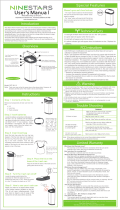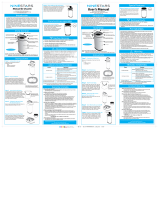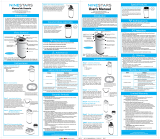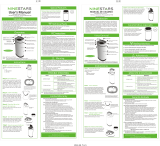Page is loading ...

DZT-IP V3.1 - User manual
Ward Terminal DZT-IP - Table of Contents
K-HB-010EN 3
Table of Contents
1. Foreword ......................................................................................................4
2. Ward terminal ...............................................................................................5
3. General .........................................................................................................6
3.1 Idle State ................................................................................................................................................ 6
4. Announcements .............................................................................................8
4.1 General Announcement ...................................................................................................................... 9
4.2 Nurse Announcement ......................................................................................................................... 9
4.3 Doctor Announcement ..................................................................................................................... 10
4.4 Staff Announcement ......................................................................................................................... 10
5. Call indication and call processing ...............................................................11
6. Overview ....................................................................................................14
6.1 List of all rooms ................................................................................................................................. 14
6.2 List of rooms with set presence ....................................................................................................... 15
6.3 List of rooms with reminder ............................................................................................................ 15
6.4 List of rooms with care group assignment .................................................................................... 16
7. Establishing a direct speech connection ........................................................17
8. Patient upgrade ..........................................................................................19
9. Ward interconnection ..................................................................................21
10. Settings .......................................................................................................23
10.1 Date and time ......................................................................................................................................24
10.2 Volume ................................................................................................................................................. 25
11. Fault indication ............................................................................................26
12. Failure .........................................................................................................27
13. Cleaning and Disinfection ............................................................................27
14. Operation and Maintenance ........................................................................27

DZT-IP V3.1 - User manual4
Ward Terminal DZT-IP - Foreword
K-HB-010EN
1. Foreword
The most modern nurse call system currently available is installed in your premises, and it will
make your daily work easier. The integrated communications platform will offer you substanti-
al relief, thereby allowing you more time for caring for the people within your care.
The safety of your patients and residents, as well as ensuring that the devices are simple to
operate, are both of high priority.
Fully automatic functional processes increase the comfort of operating the system and incre-
ase safety. The VISOCALL-IP ward terminal operating instructions are intended to serve
as a reference volume to support you and assume basic knowledge that has been obtained
from the VISOCALL-IP communications terminal operating instructions.
Schrack Seconet wishes you every success with the system!

DZT-IP V3.1 - User manual
Ward Terminal DZT-IP - Ward terminal
K-HB-010EN 5
2. Ward terminal
handdevice
presence in dutyroom
date and time
numbers of faults
numbers of presence
numbers of calls in the ward
ward interconncetion manual
function buttons blue
function buttons yellow
microphone
h
an
dd
evice
fu
nction
bu
function buttons yellow
mic
r
op

DZT-IP V3.1 - User manual6
Ward Terminal DZT-IP - General
K-HB-010EN
3. General
By pressing the relevant function key, you enter into various submenus dependent on which
icon and description is next to the key. This applies not only for the vertical banks of blue
keys to the left and right of the display, but also for the yellow keys below the display. You can
always return to the previous menu by pressing the yellow key underneath the „Back“
symbol.
When the call and overview lists contains more than four lines of entries, then two blue scrol-
ling arrows appear in the function line of the display. By pressing the yellow keys underneath
these symbols, you can scroll up and down.
3.1 Idle State
In idle state, the interface of the ward terminal, hereafter referred to as the „DZT“, appears
as follows:
Status line
Function line
Fig. 1
:DUGVHWWLQJV
2YHUYLHZ
Nurse Call
'RFWRU&DOO
Heart Alarm
$XGLR6HWWLQJV

DZT-IP V3.1 - User manual
Ward Terminal DZT-IP - General
K-HB-010EN 7
Caution:
The displaying of the three types of presence can be disabled by means of confi guration - i.e.
in certain circumstances the presence symbols above the yellow keys are not visible.
You will fi nd the following state information in the status line:
• Top left date and time (optional)
• Next to that the status of the ward interconnection and centralization
• Currently set staff presences (nurse 1, nurse 2, Doctor)
• on the right the number of current calls, reminders and faults or failures
The symbols for all staff categories appear in the function bar. You can set the relevant pre-
sence at the ward terminal using the yellow keys below the „Presence“ symbol.
Using the three blue keys on the right hand side for nurse call, doctor call and heart alarm,
you can trigger the corresponding calls and reset them again on the DZT.

DZT-IP V3.1 - User manual8
Ward Terminal DZT-IP - Announcements
K-HB-010EN
4. Announcements
Press the blue key on the right hand side next to the „Audio“ (Fig. 1) symbol to enter the
announcement menu (Fig. 2). Using the blue keys on the right hand side, you can now choose
between general, nurse, doctor or staff announcements.
Keep the relevant key pressed for the duration of the time you wish to speak for (Fig. 3-6).
If the key is released again, the announcement is ended and the main menu (Fig. 1) is shown
again.
Status line
Function line
Fig. 2
Caution:
The displaying of the 4 types of presence can be disabled by means of confi guration - i.e. in
certain circumstances the announcement symbols next to the blue keys are not visible.
Announcement
Announcement
QXUVH
Announcement
GRFWRU
Announcement
staff

DZT-IP V3.1 - User manual
Ward Terminal DZT-IP - Call indication and call processing
K-HB-010EN 11
5. Call indication and call processing
As soon as a call is triggered in the ward, the display changes automatically and the call is dis-
played in detail - with information about the room and/or bed number and the type of call. If
there are several calls outstanding at the same time, the call with the highest priority is always
displayed most prominently. In the following example you can recognise 3 different calls and
process them as follows:
• The querying of a specifi c call can be carried out by pressing the blue key
next to the corresponding call symbol
• The call with the highest priority level can be queried by pressing
the yellow key below the symbol.
Status line
Function line
Fig. 7
(PHUJHQ\&DOO%HG
:DUG&RPIRUWURRP
%HG
&DOO%HG
:DUG5RRP
%HG
6HUYLFH&DOO
:DUG5RRP
%HG

DZT-IP V3.1 - User manual12
Ward Terminal DZT-IP - Call indication and call processing
K-HB-010EN
The following fi gure shows the selected query of the bed emergency call displayed in the fi rst
line of the screen
Status line
Function line
Fig. 8
By pressing the blue keys on the right hand side next to the „+“ or „-“ symbol, you can
change the Speech Volume during the conversation if required (Fig. 8).
By pressing one of the yellow keys underneath the staff category symbols, a corresponding
reminder is set and the conversation is terminated.
By pressing the yellow button underneath the „hang up receiver“ symbol, you end the
call without setting a reminder.
The connection is automatically terminated after approx. 2 minutes.
6SHDNLQJZLWK
:DUG
&RPIRUWURRP
%HG
9ROXPH

DZT-IP V3.1 - User manual
Ward Terminal DZT-IP - Call indication and call processing
K-HB-010EN 13
If due to the peripheral devices (e.g. WC call) a speech connection is not possible, then you
can not query the call in question (Fig. 9).
Neither the blue key next to the call symbol, nor the yellow key below the „auto query“
key react to being pressed. You must visit the call location and acknowledge the call
from where it is made.
Status line
Function line
Fig. 9
If all calls have been queried, the display reverts back to its initial state (see Fig. 10)
Status line
Function line
Fig. 10
Toilet-Call
:DUG5RRP
Toilet
:DUGVHWWLQJV
2YHUYLHZ
Nurse Call
'RFWRU&DOO
Heart Alarm
$XGLR6HWWLQJV

DZT-IP V3.1 - User manual14
Ward Terminal DZT-IP - Overview
K-HB-010EN
6. Overview
Using Fig. 1 as a starting point, you enter the room list for the ward in question (Fig. 11) by
pressing the blue key on the left hand side next to the „overview“ symbol.
6.1 List of all rooms
Status line
Function line
Fig. 11
On the left hand side of the display, the rooms in the ward are shown with the corresponding
presence and/or reminders that have been set at the same time. By pressing a blue key to the
left of it, you can enter the submenu for the corresponding room.
By pressing the yellow key on the left hand side down below, the display changes so that dif-
ferent fi lter functions become available. It is thereby possible, for example, to only display
rooms, in which nurses have set their presence.
The following fi lter settings are possible:
• List of all rooms (Fig. 11)
• List of rooms with set presence (Fig. 12)
• List of rooms in which a reminder has been set (Fig. 13)
• List of rooms with care group assignment (Fig. 14)
:DUG5RRP
:DUG5RRP
:DUG&RPIRUW5RRP
:DUG1XUVHV5RRP

DZT-IP V3.1 - User manual
Ward Terminal DZT-IP - Overview
K-HB-010EN 15
6.2 List of rooms with set presence
Status line
Function line
Fig. 12
6.3 List of rooms with reminder
Status line
Function line
Fig. 13
:DUG5RRP
:DUG5RRP
:DUG&RPIRUWURRP
:DUGQXUVHVURRP
4
:DUG5RRP
:DUG5RRP
:DUG&RPIRUW5RRP
:DUG1XUVHV5RRP

DZT-IP V3.1 - User manual
Ward Terminal DZT-IP - Establishing a direct speech connection
K-HB-010EN 17
7. Establishing a direct speech connection
(calling a room or bed)
In order to establish a direct speech connection from the ward terminal with a room or a
bed (Fig. 1), select the relevant room in the overview by pressing the blue key next to it (Figs.
11-14). You will then enter the submenu of the relevant room (Fig. 15)
Status line
Function line
Fig. 15
Now press the blue key next to the communications terminal symbol in order to establish a
speech connection to the terminal in the relevant room, or choose a bed in the room in ques-
tion to which you wish to establish the speech connection.
Status line
Function line
Fig. 16
:DUG&RPIRUWURRP
%HG
%HG
6SHDNLQJWR
9ROXPH
:DUG
&RPIRUWURRP
%HG
0RQLWRUORFN

DZT-IP V3.1 - User manual18
Ward Terminal DZT-IP - Establishing a direct speech connection
K-HB-010EN
You are now connected to a specifi c person (Fig. 16). Because of the Monitor Lock the patent
is able tohear you, but you can‘t hear the patient. Therefor the patient need to press the red
nurse call button on the patientsterminal to deacitvate the Monitor Lock.
In order to set the speech volume, press the blue keys on the right hand side next to the „+“
or „-“ symbol during the conversation.
In order to terminate the speech connection, press the yellow key underneath the
„hang up receiver“ symbol, or press one of the three yellow keys underneath the
symbols for the staff categories in order to set a reminder for the room in question.
Note: If you do not manually terminate the conversation within 2 minutes, then the conversa-
tion will be automatically terminated after 2 minutes.
Status line
Function line
Fig. 17
6SHDNLQJWR
Volume
:DUG
Comfort room
%HG

DZT-IP V3.1 - User manual
Ward Terminal DZT-IP - Patient upgrade
K-HB-010EN 19
8. Patient upgrade
In order to upgrade the call, for example, of a seriously ill patient, and to therefore assign it
a call priority that is one level higher, enter the room list view by pressing the blue key on the
left hand side next to the „Overview“ symbol (Fig. 18)
Status line
Function line
Fig. 18
Then select the room you require by pressing the corresponding blue key on the left hand
side (Fig. 19). You will then enter the submenu of the corresponding room (Fig. 20)
Status line
Function line
Fig. 19
2YHUYLHZ
:DUGVHWWLQJV
6HWWLQJV
1XUVHFDOO
'RFWRUFDOO
Heart alarm
$XGLR
:DUG5RRP
:DUG5RRP
:DUG&RPIRUW5RRP
:DUG1XUVHV5RRP

DZT-IP V3.1 - User manual20
Ward Terminal DZT-IP - Patient upgrade
K-HB-010EN
Status line
Function line
Fig. 20
Now press the yellow button underneath the „Upgrade bed“ symbol (Fig. 20). Then you
can select the beds you wish to upgrade using the blue keys next to the bed symbols. After
you have selected a bed, as a marker for successfully having upgraded the bed, a „+“ symbol
appears (Fig. 21)
Status line
Function line
Fig. 21
In order to reverse the upgrading of a bed, press the blue key next to the corresponding bed
again. The „+“ symbol will disappear and the standard priority for calls is once again set for
the corresponding bed.
:DUG&RPIRUWURRP
%HG
%HG
:DUG&RPIRUWURRP
%HG
%HG

DZT-IP V3.1 - User manual
Ward Terminal DZT-IP - Ward interconnection
K-HB-010EN 21
9. Ward interconnection
By pressing the blue key on the left hand side next to the „Ward settings“ symbol
(Fig. 22) you enter the ward interconnection submenu (Fig. 23).
Status line
Function line
Fig. 22
Now press the blue key next to the „interconnection“ symbol. You will then be given a
list of the wards with which you can connect your own ward. (Fig. 24).
Status line
Function line
Fig. 23
2YHUYLHZ
:DUGVHWWLQJV
6HWWLQJV
1XUVHFDOO
'RFWRUFDOO
Heart alarm
$XGLR
,QWHUFRQQHFWLRQ
$FWLYDWH
&HQWUDOLVDWLRQ
/