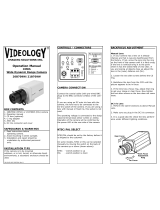Page is loading ...

2 • Fixed Camera
Fixed Camera • 3
Table of Contents
About This Manual 3
Contents Verication 3
Dimensions 4
Parts Name & Descriptions 5
Installation 7
Contents of CF-S1N/P
OSD Menu Instructions 10
Contents of CF-W1N/P
OSD Menu Instructions 18
Specications
CF-S1N/P 33
CF-W1N/P 34
About This Manual
Before installing and using the camera, please read this manual carefully. Be sure to keep
it handy for later use. This installation manual covers the following models listed below. Any
difference in features for these models are indicated where necessary.
Note: Installation of this product should be made by a qualied technician and should
conform to all local codes.
Contents Verication

4 • Fixed Camera
Fixed Camera • 5
Front
Parts Name & DescriptionsDimensions (UNIT: mm)
1. Sensor Protective Cap
Be sure to cap the lens mount when the lens is not mounted.
Pull out the cap to mount the lens.
2. CS-Mount Lens Adaptor
Used to mount a CS-mount lens.
3. C-Mount Lens Adaptor
Used to mount a C-mount lens.
4. Back Focus Set Screw
If needed adjustment of back focus, loosen the set screws using L-wrench to turn
CS-mount lens adaptor and tighten the set screw after adjustment.
5. Tripod Mount Hole
Use to install the camera on the mount.
The tripod must be equipped with the 1/4”-20UNC(20 Thread) screw.
Bottom

6 • Fixed Camera
Fixed Camera • 7
Back
Parts Name & Descriptions
6. Video Output Connector
BNC connector for composite video out.
7. OSD Menu Set up Key
Control the OSD menu.
8. Power Indicator
9. Auto Iris Lens Connector
Connect auto iris lens plug.
10. Auto Iris Lens Selection Switch
Select DC or VIDEO mode according to the mounted lens.
11. Power Input Terminal
Connect 24VAC or 12VDC power source.
Installing DC/Video Auto Iris Lens
Installation
Using auto Iris lens, connect Iris lens plug to the camera as below.
1. Set the lens type, DC/Video.
2. If necessary, strip Approx. 8mm for outer shield and Approx. 2mm for inner shield of
lens cable for soldering.
3. Remove the cover from the Iris lens plug and solder the lens cable to the plug pin
as below table.
4. Connect the lens plug to the auto iris lens connector on the rear of the camera.
5. Set up DC or VIDEO on “LENS & VIDEO SETUP” OSD menu according to the mounted lens type.
- When using the VIDEO auto iris lens, adjust the brightness by using brightness level adjustment
located on the lens. If necessary, please refer to the lens manual for detail information.
- When using the DC auto iris lens, set up the value of Brightness(Y-GAIN) on “LENS & VIDEO
SETUP” OSD menu.
Pin 2
Pin 4
Pin 1
Pin 3
Pin No.
1
2
3
4
DC Auto Iris Lens
Damp-
Damp+
Drive+
Drive-
Video Auto Iris Lens
Power
N.C
Video Signal
GND

8 • Fixed Camera
FIXED CAMERA
CF-S1N/P
Key Features
• 1/3” CCD Sensor
• 550 TVL
• 0.1 Lux(Color), 0.002 Lux(DSS On)
• OSD Menu
• C/CS Mount
• 12VDC/24VAC Dual Voltage
(Lens not included)
Installation
Power Requirement
- 12VDC/24VAC 500mA regulated power supply.
- The camera is reverse - polarity protected.
Note: Do not use power sources other than above specied.

10 • Fixed Camera
Fixed Camera • 11
OSD Menu Instructions
OSD Menu Control
• SETUP key: Access to the menu mode or to conrm the setting.
• UP/DOWN key: Choose the desired menu.
• LEFT/RIGHT: Set up the value of the selected menu.
OSD Menu ENTER/EXIT
• ENTER: Press and hold SETUP key.
• EXIT: Choose “EXIT” menu and press SETUP key.
OSD Menu Instructions
Menu & Setting Details

12 • Fixed Camera
Fixed Camera • 13
OSD Menu Instructions OSD Menu Instructions
Main Menu
A. LENS
This function is used to adjust the brightness of the screen.
• DC: The brightness can be adjusted in DC mode. The brightness can be
adjusted within the range of 1 to 70.
B. SHUTTER
This function is used to control the condition and speed.
• NONE: Shutter is off.
• FLK: Select ‘FLK’ mode when ickering occurs on the screen due to imbalance
between illumination and frequency.
• ESC: Select ‘ESC’ mode for automatic control of shutter speed. The speed is
controlled automatically according to the brightness of the screen.
• MANUAL: Select MANUAL mode to control shutter speed manually.
C. WHITE BALANCE
This function is used to balance the screen color.
• ATW (Auto Tracking White Balance):
Select ‘ATW’ when using within the color temperature range of 1,800°K to 10,500°K (Ex.
Fluorescent light, outdoor, sodium vapor lamp or inside tunnels)
• AWC (Auto White Balance Control):
Select SETUP button while the camera is directed at a piece of white paper to obtain the
optimum state under current illumination. If the environment including the light source is
changed, you have to adjust the white balance again.
• MANUAL (Auto White Balance Control):
Select ATW or AWC rst before selecting Manual mode. Once Manual mode is selected,
select SETUP. Set the appropriate color temperature, and increase or decrease the red
and blue color values while monitoring the color changes on the object. The Manual mode
enables ner adjustment.

14 • Fixed Camera
Fixed Camera • 15
OSD Menu InstructionsOSD Menu Instructions
D. BACKLIGHT (Backlight compensation)
This function is used when there is strong light in the background.
• OFF: Backlight Compensation is off.
• LOW: Select if there is little light in the background.
• MIDDLE: Select if there is moderate light in the background.
• HIGH: Select if there is a great amount of light in the background.
E. AGC (Auto Gain Control)
This function is used to adjust the level of gain. As the level of gain increases, the screen
gets brighter and the level of noise also increases.
• OFF: The gain is xed at 6 dB.
• Low: The gain increases or decreases within the range of 6 dB to 18 dB.
• MIDDLE: The gain increases or decreases within the range of 6 dB to 30 dB.
• HIGH: The gain increases or decreases within the range of 6dB to 34dB.
F. DNR (Digital Noise Reduction)
This function is used to reduce the signal noise on the screen.
• OFF
• LOW
• MIDDLE
• HIGH
G. DSS (Digital Slow Shutter)
This function is used to help maintaining a bright and clear screen image by automatically
detecting changes in the level of light under low light conditions.
• OFF: DSS function off.
• AUTO: Low light level auto mode.
* DSS does not operate if SHUTTER is set to MANUAL
* DSS does not operate if AGC is turned OFF.
H. SPECIAL
CAMERA ID
• ON: CAMERA ID is displayed on the monitor.
If the CAMERA ID has not been set, please follow these directions:
1. Press the LEFT or RIGHT button to turn the Camera ID mode to “on”.
2. Press SETUP for the camera ID screen.
3. By pressing the RIGHT, LEFT, UP and DOWN keys, select up to 15 letters
for your camera ID.
4. Press SETUP again to lock those letters.
5.Continue to select letters for the next space.
6. Repeat these steps to input the complete ID.
7. Move the cursor to ‘POS’ and press SETUP again.
8. The name will appear on the top left hand corner.
9. Use the LEFT, RIGHT, UP, and DOWN keys to select the position of the
Camera ID.
10. Press ‘END’ and then press the SETUP button to complete ID input.
• OFF: Camera ID is not displayed on the monitor.
COLOR
The functions in COLOR mode are used to change the appropriate mode for daytime or
night-time.
• Color: To stay in color mode.
• AUTO: The COLOR mode is operated for daytime, and it automatically converts
to BW mode for night-time.
• BW: To stay in B/W mode.
SYNC
This function is used when synchronization with the legacy system is needed.
• INT: Internal Synchronization.
• LL: External Synchronization.(Optional)

16 • Fixed Camera
OSD Menu Instructions
MOTION DETECTION
This function allows you to observe movement of object in 4 different areas
on the screen.
• OFF: MOTION DETECTION mode is canceled.
• ON: Any motion in the selected area is observed.
PRIVACY
This function allows you to restrict some areas to be observed.
• OFF: Conceals the PRIVACY mode.
• ON: Operates the PRIVACY mode.
MIRROR
• OFF: Cancels the inversion.
• ON: Sets a horizontal image inversion.
SHARPNESS
• OFF: Sharpness mode is off.
• ON: Enables to adjust the sharpness of the video image.
To adjust, follow these instructions:
Press the SETUP button.
Press the LEFT and RIGHT button to adjust the sharpness.
RESET
This function resets all of the settings in the menu to the level set by the
manufacturer for shipment.
RETURN
This function returns to the SETUP menu.
I. EXIT
Saves all the setting menus and then exits.
FIXED CAMERA
CF-W1N/P
Key Features
• 1/3” CMOS Sensor
• Digital Pixel System
• 540 TVL
• 0.4 Lux(Color), 0.08 Lux(DSS On)
• Dynamic Range: 120 dB max.
• Minimal Blooming
• Zero Smear
• OSD Menu
• C/CS Mount
• 12VDC/24VAC Dual Voltage
(Lens not included)

18 • Fixed Camera
Fixed Camera • 19
OSD Menu Instructions
OSD Menu Control
• SETUP key: Access to the menu mode or to conrm the setting.
• UP/DOWN key: Choose the desired menu.
• LEFT/RIGHT: Set up the value of the selected menu.
OSD Menu ENTER/EXIT and SWITCH
• ENTER: Press and hold SETUP key.
• EXIT: Choose “EXIT” menu and press SETUP key.
• SWITCH: Choose “PREVIOUS PAGE”, “GO TO MAIN PAGE” or
“GO TO SPECIAL MENU1, 2” and press SETUP key.
Main Menu Table
OSD Menu Instructions
Special Menu 1 Table
Special Menu 2 Table

20 • Fixed Camera
Fixed Camera • 21
OSD Menu InstructionsOSD Menu Instructions
Main Menu Setup
Lens & Video Setup
This function is used to adjust lens type, brightness, chrome gain, and video standard.
(NTSC/PAL)
• LENS: Select the mounted lens type “DC”, “VIDEO” or “MANUAL” by using
LEFT/RIGHT key.
• Y-GAIN: Adjust the brightness level of the lens.
• C-GAIN: Adjust the chroma gain of the video signal.
• VIDEO STANDARD: Select “NTSC” or “PAL” based on your video signal type and
press SETUP key.
A. VIDEO LEVEL: Adjust amplitude of the video
signal level.
B. COLOR BAR: Select “ON” to display color
bar on the screen for adjusting the camera
and/or monitor set-up.
C. SETUP: Select “ON” to display normal video
signal on the screen, or “OFF” to highlight
darkness of the object.
• LANGUAGE: English only
Note: Digital noise might be occurred under the HIGH resolution setting.
Resolution
Select the resolution between NORMAL(480 TVL) or HIGH(540 TVL).

22 • Fixed Camera
Fixed Camera • 23
OSD Menu InstructionsOSD Menu Instructions
WB(White Balance) Control
Compensate different colors of light being emitted from different light sources.
WDR(Wide Dynamic Range)
By accumulate the scope of contrast between the brightest and darkest value of the picture,
the camera displays the adapted image automatically. The desired level “LOW”, “NORMAL”,
“HIGH” or “MANUAL”can be selected by LEFT/RIGHT key.
AGC(Auto Gain Control)
Adjust gain automatically according to the incoming signal.
• AUTO
(Auto Tracking White Balance)
It continuously monitoring color
temperature, the camera automatically
adjust the white balance within
congured limit values.
• LOW
• NORMAL
• HIGH
• MANUAL
As the level of gain increases, the screen
gets brighter and the noise level increases
as well.
• ON: It uses initially optimized sensitivity
and noise level.
• OFF: AGC is not operating.
• MANUAL: Set AGC manually by
LEFT/RIGHT key as below.
• ATWDes(ATW Desaturation)
The camera automatically adjust the white balance 2,000K°~ 11,000K° by constantly
detecting the change of color temperature.
• AWC(Auto White Balance)
This setting may be used when the lighting con-
dition remain constant. Select “SAVE All Chngs.”
then press SETUP key to save the current white
balance of color temperature.
• MANUAL(Manual White Balance)
Select ATW or AWC rst before selecting Manual
mode. Once Manual mode is selected, select
SETUP. Set the appropriate color temperature, and
increase or decrease the red and blue color values
while monitoring the color changes on the object.
The Manual mode enables ner adjustment.

24 • Fixed Camera
Fixed Camera • 25
OSD Menu Instructions
DNR(Digital Noise Reduction)
Compensate different colors of light being emitted from different light sources.
Preset Camera
Select a preset setting of the camera according to lighting conditions.
• PRESET CTRL: Select appropriate camera mode for the lighting condition.
- DEFAULT: Use under normal condition.
- INDOOR: Use under indoor environment.
- OUTDOOR: Use under outdoor environment.
- FLUORESCENT: Use under ofce environment with uorescent or tungsten lighting.
- MANUAL: When changed the set-up of “DSS CONTROL”, “PRESET CTRL” set to
“MANUAL” automatically.
• DSS(Digital Slow Shutter) CONTROL: Set the slow shutter limit from 2x to 32x to use
DSS function. When set to “OFF”, DSS is functional.
• ATW SPEED: Set AUTO(Auto Tracking White Balance) speed.
• IRIS SPEED: Set Auto Iris Lens speed.
• WDR SPEED: Set WDR speed.
• ON: Reduces noise level of the
image under the low light condition.
• OFF: It does not reduce noise
level and display the natural image.
OSD Menu Instructions

26 • Fixed Camera
Fixed Camera • 27
OSD Menu InstructionsOSD Menu Instructions
EXIT
• EXIT W/SAVE
• EXIT NO CHANGE
• FACTORY RESET
• Select “ON” and press SETUP key to edit camera ID.
• Use LEFT/RIGHT key to select letter, SETUP key to move location of letter.
• Set the ID position on “ID POSITION” menu by pressing LEFT/RIGHT key.
Special Menu 1 Setup
Camera ID
Enter the camera ID(Identication). Select up to 8 letters for your camera ID.

28 • Fixed Camera
Fixed Camera • 29
OSD Menu InstructionsOSD Menu Instructions
Day/Night SYNC
Select either INT(Internal) or LINELOCK.
Backlight
Compensate the brightness of object in a great amount of background lighting.
• ON: Operates the camera in B/W mode.
• OFF: Operates in COLOR mode all the times.
• AUTO: According to pre-congured settings of C(Color), B(Black), D/N GAIN
and DELAY, the picture will be changed to B/W mode under low light condition
and COLOR mode under bright light automatically.
• INT: Used for cameras with DC
power or when LINELOCK is not
required.
• LINELOCK: Used for cameras with
AC power and requiring LINELOCK.
Adjust the “V PHASE(Vertical
Sync)” from 0 to 624 degree.
• ON
• OFF

30 • Fixed Camera
Fixed Camera • 31
OSD Menu InstructionsOSD Menu Instructions
• ENABLE ZONES: Select the desired zone No. to enable back light compensation.
• ADJUST ZONE1, 2, 3, 4: Select desired ADJUST ZONE No. from 1 to 4 to edit its size
and position.
- White Line: Use to move whole zone area by LEFT/RIGHT/UP/DOWN key.
- Green Line: Press SETUP key once to change the color of zone “White Line” to “Green
Line” and use to enlarge zone boundary.
- Red Line: Press SETUP key once to change the color of zone “Green Line” to “Red Line”
and use to reduce zone boundary.
- Exit mode: Press and hold SETUP key.
AE(Auto Exposure) Preference
Proper Iris Adjustment.
Mirror
• HIGHLIGHTS:
IRIS will be adjusted according to
the brightest light source.
• AVERAGE:
IRIS will be adjusted according to
the average light value of whole
screen.
• ON:
Displays horizontally converted
image.
• OFF:
Displays normal image.
Note: If the zone border does not appear, the zone may be located off the edge of the
display or the zone may be full screen.

32 • Fixed Camera
Fixed Camera • 33
OSD Menu Instructions
Special Menu 2 Setup
Sharpness
This function is used to set the value from - 8 to 8 to increase or decrease
the image sharpness both horizontally and vertically.
Aperture
This function is used to set the value from - 8 to 8 to increase or decrease
the image aperture horizontally.
Flickerless
• ON
• OFF
• CUSTOM
Fluorescent
When set to “ON”, it improves color rolling under uorescent light.
System Information
Displays the rmware information of the camera.
Specications CF-S1N/P
Item
Video Format
Image Sensor
Sync System
Effective Pixels
Scanning system
Electronic Shutter
Main Video Output
Service Monitor Output
Horizontal Resolution
Min. Illumination
S/N Ratio
Camera Control & Setup
Lens Mount Type
Operating Temperature
Operating Humidity
Power Consumption
Input Voltage
CF-S1N/P
NTSC / PAL
1/3” CCD
Internal
768(H) x 494(V)(N) / 625(H) x 582(V)(P)
525 Lines. 2:1 Interlaced(N), 625 Lines. 2:1 Interlaced(P)
1/60 ~ 1/120,000 sec.(N), 1/50 ~ 1/120,000 sec.(P)
1.0 Vp-p Composite, 75 ohm
1.0 Vp-p Composite, 75 ohm
550 TV Lines
0.1 Lux(Color), 0.002 Lux(DSS On)
More than 50dB(AGC Off)
OSD Menu
C/CS
-5ºC ~ +45ºC
Within 90% RH
500 mA
12VDC/24VAC Dual Voltage
* Must use specied and regulated 12VDC/24VAC power supply.

34 • Fixed Camera
Specications CF-W1N/P
Item
Video Format
Image Sensor
Sync System
Effective Pixels
Scanning system
Main Video Output
Service Monitor Output
Horizontal Resolution
Min. Illumination
Dynamic Range
S/N Ratio
Camera Control & Setup
Lens Mount Type
Operating Temperature
Operating Humidity
Power Consumption
Input Voltage
CF-W1N/P
NTSC & PAL Selectable
1/3” CMOS
Internal
720(H) x 540(V)
525 Lines. 2:1 Interlaced(N), 625 Lines. 2:1 Interlaced(P)
1.0 Vp-p Composite, 75 ohm
1.0 Vp-p Composite, 75 ohm
540 TV Lines
0.4 Lux(Color), 0.08 Lux(DSS On)
120 dB max.
More than 50dB(AGC Off)
OSD Menu
C/CS
-5ºC ~ +45ºC
Within 90% RH
500 mA
12VDC/24VAC Dual Voltage
* Must use specied and regulated 12VDC/24VAC power supply.
/