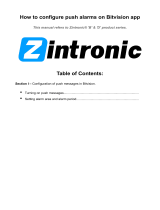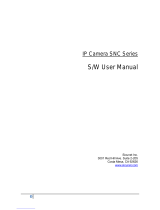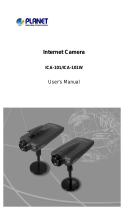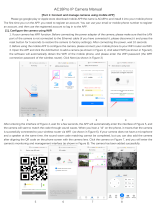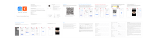Page is loading ...

User’s Manual of ICA-3480/ICA-4480/ICA-3480F/ICA-4480F/ICA-M3580P/ICA-M4580P
1
H.265 5 Mega-pixel Smart IR IP Camera
with Remote Focus and Zoom
ICA-M3580P / ICA-M4580P
H.265+ 4MP Smart IR IP Camera
ICA-3480 / ICA-4480
ICA-3480F / ICA-4480F
H.265+ 4MP Full Color IP Camera

User’s Manual of ICA-3480/ICA-4480/ICA-3480F/ICA-4480F/ICA-M3580P/ICA-M4580P
2
Copyright
Copyright 2023 by PLANET Technology Corp. All rights reserved. No part of this publication
may be reproduced, transmitted, transcribed, stored in a retrieval system, or translated into any
language or computer language, in any form or by any means, electronic, mechanical, magnetic,
optical, chemical, manual or otherwise, without the prior written permission of PLANET.
PLANET makes no representations or warranties, either expressed or implied, with respect to
the contents hereof and specifically disclaims any warranties, merchantability or fitness for any
particular purpose. Any software described in this manual is sold or licensed "as is". Should the
programs prove defective following their purchase, the buyer (and not PLANET, its distributor,
or its dealer) assumes the entire cost of all necessary servicing, repair, and any incidental or
consequential damages resulting from any defect in the software. Further, PLANET reserves
the right to revise this publication and to make changes from time to time in the contents hereof
without obligation to notify any person of such revision or changes.
All brand and product names mentioned in this manual are trademarks and/or registered
trademarks of their respective holders.
FCC Interference Statement
This equipment has been tested and found to comply with the limits for a Class B digital device,
pursuant to Part 15 of FCC Rules. These limits are designed to provide reasonable protection
against harmful interference in a residential installation. This equipment generates, uses, and
can radiate radio frequency energy and, if not installed and used in accordance with the
instructions, may cause harmful interference to radio communications. However, there is no
guarantee that interference will not occur in a particular installation. If this equipment does
cause harmful interference to radio or television reception, which can be determined by turning
the equipment off and on, the user is encouraged to try to correct the interference by one or
more of the following measures:
1. Reorient or relocate the receiving antenna.
2. Increase the separation between the equipment and receiver.
3. Connect the equipment into an outlet on a circuit different from that to which the receiver is
connected.
4. Consult the dealer or an experienced radio technician for help.
FCC Caution
To assure continued compliance, use only shielded interface cables when connecting to
computer or peripheral devices. Any changes or modifications not expressly approved by the
party responsible for compliance could void the user’s authority to operate the equipment.
This device complies with Part 15 of the FCC Rules. Operation is subject to the following two
conditions: (1) This device may not cause harmful interference, and (2) this device must accept
any interference received, including interference that may cause undesired operation.

User’s Manual of ICA-3480/ICA-4480/ICA-3480F/ICA-4480F/ICA-M3580P/ICA-M4580P
3
FCC Radiation Exposure Statement
This equipment complies with FCC radiation exposure set forth for an uncontrolled environment.
In order to avoid the possibility of exceeding the FCC radio frequency exposure limits, human
proximity to the antenna shall not be less than 20 cm (8 inches) during normal operation.
Safety
This equipment is designed with the utmost care for the safety of those who install and use it.
However, special attention must be paid to the dangers of electric shock and static electricity
when working with electrical equipment. All guidelines of this and of the computer manufacture
must therefore be allowed at all times to ensure the safe use of the equipment.
CE Mark Warning
This is a Class B product. In a domestic environment, this product may cause radio interference,
in which case the user may be required to take adequate measures.
WEEE Regulation
To avoid the potential effects on the environment and human health as a result of the
presence of hazardous substances in electrical and electronic equipment, end users
of electrical and electronic equipment should understand the meaning of the
crossed-out wheeled bin symbol. Do not dispose of WEEE as unsorted municipal
waste and have to collect such WEEE separately.
Revision
User’s Manual of PLANET H.265(+) IP Camera
Model: ICA-3480/ICA-4480/ICA-3480F/ICA-4480F/ICA-M3580P/ICA-M4580P
Rev: 1.1 (July, 2023)
Part No. EM-ICA-x80_series_v1.1

User’s Manual of ICA-3480/ICA-4480/ICA-3480F/ICA-4480F/ICA-M3580P/ICA-M4580P
4
Legal Disclaimer
Should any reasons below cause the product destroyed or service stop, we will assume no
responsibility for your or third party’s personal injury and property loss: ① No installation
or use according to instruction strictly. ② For sake of state-building maintenance or public
interest. ③ Cases of force majeure. ④ Your personal or third party reasons. (Include no
limitation use of third party’s products, software or components)
Our company has never guaranteed the products for improper or illegal purposes and uses.
This product cannot be used as medical & safety devices or other applications that will
cause danger or injury. And loss or responsibility caused by above uses, you must bear it
by yourself.
With correct installation and use, this product can detect the illegal intrusion, but it cannot
avoid accidents and personal injury or property damage due to these accidents. Please be
on the alert in your daily life, reinforce your safety awareness.
Our company assumes no responsibility for any indirect or occasional or special or punitive
damages, request, property damage or any loss of data or file. Within the max scope of law
allowed, our company’s compensation is no more than the products amount you paid.
Safety Instruction
This manual is intended to ensure that user can use the product properly without danger or any
property loss. Please read it carefully and take care of it for further reference. Precaution
measures are divided into "warnings" and "cautions" as below:
Warnings: Neglecting any of the warnings may cause death or serious injury.
Cautions: Neglecting any of the cautions may cause injury or equipment damage.
Warning
Electrical safety regulations of the nation and the region must be strictly followed during
installation or use.
Please use the matched power adapter from standard company.
Do not connect multiple IP Cameras with one single power adapter (Overload for adapter
may lead to over-heat or fire hazard.
Shut down the power while connecting or dismounting the device. Do not operate with
power on.
The device should be firmly fixed when installed onto the wall or beneath the ceiling.
Shut down the power and unplug the power cable immediately when there is smoke, odor
or noise rising from the IP Camera. Then contact the dealer or service center.
Please contact the local dealer or latest service center when IP Camera works abnormally.
Do not attempt to disassemble or modify the device yourself. (We shall shoulder no
responsibility for problems caused by unauthorized repair or maintenance.

User’s Manual of ICA-3480/ICA-4480/ICA-3480F/ICA-4480F/ICA-M3580P/ICA-M4580P
5
Cautions
Make sure the power supply voltage is correct before using the camera.
Do not drop objects onto the device or vibrate the device vigorously, and keep the device
away from locations where magnetic interference is present. Avoid installing the device
where the surface is vibrating or subject to shock (ignoring this may damage the device).
Do not aim the camera lens at the strong light such as sun or incandescent lamp. The
strong light can cause fatal damage to the camera.
Do not expose the IP Camera used indoors to places that may be exposed to rain or very
humid.
Store in a dry, non-corrosive atmosphere, away from direct sunlight, in poorly ventilated
locations, or near heat sources such as heaters or heaters (ignoring this may result in a fire
hazard).
To avoid IP Camera damage, do not place the IP Camera in a location where there is soot
or water vapor, too high temperatures, or lots of dust.
Do not touch the heat sink of the product directly to avoid burns.
When cleaning, wipe off the dirt on the casing with a soft cloth. When cleaning the dirt, it
should be cleaned with a dry cloth. When the dirt is not easy to remove, it can be wiped
clean with a neutral detergent. Do not use alkaline cleaner to wash. If there is dust on the
lens, use a special lens paper to wipe it.
Products connected to the Internet may face network security problems. Please strengthen
the protection of personal information and data security. When you find that the product
may have a network security risk, please contact us in time.
Please understand that it is your responsibility to properly configure all passwords and
other related product security settings, and keep your username and password in a safe
place.
Please keep all the original packaging materials of the product properly, so that when there
are a problem, use the packaging materials to package the product and send it to the
agent.
(Note: Full-text IP camera is referred to as IP camera for short)

User’s Manual of ICA-3480/ICA-4480/ICA-3480F/ICA-4480F/ICA-M3580P/ICA-M4580P
6
Table of Contents
CHAPTER 1 PRODUCT INTRODUCTION ................................................................................................. 8
1.1 PRODUCT HIGHLIGHTS ................................................................................................................... 8
1.2 PRODUCT FEATURES ....................................................................................................................... 9
CHAPTER 2 OPERATING INSTRUCTIONS .............................................................................................. 10
2.1 NETWORK CONNECTION .............................................................................................................. 10
2.1.1 WIRED NETWORK CONNECTION............................................................................................................ 10
2.2 DETECTING AND CHANGING THE IP ADDRESS .............................................................................. 11
CHAPTER 3 ACCESS TO THE IP CAMERA BY PVMS SOFTWARE ............................................................ 12
CHAPTER 4 ACCESS TO THE IP CAMERA BY WEB CLIENT ..................................................................... 13
4.1 PREPARATION BEFORE INSTALLING PLUGIN .................................................................................. 13
4.2 LOGIN AND EXIT ................................................................................................................... 13
4.2.1 LOGIN ............................................................................................................................................. 13
4.2.2 CHANGING PASSWORD ....................................................................................................................... 14
4.2.3 FORGET PASSWORD ........................................................................................................................... 16
4.2.4 EXIT SYSTEM .................................................................................................................................... 19
4.3 INSTALLING THE LSIPCPLUGIN CONTROLS..................................................................................... 20
4.4 MAIN INTERFACE DESCRIPTION .................................................................................................... 24
CHAPTER 5 LIVE PREVIEW .................................................................................................................. 25
5.1 LIVE VIEW ..................................................................................................................................... 25
5.2 IMAGE CONFIG ............................................................................................................................. 26
5.3 PTZ ............................................................................................................................................... 27
CHAPTER 6 PLAYBACK ........................................................................................................................ 28
CHAPTER 7 PICTURE MANAGEMENT .................................................................................................. 30
CHAPTER 8 CONFIGURATION .............................................................................................................. 31
8.1 LOCAL CONFIGURATION ............................................................................................................... 31
8.2 SYSTEM ........................................................................................................................................ 32
8.2.1 SYSTEM CONFIG ................................................................................................................................ 32
8.2.2 SECURITY ......................................................................................................................................... 34
8.3 NETWORK .................................................................................................................................... 38
8.3.1 BASIC SETUP .................................................................................................................................... 38
8.3.2 P2P ............................................................................................................................................... 46

User’s Manual of ICA-3480/ICA-4480/ICA-3480F/ICA-4480F/ICA-M3580P/ICA-M4580P
7
8.3.3 EMAIL ............................................................................................................................................. 49
8.4 VIDEO ........................................................................................................................................... 50
8.4.1 VIDEO ............................................................................................................................................. 50
8.4.2 AUDIO ............................................................................................................................................ 51
8.5 IMAGE .......................................................................................................................................... 52
8.5.1 IMAGE ............................................................................................................................................ 52
8.5.2 OSD ............................................................................................................................................... 57
8.6 EVENTS ......................................................................................................................................... 58
8.6.1 ORDINARY EVENT .............................................................................................................................. 58
8.6.2 SMART EVENT .................................................................................................................................. 68
8.7 STORAGE ...................................................................................................................................... 83
8.7.1 SCHEDULE CONFIG (ICA-M3580P/ICA-M4580P ONLY) ........................................................................ 83
8.7.2 STORAGE MANAGEMENT .................................................................................................................... 87
CHAPTER 9 MAINTAIN ........................................................................................................................ 89
9.1 DEVICE INFORMATION ................................................................................................................. 89
9.2 UPGRADE ..................................................................................................................................... 89
9.3 DEFAULT ....................................................................................................................................... 90
9.4 AUTO MAINTAIN .......................................................................................................................... 90
9.5 IMPORT AND EXPORT................................................................................................................... 91
9.6 LOG .............................................................................................................................................. 91
CHAPTER 10 FREQUENTLY ASKED QUESTIONS .................................................................................... 92

User’s Manual of ICA-3480/ICA-4480/ICA-3480F/ICA-4480F/ICA-M3580P/ICA-M4580P
8
Chapter 1 Product Introduction
1.1 Product Highlights
PLANET ICA-x80 IP camera series features video and audio acquisition, intelligent coding,
network transmission and other functions. It uses embedded operating system and
high-performance hardware processing platform, with high stability and reliability to meet the
diverse needs of the industry. Based on Ethernet control, IP camera image compression can be
achieved through the network and transmitted to different users. You can use the browser or
client software to control the IP camera, and through the browser to set the IP camera
parameters, such as system parameter setting, OSD display setting and other parameters.
Through the browser or client software configuration, motion detection, abnormal alarm and
other intelligent functions can be achieved.

User’s Manual of ICA-3480/ICA-4480/ICA-3480F/ICA-4480F/ICA-M3580P/ICA-M4580P
9
1.2 Product Features
Below are the features:
System functions
Video and capture functions
The IP camera supports video recording and capture function. You can also install a memory
card or configure a network storage disk to configure the recording and snapshot plan to
achieve the planned recording and snapshot.
User management
You can manage multiple different users using the default “admin” user name and password.
Video playback (ICA-M3580P/ICA-M4580P only)
Support the TF card or SD card to support the IP camera to support video playback, query and
playback card recording.
Event detection function
The IP camera supports ordinary event and smart event.
Ordinary event
Ordinary events include Motion Detection, Privacy Mask, Video Tampering, Alarm
Input/Output, Audible alarm output and ROI.
Smart event
Smart events include Intrusion Detection, Line Cross Detection, Loitering Detection and People
Gathering Detection.
Internet function
IP camera supports TCP/IP, ICMP, HTTP, HTTPS, FTP, DHCP, RTP, RTSP, NTP, SMTP, UDP,
TCP, DNS, DDNS and other network communication protocols as well as ONVIF2.4, CGI,
mainstream manufacturers agreement and other Internet protocols.
Cloud-based storage function
The IP camera supports the cloud-based storage function, which can store the device's all-day
recording on the cloud server and the motion detection alarm information on the cloud server
The above product features mentioned are only for PLANET ICA-x80 series
IP camera only.

User’s Manual of ICA-3480/ICA-4480/ICA-3480F/ICA-4480F/ICA-M3580P/ICA-M4580P
10
Chapter 2 Operating Instructions
2.1 Network Connection
After the IP camera series is installed, you can preview and configure the .
2.1.1 Wired network connection
Before configuring the IP camera, make sure that the IP camera is connected to the computer
and that you can access the IP camera you want to set up. There are two types of wired
connections; you can directly connect the IP camera to the computer with a network cable as
shown in Figure 2-1:
Figure 2-1
Setting up IP cameras over the LAN via a switch or a router is shown in Figure 2-2:
Figure 2-2

User’s Manual of ICA-3480/ICA-4480/ICA-3480F/ICA-4480F/ICA-M3580P/ICA-M4580P
11
2.2 Detecting and Changing the IP Address
To access the IP address of an IP camera, proceed as follows:
Step 1: Search IP Camera IP address.
Using the PLANET IP Search tool, you can search all the online cameras in the LAN and
display the IP, MAC address, version, port and other information of the cameras, as shown
in Figure2-3.
Use the PVMS client software to search for online devices. For details, refer to the PVMS
User Manual.
Step 2:Modify the IP address of the IP camera and connect the computer to the same network
segment.
In the PLANET IP search tool, select the device to directly modify the IP, found on the right
side of the interface by entering the password, and then click "Modify".
Step 3:Open the browser to enter the IP address of the camera as the web login screen
appears.
Figure 2-3
When setting up the IP address of the IP camera, keep the device IP address
and the computer IP address in the same LAN segment.
The default IP address is 192.168.0.20 and the port number is 80. The default
administrator user name is "admin", and password is "admin". And you are
highly recommended to "Modify" the initial password after your first login.
To access the IP camera of different subnets, set the gateway of the IP
camera after login. For details, see 6.3.1 Configuring TCP/IP.

User’s Manual of ICA-3480/ICA-4480/ICA-3480F/ICA-4480F/ICA-M3580P/ICA-M4580P
12
Chapter 3 Access to the IP Camera by PVMS
Software
The PVMS software is available on the company website (www.planet.com.tw). You can use
this software to view live video and manage IP camera. Follow the installation prompts to install
the software. The control panel and real-time view interface of the PVMS software are shown in
Figure 3-1.
Figure 3-1
For detailed information about the software, refer to the user manual of the
PVMS Software.

User’s Manual of ICA-3480/ICA-4480/ICA-3480F/ICA-4480F/ICA-M3580P/ICA-M4580P
13
Chapter 4 Access to the IP Camera by Web Client
4.1 Preparation before installing plugin
Make sure all the hardware connections and power equipment are normal before switching on
the computer and running a ping for the IP address of the IP camera (Note: The IP address of
the IP Camera in LAN must be unique.), such as 192.168.0.20. If the IP camera responds, it
indicates that the network connection is normal; you can open a browser to log in to web page.
4.2 Login and Exit
4.2.1 Login
Open a browser on your computer and enter the IP camera address in the web address bar (the
default address used for the first time is: http://192.168.0.20) to enter the login interface, as
shown in Figure 4-1.
Figure 4-1
Select a system language (Simplified Chinese, Traditional Chinese, English, Russian, Korean,
Polish, French, Japanese, Spanish, Portuguese, Italian, Hebrew, Turkish, Bulgarian, Arabic,
German, Dutch, Czech or Vietnamese), and enter the username (default is "admin") and
password (default is "admin") to log in.
If you have modified the IP address of the IP camera, log in with the newly set
IP address.
Different models of IPC may have varying terminologies for the same function
and parameters when accessed through the browser. The specific
terminology used will be based on the actual product.

User’s Manual of ICA-3480/ICA-4480/ICA-3480F/ICA-4480F/ICA-M3580P/ICA-M4580P
14
4.2.2 Changing password
After the successful login, the interface prompts to change the password, as shown in Figure
4-2:
Figure 4-2
For the account security, click "Modify" and enter the user interface to modify the password, as
shown in Figure 4-3:
Figure 4-3

User’s Manual of ICA-3480/ICA-4480/ICA-3480F/ICA-4480F/ICA-M3580P/ICA-M4580P
15
To change your password, follow these steps:
Step 1: Enter the old password and enter the new password in the Password and Confirm
Password fields;
Step 2: Set security questions 1, 2, and 3 and enter the answers.
Step 3: Click "Export Key" to save the key file to your computer.
Step 4: Click "OK" to complete the password modification.
When setting a new password, you must set at least 8 digits and contain both
letters and numbers to set it successfully.
The default password is "admin". You are advised to change the password for
the sake of security.

User’s Manual of ICA-3480/ICA-4480/ICA-3480F/ICA-4480F/ICA-M3580P/ICA-M4580P
16
4.2.3 Forget password
When you forget your password, you can reset the password in two ways: security question
verification and security key verification.
Security question verification
Step 1: On the login interface, click "Forget".
Step 2: Select the verification method as "Security question validation" (as shown in Figure 4-4
①), enter the answers to security questions 1, 2, and 3, and click "Next".
Figure 4-4 ①

User’s Manual of ICA-3480/ICA-4480/ICA-3480F/ICA-4480F/ICA-M3580P/ICA-M4580P
17
Step 3: Enter the new password and confirm the password (as shown in Figure 4-4 ②), and
click "Next".
Figure 4-4 ②
Step 4: Click "Re-login" to return to the login interface (as shown in Figure 4-4 ③).
Figure 4-4 ③

User’s Manual of ICA-3480/ICA-4480/ICA-3480F/ICA-4480F/ICA-M3580P/ICA-M4580P
18
Security Key verification
Step 1: On the login interface, click "Forget".
Step 2: Select the verification method as "Security Key Verification" (as shown in Figure 4-5 ①),
and click "Import" to import the key file when the password is modified;
Figure 4-5 ①
Step 3: Enter the new password and confirm the password (as shown in Figure 4-5 ②), and
click "Next".
Figure 4-5 ②

User’s Manual of ICA-3480/ICA-4480/ICA-3480F/ICA-4480F/ICA-M3580P/ICA-M4580P
19
Step 4: Click "Re-login" to return to the login interface (as shown in Figure 4-5 ③).
Figure 4-5 ③
4.2.4 Exit System
When you enter the IP camera main interface, you can click the upper right corner of the
"" or " " safe exit system.
When selecting "Security question validation", enter the correct answers to 2
questions to enter the "Set New Password" interface and proceed to the next
step.
When setting a new password, you must set at least 8 digits and contain both
letters and numbers to set it successfully.
An IP camera key file can be used multiple times to reset the password if you
forget it.

User’s Manual of ICA-3480/ICA-4480/ICA-3480F/ICA-4480F/ICA-M3580P/ICA-M4580P
20
4.3 Installing the LsIPCPlugin Controls
Open a browser and log in to IP camera to enter the download interface, as shown in Figure
4-6.
Figure 4-6
Click "Download plugin" in the upper right corner, select the control storage path, click
"Download", close the browser, click "Open", select "English" "OK" "Next" "Next"
"Next" "Install" "Finish" in Figure 4-7 (①、②、③、④、⑤、⑥) to complete the installation:
Figure 4-7 ①
If you use the browser for the first time to access the web page, you’ll need to
download and install the controls after login.
/