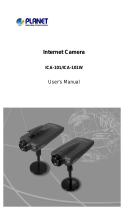Page is loading ...

H.265 PoE IP Camera
ICA-x80 series
Quick Installation Guide

Table of Contents
1. Introduction ......................................................................................... 3
2. Package Contents ................................................................................. 4
3. Requirements ....................................................................................... 5
4. Starting Web Management .................................................................... 6
4.1 Logging in to the ICA-x80 Series..................................................... 8
5. RecoveringBacktoDefaultConguration ............................................. 10
Customer Support .................................................................................... 12

3
1. Introduction
Thank you for purchasing PLANET H.265 PoE IP Camera. The “ICA-x80
series” is used as an alternative name in this Quick Installation Guide. The
following is the ICA-x80 series:
ICA-3280 H.265 1080p Smart IR Bullet IP Camera
ICA-4280 H.265 1080p Smart IR Dome IP Camera
ICA-3480 H.265+ 4MP Smart IR Bullet IP Camera
ICA-4480 H.265+ 4MP Smart IR Dome IP Camera
ICA-3480F H.265+ 4MP Full Color Bullet IP Camera
ICA-4480F H.265+ 4MP Full Color Dome IP Camera
ICA-M3580P H.265 5 Mega-pixel Smart IR Bullet IP Camera with Remote
Focus and Zoom
ICA-M4580P H.265 5 Mega-pixel Smart IR Dome IP Camera with Remote
Focus and Zoom

4
2. Package Contents
Open the box of the ICA-x80 series and carefully unpack it. The box should
contain the following items:
zThe IP Camera x 1
zQuick Start QR Code Sheet x 1
zScrew Package x 1
zWaterproof Connector Package x 1
zDrill Template x 1
If any item is found missing or damaged, please contact your local reseller for
replacement.

5
3. Requirements
zWorkstations running Windows 10/11, MAC OS X or later, Linux, UNIX, or
other platforms are compatible with TCP/IP protocols.
zWorkstations are installed with Ethernet NIC (Network Interface Card).
zOne IEEE 802.3af/at PoE switch (Supply power to the ICA-x80 series)
zEthernet Port Connection
Network cables -- Use standard network (UTP) cables with RJ45
connectors.
The above PC is installed with Web browser.
It is recommended to use Chrome to access the ICA-x80 series.
If the Web interface of the ICA-x80 series is not accessible,
please turn off the anti-virus software or firewall and then try it
again.

6
4. Starting Web Management
The following shows how to start up the Web Management of the ICA-x80
series. Note the ICA-x80 series is congured through an Ethernet connection.
Please make sure the manager PC must be set to the same IP subnet
address.
User PC
(192.168.0.X)
PoE Ethernet Switch IP camera
Figure 4-1: IP Management Diagram
1. The ICA-x80 series supports IEEE 802.3af/at standard; be
reminded to power either from AC to DC adapter or 802.3af/
at PoE switch.
2. The AC to DC adapter is not included in the package.
For example, the ICA-x80 series default network type is DHCP Client; to
search the current IP address of the ICA-x80 series, follow the procedure
below:
1. Download the “PLANET Search Tools” utility from the following PLANET
website link: http://www.planet.com.tw/en/support/downloads?method=key
word&keyword=PLANET+Search+Tools&view=6#list
2. Install the “PLANET Search Tools” utility.
3. After the camera utility is launched, all cameras found in your local area
network will be displayed.
4. The existing ICA-x80 series in the local network.
5. Search the ICA-x80 series in the network.
6. Modify the IP parameters of the selected ICA-x80 series.
7.SelecttheICA-x80seriesyouwanttocongureanddouble-clickonit.
8. You will be connected to the ICA-x80 series via web browser automatically.

7
Figure 4-2: PLANET Search Tools Utility Screen
9. Without DHCP server, the ICA-x80 series default IP address is
192.168.0.20, then the manager PC should be set to 192.168.0.x (where
x is a number between 1 and 254, except 20), and the default subnet mask
is 255.255.255.0.

8
4.1 Logging in to the ICA-x80 Series
1. When the following dialog box appears, please enter the default user name
and password “admin”. The login screen in Figure 4-3 appears.
Default IP Address: DHCP client, fallback IP address 192.168.0.20
Default Username: admin
Default Password: admin
Figure 4-3: ICA-x80 series Web Login Screen
The following web screen based on ICA-3480F will be the same
as that of ICA-x80 series.

9
2. After entering the username and password, the main screen appears as
Figure 4-4 and Figure 4-5 show.
Figure 4-4: Web Main Screen of ICA-x80 series
Figure 4-5: Web Main Screen of ICA-Mx580P series
Figure 4-5 is for ICA-M3580P / ICA-M4580P only.
Now, you can use the Web management interface to continue the ICA-x80
series management.
Please refer to the user’s manual for more.

10
5.RecoveringBacktoDefaultConguration
IP Address has been changed or admin password has been forgotten –
To reset the network type to the default “DHCP Client” with IP address
“192.168.0.20” or reset the login password to default value, press the
hardware-based reset button for about 10 seconds. After the ICA-x80 series
is rebooted, you can log in the management Web interface within the factory
default mode.
Reset
Figure 5-1: Reset Button
For ICA-3280
/
ICA-4280
/
ICA-3480
/
ICA-4480
/
ICA-3480F
/
ICA-
4480F only.

11
Reset
Micro SD card slot
Figure 5-2: Reset button and micro SD card slot of ICA-M3580P
Reset
Micro SD card slot
Figure 5-3: Reset Button and micro SD card slot of ICA-M4580P
Only ICA-M3580P and ICA-M4580P can support SD card slot.

12
Customer Support
Thank you for purchasing PLANET products. You can browse our online FAQ
resource and User’s Manual on PLANET Web site rst to check if it could solve
your issue. If you need more support information, please contact PLANET
support team.
PLANET online FAQs:
http://www.planet.com.tw/en/support/faq?method=category&c1=8
Support team mail address:
ICA-x80 Series User’s Manual:
https://www.planet.com.tw/en/support/downloads?&method=keyword&keyword
=ICA-x80+series&view=3#list
Android APP IOS APP
Copyright © PLANET Technology Corp. 2023.
Contents are subject to revision without prior notice.
PLANET is a registered trademark of PLANET Technology Corp.
All other trademarks belong to their respective owners.
/