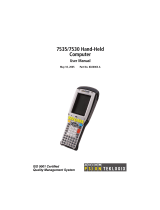Page is loading ...

I
European Standard Electric Vehicle Charger
User’s Manual
V1.0.0

I
Foreword
General
This manual introduces the installation, functions and operations of the electric vehicle charger
(hereinafter referred to as the "EV Charger"). Read carefully before using the device, and keep the
manual safe for future reference.
Safety Instructions
The following signal words might appear in the manual.
Signal Words Meaning
DANGER
Indicates a high potential hazard which, if not avoided, will result in death
or serious injury.
WARNING
Indicates a medium or low potential hazard which, if not avoided, could
result in slight or moderate injury.
CAUTION
Indicates a potential risk which, if not avoided, could result in property
damage, data loss, reductions in performance, or unpredictable results.
TIPS Provides methods to help you solve a problem or save time.
NOTE Provides additional information as a supplement to the text.
Revision History
Revision Content Release Time Revision Content
V1.0.0 First release. April 2023

II
Important Safeguards and Warnings
This section introduces content covering the proper handling of the device, hazard prevention, and
prevention of property damage. Read carefully before using the device, comply with the guidelines
when using it, and keep the manual safe for future reference.
Transportation Requirements
When you transport or move the EV Charger, please note the following safeguards to ensure product
safety.
The EV Charger is an electrical device. Please operate it in locations that will not expose it to
violent vibrations and shocks.
When transporting the EV Charger, do not place heavy stress on the front glass panel.
Do not transport the EV Charger by dragging the charging connector or charging cable.
Storage Requirements
Do not place flammable or explosive materials near the EV Charger. Otherwise, an explosion might
occur.
Do not place the EV Charger in a location that exposes it to direct sunlight or heat sources.
Keep all the original packing materials in case you need to pack and send the EV Charger back
for repairs. Pack the EV Charger with packaging material that comes with it. If the EV Charger
sustains accidental damage during transportation due to incorrect packaging, the owner must
bear responsibility.
Installation Requirements
All service personnel must have required certification or qualified training for performing
installations and maintenance of EV chargers. They must also have knowledge and skills in the
following areas:
Basic knowledge and skills in installing the EV Charger and its components.
Basic knowledge and skills in low-voltage wiring and in connecting low-voltage electronic
circuits.
The ability to read and understand this manual.
Safety protection is a must when installing the EV Charger.
Installation and wiring must be carried out by professionals to avoid electric shocks.
The power must be cut off before wiring to avoid electric shocks.
Strictly comply with the local electrical safety code and standards when performing installation
and other operations.
The grounding terminal of the EV Charger must be correctly grounded to avoid electric shocks.

III
Do not leave bolts, washers, or other metals inside the EV Charger to avoid explosions and fire.
The exposed parts of the cable terminal must be wrapped with insulation tape to avoid fire and
property damage.
The post of the EV Charger must be installed on non-combustible materials, such as concrete, to
avoid fire breaking out.
Do not install the EV Charger in areas containing explosive gases. Otherwise, explosion might
occur.
Do not install the EV Charger in areas containing explosive gases to avoid explosions.
An emergency disconnect device must be installed during installation and wiring.
The front cover must be properly closed to avoid damage to the EV Charger.
The main loopback terminal of the EV Charger must be firmly connected to the wiring interface
to avoid property loss.
Do not install the EV Charger in an environment that might expose it to vibrations, shocks and
electromagnetic interference, to avoid it sustaining damage.
Install the EV Charger away from an environment that is saturated with water or other liquids.
Do not install the EV Charger in a location that exposes it to sunlight or heat sources.
To make the EV Charger work stably for a long time, do not install it in harsh weather. Expansion
due to heat or contraction due to cold might affect the installation process.
We recommend that you install the EV Charger in a well-ventilated place that is windproof and
rainproof. To ensure good ventilation, it should be installed vertically, leaving enough space for
ventilation.
The EV Charger should be installed in an area that does not have conductive dust and insulating
destructive gases or steam.
The installation foundation should be higher than the ground, and drainage ditches should be
set around the EV chargers, to avoid device damage.
Operation Requirements
An electric vehicle can only be charged when it is stationary with its engine off.
Minors and persons with limited ability are strictly prohibited from approaching the EV Charger
to avoid injury.
Force charging is strictly prohibited when the electric vehicle or the EV Charger fails.
In the event of an emergency (such as fire, smoke, abnormal noise, and water leakage), for your
personal safety, press the red emergency button and immediately move away from the EV
Charger. Contact the supplier afterwards.
When the charging adapter or the charging cable is defective, cracked, worn, broken, or the
charging cable is exposed, it is forbidden to use the EV Charger. If you find any of the above
problems, please contact the supplier.
Electric vehicles are not allowed to be charged during rains or thunderstorms.
Strictly comply with the local electrical safety code and standards when performing operations.
Use the power adapter provided by a certified manufacturer. See the specification for details.
To reduce the risk of fire and electric shock, do not expose the EV Charger to rain and damp
environments.

IV
Do not place the EV Charger in a humid, dusty, extremely hot or cold site that is corrosive. For
details on the temperature and humidity requirements, see the specifications.
Ensure the EV Charger has adequate ventilation for heat dissipation.
Maintenance Requirements
Maintenance personnel must have required certification or qualified training for installing and
maintaining the EV Charger. They must also have knowledge and skills in the following areas.
Basic knowledge and skills in installing the EV Charger and its components.
Basic knowledge and skills in low-voltage wiring and in connecting low-voltage electronic
circuits.
The ability to read and understand this manual.
Personnel must wear protective shoes at all times during maintenance.
Accessories replacement must be performed by professionals. It is strictly prohibited to leave
wire or metal in the controller. Otherwise, explosion and fire might occur.
Accessories must be replaced by professionals. To avoid explosions and fire, wires and metals
are prohibited from being left in the controller of the EV Charger.
Contact your local retailer or customer service center if the EV Charger works abnormally. Do
not disassemble or repair the EV Charger by yourself. The company is not responsible for
problems caused by unauthorized modifications and repairs.
After replacing the main PCBA, adjust and match the parameters before you perform operations,
to avoid property damage.
We recommend you conduct routine safety checks on the EV Charger at least once a week.
To ensure the EV Charger functions for a long time, periodically perform maintenance on it
(usually monthly) based on the environment it is installed in.
The EV Charger should be maintained by professionals.
Check whether the EV Charger is correctly grounded and safe.
Check whether there are potential safety risks around the post of the EV Charger. Ensure
the EV Charger is not in an extremely hot, corrosive environment that has flammable and
explosive materials.
Check whether the connection points of the input terminals are in good contact and
whether there are abnormalities.
Check whether other connection points are loose.
Keep the connector clean and dry. If there is dirt, wipe it away with a clean and dry cloth after
powering off the EV Charger.

V
Table of Contents
Foreword ............................................................................................................................................................ I
Important Safeguards and Warnings .............................................................................................................. II
1 Product Introduction .................................................................................................................................... 1
Product Overview ...................................................................................................................................................................... 1 1.1
Main Features .............................................................................................................................................................................. 1 1.2
Charging Information ............................................................................................................................................................... 1 1.3
1.3.1 Charging Mode .............................................................................................................................................................. 1
1.3.2 Charging Connection .................................................................................................................................................. 1
2 Unpacking and Structure .............................................................................................................................. 3
Unpacking..................................................................................................................................................................................... 3 2.1
Dimensions ................................................................................................................................................................................... 3 2.2
Structure ........................................................................................................................................................................................ 4 2.3
3 Installation and Network Configuration ...................................................................................................... 5
Installation Notes ....................................................................................................................................................................... 5 3.1
Preparation ................................................................................................................................................................................... 5 3.2
Installing and Configuring the EV Charger ....................................................................................................................... 6 3.3
3.3.1 Wall Mount ...................................................................................................................................................................... 6
3.3.2 Floor Standing ................................................................................................................................................................ 9
4 Operation ..................................................................................................................................................... 12
Web Operation .......................................................................................................................................................................... 12 4.1
4.1.1 Logging in to the Webpage .................................................................................................................................... 12
4.1.2 Changing the Password ............................................................................................................................................ 12
4.1.3 Changing Charging Mode ....................................................................................................................................... 13
4.1.4 Modifying Time ............................................................................................................................................................ 13
4.1.5 Configuring a New RFID Card ................................................................................................................................. 14
4.1.6 Changing the QR Code on the Screen ................................................................................................................ 14
4.1.7 Upgrading the Program ........................................................................................................................................... 15
4.1.8 Restarting the EV Charger ....................................................................................................................................... 15
4.1.9 Restoring Factory Default ........................................................................................................................................ 16
4.1.10 Changing the Network Mode of the EV Charger .......................................................................................... 16
4.1.11 Connecting to Management Platform through 4G ..................................................................................... 17
4.1.12 Adjusting the Charging Current ......................................................................................................................... 17
4.1.13 Using Current Transformer .................................................................................................................................... 18
4.1.14 Configuring APN of SIM Card ............................................................................................................................... 19
4.1.15 Changing Wi-Fi Password ...................................................................................................................................... 20
Charging the Vehicle ............................................................................................................................................................... 21 4.2
Stopping Charging .................................................................................................................................................................. 22 4.3
5 Troubleshooting .......................................................................................................................................... 23
Abbreviations ............................................................................................................................. 24 Appendix 1
Cybersecurity Recommendations ............................................................................................. 25 Appendix 2

1
1 Product Introduction
Product Overview 1.1
This alternating current electric vehicle charger belongs to the special alternating current (AC) power
supply device for electric vehicles. It provides a 3.5-inch LCD screen, and is designed with a friendly
interface with corresponding control, communication and other functions.
The EV Charger is suitable for a variety of scenes that offer 230 VAC power supply. It is widely used for
charging all kinds of household electric vehicles, as well as various charging stations, parking lots,
community garages and public electric vehicle charging places.
Main Features 1.2
Supports 3 charging modes: free vending (plug & play), RFID control, and app control.
Supports operation status monitoring, fault status monitoring, charging metering and linkage
control of charging process, and more.
Reliable security monitoring to prevent short circuit, surge, over temperature, overvoltage,
undervoltage, overcurrent, and leakage.
Displays the charging current, charging voltage, charging power, charging time, status, failure
information and more.
Supports QR code scanning.
A 3-color LED indicator that will show different status of the EV Charger.
RFID card identification for convenient charging.
The EV Charger provides a plug that is applicable to models with charging ports of European
standard.
Supports various ways of connection, such as Ethernet (RJ-45 interface), Wi-Fi (2.4 GHz), cellular,
and more.
Charging Information 1.3
1.3.1 Charging Mode
The EV Charger conforms to EN IEC 61851-1:2019, and it uses charging mode 3 (AC charging with a
stationary charging point), which is a method that connects an electric vehicle (EV) to an AC EV
supply equipment and then provides AC power to the EV.
1.3.2 Charging Connection
According to EN IEC 61851-1:2019, the EV Charger uses type 2 tethered cable and meets case C
connection, which connects an EV to a supply network utilizing a cable and vehicle connector
permanently attached to the EV charger.

2
Example of type 2 tethered cable Figure 1-1
Example of case C connection Figure 1-2

3
2 Unpacking and Structure
Unpacking 2.1
When unpacking the package, carefully confirm that:
Whether the accessories are missing according to the packing list.
Whether there is any damage during transportation.
Whether the model and specifications on the device label are consistent with the order
requirements.
If any damage or missing parts are found, do not start the EV Charger. Contact the supplier as soon
as possible, and keep the packing box and packing materials for after-sales service.
Table 2-1 Packing list
Package Quantity
AC EV charger 1 piece
RFID card 2 pieces
Mounting accessories (including screws) 1 set
Quick start guide 1 piece
QR codes for acquiring user's manual, downloading Android app and iOS app 1 piece
Dimensions 2.2
Dimensions (mm [inch]) Figure 2-1

4
Structure 2.3
Structure Figure 2-2
Table 2-2 Structure description
No. Name Description
1 LCD screen
3.5-inch LCD screen that displays network connection, date and time,
charging status, welcome message and version informatin.
When the EV Charger is idle, ready, faulted, the vehicle is charging or
charged, Status shows Available, Preparing, Faulted, Charging, or
Finished respectively.
2 RFID reader
The EV Charger is equipped with RFID card reader by default. You can
swipe the RFID card that comes with the EV Charger on the RFID card
reader to start or stop the charging process.
3 LED indicator
Indicates different status of the EV Charger.
Solid blue: Standby.
Yellow: The EV Charger is plugged in, or a card is swiped.
Light green: Charging.
Flashes red: Fault.
4 Type 2 in-body
holster Used for holding and fixing the charging cable of the EV Charger.
5 Rear cover plate
Open the rear cover plate, and then you will find L, N, and PE ports to
connect the power cable, RJ-45 network port, and CT port.
6 Emergency
button
When an emergency occurs, you can press this button to stop
charging. To restore charging, rotate the button clockwise.
7 Side cover plate
Open the side cover plate, and then you will find the SIM card slot, dial
button for network connection (N1, N2), USB port, and KEY button.

5
3 Installation and Network Configuration
Installation Notes 3.1
The EV Charger supports 2 installation methods: wall mount and floor standing.
For floor-standing installation, you need to purchase the mounting bracket separately.
Installation methods Figure 3-1
Wall Mount
Floor Standing
When the EV Charger is fixed to the wall, the minimum space requirements are shown in the
following figure. Minimum space requirements for wall mounting (mm [inch]) Figure 3-2
Preparation 3.2
Prepare a computer for configuring the network of the EV Charger.
Prepare the following installation tools before installing the EV Charger.

6
Table 3-1 Installation tools
No. Tool Image Usage
1 Multimeter
Check the electrical connection and measure the
voltage.
2 Electric impact drill
Drill fixing holes in the wall.
3 Wrench Fastening bolt.
4 Diagonal plier
Cut the cable.
5 Wire stripper
Peeling cables.
6 Crimping plier
Pressed cable terminal.
7 Cross screwdriver
Fasten screws.
Installing and Configuring the EV Charger 3.3
3.3.1 Wall Mount
Drill 4 mounting holes with diameter of 8 mm and depth of 65 mm at an appropriate height, Step 1
with the spacing of holes shown in the following figure.
Spacing of holes (mm [inch]) Figure 3-3
Fix the mounting accessories to the wall with the expansion screws in the package. Step 2 Use 4 screws (M6 × 60) to fix the mounting bracket (1 show in the following figure) to the Step 3
wall.

7
Fix the mounting bracket to the wall Figure 3-4
1: mounting barcket.
Wiring. Step 4
1) Use a wire stripper to strip off the insulation layer of the cable (hardline cables are
recommended). Stripe off the insulation layer (mm [inch]) Figure 3-5
Requirements on cable size are as below:
Table 3-2 Cable size
Rated Current Rated Power Input Terminals Cable Size Requirement
32 A 7 kW L/N/PE Copper, 3 × 6 mm2
2) Thread the stripped cable through the cable inlet port at the bottom of the EV Charger,
and connect each cable to the cable inlet terminal inside the EV Charger.
Connect the live wire, neutral wire, and ground wire to the L, N, and PE cables
respectively.
After connecting the wires, secure the cable cover, and ensure that the junction
box does not leak.
If you need to connect the EV Charger to an Ethernet cable, you can connect the
network cable to the RJ-45 port at the bottom of the EV Charger.

8
Wiring Figure 3-6
Configuring the parameters. Step 5
1) Set the network information of your computer as shown in the following figure.
Configure network parameters of your computer Figure 3-7
2) Connect your computer to the EV Charger through the RJ-45 port on the EV Charger.
3) Switch N1 and N2 under the left-side cover plate of the EV Charger to ON.
4) Power on the EV Charger.
After installing the EV Charger and connecting the live wire, neutral wire, and ground
wire to the L, N, and PE cables respectively, connect the EV Charger to power. The LED
indicator shows blue, meaning that the EV Charger is in standby status.
5) Refer to "4.1.1 Logging in to the Webpage" and "4.1.2 Changing the Password" to log in
and change the default password.
Attach the EV Charger to the mounting bracket, and then use 4 M4 × 10 screws to fix the 2 Step 6
sides of the EV Charger.

9
Fix the EV Charger to the mounting bracket Figure 3-8
(Optional) Install the SIM card. Step 7
Home EV charger: No need to install the SIM card.
EV charger for charge point operator (CPO): Purchase the SIM card from the CPO, and
then insert the SIM card into the SIM card slot. For the 7 kW EV charger, open the
left-side cover plate, and then you will see the SIM card slot.
3.3.2 Floor Standing
Install the EV Charger at the proper position of the parking spot. We recommend that you install the
EV Charger on the concrete ground. If the EV Charger is installed in an area where expansion screws
cannot be used, such as the lawn, drill a hole and pour cement. Make sure that the dimensions of the
hole cannot be smaller than 300 mm × 300 mm × 200 mm.
Drill 4 holes with dimensions as shown in the following figure, diameter of Φ12 mm and Step 1
depth of 105 mm. Dimensions of hole (mm [inch]) Figure 3-9
Use 3 M4 × 10 screws to install the mounting hook on the mounting bracket. Step 2

10
Mounting hook Figure 3-10
Use 4 M4 × 10 screws to secure the mounting plate to the mounting bracket. Step 3 Secure mounting bracket Figure 3-11
Fix the EV Charger to the mounting bracket, and then use 4 M4 × 10 screws to fix both sides Step 4
of the EV Charger.
The installation is complete.

11
Fix EV Charger Figure 3-12
Configure the parameters. Refer to Step 5 in "3.3.1 Wall Mount". Step 5 (Optional) Install the SIM card. Step 6
Home EV charger: No need to install the SIM card.
EV charger for CPO: Purchase the SIM card from the CPO, and then insert the SIM card
into the SIM slot. For the 7 kW EV charger, open the left-side cover plate, and then you
will see the SIM slot.

12
4 Operation
Web Operation 4.1
4.1.1 Logging in to the Webpage
Logging in to the Webpage by Connecting to Network Cable
We recommend using network cable to connect to the network, and then log in to the webpage.
Enter http://192.168.1.253/index.html in the browser address bar, and then press the Enter Step 1
key.
Enter login username and password (root and root@123456 respectively), and then click Step 2
Login. Login Figure 4-1
Logging in to the Webpage in AP Mode
If network cable connection is inconvenient, you can perform the following operations to log in to
the webpage in AP mode.
Switch N1 and N2 under the left-side cover plate of the EV Charger to ON, and then power Step 1
on the EV Charger.
On your computer, set Networking parameters: Select Internet Protocol Version 4 Step 2
(TCP/IPv4), and then select Obtain an IP address automatically.
Connect to WLAN: In network settings, find the network named evse-…, click Connect, and Step 3
then enter the password, which is root@123456.
It might take some time for the computer to search the evse-... network.
Enter http://192.168.4.1/index.html in the browser address bar, and then press the Enter key. Step 4 Enter the username and password, and then click Login. Step 5
4.1.2 Changing the Password
Log in to the webpage, and then select Configuration. Step 1 Modify the login username and password, and then click Change. Step 2 After configuration, restart the EV Charger. Step 3
The settings take effect after restart.

13
Configuration Figure 4-2
4.1.3 Changing Charging Mode
The EV Charger is set to RFID control and app control by default. You can charge the vehicle by
swiping RFID card or through the app. If you need to change to the free vending (plug & play)
charging mode (in this mode, you can plug the in-body holster in the vehicle for charging), refer to
the following operations.
Log in to the webpage, and then select Configuration. Step 1 In the Boolean Property section, select StationFreeVendingModeEnable and true, and Step 2
then click Set.
After configuration, restart the EV Charger. Step 3
The settings take effect after restart.
Change charging mode Figure 4-3
4.1.4 Modifying Time
When the EV Charger is connected to network, you can modify the time if it is different from the local
time. Log in to the webpage, and then select Configuration. Step 1 In the Value Property section, select LocationTimezone. Step 2 Enter the local time zone in value, and then click Set. Step 3 After configuration, restart the EV Charger. Step 4
The settings take effect after restart.

14
Modify time Figure 4-4
4.1.5 Configuring a New RFID Card
You can configure a new RFID card if the RFID card comes with the EV Charger is lost, or you need a
new card.
Log in to the webpage, and then select Configuration. Step 1 In the Value Property section, select SupperRfidCardIdTag. Step 2 Enter the RFID card number in value, and then click Set. Step 3
If more than one RFID card is added, separate the card number by |. An EV Charger that is
not connected to the OCPP (Open Charge Point Protocol) system can add 28 cards at most.
After configuration, restart the EV Charger. Step 4
The settings take effect after restart.
Configure new RFID card Figure 4-5
4.1.6 Changing the QR Code on the Screen
The screen shows the ID number of the EV Charger by default. You can change the content on the
screen to the QR code by referring to the following operations.
Log in to the webpage, and then select Configuration. Step 1 In the Value Property section, select QrcodeContext. Step 2 Enter the QR code settings, and then click Set. Step 3 After configuration, restart the EV Charger. Step 4
The settings take effect after restart.
/