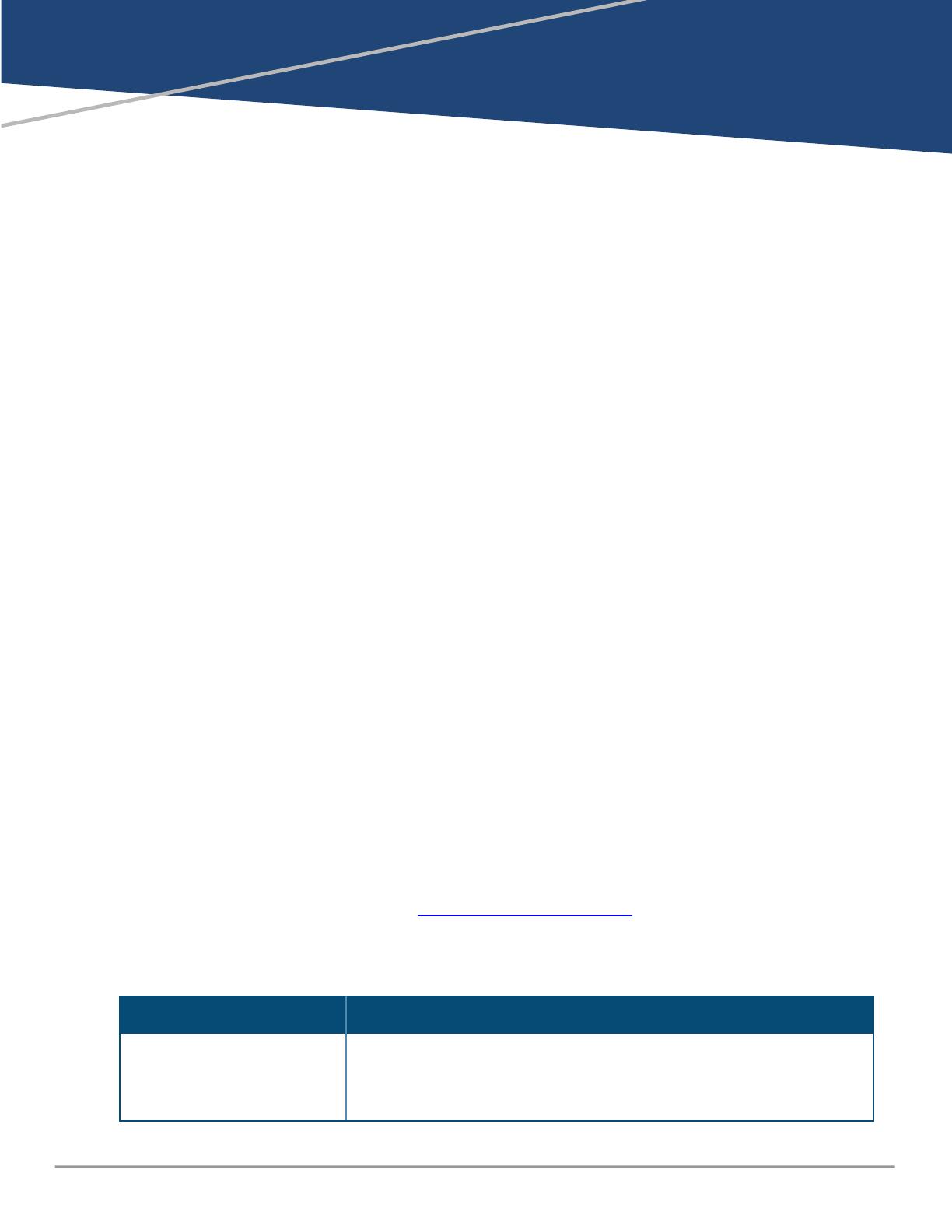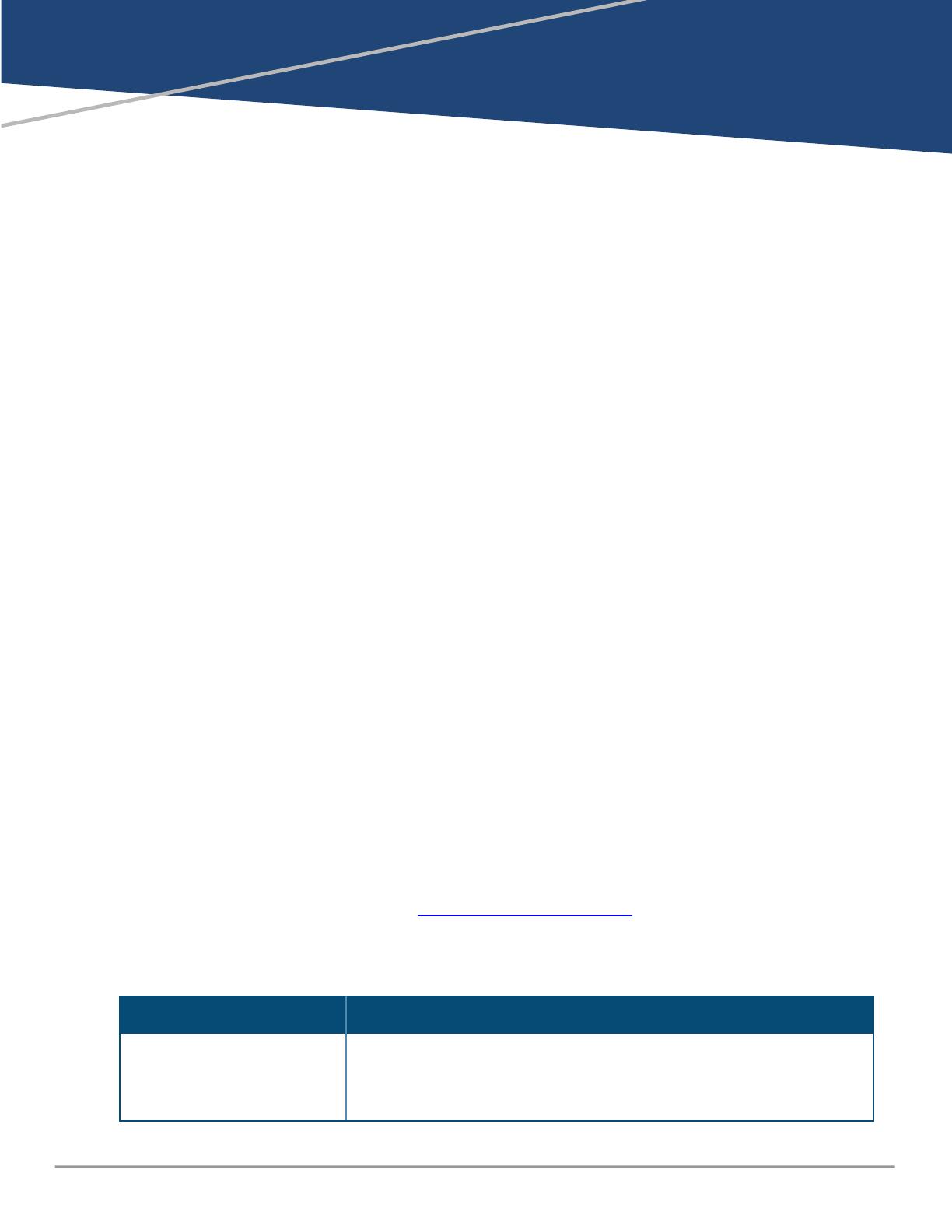
Chapter 1
About this document
About this document
This document describes features of the AOS-CX network operating system. It is intended for
administrators responsible for installing, configuring, and managing Aruba switches on a network.
Applicable products
This document applies to the following products:
nAruba 4100i Switch Series (JL817A, JL818A)
nAruba 6000 Switch Series (R8N85A, R8N86A, R8N87A, R8N88A, R8N89A, R9Y03A)
nAruba 6100 Switch Series (JL675A, JL676A, JL677A, JL678A, JL679A)
nAruba 6200 Switch Series (JL724A, JL725A, JL726A, JL727A, JL728A, R8Q67A, R8Q68A, R8Q69A, R8Q70A,
R8Q71A, R8V08A, R8V09A, R8V10A, R8V11A, R8V12A, R8Q72A)
nAruba 6300 Switch Series (JL658A, JL659A, JL660A, JL661A, JL662A, JL663A, JL664A, JL665A, JL666A,
JL667A, JL668A, JL762A, R8S89A, R8S90A, R8S91A, R8S92A)
nAruba 6400 Switch Series (R0X31A, R0X38B, R0X38C, R0X39B, R0X39C, R0X40B, R0X40C, R0X41A,
R0X41C, R0X42A, R0X42C, R0X43A, R0X43C, R0X44A, R0X44C, R0X45A, R0X45C, R0X26A, R0X27A,
JL741A)
nAruba 8100 Switch Series (R9W94A, R9W95A, R9W96A, R9W97A)
nAruba 8320 Switch Series (JL479A, JL579A, JL581A)
nAruba 8325 Switch Series (JL624A, JL625A, JL626A, JL627A)
nAruba 8360 Switch Series (JL700A, JL701A, JL702A, JL703A, JL706A, JL707A, JL708A, JL709A, JL710A,
JL711A, JL700C, JL701C, JL702C, JL703C, JL706C, JL707C, JL708C, JL709C, JL710C, JL711C, JL704C, JL705C,
JL719C, JL718C, JL717C, JL720C, JL722C, JL721C )
nAruba 8400 Switch Series (JL366A, JL363A, JL687A)
nAruba 9300 Switch Series (R9A29A, R9A30A, R8Z96A)
nAruba 10000 Switch Series (R8P13A, R8P14A)
Latest version available online
Updates to this document can occur after initial publication. For the latest versions of product
documentation, see the links provided in Support and Other Resources.
Command syntax notation conventions
Convention Usage
example-text Identifies commands and their options and operands, code examples,
filenames, pathnames, and output displayed in a command window. Items
that appear like the example text in the previous column are to be entered
exactly as shown and are required unless enclosed in brackets ([ ]).
AOS-CX 10.12 Job Scheduler Guide | (4100i, 6xxx, 8xxx, 9300, 10000 Switch Series) 4