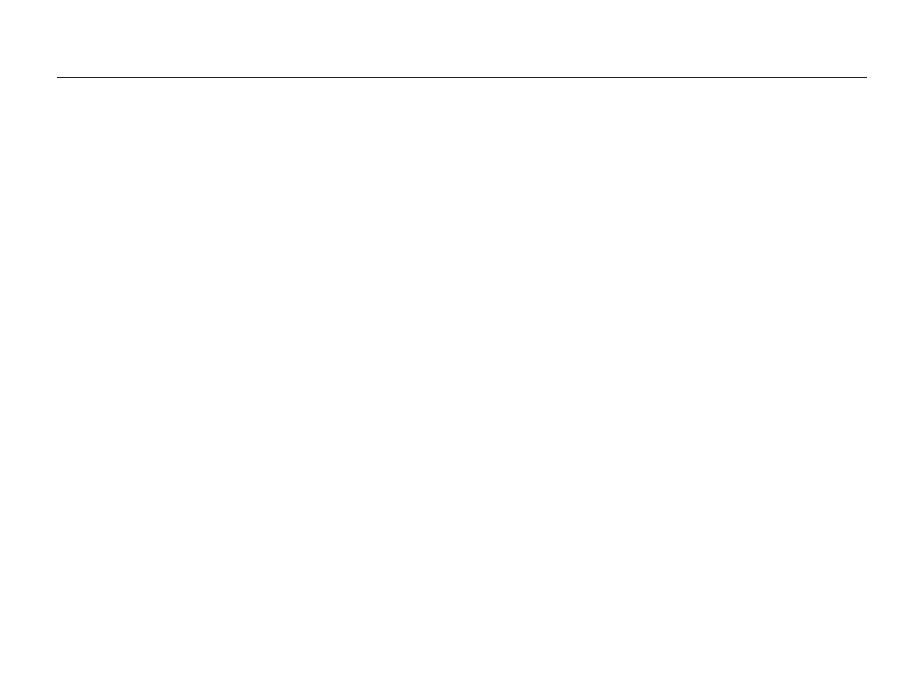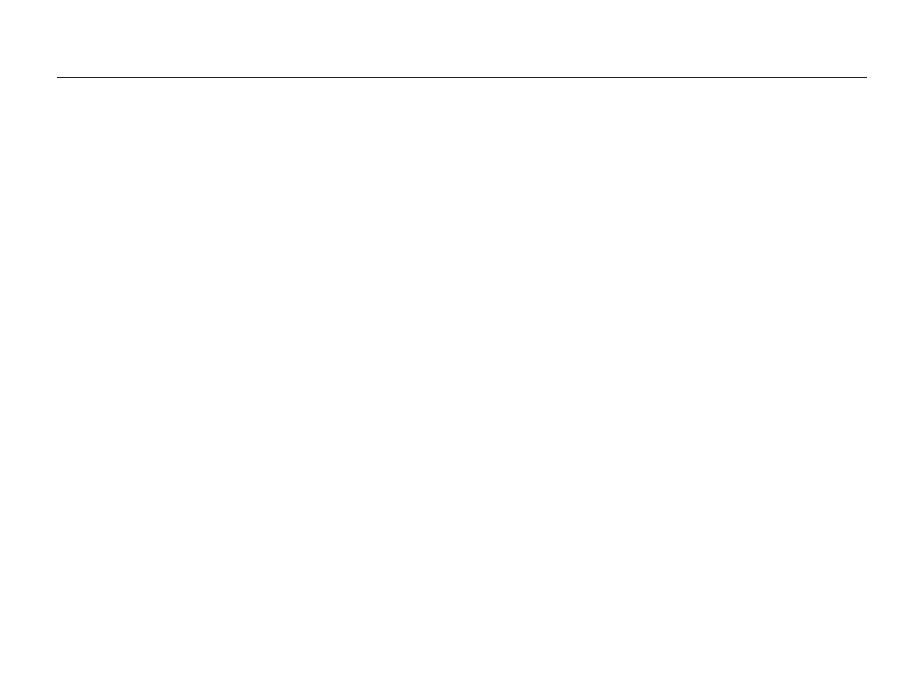
9
Contents
Health and safety information
Basic troubleshooting
Quick reference
Contents
Extended functions
......................................................... 36
Using shooting modes ................................................. 37
Using the Smart Auto mode ......................................... 37
Using the 3D Photo mode ............................................ 38
Using the Live Panorama mode ....................................39
Using the Scene mode ................................................ 41
Using the Night Shot mode .......................................... 41
Using the Close Up mode ............................................ 42
Using the Timer Shot mode .......................................... 42
Using the Touch Shot mode ......................................... 43
Using the DUAL IS mode ............................................. 43
Using the Program mode .............................................44
Using the Movie mode ................................................. 46
Using the Smart Movie mode ....................................... 47
Using the portrait modes .............................................. 48
Using the Pose Guide mode ........................................ 48
Using the Auto Zoom Shot mode ................................. 48
Using the Self Shot mode ............................................ 49
Using the Intelligent Portrait mode .................................50
Using the Picture in Picture mode ................................. 50
Using the Beauty Shot mode ........................................ 51
Using effect modes ...................................................... 52
Using the Background Blur mode ................................. 52
Using the Magic Frame mode ......................................53
Using the My Magic Frame mode ................................. 53
Using the Funny Face mode ........................................ 54
Using the Photo Filter mode ......................................... 55
Using the Movie Filter mode ......................................... 56
Using the Vignetting mode ........................................... 57
Basic functions
................................................................ 12
Unpacking .................................................................... 13
Camera layout .............................................................. 14
Using the screen ......................................................... 16
Inserting the battery and memory card ........................ 17
Charging the battery and turning on your camera ....... 18
Charging the battery .................................................... 18
Turning on your camera ............................................... 18
Performing the initial setup .......................................... 19
Learning icons .............................................................. 21
Using the touch screen ................................................ 22
Setting the sound ......................................................... 24
Using the Home screen ................................................ 25
Accessing the Home screen ........................................ 25
Icons on the Home screen ........................................... 25
Rearranging icons ....................................................... 27
Setting Wallpaper ........................................................ 27
Using the Help mode ................................................... 29
Viewing the Application description ............................... 29
Viewing the Operation guide ......................................... 29
Capturing photos .......................................................... 30
Zooming ..................................................................... 31
Reducing camera shake (OIS) ..................................... 33
Tips for getting a clearer photo .................................... 34