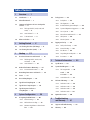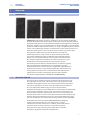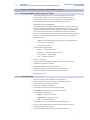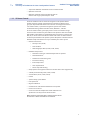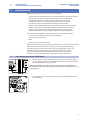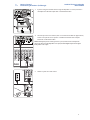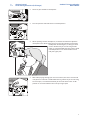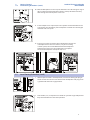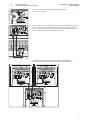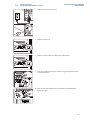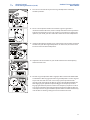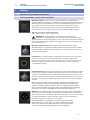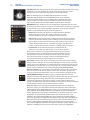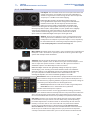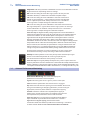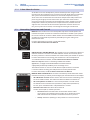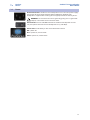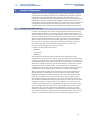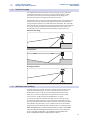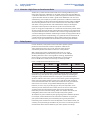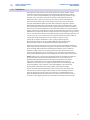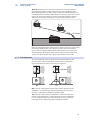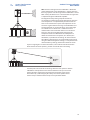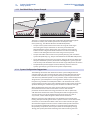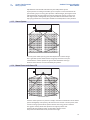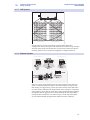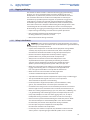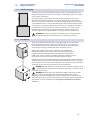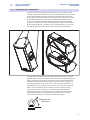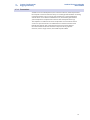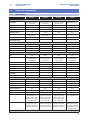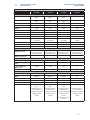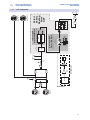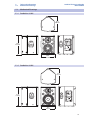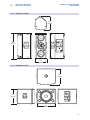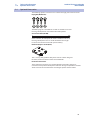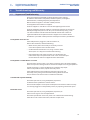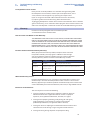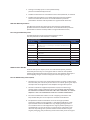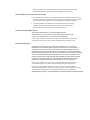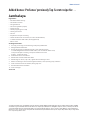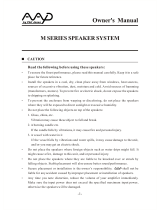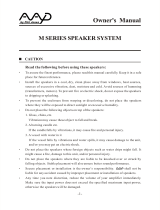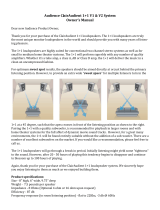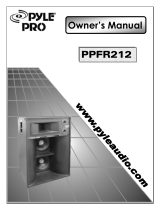PRESONUS StudioLive 328AI Owner's manual
- Category
- Loudspeakers
- Type
- Owner's manual

www.presonus.com
®
English
StudioLive
™
AI-Series Active
Integration PA Speakers
Digital PA System with Active Integration
™
Owner’s Manual

Table of Contents
1 Overview — 1
1.1 Introduction — 1
1.2 About This Manual — 1
1.3 Summary of StudioLive AI-Series Loudspeaker
Features — 2
1.3.1 Full-range Models (312AI, 315AI, and
328AI) — 2
1.3.2 18sAI Subwoofer — 2
1.3.3 SL Room Control — 3
1.4 What is in the Box — 4
2 Getting Started — 5
2.1 Level Setting Procedure (Full-Range) — 5
2.2 Level Setting Procedure (18sAI) — 8
3 Hookup — 12
3.1 Rear-Panel Connections and Controls — 12
3.1.1 Full-Range Models: 312AI, 315AI,
and 328AI — 12
3.1.2 18sAI Subwoofer — 14
3.2 Onboard Performance Monitoring — 15
3.2.1 A Note About the Limiter — 16
3.3 Networking Connections and Controls — 16
3.4 Power — 17
3.5 Basic Hookup Diagram — 18
3.6 Typical Band Setup Diagram — 18
3.7 Typical Venue Setup Diagram — 19
3.8 Typical Corporate Conference
Setup Diagram — 19
4 System Configuration — 20
4.1 Recognizing Problem Rooms — 20
4.1.1 Vertical Coverage — 21
4.1.2 Wall and Corner Loading — 21
4.1.3 Maintain a High Direct-to-Reverberant
Ratio — 22
4.2 Delay Systems — 22
4.2.1 Delay Basics — 23
4.2.2 Sub Alignment — 24
4.2.3 Real-World Delay System Example — 26
4.2.4 System Configuration Suggestions — 26
4.2.5 Stereo System — 27
4.2.6 Mono Cluster with Down Fill — 27
4.2.7 LCR Systems — 28
4.2.8 Monitor Systems — 28
4.3 Rigging and Safety — 29
4.3.1 Safety is the Priority — 29
4.3.2 Ground Stacking — 30
4.3.3 Pole Mount — 30
4.3.4 Suspending the Loudspeaker — 31
4.3.4 Precautions — 32
5 Technical Information — 33
5.1 Specifications — 33
5.2 System Block Diagrams — 35
5.2.1 Full-range Models — 35
328AI — 35
312-315AI — 36
5.2.2 18sAI Subwoofer — 37
5.3 Mechanical Drawings — 38
5.3.1 StudioLive 312AI — 38
5.3.2 StudioLive 315AI — 38
5.3.3 StudioLive 328AI — 39
5.3.4 StudioLive 18sAI — 39
5.4 Optional Accessories — 40
6 Troubleshooting
and Warranty — 41
6.1 Support and Troubleshooting — 41
6.2 Warranty — 42

1
1 Overview
1.1 Introduction
StudioLive
™
AI-Series Loudspeaker
Owner’s Manual
1 Overview
1.1 Introduction
Thank you for purchasing a PreSonus® StudioLive™ AI-series Active Loudspeaker.
PreSonus Audio Electronics has designed StudioLive AI-series loudspeakers utilizing
high-grade components to ensure optimum performance throughout the life of your
PA system. StudioLive AI-series loudspeakers are the rst aordable, active PA speaker
systems that deliver studio-monitor accuracy on stage—exceptionally clear, coherent
sound—while supplying the features and protection systems required to mix a live
show that sounds great in a wide variety of venues and with any musical genre.
These features include wireless and wired control of all setup and
monitoring functions, using an iPad® or laptop, including customized
signal delay and EQ processing. Loaded with unprecedented amounts
of DSP, an 8-inch custom CoActual™ coaxial speaker, Fulcrum Acoustic’s
TQ™ Temporal Equalization algorithms, and more, StudioLive AI-series
loudspeakers break new ground for live-music speaker systems.
We encourage you to contact us with questions or comments regarding
this product. PreSonus Audio Electronics is committed to constant
product improvement, and we value your suggestions highly. We believe
the best way to achieve our goal of constant product improvement is by
listening to the real experts: our valued customers. We appreciate the
support you have shown us through the purchase of this product.
For technical support, please see Section 6.1: Troubleshooting.
1.2 About This Manual
This manual covers hardware features and functions for all three full-range
AI loudspeakers (312AI, 315AI, and 328AI) as well as the companion 18sAI
subwoofer. We suggest that you use the manual to familiarize yourself with
the features, applications, and connection procedures for your StudioLive
AI-series loudspeakers before trying to set up and operate them.
Except for low-frequency driver conguration and some technical specications
(such as weight, frequency response, and maximum SPL), the features and
functions of the three full-range models are the same. In many respects, the
functions of the 18sAI are also the same. Whenever possible these features and
functions will be described for the entire line. Unless preceded by “full-range,”
the term “loudspeaker” will refer to both full-range models and the subwoofer.
Throughout this manual you will nd Power User Tips highlighting
unique aspects of StudioLive AI-series loudspeakers, as well as
explanations of various audio terms. In addition, you will nd tutorials
that cover the basics of room acoustics and speaker placement.
Thank you, once again, for buying our product. We are condent
that you will enjoy your StudioLive AI loudspeakers!

2
1 Overview
1.3 Summary of StudioLive AI-Series Loudspeaker Features
StudioLive
™
AI-Series Loudspeaker
Owner’s Manual
1.3 Summary of StudioLive AI-Series Loudspeaker Features
1.3.1 Full-range Models (312AI, 315AI, and 328AI)
• Unique coaxial design integrates a custom-designed, 8-inch, ferrite
midrange driver and 1.75-inch titanium compression driver with
Temporal Equalization™ and Coaxial Speaker Coherence Alignment.
• 12-inch/15-inch/2x8-inch ferrite, low-frequency transducer
• 2,000 watt, Class D triamplication
• Active Integration™ 32-bit oating-point DSP with asymmetric three-way
crossover, performance contouring, dynamic limiting, excursion limiting,
and Temporal Equalization™, which compensates for horn reection and
manages linear time correction and amplitude-anomalies correction.
• Wireless or wired networking with free SL Room Control software for Mac®,
Windows®, and iPad® enables complete setup, tuning, and monitoring.
• Input mixer with:
• XMAX™ Class A solid-state mic preamp with 12V phantom power
• Line input with attenuation
• Balanced Mix output
• 4 DSP Contours optimized for:
• Normal — live front-of-house
• LBR Source — low bit-rate source audio
• Floor Monitor — stage wedge
• User — customizable preset
• Speaker level control
• Universal switch-mode power supply with power-factor correction
• Comfortable, ergonomic handles
• Integrated M10 y points and pole mounts
• Ships with Ethercon connection for wired remote control
• Ships with USB Wi-Fi module for wireless remote control
• Optional Dante card
1.3.2 18sAI Subwoofer
• 18-inch transducer with 1,000 watt, Class D amplier
• Active Integration 32-bit, 96 kHz DSP with variable crossover,
dynamic limiting, and excursion limiting
• Stereo line inputs (XLR-¼” combo)
• Switchable stereo/summed-mono line thrus (XLR)
• Adjustable alignment delay presets (0, 1, or 2 meters)
• 3 DSP Contours optimized for:
• Normal — live front-of-house
• Extended LF — bigger bass sound
• User — customizable preset
• Integrated pole insert and interlocking stacking provisions
• Universal switch-mode power supply with power-factor correction
• Comfortable, ergonomic handles
• Ships with Ethercon connection for wired remote control

3
1 Overview
1.3 Summary of StudioLive AI-Series Loudspeaker Features
StudioLive
™
AI-Series Loudspeaker
Owner’s Manual
• Ships with USB Wi-Fi module for wireless remote control
• Optional Dante card
• Optional Sub Dolly and pull-tested Sub Pole to
mount a full-range system atop the 18sAI
1.3.3 SL Room Control
PreSonus StudioLive AI-series Active Integration™ PA speakers oer a
wealth of system-control and performance-monitoring features that
give you unprecedented control. The secret to accessing these features
is SL Room Control, a speaker-management system and remote-
control/monitoring software for Mac® OS X, Windows®, and iOS®.
To use SL Room Control, you simply create a local area network using a
wireless router and connect your StudioLive AI speakers with the included
USB 2.0 Wi-Fi LAN adapter or onboard Ethercon connection. Connect your
Mac, PC, or iPad® to the same Wi-Fi network and launch SL Room Control
to unlock your StudioLive AI speaker system’s full power. SL Room Control’s
Network Setup wizard makes it easy to network your entire system.
• Remote control over:
• Polarity invert (18sAI)
• DSP Contours
• 100 Hz highpass lter (312AI, 315AI, 328AI)
• Network Setup wizard
• Network scanning to automatically detect all speakers
• Network browser
• Performance monitoring over:
• Excursion limiting
• Over temperature
• ADC clip detection
• Power-amp soft limiting
• Group speaker management with level control and 31-band graphic EQ
• 8-band parametric EQ (312AI, 315AI, 328AI)
• 8 notch lters (312AI, 315AI, 328AI)
• Limiter
• Speaker delay, up to 500 ms
• DSP input level
• EQ preset browser
• Custom labels and comments eld for each speaker
• Preset save and load
• Create and store User Operation mode onboard each
speaker for use away from SL Room Control
Note: Complete information about SL Room Control can be
found in the SL Room Control Reference Manual.

4
1 Overview
1.4 What is in the Box
StudioLive
™
AI-Series Loudspeaker
Owner’s Manual
1.4 What is in the Box
In addition to this manual, your StudioLive package contains the following:
• The loudspeaker product
• Locking IEC power cable
• USB Wireless LAN Adapter
• SL Room Control download instructions
• PreSonus Health Safety and Compliance Guide

5
2 Getting Started
2.1 Level Setting Procedure (Full-Range)
StudioLive
™
AI-Series Loudspeaker
Owner’s Manual
2 Getting Started
Before you begin, here are a few general rules of thumb:
• Always make sure your loudspeakers are powered o when making connections.
• Do not allow your inputs to clip. Watch the Clip LED on the back of your
loudspeaker. When this LED illuminates, it indicates that the analog-
to-digital converters are in danger of being overdriven. Overdriving
the converters will cause digital distortion, which sounds terrible.
• Your full-range loudspeaker provides attenuation control only for the speaker
and line levels. If you are not getting adequate volume with these controls
turned all the way up (0 dB), make sure that your mixer is properly gain-
staged and that you are using enough loudspeakers for your application.
Your PA and studio equipment should be powered on in the following order:
• Sound sources (keyboards, direct boxes, microphones,
etc.) connected to your mixer
• Mixer
• StudioLive AI-series Loudspeakers
When it’s time to power down, your system should be turned o in the reverse order.
Now that you know what not to do, let’s get some audio going! The following
level-setting tutorials cover best practices that can be applied to nearly every
application. The rst tutorial covers level setting for the full-range models
only; the second tutorial describes proper level setting for a system that
includes one 18sAI subwoofer and two full-range AI-series loudspeakers.
2.1 Level Setting Procedure (Full-Range)
1. With the power switch in the O position, connect the locking IEC plug to
the IEC socket connection on the back of the loudspeaker and plug it into a
grounded AC outlet or surge protector.
Power User Tip: While a locking IEC cable is ideal for permanent installation, be
careful that this cable cannot be tripped over in ground-stacked applications, as this
is a toppling risk.
2. Turn the Mic, Line, and Speaker level knobs fully counterclockwise, to the
lowest position.

6
2 Getting Started
2.1 Level Setting Procedure (Full-Range)
StudioLive
™
AI-Series Loudspeaker
Owner’s Manual
3. If you’re using the StudioLive full-range loudspeaker as a mixer, connect a
microphone to the Mic input with a standard XLR cable.
4. Connect your line-level source (such as a PreSonus StudioLive digital mixer)
to the Line input. The Line input is a combo connection that accepts a
balanced ¼” TRS or XLR cable.
Power User Tip: If you are running a stereo system, connect the Left output of
your mixer to the Left loudspeaker’s line input, and the Right output to the Right
loudspeaker’s line input.
5. Power on your line-level source.

7
2 Getting Started
2.1 Level Setting Procedure (Full-Range)
StudioLive
™
AI-Series Loudspeaker
Owner’s Manual
6. Power on your StudioLive loudspeaker.
7. Turn the Speaker level knob to the 12 o’clock position.
8. While speaking into the microphone, use the Mic level knob to adjust the
microphone level. Be sure that you are not standing directly in front of the
loudspeaker while doing this, as doing so could
result in feedback. If you are not using the Mic
input, it is recommended that you leave this knob
in the O position so as not to introduce noise
into your signal path.
9. With audio playing through your line-level source, turn the Line level knob
until you have achieved a comfortable listening volume. If you are not using
the Line input, it is recommended that you leave this knob in the -24 dB
position so as not to introduce noise into your signal path.

8
2 Getting Started
2.2 Level Setting Procedure (18sAI)
StudioLive
™
AI-Series Loudspeaker
Owner’s Manual
10. Both the Microphone and Line inputs should be set so that the green Signal
LED is illuminated most of the time, but the red Clip LED illuminates only
with the highest transient peaks or not at all.
11. If more output level is required, turn the Speaker level knob clockwise. This
is the master level control for your loudspeaker. It controls the mixed signal
of the Mic and Line inputs.
12. If you are using the input mixer of one loudspeaker to connect
a microphone and a line-level source, or if you are running
a mono system, connect the Mix Out from the loudspeaker
to which your sources are connected to the line input of
the second loudspeaker and repeat steps 9-11.
2.2 Level Setting Procedure (18sAI)
1. With the power switch in the O position, connect the locking IEC plug to
the IEC socket connection on the back of each loudspeaker and plug it into
a grounded AC outlet or surge protector.
2. Turn the Mic, Line, and Speaker level knobs on your full-range loudspeakers
fully counterclockwise to the lowest position.

9
2 Getting Started
2.2 Level Setting Procedure (18sAI)
StudioLive
™
AI-Series Loudspeaker
Owner’s Manual
3. Turn the Sub level knob on your 18sAI counterclockwise
to the lowest position.
4. Connect your line-level source (e.g., a StudioLive mixer) to the Line inputs.
This is a combo jack that accepts a balanced ¼” TRS or XLR plug. If you are
connecting a stereo source, the left side should be connected to Input 1,
and the right side should be connected to Input 2.
5. Connect Output 1 of your 18sAI to the left full-range loudspeaker
and Output 2 of your 18sAI to the right full-range loudspeaker.
LEFT RIGHT

10
2 Getting Started
2.2 Level Setting Procedure (18sAI)
StudioLive
™
AI-Series Loudspeaker
Owner’s Manual
6. Power on your line-level source.
7. Power on your 18sAI.
8. Power on your StudioLive AI full-range loudspeakers.
9. Turn the Speaker level knob on your full-range loudspeakers to the
12 o’clock position.
10. Turn the Sub level knob on your 18sAI to the 12 o’clock position.
This is unity gain.

11
2 Getting Started
2.2 Level Setting Procedure (18sAI)
StudioLive
™
AI-Series Loudspeaker
Owner’s Manual
11. Turn the Line level knob on your full-range loudspeakers to the fully
clockwise position.
12. The line-level inputs should be set so that the green Signal LED is
illuminated most of the time, but the red Clip LED illuminates only with the
highest transient peaks or not at all. If your line-level source is clipping the
inputs on your 18sAI, you will need to turn down the source’s output level.
13. If more high-frequency output level is required, turn the Speaker level knob
clockwise on your full-range loudspeakers. In most cases, the level should
be set the same on both loudspeakers.
14. Adjust the Sub level control on your 18sAI to balance the low-frequency
content level to taste.
15. The full-range loudspeakers oer a highpass lter centered at 100 Hz. With
or without this lter engaged, the full-range loudspeakers are time-aligned
to pair with the 18sAI to create a true 4-way system. Experiment with
engaging and disengaging this lter to get the desired eect. Without the
lter engaged, your system will provide bigger low-frequency content.
Engaging the lter will provide a more linear frequency response. In either
case, please remember that engaging/disengaging the highpass lter will
also adjust the time-alignment of the speaker and it will mute momentarily
until all lters and timing settings have been loaded in the DSP.

12
3 Hookup
3.1 Rear-Panel Connections and Controls
StudioLive
™
AI-Series Loudspeaker
Owner’s Manual
3 Hookup
3.1 Rear-Panel Connections and Controls
3.1.1 Full-Range Models: 312AI, 315AI, and 328AI
Microphone Input. Your AI-series full-range loudspeaker is equipped with a
PreSonus XMAX™ microphone preamplier for use with most microphone types. The
XMAX solid-state preamplier has a Class A input buer, followed by a dual-servo
gain stage. This arrangement results in ultra-low noise and wide gain control,
allowing you to boost signals without increasing unwanted background noise.
A 12V phantom-power supply is present on the microphone input at all times.
XLR connector wiring for phantom power:
Pin 1 = GND Pin 2 = +12V Pin 3 = +12V
WARNING: Phantom power can severely damage some dynamic
microphones, especially ribbon mics. Therefore, we recommend reviewing
your microphone’s documentation prior to use to ensure that it will not be damaged
by low-level phantom power. Note that the supplied 12V may not be adequate for
some condenser mics.
Microphone Input Level. Adjusts the gain level of the Microphone input.
Power User Tip: It is very important to properly adjust this control in order to minimize
noise and avoid overload distortion. Follow the level-setting instructions in Section 2.1
before operating a channel.
Line Input. This is a balanced XLR / ¼” TRS combo connection for line-level input.
Use the Line input to connect the loudspeaker to a StudioLive digital mixer
or other mixing console, either directly or through the Line in/out connectors on a
StudioLive S18sAI subwoofer. The Line input will accept a signal level of up to
+24 dBu before clipping.
Line Input Level. Adjusts the gain level of the Line input. Like the Microphone Input
Level, it is very important to properly adjust this control in order to minimize noise
and avoid overload distortion. This knob provides attenuation control only. In most
situations, you will set this control fully clockwise to 0 dB. However, if your line-level
source has a very high-gain output, you may need to attenuate it to avoid clipping
the ADC.
Note: As with any amplier or active loudspeaker, plugging in a microphone or a
line-level input device, will create a momentary spike in the audio output of your
StudioLive full-range loudspeaker. Because of this, it is highly recommended that
you turn down the channel trim or power down your loudspeaker before changing
connections. This simple step will add years to life of your audio equipment.
Mix Out. A balanced Mix output is provided on an XLR-M connector. The Mix Out
connection is used to send signals connected to the inputs of your loudspeaker to
other StudioLive-series loudspeakers. The Mix output signal is the same as the signal
sent to the loudspeaker’s internal amplier, and it may be derived from the
microphone input, the line input, or a mix of both.
Power User Tip: When cascading to the Line Input on a second speaker
from the Mix Out, set the Line Input Level on the second speaker to 0 dB
and use the Speaker Level control to attenuate the volume as needed. In
this way, you will maximize signal clarity and minimize distortion.

13
3 Hookup
3.1 Rear-Panel Connections and Controls
StudioLive
™
AI-Series Loudspeaker
Owner’s Manual
Speaker Level. This control attenuates the output level of your StudioLive full-range
loudspeaker’s internal amplier. As with the Line Input level control, in most
situations, you can set this knob fully clockwise to the 0 dB setting.
Note: The Mix output level is not aected by the Speaker level control.
Power User Tip: The Speaker level control allows you to set the maximum
output level of your speaker. This is especially useful in situations where there
is an SPL ordinance in eect or where your audience and your front-of-house
engineer have dierent opinions about how loud a performance should be.
DSP Contours. Your StudioLive AI-series loudspeaker is equipped with three DSP
contour presets. These contours change the character of your StudioLive loudspeaker
in a fundamental way, adjusting FIR lters, alignment, and crossover settings to
customize your loudspeaker for one of three applications:
• Normal. Normal mode sets dynamics and equalization for optimum
performance for live music. This mode is suitable for use with
PreSonus StudioLive consoles and most other mixing consoles.
• LBR Source. AI-series loudspeakers are designed to provide high-resolution,
accurate reproduction of high-quality recordings and live mixes. When low-
bit-rate MP3s are played, the unusual clarity of AI speakers may reveal the
artifacts of MP3 compression to an unattering degree. The LBR Source
contour is specically designed to reduce the audibility of these artifacts.
• Floor Monitor. Floor mode sets dynamics and equalization for
optimum results when the loudspeaker is used as a oor monitor.
Because these contours are changing fundamental tuning parameters,
your StudioLive AI-series loudspeaker will mute momentarily while the
new parameters load. Because of this, do not change the DSP contour
once your performance has begun. Press the recessed button below
the User LED repeatedly to step through the three contours.
User Layer. The User Layer accesses DSP settings that you create using SL Room
Control software. This layer contains custom EQ, High Pass Filter, Delay, and Group
settings. Parameter adjustments in SL Room Control are automatically stored in the
DSP memory in real-time. You can also create and load user presets from SL Room
Control. For more information on SL Room Control, see the SL Room Control
Reference Manual. Press and hold the recessed button below the User LED to turn
the User Layer on or o. This will apply the User Layer parameters on top of the
currently selected DSP contour when you are not connected to SL Room Control.
100 Hz High Pass Filter. This option engages a highpass lter that removes
frequency content below 100 Hz. Engaging the highpass lter will also adjust phase
and time-alignment settings. Because of this, your loudspeaker will mute
momentarily while these new internal settings are being applied. While these
settings are optimized for use with the StudioLive 18sAI, you can use this mode with
any subwoofer to remove unwanted low-frequency content.
Power User Tip: The three full-range loudspeakers are phase and time-aligned to
form a true 4-way system when paired with an 18sAI subwoofer, with or without the
100 Hz High Pass Filter engaged. With most 4-way systems, leaving frequency content
below 100 Hz in the full-range loudspeaker can introduce destructive cancellations
with the highest frequencies that are reproduced by the subwoofer. StudioLive AI-series
loudspeakers are designed to avoid this problem when combined with an 18sAI
subwoofer. This means that for applications where a frequency overlap at 100 Hz is
benecial, you can achieve bigger bass sound without any extra eort. For applications
that require a more linear frequency response between the subwoofer and full-range
content, simply engage the highpass lter on the full-range AI-series loudspeaker.
This will also readjust the phase and time-alignment to keep it in phase with the 18sAI
subwoofer, enabling you to create the best four-way system for your application.

14
3 Hookup
3.1 Rear-Panel Connections and Controls
StudioLive
™
AI-Series Loudspeaker
Owner’s Manual
3.1.2 18sAI Subwoofer
Line Inputs. The 18sAI features two line-level inputs. These balanced
combo connections are provided to connect your subwoofer to a
StudioLive digital mixer or other mixing console. The line inputs will
accept up to a +24 dBu source before clipping.
Power User Tip: Two inputs are provided in order to accept a
stereo signal from the output of the mixing console. Both channels
should be connected, as the low-frequency content from both
channels of a stereo signal is summed before the lowpass lter.
However, if the mixing console output signal is mono only, or if you are sending
low-frequency channels (bass, kick, keyboards, etc.) to a separate aux or subgroup
output for the subwoofer only, either input may be used. If you are using two
18sAI subwoofers and running your system in stereo, connect the Left side to
Input 1 of the left 18sAI and the Right side to Input 1 of the right 18sAI.
Outputs. Two line-level outputs (1 and 2) are provided to pass the
stereo signal from the subwoofer to full-range StudioLive AI-series
loudspeakers. The outputs are parallel to Inputs 1 and 2, respectively.
For more information on connecting multiple loudspeaker systems,
see the hookup diagrams in Sections 3.5 through 3.8.
Mono Switch. The Mono switch sums Inputs 1 and 2 and patches the summed signal
to Outputs 1 and 2. This feature is especially useful when running stereo full-range
systems with multiple mono subwoofers.
Sub Level. The Sub level knob determines the output level (volume) of the
subwoofer power amplier. It has no eect on the signal level from Outputs 1 and 2.
You can adjust the speaker level from -12 dB to +12 dB. Signal level sent to the
subwoofer outputs is not aected by the Sub level control.
Power User Tip: A subwoofer can signicantly change the frequency response
of a full-range system. A 4-way system with a subwoofer will be 6 to 18 dB hotter
below 80 to 100 Hz. Set the appropriate level for your subwoofer before adjusting
your system EQ. When used with a StudioLive mixer and StudioLive AI-series
full-range loudspeakers, the Sub level knob can typically be set to 0 dB.
DSP Contours. Your 18sAI Subwoofer is equipped with two DSP contours.
These contours change the character of your StudioLive loudspeaker in a
fundamental way, adjusting FIR lters, alignment, and crossover settings to
customize your loudspeaker for one of two applications:
• Normal. Optimized for use with mixers and full-range loudspeakers.
• Extended LF. Inserts a subharmonic bass synthesizer
to extend extreme deep bass response.
Because these contours are changing fundamental tuning parameters,
your 18sAI will mute momentarily while the new parameters load. Because
of this, do not change the DSP Contour once your performance has begun. Press
the recessed button below the User LED repeatedly to step between the contours.
User Layer. The User Layer accesses DSP settings that you create using SL Room
Control software. This layer contains Low Pass Filter, Delay, and Group settings.
Parameter adjustments in SL Room Control are automatically stored in the DSP
memory in real-time. You can also create and load user presets from SL Room
Control. For more information on SL Room Control, see the SL Room Control
Reference Manual. Press and hold the recessed button below the User LED to turn
the User Layer on or o. This will apply the User Layer parameters on top of the
currently selected DSP Contour when you are not connected to SL Room Control.

15
3 Hookup
3.2 Onboard Performance Monitoring
StudioLive
™
AI-Series Loudspeaker
Owner’s Manual
Alignment. Adds delay time to the subwoofer. Press the recessed button under the
Alignment LEDs to step through the three settings.
0M. Select this setting when the full-range system is directly over the
subwoofer. No delay is added to the subwoofer amplier output.
1M. Select this setting when the subwoofer is about one meter from
the full-range loudspeaker—a typical distance when the loudspeaker
is on an adjacent tripod stand. A delay of about 2.9 ms is introduced
to the signal that is output through the subwoofer amplier.
2M. Select this setting when the subwoofer is about two meters from the
full-range loudspeaker—typical when the full-range system is on the stage
and the subwoofer is on the oor. A delay of about 5.9 ms is introduced
to the signal that is output through the subwoofer amplier.
Power User Tip: The Alignment delay setting compensates for the cancellation or
reinforcement of low frequencies when the same frequencies are reproduced by two
sound sources that are set some distance apart. Low frequencies in the crossover
region between full-range and subwoofer have wavelengths that are several feet
long (the wavelength of a 150 Hz wave is about 7.5 ft!), and reinforcement and
cancellation will occur as the waves interact in the room. The Alignment delay provides
compensation for this eect when the loudspeaker is about the same distance away
from, or in front of, the subwoofer, as specied in the setting. As room acoustics will
inuence eectiveness, we recommend listening tests using the dierent Alignment
settings in conjunction with alternate Polarity settings to determine the best results.
For permanent installations or recurring temporary use in the same space,
we recommend creating a User preset using SL Room Control software.
Polarity. The Polarity button reverses the polarity of the summed input signal.
Press the recessed Polarity button to reverse signal polarity. The
LED will illuminate to indicate that the polarity is reversed.
Power User Tip: Reversing the polarity can improve the system’s response when low-
frequency waveforms from the subwoofer are reinforced or canceled by waveforms from
another subwoofer or from the low-frequency drivers of the full-range loudspeakers. This
is a complex interaction that also includes room acoustics, so setting is best done “by ear.”
3.2 Onboard Performance Monitoring
Performance Monitoring. These four LEDs display the
performance status of the internal amplier:
Signal. Illuminates green when a signal is present at the input.
Limit. Illuminates yellow when the internal limiter is engaged.
Clip. Illuminates red when the input signal reaches 0 dBFS. At this level,
the signal will exhibit signs of clipping (distortion), and the analog-to-
digital (ADC) converter (and therefore the amp) will be clipping.
Thermal. Illuminates red when the amplier power supply or
output stages exceed thermal limits. The amplier will mute until
the temperature drops below the thermal-limit threshold.
Power User Tip: Never run your input levels higher than the channel
inputs can handle. If you overdrive the A/D converters, it will cause
digital distortion (digital clipping), which sounds terrible.
It should be noted that additional performance monitoring is available in
SL Room Control. Please see the SL Room Control Reference Manual.

16
3 Hookup
3.3 Networking Connections and Controls
StudioLive
™
AI-Series Loudspeaker
Owner’s Manual
3.2.1 A Note About the Limiter
All StudioLive AI-series loudspeakers provide reliable operation at high sound-
pressure levels by incorporating an innovative new multi-band-limiting architecture.
This system evaluates both the excursion and voicecoil temperature of every
driver and uses that information to maximize the output of the loudspeaker while
preserving the integrity of audio sources that span more than one band. This
means that even when exceeding the threshold of the limiter, StudioLive AI-series
loudspeakers continue to provide clean and powerful vocals, without the harsh
edginess that is characteristic of conventional protection schemes. Because of
this, you may not hear the limiter, even though the Limit light is illuminated.
3.3 Networking Connections and Controls
Ethercon. Your StudioLive AI-series loudspeaker ships with a control option card
installed. This option card houses an Ethercon connection to hardwire your speaker
to a wireless router for use with SL Room Control. A standard RJ45 connector may be
used but we recommend the protection provided by using the mating male
Ethercon connector.
For more information on creating a wired LAN network,
see the SL Room Control Reference Manual.
USB Connection and Wi-Fi Module. Your StudioLive AI-series loudspeaker features a
USB connection for use with the included USB Wi-Fi module. This will allow you to
wirelessly connect to a wireless network and remote control your StudioLive speaker.
For more information on connecting your StudioLive AI-series loudspeaker to
an established wireless network, see the SL Room Control Reference Manual.
Power User Tip: While wireless networking is ideal for most mobile
applications, it is highly recommended that a wired LAN network be
employed for permanently installed systems or for large venues.
The USB connection can also be used for rmware updates when no network
is available and for resetting your loudspeaker to its factory default state.
For more information, see the SL Room Control Reference Manual.
Network Status and Controls. These LEDs and controls provide information about
network connectivity and allow you to congure your included wireless LAN adapter.
• Wi-Fi On Button and LED. To turn on Wi-Fi and activate wireless networking, press
the recessed Wi-Fi button. The red On LED above the button will illuminate.
• Wi-Fi Setup Button and LED. The recessed Setup button is used to reset to
the default wireless network name (StudioLive) and password (StudioLive).
To reset, press and hold the Wi-Fi Setup Button for 3 seconds.
• Network Status LEDs. Two LEDs indicate status of
wired or wireless (Wi-Fi) network operation:
• Connected. Illuminates blue when connected to either the Wi-Fi
access point in the controlling device (a Mac, PC, or iPad) or the wired
LAN. It will illuminate red when no network connection is present.
• Activity. Illuminates (blinking) as data packets are sent and received.

17
3 Hookup
3.4 Power
StudioLive
™
AI-Series Loudspeaker
Owner’s Manual
3.4 Power
AC Line Connection. StudioLive-series loudspeakers have a universal power supply
that accepts AC power input between 100 and 250V AC at 50/60 Hz. Each
loudspeaker is supplied with a locking IEC cord appropriate for the country of sale.
WARNING: Do not remove the center grounding prong or use a ground-lift
adapter, as this could result in electrical shock.
Power Switch. This is the On/O switch for the StudioLive loudspeaker. Use the
rear-panel power switch to turn the loudspeaker on (1) and o (0).
Power status is indicted by an LED on the front of the cabinet:
Off = power o
Blue = power on, manual mode
White = power on, remote mode

18
3 Hookup
3.5 Basic Hookup Diagram
StudioLive
™
AI-Series Loudspeaker
Owner’s Manual
3.5 Basic Hookup Diagram
StudioLive
™
312AI speakers
microphone
3.6 Typical Band Setup Diagram
StudioLive
™
328AI speakers
StudioLive
™
18sAI sub
StudioLive
™
312AI monitors
Page is loading ...
Page is loading ...
Page is loading ...
Page is loading ...
Page is loading ...
Page is loading ...
Page is loading ...
Page is loading ...
Page is loading ...
Page is loading ...
Page is loading ...
Page is loading ...
Page is loading ...
Page is loading ...
Page is loading ...
Page is loading ...
Page is loading ...
Page is loading ...
Page is loading ...
Page is loading ...
Page is loading ...
Page is loading ...
Page is loading ...
Page is loading ...
Page is loading ...
Page is loading ...
Page is loading ...
Page is loading ...
-
 1
1
-
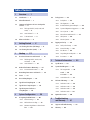 2
2
-
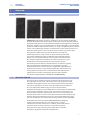 3
3
-
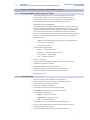 4
4
-
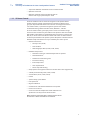 5
5
-
 6
6
-
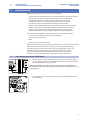 7
7
-
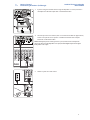 8
8
-
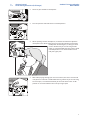 9
9
-
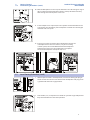 10
10
-
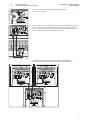 11
11
-
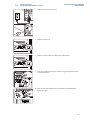 12
12
-
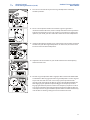 13
13
-
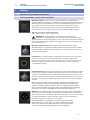 14
14
-
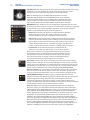 15
15
-
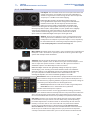 16
16
-
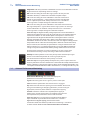 17
17
-
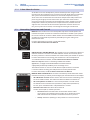 18
18
-
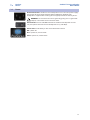 19
19
-
 20
20
-
 21
21
-
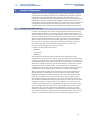 22
22
-
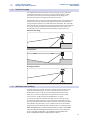 23
23
-
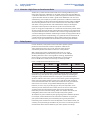 24
24
-
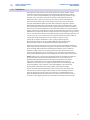 25
25
-
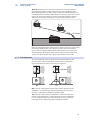 26
26
-
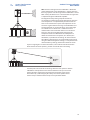 27
27
-
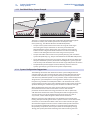 28
28
-
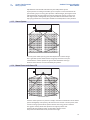 29
29
-
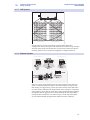 30
30
-
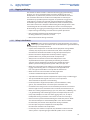 31
31
-
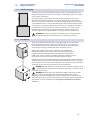 32
32
-
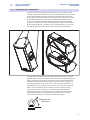 33
33
-
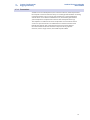 34
34
-
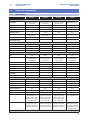 35
35
-
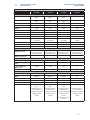 36
36
-
 37
37
-
 38
38
-
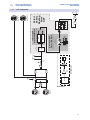 39
39
-
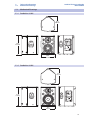 40
40
-
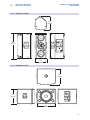 41
41
-
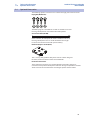 42
42
-
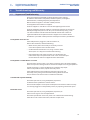 43
43
-
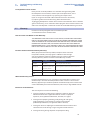 44
44
-
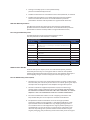 45
45
-
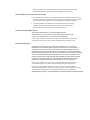 46
46
-
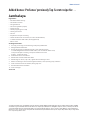 47
47
-
 48
48
PRESONUS StudioLive 328AI Owner's manual
- Category
- Loudspeakers
- Type
- Owner's manual
Ask a question and I''ll find the answer in the document
Finding information in a document is now easier with AI
Related papers
-
PRESONUS QL Series User guide
-
PRESONUS SL Room Control User guide
-
PRESONUS StudioLive 16.4.2 User manual
-
PRESONUS Temblor T8 Owner's manual
-
PRESONUS StudioLive Remote User manual
-
PRESONUS StudioLive 24 Reference guide
-
PRESONUS StudioLive AR22 USB User manual
-
PRESONUS AudioBox Stereo Owner's manual
-
PRESONUS AudioBox Stereo User guide
-
PRESONUS StudioLive 32R Owner's manual
Other documents
-
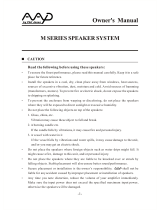 American Acoustic Development M Series User manual
American Acoustic Development M Series User manual
-
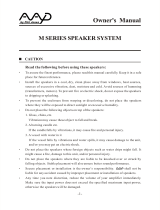 American Acoustic Development M Series User manual
American Acoustic Development M Series User manual
-
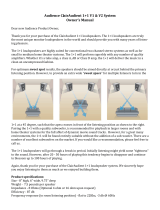 Audience ClairAudient 1+1 V1 Owner's manual
Audience ClairAudient 1+1 V1 Owner's manual
-
Pure Acoustics MKV-700 User & Safety Precaution Manual
-
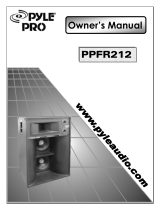 PYLE Audio PPFR212 User manual
PYLE Audio PPFR212 User manual
-
Neumann MA 1 Automatic Monitor Alignment Owner's manual
-
 PYLE Audio PRO PPHP1259 User manual
PYLE Audio PRO PPHP1259 User manual
-
Vonyx CMS Series User manual
-
Vonyx 173.503 User manual
-
Vonyx CMS400B Owner's manual