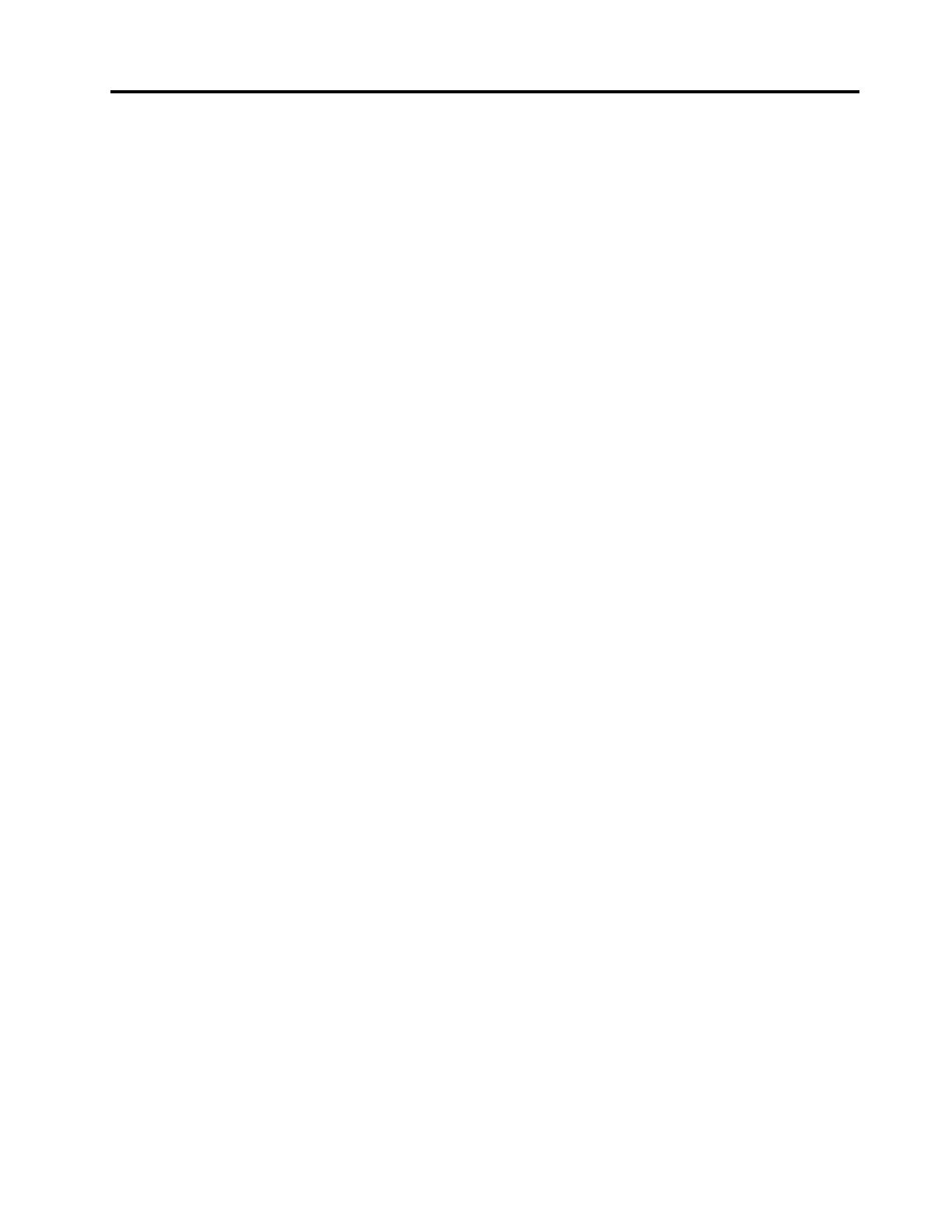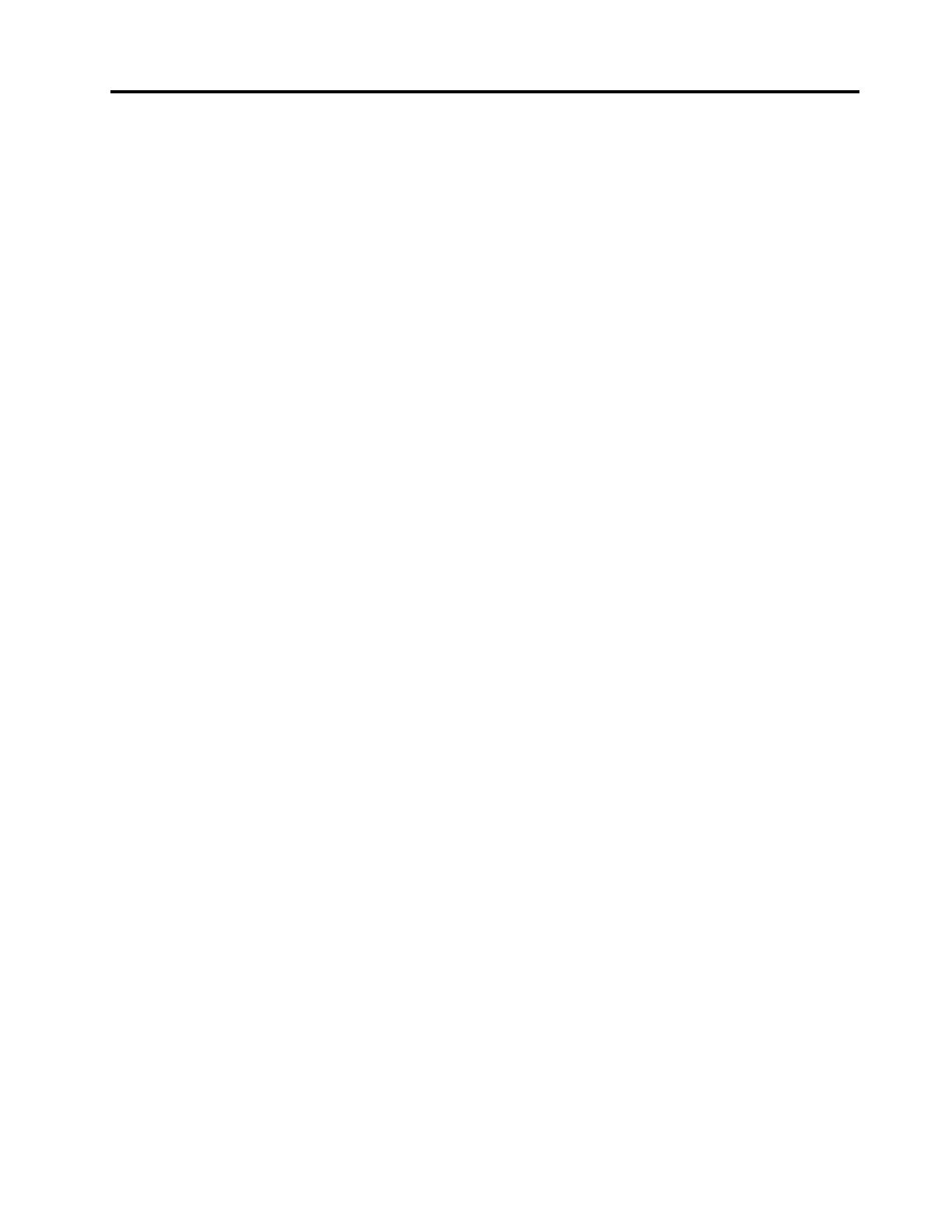
Contents
Importantsafetyinformation.....vii
Chapter1.Productoverview......1
Features..................1
Specications................3
Softwareoverview..............4
SoftwareprovidedbyLenovo........4
AdobeReader..............6
Antivirussoftware.............6
Locations..................6
Locatingconnectorsonthefrontofyour
computer................6
Locatingconnectorsontherearofyour
computer................7
Locatingcomponents...........8
Locatingpartsonthesystemboard.....9
Chapter2.Installingorreplacing
hardware...............11
Handlingstatic-sensitivedevices.......11
Installingorreplacinghardware........11
Installingexternaloptions........11
Openingthecomputercover.......12
Removingandreinstallingthefrontbezel..12
Installingorreplacingamemorymodule...13
Replacingtheharddiskdrive.......14
Replacingtheopticaldrive........16
Replacingthebattery..........17
Replacingtheheatsink.........18
Replacingtheinternalspeaker.......19
ReplacingthefrontaudioandUSB
assembly...............20
Replacingtheacpoweradapter......21
Replacingtheacpoweradapterbracket...22
Replacingthekeyboardormouse.....25
Completingthepartsreplacement.....25
Installingsecurityfeatures..........26
Integratedcablelock..........26
Passwordprotection..........27
Erasinglostorforgottenpasswords(clearing
CMOS)................27
Chapter3.Recoveryinformation...29
Creatingandusingrecoverymedia......29
Creatingrecoverymedia.........29
Usingrecoverymedia..........30
Performingbackupandrecoveryoperations...30
Performingabackupoperation......30
Performingarecoveryoperation......31
UsingtheRescueandRecoveryworkspace...31
Creatingandusingarescuemedium......32
Creatingarescuemedium........32
Usingarescuemedium.........33
Installingorreinstallingdevicedrivers.....33
Solvingrecoveryproblems..........34
Chapter4.UsingtheSetupUtility
program................35
StartingtheSetupUtilityprogram.......35
Viewingandchangingsettings........35
Usingpasswords..............35
Passwordconsiderations.........35
Power-OnPassword..........36
AdministratorPassword.........36
HardDiskPassword...........36
Setting,changing,anddeletingapassword.36
Enablingordisablingadevice........36
Selectingastartupdevice..........37
Selectingatemporarystartupdevice....37
Selectingorchangingthestartupdevice
sequence...............37
ExitingfromtheSetupUtilityprogram.....37
Chapter5.Updatingsystem
programs...............39
Usingsystemprograms...........39
Updating(ashing)theBIOSfromadisc....39
Updating(ashing)theBIOSfromyouroperating
system..................40
RecoveringfromaPOST/BIOSupdatefailure..40
Chapter6.Troubleshootingand
diagnostics..............41
Basictroubleshooting............41
Diagnosticprograms............42
LenovoThinkVantageToolbox.......42
PC-DoctorforRescueandRecovery....43
PC-DoctorforDOS...........43
Cleaninganopticalmouse..........44
Chapter7.Gettinginformation,help,
andservice..............45
Informationresources............45
OnlineBooksfolder...........45
LenovoThinkVantageTools........45
©CopyrightLenovo2010
v