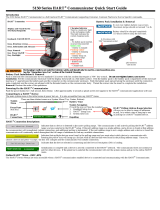Page is loading ...

Configuration and Use Manual
P/N 20004436, Rev. AB
October 2009
Micro Motion
®
Model 2400S Transmitters
with Analog Outputs
Configuration and Use Manual

© 2009 Micro Motion, Inc. All rights reserved. The Micro Motion and Emerson logos are trademarks and service marks of Emerson
Electric Co. Micro Motion, ELITE, MVD, ProLink, MVD Direct Connect, and PlantWeb are marks of one of the Emerson Process
Management family of companies. All other trademarks are property of their respective owners.

Configuration and Use Manual i
Contents
Chapter 1 Before You Begin . . . . . . . . . . . . . . . . . . . . . . . . . . . . . . . . . . . . . 1
1.1 Overview . . . . . . . . . . . . . . . . . . . . . . . . . . . . . . . . . . . . . . . . . . . . . . . . . . . . . . . . . . . 1
1.2 Safety . . . . . . . . . . . . . . . . . . . . . . . . . . . . . . . . . . . . . . . . . . . . . . . . . . . . . . . . . . . . . 1
1.3 Determining transmitter information . . . . . . . . . . . . . . . . . . . . . . . . . . . . . . . . . . . . . . 1
1.4 Determining version information . . . . . . . . . . . . . . . . . . . . . . . . . . . . . . . . . . . . . . . . . 2
1.5 Flowmeter documentation. . . . . . . . . . . . . . . . . . . . . . . . . . . . . . . . . . . . . . . . . . . . . . 2
1.6 Communication tools. . . . . . . . . . . . . . . . . . . . . . . . . . . . . . . . . . . . . . . . . . . . . . . . . . 2
1.7 Planning the configuration. . . . . . . . . . . . . . . . . . . . . . . . . . . . . . . . . . . . . . . . . . . . . . 3
1.8 Pre-configuration worksheet . . . . . . . . . . . . . . . . . . . . . . . . . . . . . . . . . . . . . . . . . . . . 3
1.9 Micro Motion customer service . . . . . . . . . . . . . . . . . . . . . . . . . . . . . . . . . . . . . . . . . . 4
Chapter 2 Using the Transmitter User Interface . . . . . . . . . . . . . . . . . . . . . . . . 5
2.1 Overview . . . . . . . . . . . . . . . . . . . . . . . . . . . . . . . . . . . . . . . . . . . . . . . . . . . . . . . . . . . 5
2.2 User interface without or with display . . . . . . . . . . . . . . . . . . . . . . . . . . . . . . . . . . . . . 5
2.3 Removing and replacing the transmitter housing cover . . . . . . . . . . . . . . . . . . . . . . . 7
2.4 Using the optical switches. . . . . . . . . . . . . . . . . . . . . . . . . . . . . . . . . . . . . . . . . . . . . . 7
2.5 Using the display. . . . . . . . . . . . . . . . . . . . . . . . . . . . . . . . . . . . . . . . . . . . . . . . . . . . . 7
2.5.1 Display language . . . . . . . . . . . . . . . . . . . . . . . . . . . . . . . . . . . . . . . . . . . . 7
2.5.2 Viewing process variables . . . . . . . . . . . . . . . . . . . . . . . . . . . . . . . . . . . . . 8
2.5.3 Using display menus . . . . . . . . . . . . . . . . . . . . . . . . . . . . . . . . . . . . . . . . . 8
2.5.4 Display password . . . . . . . . . . . . . . . . . . . . . . . . . . . . . . . . . . . . . . . . . . . . 9
2.5.5 Entering floating-point values with the LCD . . . . . . . . . . . . . . . . . . . . . . . . 9
2.6 Using the HART security switch . . . . . . . . . . . . . . . . . . . . . . . . . . . . . . . . . . . . . . . . 11
Chapter 3 Connecting with ProLink II or Pocket ProLink Software . . . . . . . . . . 13
3.1 Overview . . . . . . . . . . . . . . . . . . . . . . . . . . . . . . . . . . . . . . . . . . . . . . . . . . . . . . . . . . 13
3.2 Requirements . . . . . . . . . . . . . . . . . . . . . . . . . . . . . . . . . . . . . . . . . . . . . . . . . . . . . . 13
3.3 Configuration upload/download. . . . . . . . . . . . . . . . . . . . . . . . . . . . . . . . . . . . . . . . . 13
3.4 Connecting from a PC to a Model 2400S AN transmitter . . . . . . . . . . . . . . . . . . . . . 14
3.4.1 Service port connections . . . . . . . . . . . . . . . . . . . . . . . . . . . . . . . . . . . . . 14
3.4.2 Connecting to the HART clips or to a HART multidrop network. . . . . . . . 16
3.5 ProLink II language . . . . . . . . . . . . . . . . . . . . . . . . . . . . . . . . . . . . . . . . . . . . . . . . . . 18
Chapter 4 Connecting with the 375 Field Communicator. . . . . . . . . . . . . . . . . 19
4.1 Overview . . . . . . . . . . . . . . . . . . . . . . . . . . . . . . . . . . . . . . . . . . . . . . . . . . . . . . . . . . 19
4.2 Communicator device descriptions . . . . . . . . . . . . . . . . . . . . . . . . . . . . . . . . . . . . . . 19
4.3 Connecting to a transmitter . . . . . . . . . . . . . . . . . . . . . . . . . . . . . . . . . . . . . . . . . . . . 20
4.3.1 Connecting to HART clips . . . . . . . . . . . . . . . . . . . . . . . . . . . . . . . . . . . . 20
4.3.2 Connecting to a multidrop network . . . . . . . . . . . . . . . . . . . . . . . . . . . . . 21
4.4 Conventions used in this manual . . . . . . . . . . . . . . . . . . . . . . . . . . . . . . . . . . . . . . . 21
4.5 Communicator safety messages and notes . . . . . . . . . . . . . . . . . . . . . . . . . . . . . . . 21

ii Micro Motion
®
Model 2400S Transmitters with Analog Outputs
Contents
Chapter 5 Flowmeter Startup . . . . . . . . . . . . . . . . . . . . . . . . . . . . . . . . . . . 23
5.1 Overview . . . . . . . . . . . . . . . . . . . . . . . . . . . . . . . . . . . . . . . . . . . . . . . . . . . . . . . . . . 23
5.2 Applying power . . . . . . . . . . . . . . . . . . . . . . . . . . . . . . . . . . . . . . . . . . . . . . . . . . . . . 24
5.3 Performing a loop test . . . . . . . . . . . . . . . . . . . . . . . . . . . . . . . . . . . . . . . . . . . . . . . . 24
5.4 Trimming the milliamp output . . . . . . . . . . . . . . . . . . . . . . . . . . . . . . . . . . . . . . . . . . 28
5.5 Zeroing the flowmeter . . . . . . . . . . . . . . . . . . . . . . . . . . . . . . . . . . . . . . . . . . . . . . . . 30
5.5.1 Preparing for zero . . . . . . . . . . . . . . . . . . . . . . . . . . . . . . . . . . . . . . . . . . 30
5.5.2 Zero procedure . . . . . . . . . . . . . . . . . . . . . . . . . . . . . . . . . . . . . . . . . . . . 31
Chapter 6 Required Transmitter Configuration . . . . . . . . . . . . . . . . . . . . . . . 35
6.1 Overview . . . . . . . . . . . . . . . . . . . . . . . . . . . . . . . . . . . . . . . . . . . . . . . . . . . . . . . . . . 35
6.2 Characterizing the flowmeter . . . . . . . . . . . . . . . . . . . . . . . . . . . . . . . . . . . . . . . . . . 36
6.2.1 When to characterize. . . . . . . . . . . . . . . . . . . . . . . . . . . . . . . . . . . . . . . . 36
6.2.2 Characterization parameters . . . . . . . . . . . . . . . . . . . . . . . . . . . . . . . . . . 36
6.2.3 How to characterize . . . . . . . . . . . . . . . . . . . . . . . . . . . . . . . . . . . . . . . . . 37
6.3 Configuring transmitter channels . . . . . . . . . . . . . . . . . . . . . . . . . . . . . . . . . . . . . . . 38
6.4 Configuring the measurement units . . . . . . . . . . . . . . . . . . . . . . . . . . . . . . . . . . . . . 39
6.4.1 Mass flow units . . . . . . . . . . . . . . . . . . . . . . . . . . . . . . . . . . . . . . . . . . . . 39
6.4.2 Volume flow units. . . . . . . . . . . . . . . . . . . . . . . . . . . . . . . . . . . . . . . . . . . 40
6.4.3 Density units . . . . . . . . . . . . . . . . . . . . . . . . . . . . . . . . . . . . . . . . . . . . . . 42
6.4.4 Temperature units . . . . . . . . . . . . . . . . . . . . . . . . . . . . . . . . . . . . . . . . . . 43
6.4.5 Pressure units . . . . . . . . . . . . . . . . . . . . . . . . . . . . . . . . . . . . . . . . . . . . . 43
6.5 Configuring the mA output . . . . . . . . . . . . . . . . . . . . . . . . . . . . . . . . . . . . . . . . . . . . 44
6.5.1 Configuring the process variable . . . . . . . . . . . . . . . . . . . . . . . . . . . . . . . 45
6.5.2 Configuring the mA output range (LRV and URV) . . . . . . . . . . . . . . . . . . 45
6.5.3 Configuring the AO cutoff . . . . . . . . . . . . . . . . . . . . . . . . . . . . . . . . . . . . 45
6.5.4 Configuring added damping . . . . . . . . . . . . . . . . . . . . . . . . . . . . . . . . . . 46
6.5.5 Configuring the fault indicator and fault value . . . . . . . . . . . . . . . . . . . . . 47
6.6 Configuring the frequency output . . . . . . . . . . . . . . . . . . . . . . . . . . . . . . . . . . . . . . . 48
6.6.1 Configuring the process variable . . . . . . . . . . . . . . . . . . . . . . . . . . . . . . . 49
6.6.2 Configuring the output scale . . . . . . . . . . . . . . . . . . . . . . . . . . . . . . . . . . 49
6.6.3 Configuring the maximum pulse width. . . . . . . . . . . . . . . . . . . . . . . . . . . 50
6.6.4 Configuring the frequency output polarity . . . . . . . . . . . . . . . . . . . . . . . . 51
6.6.5 Configuring the fault indicator . . . . . . . . . . . . . . . . . . . . . . . . . . . . . . . . . 52
6.7 Configuring the discrete output. . . . . . . . . . . . . . . . . . . . . . . . . . . . . . . . . . . . . . . . . 52
6.7.1 Polarity. . . . . . . . . . . . . . . . . . . . . . . . . . . . . . . . . . . . . . . . . . . . . . . . . . . 53
6.7.2 Assignment . . . . . . . . . . . . . . . . . . . . . . . . . . . . . . . . . . . . . . . . . . . . . . . 54
6.7.3 Fault action . . . . . . . . . . . . . . . . . . . . . . . . . . . . . . . . . . . . . . . . . . . . . . . 55
6.8 Configuring the discrete input . . . . . . . . . . . . . . . . . . . . . . . . . . . . . . . . . . . . . . . . . . 55
6.8.1 Assignment . . . . . . . . . . . . . . . . . . . . . . . . . . . . . . . . . . . . . . . . . . . . . . . 56
6.8.2 Polarity. . . . . . . . . . . . . . . . . . . . . . . . . . . . . . . . . . . . . . . . . . . . . . . . . . . 56
Chapter 7 Using the Transmitter . . . . . . . . . . . . . . . . . . . . . . . . . . . . . . . . . 59
7.1 Overview . . . . . . . . . . . . . . . . . . . . . . . . . . . . . . . . . . . . . . . . . . . . . . . . . . . . . . . . . . 59
7.2 Recording process variables. . . . . . . . . . . . . . . . . . . . . . . . . . . . . . . . . . . . . . . . . . . 59
7.3 Viewing process variables. . . . . . . . . . . . . . . . . . . . . . . . . . . . . . . . . . . . . . . . . . . . . 60
7.3.1 With the display . . . . . . . . . . . . . . . . . . . . . . . . . . . . . . . . . . . . . . . . . . . . 60
7.3.2 With ProLink II . . . . . . . . . . . . . . . . . . . . . . . . . . . . . . . . . . . . . . . . . . . . . 60
7.3.3 With the Communicator . . . . . . . . . . . . . . . . . . . . . . . . . . . . . . . . . . . . . . 60
7.4 Viewing transmitter status. . . . . . . . . . . . . . . . . . . . . . . . . . . . . . . . . . . . . . . . . . . . . 61
7.4.1 Using the status LED. . . . . . . . . . . . . . . . . . . . . . . . . . . . . . . . . . . . . . . . 61
7.4.2 Using ProLink II . . . . . . . . . . . . . . . . . . . . . . . . . . . . . . . . . . . . . . . . . . . . 61
7.4.3 Using the Communicator . . . . . . . . . . . . . . . . . . . . . . . . . . . . . . . . . . . . . 61

Configuration and Use Manual iii
Contents
7.5 Handling status alarms . . . . . . . . . . . . . . . . . . . . . . . . . . . . . . . . . . . . . . . . . . . . . . . 62
7.5.1 Using the display menus . . . . . . . . . . . . . . . . . . . . . . . . . . . . . . . . . . . . . 62
7.5.2 Using ProLink II . . . . . . . . . . . . . . . . . . . . . . . . . . . . . . . . . . . . . . . . . . . . 63
7.5.3 Using the Communicator . . . . . . . . . . . . . . . . . . . . . . . . . . . . . . . . . . . . . 63
7.6 Using the totalizers and inventories . . . . . . . . . . . . . . . . . . . . . . . . . . . . . . . . . . . . . 64
7.6.1 Viewing current totals for totalizers and inventories . . . . . . . . . . . . . . . . . 64
7.6.2 Controlling totalizers and inventories . . . . . . . . . . . . . . . . . . . . . . . . . . . . 65
Chapter 8 Optional Configuration . . . . . . . . . . . . . . . . . . . . . . . . . . . . . . . . 69
8.1 Overview . . . . . . . . . . . . . . . . . . . . . . . . . . . . . . . . . . . . . . . . . . . . . . . . . . . . . . . . . . 69
8.2 Configuring volume flow measurement for gas . . . . . . . . . . . . . . . . . . . . . . . . . . . . . 70
8.2.1 Using the Gas Wizard . . . . . . . . . . . . . . . . . . . . . . . . . . . . . . . . . . . . . . . 71
8.3 Creating special measurement units. . . . . . . . . . . . . . . . . . . . . . . . . . . . . . . . . . . . . 71
8.3.1 About special measurement units . . . . . . . . . . . . . . . . . . . . . . . . . . . . . . 71
8.3.2 Special measurement unit for mass flow . . . . . . . . . . . . . . . . . . . . . . . . . 72
8.3.3 Special measurement unit for liquid volume flow . . . . . . . . . . . . . . . . . . 73
8.3.4 Special measurement unit for gas standard volume flow . . . . . . . . . . . . 73
8.4 Configuring cutoffs . . . . . . . . . . . . . . . . . . . . . . . . . . . . . . . . . . . . . . . . . . . . . . . . . . 73
8.4.1 Cutoffs and volume flow. . . . . . . . . . . . . . . . . . . . . . . . . . . . . . . . . . . . . . 74
8.4.2 Interaction with the AO cutoff. . . . . . . . . . . . . . . . . . . . . . . . . . . . . . . . . . 74
8.5 Configuring the damping values . . . . . . . . . . . . . . . . . . . . . . . . . . . . . . . . . . . . . . . . 74
8.5.1 Damping and volume measurement . . . . . . . . . . . . . . . . . . . . . . . . . . . . 75
8.5.2 Interaction with the added damping parameter . . . . . . . . . . . . . . . . . . . . 75
8.6 Configuring the flow direction parameter . . . . . . . . . . . . . . . . . . . . . . . . . . . . . . . . . 75
8.7 Configuring events . . . . . . . . . . . . . . . . . . . . . . . . . . . . . . . . . . . . . . . . . . . . . . . . . . 79
8.7.1 Defining events . . . . . . . . . . . . . . . . . . . . . . . . . . . . . . . . . . . . . . . . . . . . 80
8.7.2 Checking and reporting event status . . . . . . . . . . . . . . . . . . . . . . . . . . . . 81
8.8 Configuring slug flow limits and duration. . . . . . . . . . . . . . . . . . . . . . . . . . . . . . . . . . 81
8.9 Configuring fault handling . . . . . . . . . . . . . . . . . . . . . . . . . . . . . . . . . . . . . . . . . . . . . 82
8.9.1 Status alarm severity . . . . . . . . . . . . . . . . . . . . . . . . . . . . . . . . . . . . . . . . 82
8.9.2 Fault timeout . . . . . . . . . . . . . . . . . . . . . . . . . . . . . . . . . . . . . . . . . . . . . . 85
8.10 Configuring the display . . . . . . . . . . . . . . . . . . . . . . . . . . . . . . . . . . . . . . . . . . . . . . . 85
8.10.1 Update period . . . . . . . . . . . . . . . . . . . . . . . . . . . . . . . . . . . . . . . . . . . . . 85
8.10.2 Language . . . . . . . . . . . . . . . . . . . . . . . . . . . . . . . . . . . . . . . . . . . . . . . . . 86
8.10.3 Enabling and disabling display parameters . . . . . . . . . . . . . . . . . . . . . . . 86
8.10.4 Configuring the LCD backlight . . . . . . . . . . . . . . . . . . . . . . . . . . . . . . . . . 87
8.10.5 Configuring the display variables and display precision. . . . . . . . . . . . . . 87
8.11 Configuring digital communications . . . . . . . . . . . . . . . . . . . . . . . . . . . . . . . . . . . . . 88
8.11.1 Configuring addresses and related parameters. . . . . . . . . . . . . . . . . . . . 88
8.11.2 Infrared port write-protection . . . . . . . . . . . . . . . . . . . . . . . . . . . . . . . . . . 90
8.11.3 Floating-point byte order . . . . . . . . . . . . . . . . . . . . . . . . . . . . . . . . . . . . . 90
8.11.4 Additional communications response delay. . . . . . . . . . . . . . . . . . . . . . . 90
8.11.5 Configuring the digital fault indicator . . . . . . . . . . . . . . . . . . . . . . . . . . . . 91
8.11.6 Configuring burst mode . . . . . . . . . . . . . . . . . . . . . . . . . . . . . . . . . . . . . . 91
8.11.7 Configuring the PV, SV, TV, and QV assignments . . . . . . . . . . . . . . . . . . 92
8.12 Configuring device settings . . . . . . . . . . . . . . . . . . . . . . . . . . . . . . . . . . . . . . . . . . . . 94
8.13 Configuring sensor parameters. . . . . . . . . . . . . . . . . . . . . . . . . . . . . . . . . . . . . . . . . 94

iv Micro Motion
®
Model 2400S Transmitters with Analog Outputs
Contents
Chapter 9 Pressure Compensation, Temperature Compensation,
and Polling . . . . . . . . . . . . . . . . . . . . . . . . . . . . . . . . . . . . . . . . 95
9.1 Overview . . . . . . . . . . . . . . . . . . . . . . . . . . . . . . . . . . . . . . . . . . . . . . . . . . . . . . . . . . 95
9.2 Pressure compensation . . . . . . . . . . . . . . . . . . . . . . . . . . . . . . . . . . . . . . . . . . . . . . 95
9.2.1 Options . . . . . . . . . . . . . . . . . . . . . . . . . . . . . . . . . . . . . . . . . . . . . . . . . . 95
9.2.2 Pressure correction factors . . . . . . . . . . . . . . . . . . . . . . . . . . . . . . . . . . . 96
9.2.3 Configuration . . . . . . . . . . . . . . . . . . . . . . . . . . . . . . . . . . . . . . . . . . . . . . 96
9.3 External temperature compensation . . . . . . . . . . . . . . . . . . . . . . . . . . . . . . . . . . . . . 97
9.4 Polling setup . . . . . . . . . . . . . . . . . . . . . . . . . . . . . . . . . . . . . . . . . . . . . . . . . . . . . . . 99
Chapter 10 Measurement Performance . . . . . . . . . . . . . . . . . . . . . . . . . . . . 101
10.1 Overview . . . . . . . . . . . . . . . . . . . . . . . . . . . . . . . . . . . . . . . . . . . . . . . . . . . . . . . . . 101
10.2 Meter validation, meter verification, and calibration . . . . . . . . . . . . . . . . . . . . . . . . 101
10.2.1 Meter verification . . . . . . . . . . . . . . . . . . . . . . . . . . . . . . . . . . . . . . . . . . 101
10.2.2 Meter validation and meter factors . . . . . . . . . . . . . . . . . . . . . . . . . . . . 103
10.2.3 Calibration . . . . . . . . . . . . . . . . . . . . . . . . . . . . . . . . . . . . . . . . . . . . . . . 103
10.2.4 Comparison and recommendations. . . . . . . . . . . . . . . . . . . . . . . . . . . . 104
10.3 Performing meter verification . . . . . . . . . . . . . . . . . . . . . . . . . . . . . . . . . . . . . . . . . 105
10.3.1 Preparing for the meter verification test. . . . . . . . . . . . . . . . . . . . . . . . . 105
10.3.2 Running the meter verification test, original version . . . . . . . . . . . . . . . 105
10.3.3 Running Smart Meter Verification . . . . . . . . . . . . . . . . . . . . . . . . . . . . . 108
10.3.4 Reading and interpreting meter verification test results . . . . . . . . . . . . 113
10.3.5 Setting up automatic or remote execution of the
meter verification test. . . . . . . . . . . . . . . . . . . . . . . . . . . . . . . . . . . . . . . 119
10.4 Performing meter validation . . . . . . . . . . . . . . . . . . . . . . . . . . . . . . . . . . . . . . . . . . 122
10.5 Performing density calibration. . . . . . . . . . . . . . . . . . . . . . . . . . . . . . . . . . . . . . . . . 123
10.5.1 Preparing for density calibration . . . . . . . . . . . . . . . . . . . . . . . . . . . . . . 123
10.5.2 Density calibration procedures . . . . . . . . . . . . . . . . . . . . . . . . . . . . . . . 124
10.6 Performing temperature calibration. . . . . . . . . . . . . . . . . . . . . . . . . . . . . . . . . . . . . 129
Chapter 11 Troubleshooting . . . . . . . . . . . . . . . . . . . . . . . . . . . . . . . . . . . . 131
11.1 Overview . . . . . . . . . . . . . . . . . . . . . . . . . . . . . . . . . . . . . . . . . . . . . . . . . . . . . . . . . 131
11.2 Guide to troubleshooting topics . . . . . . . . . . . . . . . . . . . . . . . . . . . . . . . . . . . . . . . 131
11.3 Micro Motion customer service . . . . . . . . . . . . . . . . . . . . . . . . . . . . . . . . . . . . . . . . 132
11.4 Transmitter does not operate . . . . . . . . . . . . . . . . . . . . . . . . . . . . . . . . . . . . . . . . . 132
11.5 Transmitter does not communicate . . . . . . . . . . . . . . . . . . . . . . . . . . . . . . . . . . . . . 132
11.6 Zero or calibration failure . . . . . . . . . . . . . . . . . . . . . . . . . . . . . . . . . . . . . . . . . . . . 133
11.7 Fault conditions . . . . . . . . . . . . . . . . . . . . . . . . . . . . . . . . . . . . . . . . . . . . . . . . . . . . 133
11.8 HART output problems . . . . . . . . . . . . . . . . . . . . . . . . . . . . . . . . . . . . . . . . . . . . . . 133
11.9 I/O problems . . . . . . . . . . . . . . . . . . . . . . . . . . . . . . . . . . . . . . . . . . . . . . . . . . . . . . 133
11.10 Simulation mode . . . . . . . . . . . . . . . . . . . . . . . . . . . . . . . . . . . . . . . . . . . . . . . . . . . 136
11.11 Transmitter status LED . . . . . . . . . . . . . . . . . . . . . . . . . . . . . . . . . . . . . . . . . . . . . . 137
11.12 Status alarms . . . . . . . . . . . . . . . . . . . . . . . . . . . . . . . . . . . . . . . . . . . . . . . . . . . . . 137
11.13 Checking process variables . . . . . . . . . . . . . . . . . . . . . . . . . . . . . . . . . . . . . . . . . . 142
11.14 Diagnosing wiring problems . . . . . . . . . . . . . . . . . . . . . . . . . . . . . . . . . . . . . . . . . . 144
11.14.1 Checking the power supply wiring . . . . . . . . . . . . . . . . . . . . . . . . . . . . . 145
11.14.2 Checking grounding. . . . . . . . . . . . . . . . . . . . . . . . . . . . . . . . . . . . . . . . 145
11.14.3 Checking for RF interference . . . . . . . . . . . . . . . . . . . . . . . . . . . . . . . . . 145
11.14.4 Checking the HART communication loop . . . . . . . . . . . . . . . . . . . . . . . 146
11.15 Checking the communication device. . . . . . . . . . . . . . . . . . . . . . . . . . . . . . . . . . . . 146
11.16 Checking the output wiring and receiving device . . . . . . . . . . . . . . . . . . . . . . . . . . 147
11.17 Checking slug flow . . . . . . . . . . . . . . . . . . . . . . . . . . . . . . . . . . . . . . . . . . . . . . . . . 147

Configuration and Use Manual v
Contents
11.18 Checking the sensor tubes . . . . . . . . . . . . . . . . . . . . . . . . . . . . . . . . . . . . . . . . . . . 147
11.19 Checking output saturation . . . . . . . . . . . . . . . . . . . . . . . . . . . . . . . . . . . . . . . . . . . 147
11.20 Checking the HART address and Loop Current Mode parameter . . . . . . . . . . . . . 148
11.21 Checking the flow measurement configuration . . . . . . . . . . . . . . . . . . . . . . . . . . . . 148
11.22 Checking the characterization . . . . . . . . . . . . . . . . . . . . . . . . . . . . . . . . . . . . . . . . . 148
11.23 Checking the calibration . . . . . . . . . . . . . . . . . . . . . . . . . . . . . . . . . . . . . . . . . . . . . 148
11.24 Checking the test points . . . . . . . . . . . . . . . . . . . . . . . . . . . . . . . . . . . . . . . . . . . . . 149
11.24.1 Obtaining the test points . . . . . . . . . . . . . . . . . . . . . . . . . . . . . . . . . . . . 149
11.24.2 Evaluating the test points. . . . . . . . . . . . . . . . . . . . . . . . . . . . . . . . . . . . 149
11.24.3 Drive gain problems . . . . . . . . . . . . . . . . . . . . . . . . . . . . . . . . . . . . . . . . 150
11.24.4 Low pickoff voltage. . . . . . . . . . . . . . . . . . . . . . . . . . . . . . . . . . . . . . . . . 150
11.25 Checking sensor circuitry . . . . . . . . . . . . . . . . . . . . . . . . . . . . . . . . . . . . . . . . . . . . 151
Appendix A Default Values and Ranges . . . . . . . . . . . . . . . . . . . . . . . . . . . . 155
A.1 Overview . . . . . . . . . . . . . . . . . . . . . . . . . . . . . . . . . . . . . . . . . . . . . . . . . . . . . . . . . 155
A.2 Most frequently used defaults and ranges . . . . . . . . . . . . . . . . . . . . . . . . . . . . . . . 155
Appendix B Flowmeter Installation Types and Components . . . . . . . . . . . . . . . 159
B.1 Overview . . . . . . . . . . . . . . . . . . . . . . . . . . . . . . . . . . . . . . . . . . . . . . . . . . . . . . . . . 159
B.2 Transmitter components . . . . . . . . . . . . . . . . . . . . . . . . . . . . . . . . . . . . . . . . . . . . . 159
B.3 Terminal diagrams. . . . . . . . . . . . . . . . . . . . . . . . . . . . . . . . . . . . . . . . . . . . . . . . . . 159
Appendix C Menu Flowcharts – Model 2400S AN Transmitters. . . . . . . . . . . . . 161
C.1 Overview . . . . . . . . . . . . . . . . . . . . . . . . . . . . . . . . . . . . . . . . . . . . . . . . . . . . . . . . . 161
C.2 Version information . . . . . . . . . . . . . . . . . . . . . . . . . . . . . . . . . . . . . . . . . . . . . . . . . 161
Appendix D Display Codes and Abbreviations . . . . . . . . . . . . . . . . . . . . . . . . 179
D.1 Overview . . . . . . . . . . . . . . . . . . . . . . . . . . . . . . . . . . . . . . . . . . . . . . . . . . . . . . . . . 179
D.2 Codes and abbreviations. . . . . . . . . . . . . . . . . . . . . . . . . . . . . . . . . . . . . . . . . . . . . 179
Index . . . . . . . . . . . . . . . . . . . . . . . . . . . . . . . . . . . . . . . . . . . . . . . . . . . . 183

vi Micro Motion
®
Model 2400S Transmitters with Analog Outputs

Configuration and Use Manual 1
Transmitter User Interface Using the CommunicatorUsing ProLink IIBefore You Begin
Chapter 1
Before You Begin
1.1 Overview
This chapter provides an orientation to the use of this manual, and includes a pre-configuration
worksheet. This manual describes the procedures required to start, configure, use, maintain, and
troubleshoot the Model 2400S transmitter with analog outputs (the Model 2400S AN transmitter).
If you do not know what transmitter you have, see Section 1.3 for instructions on identifying the
transmitter type from the model number on the transmitter’s tag.
Note: Information on configuration and use of Model 2400S transmitters with different output options
is provided in separate manuals. See the manual for your transmitter.
1.2 Safety
Safety messages are provided throughout this manual to protect personnel and equipment. Read each
safety message carefully before proceeding to the next step.
1.3 Determining transmitter information
Transmitter type, user interface option, and output options are encoded in the model number located
on the transmitter tag. The model number is a string of the following form:
2400S*X*X******
In this string:
•
2400S identifies the transmitter family.
•The first
X (the seventh character) identifies the output option:
-
A = Analog outputs
• The second
X (the ninth character) identifies the user interface option:
-
1 = Display with glass lens
-
3 = No display
-
4 = Display with non-glass lens

2 Micro Motion
®
Model 2400S Transmitters with Analog Outputs
Before You Begin
1.4 Determining version information
Table 1-1 lists the version information that you may need and describes how to obtain the information.
1.5 Flowmeter documentation
Table 1-2 lists documentation sources for additional information.
1.6 Communication tools
Most of the procedures described in this manual require the use of a communication tool. The
following communication tools can be used:
• Transmitter display, if the transmitter was ordered with a display
•ProLink
®
II software, v2.4 and later
•PocketProLink
®
software, v1.2 and later
• 375 Field Communicator
In this manual:
• Basic information on using the display is provided in Chapter 2.
• Basic information on using ProLink II or Pocket ProLink, and connecting ProLink II or
Pocket ProLink to your transmitter, is provided in Chapter 3. For more information, see the
ProLink II or Pocket ProLink manual, available on the Micro Motion web site
(www.micromotion.com).
• Basic information on the 375 Field Communicator and connecting the Communicator to your
transmitter is provided in Chapter 4. For more information, see the Field Communicator
documentation available on the Micro Motion web site (www.micromotion.com).
You may be able to use other tools from Emerson Process Management, such as AMS Suite:
Intelligent Device Manager. Use of AMS is not discussed in this manual; however, the user interface
that AMS provides is similar to the ProLink II user interface.
Table 1-1 Obtaining version information
Component With ProLink II With Communicator With Display
Transmitter software View/Installed Options/
Software Revision
Review/Device info/
Software rev
OFF-LINE MAINT/VER
ProLink II Help/About ProLink II Not applicable Not applicable
Communicator
device description
Not applicable See Section 4.2 Not applicable
Table 1-2 Flowmeter documentation resources
Topic Document
Sensor installation Sensor documentation
Transmitter installation Micro Motion
®
Model 2400S Transmitters: Installation Manual
Hazardous area installation See the approval documentation shipped with the transmitter, or
download the appropriate documentation from the Micro Motion web
site (www.micromotion.com)

Configuration and Use Manual 3
Before You Begin
Transmitter User Interface Using the CommunicatorUsing ProLink IIBefore You Begin
1.7 Planning the configuration
The pre-configuration worksheet in Section 1.8 provides a place to record information about your
flowmeter (transmitter and sensor) and your application. This information will affect your
configuration options as you work through this manual. Fill out the pre-configuration worksheet and
refer to it during configuration. You may need to consult with transmitter installation or application
process personnel to obtain the required information.
If you are configuring multiple transmitters, make copies of this worksheet and fill one out for each
individual transmitter.
1.8 Pre-configuration worksheet
Item Configuration data
Sensor type
T- S e r i e s
Other
Transmitter model number
______________________________________
Transmitter software
version
______________________________________
Outputs Terminals 1 & 2 (Channel A)
Milliamp
Used for
HART/Bell 202 digital
communications
Internal power
External power
Terminals 3 & 4 (Channel B)
Frequency
Discrete output
Discrete input
Internal power
External power
Process variable or
assignment
Terminals 1 & 2 (Channel A)
______________________________________
Terminals 3 & 4 (Channel B)
______________________________________
Measurement units Mass flow
______________________________________
Volume flow
______________________________________
Density
______________________________________
Pressure
______________________________________
Temperature
______________________________________
Installed applications
Micro Motion Smart Meter Verification
Meter verification application, original version
ProLink II version
______________________________________
Communicator device
description version ______________________________________

4 Micro Motion
®
Model 2400S Transmitters with Analog Outputs
Before You Begin
1.9 Micro Motion customer service
For customer service, phone the support center nearest you:
• In the U.S.A., phone
800-522-MASS (800-522-6277) (toll-free)
• In Canada and Latin America, phone +1 303-527-5200
•In Asia:
- In Japan, phone 3 5769-6803
- In other locations, phone +65 6777-8211 (Singapore)
•In Europe:
- In the U.K., phone 0870 240 1978 (toll-free)
- In other locations, phone +31 (0) 318 495 555 (The Netherlands)
Customers outside the U.S.A. can also email Micro Motion customer service at
flow[email protected].

Configuration and Use Manual 5
Transmitter User Interface Using the CommunicatorUsing ProLink IIBefore You Begin
Chapter 2
Using the Transmitter User Interface
2.1 Overview
This chapter describes the user interface of the Model 2400S AN transmitter. The following topics are
discussed:
• Transmitters without or with display – see Section 2.2
• Removing and replacing the transmitter housing cover – see Section 2.3
•Using the
Scroll and Select optical switches – see Section 2.4
• Using the LCD – see Section 2.5
• Using the HART security switch – see Section 2.6
2.2 User interface without or with display
The user interface of the Model 2400S AN transmitter depends on whether it was ordered with or
without a display:
• If ordered without a display, there is no LCD on the user interface. Either ProLink II or the
Communicator is required for transmitter configuration and other functions. The transmitter
housing cover must be removed to access the user interface. The user interface provides the
following features and functions:
- Viewing the status LED
- Connecting from ProLink II or the Communicator
- Zeroing the flowmeter with the zero button
- Setting the HART security switch
• If ordered with a display, the user interface includes an LCD which displays process variable
data, and also provides access to the off-line menu for basic configuration and management.
Note that the off-line menu does not provide access to all transmitter functionality; for access
to all transmitter functionality, either ProLink II or the Communicator must be used.
The following functions may be performed with the transmitter housing cover in place (i.e.,
through the lens of the transmitter housing cover):
- Viewing the LCD
- Viewing the status LED
-Using the
Select and Scroll optical switches
- Connecting through the infrared port
All other functions require removal of the transmitter housing cover.
Figures 2-1 and 2-2 show the user interface of the Model 2400S AN transmitter without and with a
display. In both illustrations, the transmitter housing cover has been removed.

6 Micro Motion
®
Model 2400S Transmitters with Analog Outputs
Using the Transmitter User Interface
Figure 2-1 User interface – Transmitters without display
Figure 2-2 User interface – Transmitters with display
For information on the status LED, see Chapter 7.
For information on making a HART connection, see Chapter 4.
For information on making a service port connection, either through the service port clips or through
the infrared port, see Chapter 3.
For information on using the zero button, see Chapter 5.
Status LED
HART security switch
HART clips
Service port clips
Zero button
Current value
Unit of measure
Process variable
Scroll optical switch
Select optical switch
Optical switch indicator
Status LED
HART security switch
Infrared port
HART clips
Service port clips
LCD panel
Optical switch indicator

Configuration and Use Manual 7
Using the Transmitter User Interface
Transmitter User Interface Using the CommunicatorUsing ProLink IIBefore You Begin
2.3 Removing and replacing the transmitter housing cover
For some procedures, you must remove the transmitter housing cover. To remove the transmitter
housing cover:
1. If the transmitter is in a Division 2 or Zone 2 area, remove power from the unit.
2. Loosen the four captive screws.
3. Lift the transmiter housing cover away from the transmitter.
When replacing the transmitter housing cover, first grease the gasket, then replace the cover. Tighten
the screws so that no moisture can enter the transmitter housing.
2.4 Using the optical switches
Note: This section applies only to transmitters with a display.
The
Scroll and Select optical switches are used to navigate transmitter menus. To activate an optical
switch, touch the lens in front of the optical switch or move your finger over the optical switch close
to the lens. There are two optical switch indicators: one for each switch. When an optical switch is
activated, the associated optical switch indicator is a solid red.
2.5 Using the display
Note: This section applies only to transmitters with a display.
The display can be used to view process variable data or to access the transmitter menus for
configuration or maintenance.
2.5.1 Display language
The display can be configured for the following languages:
• English
•French
• Spanish
•German
WARNING
Removing the transmitter housing cover in a Division 2 or Zone 2 area while
the transmitter is powered up can cause an explosion.
To avoid the risk of an explosion, remove power from the transmitter before
removing the transmitter housing cover.
CAUTION
Attempting to activate an optical switch by inserting an object into the
opening can damage the equipment.
To avoid damage to the optical switches, do not insert an object into the openings.
Use your fingers to activate the optical switches.

8 Micro Motion
®
Model 2400S Transmitters with Analog Outputs
Using the Transmitter User Interface
Due to software and hardware restrictions, some English words and terms may appear in the
non-English display menus. For a list of the codes and abbreviations used on the display, see
Appendix D.
For information on configuring the display language, see Section 8.10.
In this manual, English is used as the display language.
2.5.2 Viewing process variables
In ordinary use, the
Process variable line on the LCD shows the configured display variables, and
the
Units of measure line shows the measurement unit for that process variable.
• See Section 8.10.5 for information on configuring the display variables.
• See Appendix D for information on the codes and abbreviations used for display variables.
If more than one line is required to describe the display variable, the
Units of measure line alternates
between the measurement unit and the additional description. For example, if the LCD is displaying a
mass inventory value, the
Units of measure line alternates between the measurement unit (for
example,
G) and the name of the inventory (for example, MASSI).
Auto Scroll may or may not be enabled:
• If Auto Scroll is enabled, each configured display variable will be shown for the number of
seconds specified for Scroll Rate.
• Whether Auto Scroll is enabled or not, the operator can manually scroll through the configured
display variables by activating
Scroll.
For more information on using the LCD to view process variables or manage totalizers and
inventories, see Chapter 7.
2.5.3 Using display menus
Note: The display menu system provides access to basic transmitter functions and data. It does not
provide access to all functions and data. To access all functions and data, use either ProLink II or the
375 Field Communicator.
To enter the display menu system, activate
Scroll and Select simultaneously. Hold Scroll and Select
until the words
SEE ALARM or OFF-LINE MAINT appear.
Note: Access to the display menu system may be enabled or disabled. If disabled, the OFF-LINE
MAINT option does not appear. For more information, see Section 8.10.
For entry into certain sections of the display menu:
• If a password has been enabled, you will be prompted to enter it. See Section 2.5.4.
• If a display password is not required, you will be prompted to activate the optical switches in a
pre-defined sequence (
Scroll-Select-Scroll). This feature is designed to prevent unintentional
entry to the menu caused by variations in ambient lighting or other environmental factors.
If no optical switch activity occurs for two minutes, the transmitter will exit the off-line menu system
and return to the process variable display.
To move through a list of options, activate
Scroll.
To select from a list or to enter a lower-level menu, scroll to the desired option, then activate
Select. If
a confirmation screen is displayed:
• To confirm the change, activate
Select.
• To cancel the change, activate
Scroll.

Configuration and Use Manual 9
Using the Transmitter User Interface
Transmitter User Interface Using the CommunicatorUsing ProLink IIBefore You Begin
To exit a menu without making any changes
•Use the
EXIT option if available.
• Otherwise, activate
Scroll at the confirmation screen.
2.5.4 Display password
Some of the display menu functions, such as accessing the off-line menu, can be protected by a
display password. For information about enabling and setting the display password, refer to
Section 8.10.
If a password is required, the word
CODE? appears at the top of the password screen. Enter the digits
of the password one at a time by using
Scroll to choose a number and Select to move to the next
digit.
If you encounter the display password screen but do not know the password, wait 60 seconds without
activating any of the display optical switches. The password screen will time out automatically and
you will be returned to the previous screen.
2.5.5 Entering floating-point values with the LCD
Certain configuration values, such as meter factors or output ranges, are entered as floating-point
values. When you first enter the configuration screen, the value is displayed in decimal notation (as
shown in Figure 2-3) and the active digit is flashing.
Figure 2-3 Numeric values in decimal notation
To change the value:
1.
Select to move one digit to the left. From the leftmost digit, a space is provided for a sign. The
sign space wraps back to the rightmost digit.
2.
Scroll to change the value of the active digit: 1 becomes 2, 2 becomes 3, ..., 9 becomes 0, 0
becomes 1. For the rightmost digit, an E option is included to switch to exponential notation.
To change the sign of a value:
1.
Select to move to the space that is immediately left of the leftmost digit.
2. Use
Scroll to specify – (for a negative value) or [blank] (for a positive value).
In decimal notation, you can change the position of the decimal point up to a maximum precision of
four (four digits to the right of the decimal point). To do this:
1.
Select until the decimal point is flashing.
2.
Scroll. This removes the decimal point and moves the cursor one digit to the left.
SX.XXXX
Sign
For positive numbers, leave this space
blank. For negative numbers, enter a
minus sign (–).
Digits
Enter a number (maximum length: eight
digits, or seven digits and a minus sign).
Maximum precision is four.

10 Micro Motion
®
Model 2400S Transmitters with Analog Outputs
Using the Transmitter User Interface
3. Select to move one digit to the left. As you move from one digit to the next, a decimal point
will flash between each digit pair.
4. When the decimal point is in the desired position,
Scroll. This inserts the decimal point and
moves the cursor one digit to the left.
To change from decimal to exponential notation (see Figure 2-4):
1.
Select until the rightmost digit is flashing.
2.
Scroll to E, then Select. The display changes to provide two spaces for entering the exponent.
3. To enter the exponent:
a.
Select until the desired digit is flashing.
b.
Scroll to the desired value. You can enter a minus sign (first position only), values
between 0 and 3 (for the first position in the exponent), or values between 0 and 9 (for the
second position in the exponent).
c.
Select.
Note: When switching between decimal and exponential notation, any unsaved edits are lost. The
system reverts to the previously saved value.
Note: While in exponential notation, the positions of the decimal point and exponent are fixed.
Figure 2-4 Numeric values in exponential notation
To change from exponential to decimal notation:
1.
Select until the E is flashing.
2.
Scroll to d.
3.
Select. The display changes to remove the exponent.
To exit the menu:
• If the value has been changed,
Select and Scroll simultaneously until the confirmation screen
is displayed.
-
Select to apply the change and exit.
-
Scroll to exit without applying the change.
• If the value has not been changed,
Select and Scroll simultaneously until the previous screen
is displayed.
SX.XXXEYY
Sign
Digits
Enter a four-digit
number; three digits
must fall to the right
of the decimal point.
E
Exponent
indicator
Sign or Digit (0–3)
Digit (0–9)

Configuration and Use Manual 11
Using the Transmitter User Interface
Transmitter User Interface Using the CommunicatorUsing ProLink IIBefore You Begin
2.6 Using the HART security switch
The HART security switch is the upper switch at the left side of the display (see Figures 2-1 and 2-2).
Note: The lower switch is not used by the Model 2400S AN transmitter.
When the HART security switch is set to the On (right) position, HART protocol cannot be used to
perform any action that requires writing to the transmitter. For example, you will not be allowed to
change configuration, reset totalizers, perform calibration, etc., using the Communicator or using
ProLink II with a HART/Bell 202 connection.
Note: The HART security switch does not affect Modbus communications. These functions are still
available via Modbus.
When the HART security switch is set to the Off (left) position, no functions are disabled.
To change the setting of the HART security switch:
1. Remove power from the transmitter.
2. Remove the transmitter housing cover.
3. Move the switch to the desired position.
4. Replace the transmitter housing cover.
5. Restore power to the transmitter.
WARNING
Removing the transmitter housing cover or resetting the HART security
switch in a Division 2 or Zone 2 area while the transmitter is powered up can
cause an explosion.
To avoid the risk of an explosion, remove power from the transmitter before
removing the transmitter housing cover or resetting the HART security switch.

12 Micro Motion
®
Model 2400S Transmitters with Analog Outputs
/