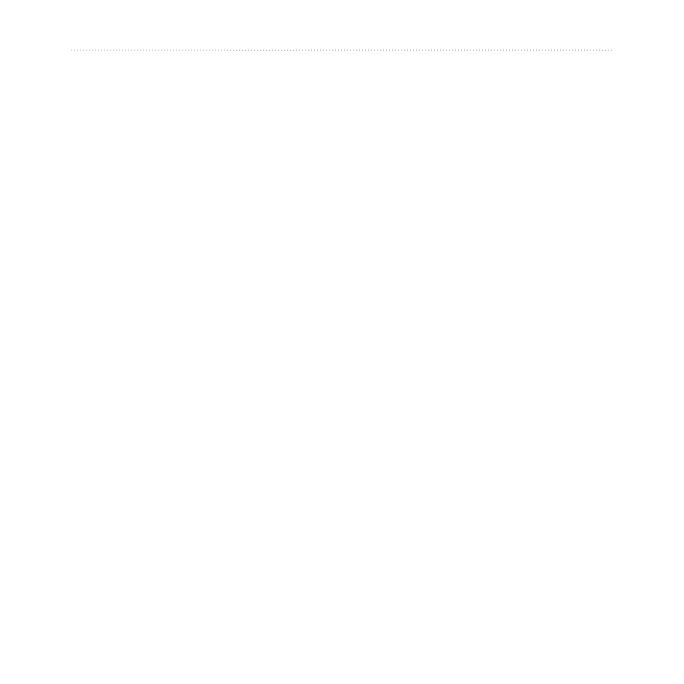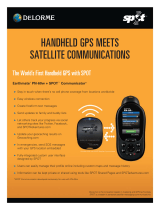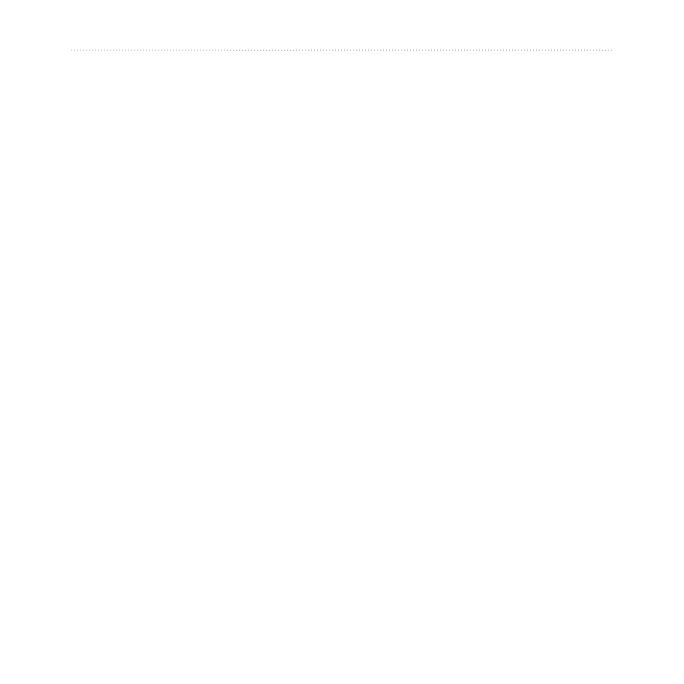
iv Oregon Series Owner’s Manual
Table of Contents
Introduction .......................... i
Tips and Shortcuts .......................i
Manual Conventions ....................i
Product Registration ....................i
Contact Garmin ..........................ii
Optional Accessories ..................ii
Oregon Series Features ............iii
Caring for the Oregon ................vi
Getting Started .................... 1
Battery Information .................... 2
Turning On and Off the
Oregon .................................... 2
Adjusting the Backlight Level..... 3
Acquiring GPS Satellite
Signals .................................... 3
Locking the Screen .................... 3
Basic Navigation................. 4
Accessing Applications from the
Main menu .............................. 4
Creating Waypoints ................... 4
Navigating to a Destination........ 5
Stop Navigating ......................... 7
Using the Map .......................... 7
Using the Compass ................... 9
Bearing and Course Pointers ...11
Managing Waypoints,
Routes, and Tracks........... 13
Modifying Waypoints ............... 13
Creating Routes....................... 14
Viewing Stored Routes ............ 14
Editing and Deleting Routes .... 14
Viewing the Active Route ......... 15
Managing Tracks ..................... 15
Additional Tools ................ 17
Elevation Plot........................... 17
Sharing Information
Wirelessly .............................. 18
Using the Camera.................... 19
Viewing Images ....................... 20
Calculating the Size of an
Area ...................................... 20
Other Tools .............................. 21
Monitoring Satellite
Reception .............................. 21
Trip Computer .......................... 22